As an Amazon Associate ProRec.com earns from qualifying purchases. Any links that take you to products are affiliate links, and we may earn a commission if you make a purchase. We appreciate your support.
All text and image links lead to Amazon unless stated otherwise. All product scores are based on ProRec’s in-house scoring model
| Thumbnail | Best Sound Quality & Speakers Laptops | ProRec Score | Price |
|---|---|---|---|
 | 9.3 | Check Price on Amazon | |
 | 9.1 | Check Price on Amazon | |
 | 8.3 | Check Price on Amazon |
Introduction
Laptop speakers have improved a lot over time. While they are still no match for external speakers, high-end modern laptops do a great job of reproducing the clarity, bass, and fullness of a dedicated audio system. However, not all laptops are built the same, and there are a lot of factors involved in making the best purchase decision.
When choosing the laptop with the best speakers and sound quality, you want to keep in mind that you’ll have to somewhat sacrifice portability. Better speakers are larger and come on bigger machines with a larger chassis. They also move more air and output more power, which shows in the overall sound quality. This is especially true for lower frequencies such as in bass, where you need as much travel as possible to disperse air.
Recommended Reads: HP Beats Audio, Streaming, Harman Kardon & Karaoke Laptops
The next thing you’ll want to look at is speaker placement. Laptops generally come with either bottom or top firing speakers (or a combination of both). There are benefits to each – where front-facing speakers provide clearer, more accurate sound output from direct sound waves, bottom-facing ones resonate off hard surfaces for more bass and sound dispersion which makes for a more immersive surround-sound experience. However, you do have to consider that bottom-firing speakers can sound smothered if used on soft surfaces.
A significant portion of the sound quality on modern laptops comes from software, so for clearer and louder sound, you’ll want to make sure your laptop supports Dolby Atmos. While this isn’t a proper Atmos implementation, it’s still better engineered than something like Dolby Stereo or Digital. Alternatively, you can look into third-party EQ software such as EQ APO and Peace EQ for more control over your laptop’s sound.
Recommended Read: Best Laptop for Audio Transcription and Ham Radio
If you want real bass and fuller, more robust sound, you’ll want to consider a laptop with built-in subwoofers. This feature is generally reserved for higher-end laptops, however, they’re well worth the price tag if you want to have a good music or movie experience. Luckily, this is quite common among manufacturers for both Mac and Windows-based devices.
Finally, great speakers don’t exist in a vacuum and quality sound alone won’t mean much if the rest of your hardware can’t keep up with your workflow. To that end, you’ll want to make sure the device you pick has a powerful modern processor, a decent amount of RAM and storage, a quality display, reliable build quality, and all the connectivity you will need to plug in your peripherals. In terms of platform, it all just boils down to preference and you cannot go wrong with either Mac or Windows.
Laptops with Best Speakers and Sound Quality Reviews
All text and image links lead to Amazon unless stated otherwise. All product scores are based on ProRec’s in-house scoring model
Apple’s M2 MacBook Pro is an amazing performance-oriented machine equipped with their newest M2 silicon with 12 CPU cores, 19 GPU cores, and a 16 core neural engine. Compared to the previous M1 MacBook Pro, this is a 20% increase in CPU performance, 30% increase in GPU workloads, and 40% in the neural engine.
With more space to work with on the 16-inch variant, Apple has nailed the M2 Pro’s sound design perfectly. The air intakes on the side are engineered to double as ports for the bass to boom, and the front-facing speakers comfortably out-perform most bottom-firing grills on other laptops. We were surprised how loud the MacBook Pro can get, especially with Spacial Audio and Dolby Atmos for surround sound.
The M2 MacBook Pro’s clarity, separation and soundstaging (thanks to Dolby Atmos) is as good as speakers can get on a laptop and deliver an immersive experience when streaming movies and playing music. The audio can be a bit dark and bassy, sacrificing mids for deeper lows, however, it can be changed with some EQ tweaking. Additionally, with the extra clarity, bad mixes and mastering are much easier to spot on the M2 Pro.
While streaming music on Spotify, we comfortably had upwards of 30 tabs open and still had a lot of the M2 Pro’s 16GB of memory left over. In our experience, the MacBook’s 512GB SSD can fill up over time depending on what else you do with your machine. This is especially true if you have a large music library, with Dolby Atmos or lossless compression. Compared to streaming services such as Spotify, Apple Music generally has higher quality audio which takes up more space.
As is the case with most larger laptops, the M2 MacBook Pro has great heat dissipation characteristics and runs really cool. The device is also completely silent for the most part, so we didn’t have to deal with fans mudding up the top-firing speakers, or the bass from the intake. For more demanding workloads, you can expect some sound, however, it doesn’t interfere with the audio in any significant way unless you’re recording.
The M2 Pro’s 16.2 inch 3456 x 2234 120Hz P3 enabled Liquid Retina display is a standout feature for us. The most noteworthy aspect of it is Apple’s XDR calibrations, which delivers amazing colors without any tuning. While it doesn’t really affect the audio quality, the larger screen is phenomenal for multitasking watching movies and music videos, however the taller aspect ratio isn’t ideal for it since cinema is designed for wider screens.
While the spacious screen is great as a primary display, measuring 14.01 x 9.77 x 0.66 and weighing 4.7 pounds, the M2 MacBook Pro isn’t the most practical device if you’re into portable HQ audio. Battery-wise, the device manages its larger screen better than most devices, and comfortably gave us 15-18 hours of iTunes playback before needing to plug in.
In terms of connectivity, the M2 Pro offers the same ports as its predecessor with the exception of an upgraded HDMI version. The unit has 3x Thunderbolt 4 ports, 1x SDXC card slot, 1x HDMI 2.1 port, 1x MagSafe 3 port, and a 3.5mm headphone jack. As with most MacBooks, the built-in DAC on the M2 Pro is phenomenal and supports high-impedance headphones out of the box.
As far as build quality is concerned, the M2 MacBook Pro’s aluminum chassis feels rigid and built to last. The trackpad feels much better than the XPS 15, which is the case with most MacBooks. The magic keyboard is tactile, and TouchID is fairly responsive. Additionally, the 1080p webcam looks great, and the mic array captures sound well.
Overall, the M2 MacBook Pro is an amazing daily driver that leaves little to be desired. Its exceptional CPU performance, adequate memory and storage, as well as its collection of impressive features such as the XDR display and Beats speakers make it a great all-round option.
M2 MacBook Pro Benefits
The M2 MacBook Pro has some of the best bass, soundstaging, and clarity we’ve seen in modern laptops.
The MacBook’s M2 Pro processor does well across a variety of workloads from general productivity to complex workloads.
The M2 MacBook Pro has more than enough ports for most setups without the need for dongles.
M2 MacBook Pro Drawbacks
With 16GB of non-upgradable RAM, you can get into some stutters when swapping. However, for most streaming music and productivity, this shouldn’t be an issue.
The 16-inch display and accompanying weight takes away from the M2 Pro’s portability, however, the gain in productivity justifies it.
While 512GB of storage is fine for storing music, you do hit some ceilings with additional workloads, which can be resolved with an external drive.
All text and image links lead to Amazon unless stated otherwise. All product scores are based on ProRec’s in-house scoring model
Dell’s premier XPS 15 laptop comes with a Intel Core i7 12700H with 6 performance and 8 efficiency cores for a total of 14 cores clocked at a base frequency of 2.30GHz, and turbo up to 4.70GHz under load. Compared to the i7-11800H on the previous XPS 15 9510, the newer model performs 34% better on multicore applications, which is only slightly worse (5.45%) than the M2 MacBook Pro. The addition of an RTX 3050 is nice to have.
The XPS 15 comes with two front-firing, and two bottom-facing speakers that deliver a much higher output than the MacBook Pro with detailed trebles. However, the bass response wasn’t that great for us – where the M2 feels a lot fuller, the audio on the XPS feels a lot thinner. Overall, the sound system is brilliant as far as laptops go, and apart from the odd issues with MaxxAudio, we were pleasantly surprised.
Our one complaint here is that Dell’s own EQ software doesn’t play well with audio devices, and we often ended up using third-party alternatives for better results.
During our testing, we ran into some issues with some imaging issues with our copy of Windows. Additionally, the pre-installed Killer drivers and software suite interfere with a lot of drivers (especially WiFi), so it’s best to install a fresh copy of Windows anyway.
As with its predecessor, the thermal design on the new XPS isn’t the best, especially with part of the intake grill blocked off by a heat shield. This shouldn’t be a huge issue if you don’t block the rest of the vents and stick to realistic workloads with a balanced power preset, however, it is still something to consider. However, apart from the odd Windows updates, if you’re just listening to music, the device stays fairly cool.
The XPS’s 16GB of DDR5 RAM is more than enough for general productivity, however, for extensive multitasking, we had to be mindful of what stays open. While playing music isn’t resource intensive, Spotify has some issues with memory-leak where it uses more and more until it eventually crashes. There are a few solutions to this, however, what worked for us was disabling hardware acceleration, which dropped usage from 1.2GB to 150MB.
In terms of storage, 512GB is a good starting point for most users. Despite the option for 320kbps streaming, Spotify compresses audio a lot more than Apple Music’s 256kbps lossless AAC, so our music library didn’t take nearly as much space as it would on a lossless streaming service such as Tidal and Deezer.
The XPS’s 15.6 inch 1920 x 1200 500 FHD+ display is amazing despite its lower resolution, and with 500 nits of brightness anti-glare built in, we had no issues using it in bright sunlight. The panel has vivid colors, minimal light bleed and covers 100% of the sRGB spectrum, which is nice to have since colors don’t feel muted or washed out.
The sleek metal unibody chassis measures 13.56 x 0.73 x 9.06 inches and weighs 4.22lbs, which is on the heavier side if you’re going to move around a lot. The 86Wh 6-cell battery consistently lasts us anywhere from 7-10 hours of streaming spotify with a few chrome tabs depending on usage. For more uptime, you can always get more hours in by dimming the display.
On the connectivity side of things, the XPS 15 comes with 1x USB 3.2 Gen 2 Type-C port, 2x Thunderbolt 4 ports, 1x SD card reader, and a 3.5mm headphone jack, which is sufficient for most users. For moments when you want to connect headphones, the DAC on the XPS isn’t the best, however, we got great results from external DAC USB to 3.5mm dongles.
The XPS lineup is known for its fantastic build quality, and the XPS 15 is no exception. The device also has a comfortable backlit keyboard, however, it can often heat up with use. Additionally, there is some oscillation in the keys when playing audio at higher frequencies, which can take some getting used to. The webcam is one of the better ones on Windows laptops, so we have no complaints there.
If you’re looking for a well-built Windows laptop with great performance, a varied set of features, and amazing speakers, Dell’s top-of-the line XPS lineup delivers a good product in the XPS 15.
Dell XPS 15 Benefits
The i7-12700H can handle almost any workload, especially with the onboard RTX 3050 for graphical applications.
The 15.6 inch display is a good middle ground where it’s easy to both carry around and multitask on.
The build quality on the XPS is the best that Dell offers, and the speakers offer louder output and better mids than the M2 Pro.
Dell XPS 15 Drawbacks
With 16GB of RAM and Windows’ inefficiency, the XPS can fill out its RAM on demanding work, however, you do have the option of upgrading post-purchase.
The XPS 15 has a tendency to heat up under load, however so long as you don’t block the air vents, it’s not an issue.
The internal DAC on the XPS isn’t the best you can get on premium laptops, however, an external one fixes things fairly easily.
All text and image links lead to Amazon unless stated otherwise. All product scores are based on ProRec’s in-house scoring model
Lenovo’s new line of Z-series laptops are one of their most talked about releases in the past year, and the ThinkPad Z13 is at the heart of it. The device comes equipped with an AMD Ryzen 7 Pro 6850U processor with 8 cores and 16 threads clocked at a base frequency of 2.7GHz that boosts up to 4.7GHz with heavy usage. Compared to the XPS and the M2 MacBook Pro, the Z13 performs 57% and 65.7% worse in multicore performance respectively.
The downward facing Dolby Atmos enabled speakers are surprisingly good for a 13-inch laptop, especially on a desk. However, when on a lap or a soft surface, the sound can feel a bit smothered and we didn’t get the same treble as on a flat surface. You can expect it to get fairly loud without distortion – we recorded the device up to 92dB on max volume.
There is a touch of bass as well, which is excellent for the ultra-portable category. While it isn’t going to be quite at the level of external hardware, the experience with streaming Netflix and listening to music is pretty good.
The ThinkPad has a dual-fan cooling setup crammed into the chassis, which works out well considering how warm small form factor machines run, especially on the keyboard. With light browsing, writing documents, and watching media, the fans are barely noticeable, however, tougher workloads can get the fans to spin up to 45 dBA. This can somewhat dampen the sound of any playing audio, so we recommend switching to headphones for any audio-sensitive work.
Like the M2 MacBook Pro and the XPS 15, Lenovo’s ThinkPad Z13 comes with 16GB of RAM and a 512GB SSD. While it is highly unlikely that you’ll fill all of it up with just music, we managed to cache 44GB after downloading about 1500 songs in Master quality (the highest lossless option available), so it isn’t exactly cheap on storage. Luckily, if you’re in a pinch, you can always switch to a bigger SSD later on.
However, as with the M2 Pro, the RAM is soldered on and cannot be upgraded if you end up needing more.
The ThinkPad Z13’s 13.3-inch 1920 x 1200 FHD+ screen covers 100% of the sRGB spectrum for photo and video editing, and the deep blacks make the panel satisfying for media consumption, albeit a bit oversaturated. The glossy display has some issues with glare, however, if positioned away from light sources, it is sufficiently bright and gets the job done.
The chassis measures 7.9 x 11.6 x 0.55 inches and is fairly light by laptop standards, weighing 2.78lbs, and that difference can be felt when carrying and handling the device. While ultraportable laptops typically don’t have the space for decent speakers, the Z13 does well to fit in a good system. With a couple dozen chrome tabs, low brightness, Tidal playing music, and some spreadsheets, we got around 7-8 hours of uptime, which is respectable for a laptop this size.
Connectivity on the ThinkPad Z13 is minimal, with only 2x USB-C ports and a 3.5mm headphone jack. This isn’t enough ports by any stretch, and an additional USB-C or even a USB-A port would have been helpful. The device doesn’t have an HDMI port, which meant we had to share bandwidth with a hub to compensate. While the onboard DAC has good audio quality, microphone input is quieter than we would have liked.
The aluminum chassis feels solid and well put together, and we haven’t heard a single creak so far. The lid has been reinforced, so there isn’t any flex to speak of. The Z13’s trackpad tracks really well, and feels almost as good as a MacBook’s – although the palm rest isn’t rounded so it can get uncomfortable. The glass feels solid, and the haptic feedback is convincing. The backlit keyboard doesn’t have the most travel but feels comfortable nonetheless, and the webcam is serviceable.
While the Lenovo ThinkPad Z13 is a departure from the typical ThinkPad design, the build quality is remarkable, and the overall performance is acceptable. Its focus on getting the basics right, especially with the display and audio quality, sets it apart from most comparable laptops.
Lenovo ThinkPad Z13 Benefits
The Thinkpad Z13 is extremely lightweight and easy to carry around all day.
The downward facing speakers get good volume and have surprisingly good clarity and treble considering the size.
The build quality (especially the trackpad) on the Z13 is almost as good as modern MacBooks, which is rare on Windows laptops.
Lenovo ThinkPad Z13 Drawbacks
Fan noise can make the audio a bit worse, however, it’s only an issue with extreme workloads.
The display feels a bit oversaturated, however, it can be calibrated through third party applications with ease.
With only two USB-C ports, and a quieter DAC, connectivity can feel limited, especially when charging. However, a hub or docking station is all you need to remedy it.
Verdict
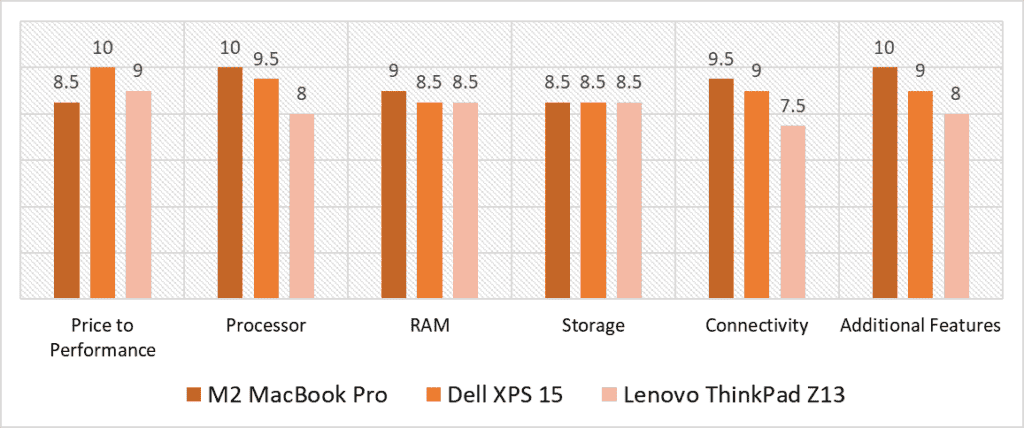
According to our scoring model, the Processor, Connectivity, and Additional Features categories have the highest overall variance. Considering performance, the higher-end M2 MacBook Pro and XPS 15 have a commanding lead over the Z13, which is to be expected considering the price difference. The Z13 also has the most limited I/O, especially since the charger occupies half the ports, which is a high-scoring category for both the other products on this list. The MacBook also scores the highest in Additional Features for its feature-packed design with the XPS as a close second.
The M2 MacBook Pro does well on a variety of metrics, not only does its processor offer the best performance, but it’s also extremely easy on the battery. While its rich audio and exceptional build quality come at a price, it’s not the worst value you can get for the money. In contrast, the cheaper ThinkPad Z13 does well in some crucial aspects, offering the same amount of RAM and Storage as the XPS 15 and the MacBook Pro with a well-built design, however, it falls short with its performance and ports.
The XPS 15 is in somewhat of a Goldilocks zone when it comes to the price, but it still offers the most bang for your buck, earning a full score in that category. The device also fares well in performance and extra features, falling behind the M2 Pro by a small margin despite its excellent speakers, more powerful GPU and upgradable internals. Additionally, while it does score high in connectivity, the MacBook ends up being just a bit better with its dedicated MagSage charging port.
After weighing all three options, the most well-rounded laptop with the best speakers and sound quality is the M2 MacBook Pro with a score of 9.3. While this is a miniscule upgrade from the XPS 15, it is a vastly different product. Not only does the M2 Pro perform the best across workloads, it also has a more stable OS and software, a much more robust and developed feature set, including its best-in-class Beats-tuned speakers, and remarkable 16-inch display. Whether you’re browsing the web or juggling photo/video editing projects, the M2 MacBook Pro provides a consistent experience that is difficult not to recommend!
![Best Laptop for Music Production under $1000 [2023 Reviewed] Best Laptop for Music Production under $1000 [2023 Reviewed]](https://ProRec.com/wp-content/uploads/2022/08/music-production-laptop-under-1000-180x180.png)
![Best CHEAP Budget Laptop for FL Studio 20 & 21 [2024 Reviewed] Best CHEAP Budget Laptop for FL Studio 20 & 21 [2024 Reviewed]](https://ProRec.com/wp-content/uploads/2022/05/FL-Studio-180x180.png)
![Best Dell Laptop for Music Production [2023 Reviewed] Best Dell Laptop for Music Production [2023 Reviewed]](https://ProRec.com/wp-content/uploads/2023/01/dell-180x180.png)
![Best Laptop for Karaoke [2024 Reviewed] Best Laptop for Karaoke [2024 Reviewed]](https://ProRec.com/wp-content/uploads/2023/07/Karaoke-180x180.jpg)