As an Amazon Associate ProRec.com earns from qualifying purchases. Any links that take you to products are affiliate links, and we may earn a commission if you make a purchase. We appreciate your support.
All text and image links lead to Amazon unless stated otherwise. All product scores are based on ProRec’s in-house scoring model
| Thumbnail | Music Production & Video Editing Laptops | ProRec Score | Price |
|---|---|---|---|
 | 9.5 | Check Price on Amazon | |
 | 9.4 | Check Price on Amazon | |
 | 8.8 | Check Price on Amazon |
Introduction
Both music production and video editing require dedicated software for running multiple instances or plugins simultaneously. Since a lower powered device can easily get overwhelmed by these taxing programs, it’s important for professional music video producers and editors to learn what specs to look for in a laptop to avoid common CPU issues such as lagging and freezing.
Generally, for this use case your primary focus should be on the processor. As your projects get larger, you’ll be adding on plugins like Cinema Grade, Flicker Free, iZotope, Arturia, Neat Video, and FabFilter. Combined, these are quite CPU hungry, so purchasing the newest, fastest chip is necessary for both smooth rendering and futureproofing. At the minimum, you need a processor with 4 performance cores, clocking in upwards of 2.8 GHz speed, and some extra cache.
Audio and video files also pile up in local drive pretty quickly, especially the ones in RAW format during production, so you do need a decent bit of storage. Having a 1TB SSD on board is a great place to start. If this option is too costly, 512GB storage is the minimum, and you can offload inactive files to an external drive. Still, we recommend choosing an SSD as mechanical drives are slower and drain performance when running DAWs.
You also need more RAM to pair with your SSD. We recommend a minimum of 16 GB RAM for running all your VSTs, sample libraries, bouncing tracks with high bit rates, video film assembly, etc. A higher memory combined with a solid processor can make taxing processes like color correction, Chroma key, vision mixing, and Codec transfer a breeze. Additionally, go for a DDR4 RAM as the higher bandwidth will fare much better with DAWs like Logic Pro X, Pro Tools, Acid Pro, FL Studio, etc. Try going for a laptop with expandable memory as they’re more futureproof.
For video editing specifically, a graphics card holds as much importance as CPU and memory. Typically, you need at least a GPU with 4GB dedicated memory, but this can go up depending on the NLE you’re working with- for 4K resolution, the ideal GPU memory is 8-12 GBs. Integrated Intel Alder Lake chips are good enough for editing under 4K resolution, but NVIDIA GeForce RTX series or AMD Radeon RX cards are recommended with common VES like DaVinci Resolve, Adobe Premiere Pro, and Filmora.
The next important spec is connectivity, and having a laptop with multiple Thunderbolt ports is important to hook up all your peripherals, including shotgun mics, MIDI keyboard, headphones, and external monitor and speakers. Likewise, to see the minute details on your VSE, you’ll need at least an FHD display, with WQHD and UHD recommended.
Overall, the ideal laptop for you depends on your use case. While most of the specs we mentioned are found on higher-end machines with a premium build, if you’re a hobbyist producer, you can get by on minimum specs and affordable variants. However, if you’re a pro that needs a device to run intricate features without throttling, you’ll need something with advanced configuration.
Best Laptop for Music Production & Video Editing Reviews
All text and image links lead to Amazon unless stated otherwise. All product scores are based on ProRec’s in-house scoring model
Currently Apple’s most powerful offering in the laptop sphere, the Macbook M2 Pro carries the M2 Max chip, complete with a 12-core CPU clocking in at 3.5 GHz base frequency. The chip is designed to give a stellar performance, whether you’re working with a DAW, VES, or both simultaneously. The M2 Max chip is a 12.8% upgrade in multi-core performance from the M1 Max, and features 2 additional cores.
The M2’s 38-core GPU is the top selling point for producers and video editors alike. We ran DaVinci Resolve, editing 4K resolution 10-bit footage without using proxy video files, and there was no lag to speak of. Do note that once applied, files with heavier effects like Grain, Warp Stabilizer, and Denoise still take several hours to export, but it’s relatively quicker on the M2 Max and doesn’t cause any thermal throttling. Plugins that scan your whole footage before applying effect are naturally slow, regardless of your laptop’s build.
We used Logic Pro X for some basic audio production and editing during testing. We set the buffer size to 64 samples during recording, and didn’t hear any clicks or pops. Our setup ran around 110 tracks, with about 15 playing at once, and upwards of 150 plugins including EQ, Compression, Multipressor, and Delay, and no CPU core had maxed out. We kept processing threads to automatic, as allocating 10 threads manually created a tearing sound distortion on the final cut.
As with other M-line models, the M2 Max has impeccable thermals for a laptop sustaining heavy workloads. The 16-inch variant’s bigger chassis allows more room for fans to work, so it doesn’t throttle as often as the 14-inch. Between Logic Pro X and DaVinci Resolve, the only time our fan kicked up was when using HandBrake for video encoding, but remained relatively quiet. The laptop can get a bit toasty when exporting RAW files, but the cooling downtime is fast and it doesn’t go above 2500RPM.
The 32GB RAM is noticeably more well-suited for high-efficiency coding (H265) and ProRes format decoding compared to 16GB, and the final render and parsing speed was adequate. Logic Pro is well-optimized on the Apple silicon, and our M2 Pro ran multiple instances of Stepic, Waves CR8, Arturia, and Kontakt 7 without fail. However, it’s limited in the number of nodes it can run for Fusion comp, and work like color grading doesn’t leave much memory for multitasking like 64GB RAM does.
While the 1 TB SSD is a good starting point to accommodate your DAW, audio library, instrument plugins, and editable video files. Still, it fills up rather quickly and you’ll depend on an external disc for offloading.
The 16.2 inch Liquid Retina XDR display is another highlight for us. While the 3456 x 2234 resolution isn’t quite 4KHD, the pixels are much better than most other devices. The 120Hz refresh rate on ProMotion tech is great for viewing your music film with smooth motion and editing the finer details. The typically unheard of 1000 nits of brightness are suitable for working in even the brightest of rooms. All-in-all, even if you don’t have an external display to connect, the M2 Pro would serve you quite well for video production.
The premium aluminum-alloy chassis measures 14.01 x 9.77 x 0.66 inches, weighing 4.75 lbs- standard for laptops this size. Additionally, the M2 Pro is extremely power efficient, giving us up to 18 hours of up-time with light mixing and recording, and as low as 12 hours when rendering.
Connectivity-wise, we’ve got 3 Thunderbolt 4 USB-C type ports, an HDMI port, a 3.5mm jack, and MagSafe 3 fast charging. While the port selection here is decent and the charger doesn’t occupy one of the USB ports, it’s still limited for peripherals like shotgun mics, audio interfaces, external speakers, hard drive, external display, etc. USB docking hubs meet the gap here, but that may impose some latency.
The 1080p webcam with 3-mic array is better than most, and the upward-firing Spatial Audio speakers support Dolby Atmos and the sound feels immersive.
All specs considered, the M2 Pro is a combination of top-tier features packed into one device. It’s a solid offering for music producers, videographers, and editors alike.
Apple Macbook M2 Pro Benefits
The 12-core M2 Max chip clocks in at an impressive 3.5 GHz base speed and blazes through recording and editing workloads easily.
The 38-core GPU can edit, render, and export, up to 4k video files without any lag or latency.
The battery life is quite impressive, giving 13+ hours when running heavy programs without break.
Apple Macbook M2 Pro Drawbacks
The laptop can get toasty when exporting multiple RAW files, but the cooldown time is minimal.
The 1TB SSD fills up relatively quickly, but inactive files can be offloaded to a hard drive.
All text and image links lead to Amazon unless stated otherwise. All product scores are based on ProRec’s in-house scoring model
Asus is a game-changer in the laptop market with the TUF series leading the way. The 15.6-inch TUF model features Intel’s Core i7-12700H processor, clocking at 4.7 GHz with boost. Compared to the predecessor’s i7-11800H chip, we get 6 additional cores and a 13% increase in single-core performance. However, it’s still 14% slower than the M2 Max.
The Asus TUF packs a NVIDIA GeForce RTX 4070 8GB GDDR6 graphics card. It’s a 40% upgrade in GPU power compared to the predecessor’s RTX 3050 Ti, and we get 4GB additional memory to support graphic-intensive video editing on our Premiere Pro setup with FxFactory, Boris FX, SmoothKit, and Trapcode Shine plugins. The GPU only struggles with accelerated effects like noise reduction. Plus, as DAW plugins mostly rely on single-core performance, the CPU upgrade from predecessor is appreciated.
For music production, we ran Ableton Live. The real-time arrangement was a smooth experience on the chip. Since Ableton isn’t very efficient with parallel processing, the high-powered individual cores are useful here. We recorded at 64-samples buffer size and used Waves Smack Attack, Harmonics Analog, and FabFilter Pro R for instrumentation. Despite the intensive tasks, the music files didn’t sound choppy, even after the RAW to mp3 conversion.
Speaking of thermals, our laptop never throttled, but the core temp went up close to the throttling level and the fans ramped up significantly. To avoid excessive heating during Turbo performance, we set the fan to max RPM at 80°C on CPU and 70°C on GPU. We recommend swapping the Armoury Crate utility for G Helper- which has an option to turn off CPU boost which brings your device CPU down 10°C. If your laptop is still toasty, a laptop stand or a cooler like IETS GT500 will help too.
On the new model, the Asus TUF trades in a max 32 GB expandable for a 64 GB one. Paired with the i7 chip, the rendering speed on a 64GB memory is super fast, and HEVC compression on 4k files gave satisfactory FPS rates. Our Ableton managed to run 200+ tracks with Spire, Serum, Ozone 9, Little Plate, and other tens more VST plugins and full Kontakt libraries with memory to spare.
On the storage side, we’ve got a 2 TB SSD, more than enough to store your DAW plugins and RAW video files. Assuming you do 5 projects a month with 10 recorded tracks each, all plugins and active files should easily fit in less than 160 GBs, with space consumption going down for MIDI-only recordings without plugin use.
Display-wise, we’ve got a 15.6-inch screen with FHD (1920 x 1080p) resolution, an impressive 100% sRGB color gamut, and a solid 144 Hz refresh rate- making the laptop more multi-purpose (144 Hz supports competitive gaming along with pro-level editing). High refresh rate here also gives your video files better motion and lets you access fine detailing. Unfortunately, the 250 nits of brightness are relatively low, but as most production work is done indoors, it’s not a huge loss.
The high-end TUF series packs a solid metal chassis measuring 13.97 x 9.92 x 0.89 inches and weighing 4.85 lbs- not super sleek, but not too clunky either. The battery life is moderate, and the 90 WHr powered us for 8 hours on eco-mode and 6-7 hours with heavy loads like rendering.
In terms of connectivity, we get 2x USB-A ports, 1x USB-C 3.2, 1x Thunderbolt 4, 1x HDMI, 1x LAN, and a 3.5mm headphone jack. Since the charger will occupy the USB-C, you’ll need a docking station for the 4-5 peripherals used in music video production. The USB-A access is a plus point, since most peripherals still use Type A.
The dual speaker output here is passable, the mic-array is a bit average, and the webcam is low quality (720p). However, the Dolby Atmos speaker mode and AI-noise cancellation on mic are nice additions.
To summarize, the Asus TUF is more than just a high-spec gaming laptop. With its power-oriented features, it does well across the recording, editing, and exporting stages of both audio and video production.
Asus TUF Benefits
The i7-12700H processor does well with tougher plugins in high-track projects, and resource intensive effects when video editing.
The 64GB RAM is perfect for rendering, HVEC compression, and even handles sample-based plugins well.
The 2TB SSD gives you a lot of headroom to download and store libraries of tracks and RAW format files.
Asus TUF Drawbacks
The connectivity isn’t the best with the charger occupying a port, but a docking hub can be used. The USB-A port inclusion is nice too.
The chassis can get hot sometimes, but solutions like using cooling pads, installing G-Helper to cut boosted speed, and using max RPMs at lower temps are easy fixes.
All text and image links lead to Amazon unless stated otherwise. All product scores are based on ProRec’s in-house scoring model
Acer’ latest Nitro 5 is equipped with Intel’s 12-core i5 12500H chip, containing 16 performance threads and running at a base frequency of 2.5 GHz (4.5 GHz with Turbo boost). Compared to the old model’s i5-11400H processor, we get a 51% faster CPU with 4 additional threads and 20.5% faster performance per thread, translating to a smoother video editing, animation, and rendering experience. However, it fared 24% slower than the M2 Pro and 11% slower than the Asus TUF in single-core benchmark test.
Acer Nitro 5 features a NVIDIA RTX 4050 GPU with 6GB GDDR6 memory. Versus the predecessor, the 4050 gets 6.14 higher flop/s, and has a 500 MHz faster memory disc. While we achieved decent speed with compositing, color grading, and file rendering on our NLVE, the graphics card struggles a lot with 4K editing with its 6GB memory, especially when producing video content longer than 10 minutes. A simple upgrade to 4060 or 4070Ti can make a big change for professional editors working in high-def. However, 4050 supports AV1 encoding well.
For audio production, we tested out the FL Studio DAW on our device. We ran a 20-channel Ableton session with 20 VST tracks going with all our plugins, and the Nittro handled it flawlessly. Most go-to plugins like Arturia and SubLab XL don’t overwhelm the PC.
The thermals on the Nitro 5 are satisfactory- you get more power on this i5 than an i7 with less optimal thermals. Even with high loads, the temp doesn’t go over 90°, so the CPU doesn’t throttle. Still, we brought it down to 75-80° using Throttlestop. Unfortunately the undervolting reverses every few weeks, so you either need to change it regularly or turn the Turbo mode off- a small hit to performance but the laptop remains cool. Applying a new thermal paste can help too- Honeywell PTM 7950 is the best option here.
We’ve also got 32GB RAM here. FL recommends a 16GB memory on their site, so a 32GB one spares a lot of space, even with instrument plugins. Likewise, we used Lightworks for video-editing with Boris and Fusion plugins, and similar RAM was taken up by the program.
The onboard 1TB SSD, can easily house FL with Serum, Autotune, and Izotope (comes up to 35 GBs in signature edition without added plugins). However, with RAW video files the space gets filled up faster, so you’ll need a disc for offloading inactive media.
For the display, we find a 15.6-inch FHD resolution with a 144Hz refresh rate, ideal for editing fine details and creating smooth transitions. However, the IPS screen is serviceable at best, with low-grade color reproduction and visible backlight bleed. The 260 nits of brightness can be worked around, but with a narrow color gamut, you will need an accurate external display for color-sensitive work.
Build-wise, the Acer Nitro 5 has an aluminum chassis measuring 14.2 x 10.7 x 1.06 inches and weighing 5.51 lbs- not the most lightweight or portable. The hinges on the laptop are good, but the plastics don’t feel high quality. The 57Wh battery lasts you around 8 hours with light use and just 5-6 hours under heavy recording and editing loads.
The port selection on the Acer Nitro 5 is quite good- we get 3x USB 3.2 ports, 1x USB-C with Thunderbolt and DisplayPort, 1x HDMI, and a 3.5mm jack. While the USB-C supports fast charging, a separate DC-in port allows you to connect more peripherals than the Asus while plugged in. If your peripherals needs go beyond this though, a docking hub will serve you better.
We felt the keyboard to be a bit mushy, and the text over individual keys is prone to rubbing off. Meanwhile, the 720p webcam and mic array are passable, and the built-in speakers are decent.
In short, the Acer Nitro 5 is a well-rounded gaming laptop that fits most light editing and recording needs. It may struggle a bit more with complex tasks like 4K editing, but for a budget laptop its performance is impeccable.
Acer Nitro 5 Benefits
The onboard i5-11400H chip with 16 performance threads gave us a smooth experience with intensive editing work and 20-channel Ableton sessions.
The laptop has good connectivity, with 4x USB slots and separate ports for HDMI and charging to fit in an interface, mixer, and other peripherals.
With 32GB of RAM, we have no issues piling on instruments, and even with video-editing, Boris and Fusion ran without a hitch.
Acer Nitro 5 Drawbacks
The 6GB graphics card struggles a little with 4K video editing, but it’s only for long-form content on select VES.
The display has less than ideal brightness and color reproduction, but most professionals use external color-accurate displays for sensitive work anyway.
Verdict
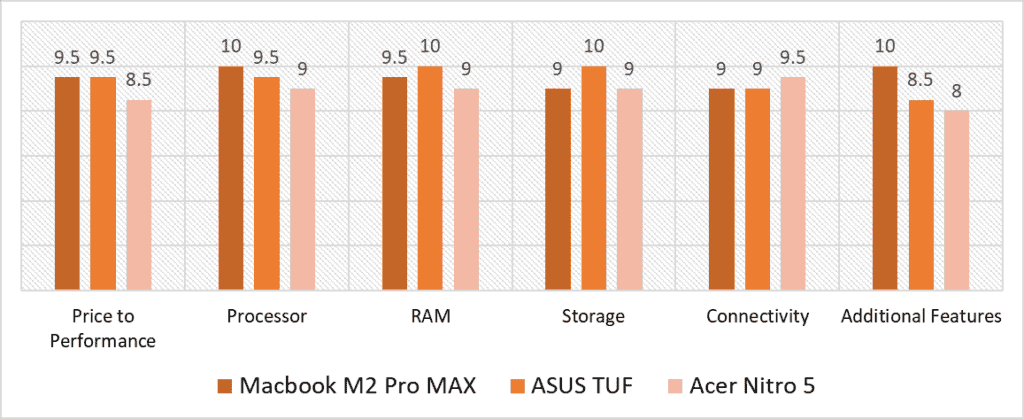
Based on our scoring model, the categories with the most overall variance are Price to Performance and Additional Features. The Apple Macbook M2 Pro and Asus TUF, despite their price tags being significantly heavier than the Acer Nitro 5, offer you the best bang for your buck with a stronger processor, RAM, and graphics card- only falling behind a bit in the Connectivity section. The Macbook also tops the Additional Features category, thanks to its solid thermals, long battery life, and great graphics and display.
The Macbook M2 Pro scores well across the board. Its M2 Max chip trumps the Asus TUF and Acer Nitro 5 in processing power, and its 32 GB RAM is more optimized than the Acer’s. The MacBook also has the most diverse feature set, especially compared to the Nitro 5, which is more functional in its approach. It’s only held back by its hefty price tag and the non-upgradable 1 TB SSD.
Despite being nearly half the price of M2 Pro, the Asus TUF isn’t far behind, scoring the same as the Macbook in Price to Performance and Connectivity, and only a bit behind in the Processor category. Asus TUF has the best storage capacity, with a 2TB SSD onboard, and gets full scores in the RAM section for its 64GB of memory, which is double that of the Nitro 5. Since there’s less average score difference between the laptops, we recommend opting for whichever fits your budget best.
That being said, the overall best laptop for music production and video editing is the Apple Macbook M2 Pro with an average score of 9.5. While it’s the more costlier option, it’s a futureproof device with one of the strongest processor chips in the market today. Alongside that, we’ve got a great 38-core GPU for 4K editing, the display is bright and engaging, the speakers support surround-sound and Atmos, and the thermal profile is well-balanced. It’s a premium, well-built workstation that’s suitable for most of your needs, both in music production and video editing and outside of it.
![Best Laptop for DJing [2023 Reviewed] Best Laptop for DJing [2023 Reviewed]](https://ProRec.com/wp-content/uploads/2022/07/DJ-Laptop-180x180.jpg)
![Best Laptop for Ableton Live [2023 Reviewed] Best Laptop for Ableton Live [2023 Reviewed]](https://ProRec.com/wp-content/uploads/2022/06/best-laptop-for-ableton-live-180x180.jpg)
![Best CHEAP Budget Laptop for Podcasting [2023 Reviewed] Best CHEAP Budget Laptop for Podcasting [2023 Reviewed]](https://ProRec.com/wp-content/uploads/2023/03/podcasting-2-180x180.png)
![Best HP Laptop for Music Production [2023 Reviewed] Best HP Laptop for Music Production [2023 Reviewed]](https://ProRec.com/wp-content/uploads/2022/08/hp-180x180.png)