As an Amazon Associate ProRec.com earns from qualifying purchases. Any links that take you to products are affiliate links, and we may earn a commission if you make a purchase. We appreciate your support.
All text and image links lead to Amazon unless stated otherwise. All product scores are based on ProRec’s in-house scoring model
| Thumbnail | Budget FL Studio Laptops | ProRec Score | Price |
|---|---|---|---|
 | 8.8 | Check Price on Amazon | |
 | 8.7 | Check Price on Amazon | |
 | 8.3 | Check Price on Amazon |
Introduction
When it comes to buying budget laptops, you can’t always get everything exactly to the specs you want, and there’s often the expectation of compromising in one area or another. However, not all hardware is equally important in order to get the best performance. So long as you understand which components to prioritize and which ones can be upgraded down the line, you can expect to have an excellent production experience.
When choosing the best cheap laptop for FL Studio, you’ll need to keep your workload in mind. While FL Studio by itself isn’t too CPU hungry, some plugins, synths, and VSTs can ramp up usage very quickly. This won’t matter much if you’re producing something like Hip Hop with a handful of instruments, however, for more complicated sound design with multiple instances of Vital or Massive with reverbs and distortion, you’ll want a good mix of single and multi-core performance.
If you work with sample based instruments such as Nexus, Superior Drums, and EWQLSO, you’ll run out of RAM long before the processor. In general, 16GB is a good starting point for a budget device so long as it has an upgradable motherboard. It’s almost always worth it to slot in upgrades yourself after purchase, since OEMs charge ridiculous amounts for factory upgrades regardless of the brand you choose. However, some models can be picky about specific RAM, so be sure to check for compatibility as well.
This holds true for storage as well – you’ll be much better off upgrading the onboard storage or buying an external drive to plug into a USB/Thunderbolt port instead of investing upfront. Since FL Studio isn’t as heavy as a DAW like Ableton with a 70GB+ sound library on its full Suite install, we recommend a minimum of 512GB of SSD storage. As your libraries, VSTs, stems, and project files accumulate, you can always upgrade post-purchase.
In terms of the platform, while any current gen Intel or AMD device will work well for FL Studio, the former has much wider hardware support. If you use Universal Audio devices, you’re better off going the Intel route since they don’t test for AMD devices and may not work on them either. However, we have used our fair share of Ryzen devices with third party plugins and audio interfaces and have never run into any issues.
Finally, you’ll want to make sure your device has the features you need for your FL Studio setup – including ports, battery life, and the display. Additionally, while cheap laptops aren’t known for their build quality, you still want to make sure the device you choose is sturdy enough to withstand everyday wear and tear. If you are looking for more power, a desktop may be a better solution, especially if you aren’t mobile. So long as you temper your expectations and weed out unnecessary hardware like a dedicated GPU, you should have no problem producing on a budget.
Budget Laptops for FL Studio Reviews
All text and image links lead to Amazon unless stated otherwise. All product scores are based on ProRec’s in-house scoring model
Dell’s Inspiron 14 5425 comes equipped with an AMD Ryzen 7 5825U with 8 cores and 16 threads clocked at 2.0GHz, with turbo boost up to 4.5GHz. Compared to its predecessor, the Inspiron 14 5415, the newer model performs 10% better in multi-core applications. When using stock FL Studio plugins, even with a nearly full FX chain, our CPU usage was restricted to 15%.
With more intensive third party plugins and synths, we managed to run a touch over 7 Omnisphere tracks without crackling. This ramps up with outputs such as Analog Strings and Brass with processor-heavy presets, especially with Serum active, which takes the DAW’s CPU usage anywhere from 20-70% depending on what combination of Nexus, Diva, Zebra, and FLEX we used.
Depending on the plugins, FL Studio can start to struggle with a lot of stretching, time effects, and layered sounds, especially if you don’t use sends. If that does happen though, bouncing to audio fixes things up quickly.
While the Inspiron 14 heated up quite a bit during our initial testing, Dell’s BIOS has a variety of fan settings to adjust the speed profile for cooler sessions. However, keep in mind that this will increase fan noise, so you might want to keep speeds low to soften the sound during recording.
With 16GB of onboard memory, FL Studio runs multiple instances of plugins and instrument samples without having us resort to freezing and bouncing tracks. However, depending on whether you run native plugins and how large your libraries are, things can crash or load slowly, in which case you could consider slotting in more RAM down the line.
The Inspiron’s 1TB of NVMe SSD storage was more than enough for our VSTs and plugins, and unless you work on a massive scale or depend on a whole lot of melody samples or other libraries, you won’t require any external solutions for quite some time. When you do end up needing more, there is a secondary M.2 slot for future upgrades.
On the display front, the 14-inch 1920 x 1200 FHD+ panel is adequate. With just 250 nits on offer, the Inspiron’s screen can feel dull, especially with its 45% NTSC color coverage, however, the anti-glare finish makes it somewhat better. Alternatively, you could use an external display for a better experience.
Measuring 8.96 x 12.36 x 0.75 inches and weighing 3.4lbs, the Inspiron fits comfortably in our backpack, and is portable enough to carry around if needed. With only a 3-cell 54Wh battery, we got about 7.5 hours of light mixing and mastering on 50% brightness, however, your mileage may vary depending on how complex your session is.
Like its predecessor, the Inspiron 14 comes with 2x USB-A 3.2 ports, 1x USB-C 3.2 port (Power Delivery, Displayport), 1x HDMI 1.4 port, 1x SD Card Slot, and a headphone jack. This was a tight fit for our interface and synths, especially if we tie up the USB-C port with charging. However, the USB 3.2 ports are plenty fast to connect a hub to, and offer low latency on audio playback.
The build quality on the unit feels cheap – however, the frame is pretty durable in case you drop it, and while the lid has some flex, it feels sturdy nonetheless, especially after the reinforced hinges from the older model. The backlit keyboard is satisfactory as well – which isn’t relevant to production, but we generally prefer keys with deeper travel for typing comfort. The speakers sound good for the price, and the 1080p webcam has decent clarity.
All things considered, Dell’s Inspiron 14 5425 is a powerful all-round budget production machine that has decent specs, a respectable upgrade path, and a lot of performance per dollar for producers looking for a bargain.
Dell Inspiron 14 5425 Benefits
The Ryzen processor has great performance and was able to handle a wide range of plugins on multitrack projects.
The addition of a 1TB SSD helps to accommodate VSTs and melody samples, which is often rare in budget laptops.
With a lighter chassis, the Inspiron is comfortable to carry around, and its efficient processor helps the battery last for a decent time.
Dell Inspiron 14 5425 Drawbacks
You can expect the machine to heat up, however, with a few tweaks for fan speed in the BIOS, the issue is fixed entirely.
If you plan to use the device outside, the brightness will make the display dull, however, production is generally going to be done indoors anyway.
The lack of an AC charging pin means you have to tie up one of the USB ports, however, you can get around it using a hub.
All text and image links lead to Amazon unless stated otherwise. All product scores are based on ProRec’s in-house scoring model
Lenovo’s ThinkPad E15 Gen 4 comes with an Intel Core i5-1235U processor with 10 cores and 12 threads clocked at a base frequency of 1.3GHz which boosts up to a maximum of 4.4GHz under load. Compared to its Gen 3 predecessor, it delivers 15.8% better performance in single-core applications, and while it has better single-core performance than the Inspiron, it falls behind in the multi-core department by 26.9%.
Despite the DAW’s higher resource usage, we had no issues running FL Studio whatsoever. We tested the device extensively with a huge multitrack project with assorted live instrument tracks and VSTs without a hitch. We did see the i5 hitting some limits with some compressors, distortions, and plugins such as Serum. Additionally, sidechaining EQ and mixing complex vocals takes a lot more time when the CPU is taxed.
We got some noticeable crackling as the effects piled on, however, increasing the buffer size from Audio Settings → ASIO Settings makes the chain run a lot smoother.
Throughout our testing, temperature on the ThinkPad E15 hovered around the 122°F mark. The fan is dead silent for the most part, and even when pushed hard, it is barely noticeable, especially since it doesn’t get too high or low pitched.
With 24GB of DDR4 RAM, our FL session managed to run a fair number of instances of Omnisphere and Vital. The system ran fine until we got to 40 mixer channels on some heavier projects, where we had to consolidate some of the patterns to squeeze a bit more out of the onboard memory. In real-world production, you’re unlikely to run out any time soon, however, you can always switch out the SODIMM for up to 40GB of RAM.
Unlike with memory, the 512GB NVMe SSD can run out ridiculously quick as you install your programs, start creating, collecting plugins, and building up a decent library of sounds. We recommend adding another SSD to the spare M.2 slot to have more storage to work with.
Like the Inspiron (and most budget laptops) 15.6-inch 1900 x 1200 FHD+ IPS panel only has 45% NTSC coverage, which shows in its washed out colors and grayish blacks. For a better viewing experience and more real-estate, you can connect an external display instead. While most producers work indoors, it’s important to note that the ThinkPad can feel dull when used outdoors.
Measuring 9.5 x 14.4 x 1 inches and weighing 3.9 pounds, the E15 is light enough to carry in our backpack, albeit a bit clunky by ultrabook standards. The 45WHr battery lasts around 6-7 hours, which is perfect for tweaking on the go, but it’s nowhere near enough to last all day. Luckily the charger gets the device from zero to 80% within an hour.
In terms of connectivity, the ThinkPad E15 comes with 1x USB 3.1 Gen 1 port, 1x USB 2.0 port, 1x USB Type-C 3.1 Gen 1 port, 1x HDMI port, 1x Ethernet port, a Kensington lock, and a 3.5mm headphone/microphone combo jack. We weren’t able to fit in our interfaces, mixers, and synths on these ports alone and had to use a hub to expand, which is the case for the Inspiron 14 as well.
As with most E-series devices, the E15 uses cheaper materials than Lenovo’s more expensive lineups so it has some issues with flex as well, however, it is more rugged than most consumer oriented machines. The clicks on the touchpad aren’t as tactile as we’d like, however, as with most ThinkPads, the keyboard has excellent travel and feels good to work on. The integrated webcam is serviceable, and the speakers are loud, albeit a bit scratchy at high volume.
Overall, the Lenovo Thinkpad E15 can handle almost any FL Studio workflow you can throw at it, has something in the way of upgradability, and is sturdy enough to last quite a while.
Lenovo Thinkpad E15 Gen 4 Benefits
The 12th gen Intel processor has great single-core performance, which helps a lot while processing larger audio chains.
With 24GB of RAM, running many instances of Vital and Omnisphere on multiple channels is a breeze.
The ThinkPad is not only cool, but also silent, which is rare for budget laptops in general.
Lenovo Thinkpad E15 Gen 4 Drawbacks
We had some issues with cracking with higher plugin use, however, changing the buffer size addresses that problem when it pops up.
While brighter than the Inspiron, the display feels washed out, which isn’t the best to look at when working, however, it’s not a production concern in the first place.
With its weight and dimensions, the ThinkPad E15 can feel a bit clunky to carry around, although it isn’t an issue when used on a desk.
All text and image links lead to Amazon unless stated otherwise. All product scores are based on ProRec’s in-house scoring model
The 2023 HP 17 comes with a refreshed 10 core, 12 thread Core i5-1235U clocked at 1.3GHz with boost up to 4.4GHz similar to the ThinkPad E15. Compared to the 2022 model, the newer HP 17 performs up to 38.6% better in multi-core sessions. However, as with the ThinkPad, it falls behind the Inspiron 14 by 26.9% on multicore applications, and does 12.3% better in single-core performance.
We tested the HP 17’s performance with a few Kontakt instruments, some heavy modeling synths, and a few send effects at a 256 sample buffer and our CPU usage stayed between 40-60% throughout. Unless you need a crazy amount of processing, you shouldn’t have any issues with FL Studio, especially if you switch to the Primary Sound Driver for latency, or bounce tracks if you’re working with MIDI to save power and run smoothly in ASIO4ALL mode.
Due in part to its larger chassis, the HP 17 doesn’t ever get wild in terms of temperatures, and stayed cool throughout our FL sessions without any visible throttling. Despite being a fairly lightweight laptop for its size, the cooling system is decent and remains silent for the most part.
The 16GB of DDR4 RAM on the HP 17 is a good capacity to start – apart from some demanding drum VSTs and orchestral choirs, the rest of our RAM-intensive projects maxed out at about 12GB. Additionally, with FL Studio, there’s always the option of saving every now and then before adding plugins, and bouncing tracks when necessary.
The 512GB NVMe SSD filled up pretty quickly for us considering just Superior Drummer 3 takes up 250GB by itself. We recommend upgrading to 1TB to have some room for samples and VSTs. Additionally, you can use network drives for lesser used samples and projects, or invest in an external drive instead.
The HP’s 17.3” 1600 x 900 HD+ display has a lot of flexibility for managing separate instances and windows during production. With 60% NTSC color depth, media consumption is a lot better than both the ThinkPad and the Inspiron, however, the resolution loses some clarity on the larger screen. The brightness caps at 250 nits, which isn’t spectacular, but it does the job for indoor use, especially with the anti-glare coating to cut down on reflections.
With a frame measuring 17 x 10 x 0.9 inches and a weight of 5.25 pounds, the HP 17 isn’t the easiest machine to lug around efficiently, however, for the sake of productivity, the extra heft is worth it for us to carry around. Plus, the battery life is pretty good for its size, lasting 7.5 hours of light tweaking, and 3 hours of light production.
The device comes with similar ports to both the ThinkPad E15 and the Inspiron 14, offering 1x USB Type-C port, 2x USB Type-A ports, 1x AC smart pin, 1x HDMI 1.4b port, and a 3.5mm headphone/microphone combo jack. This was enough for our production equipment, however, for larger setups, you might want to consider a USB hub.
In terms of build quality, the HP 17’s polycarbonate body feels solid, and the smooth curved edges are comfortable to rest our hands on. The design doesn’t feel cheap, although the keyboard does bend a bit when typing, however, the full-sized keys are positioned just right. The device doesn’t have a backlit keyboard, however, you do get a decent 720p webcam, and while the speakers aren’t great, you’ll be plugging in external headphones anyway, so it’s not a big deal.
With all that in mind, if you’re looking for a powerful standalone device that delivers solid performance on a budget, the HP 17 is an excellent choice as an FL Studio driver.
HP 17 2023 Benefits
As with the ThinkPad the 12th gen Intel processor handles demanding 256 sample buffer tracks well with CPU to spare.
With its 17.3” display, the HP 17 feels good to work on and multitask, especially when used as a standalone production machine.
The build quality is decent for a budget laptop, and its curved design makes it comfortable to hold and rest palms on when working.
HP 17 2023 Drawbacks
The absence of a backlit keyboard is concerning for a modern laptop, however, you shouldn’t feel it unless you work in a dim environment.
The HD+ resolution can feel pixelated on the bigger screen, but the added real-estate somewhat makes up for it.
Even for a device its size, the HP 17 has a lot of weight to it, and the battery is fairly lackluster. However, laptops this size are built more for productivity than portability anyway, so it isn’t a huge issue.
Verdict
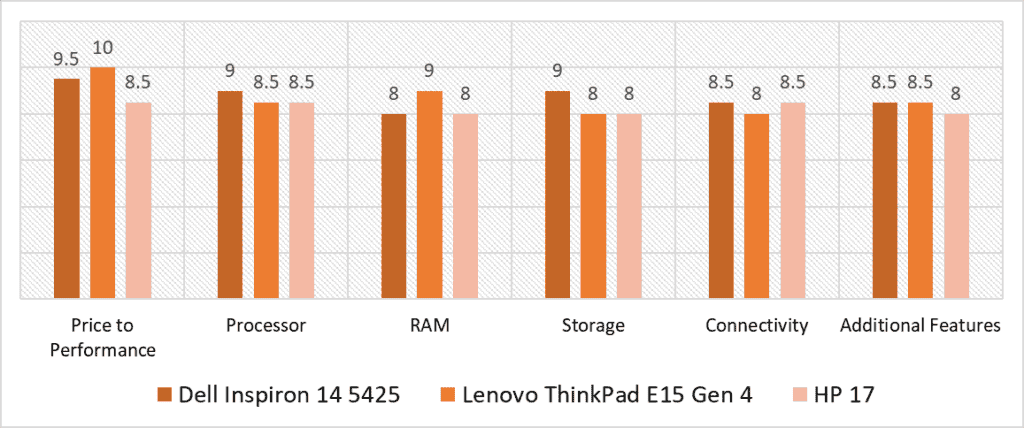
From our scoring model, the most variable categories for all three products are Price to Performance, RAM, and Storage. In terms of value, the ThinkPad E15 delivers the best performance per dollar, which is to be expected in the budget segment where every buck helps. For RAM and Storage, while all three models have the option to upgrade down the line, the ThinkPad and Inspiron offer substantially more of each upfront respectively. However, the HP 17’s lower storage is somewhat surprising since the Inspiron costs the same for effectively double the capacity.
Dell’s Inspiron 14 is an interesting entry. It doesn’t provide the most single-core performance or RAM between the three, and despite its lower price point, it loses to the more expensive ThinkPad by slim margins. However, it has the benefit of offering the best performance in multicore production – which matters a lot more since FL Studio has multithreading capabilities. While it is priced similarly to the HP 17, its smaller display allows it to invest more into usable specs such as its larger storage. Features-wise, the Inspiron is similar to the ThinkPad, however, despite its better display, the HP comes in last in that department.
Looking at the numbers, the ThinkPad E15 is a solid contender for the winning spot. Not only does it offer the best value, but it also boasts the most amount of RAM and a solid set of additional features as far as cheap laptops go. However, it does lose some edge with a lack of a dedicated AC charging pin – a design decision that ties up one of the three USB ports available. This is something that both the HP 17 and the Inspiron do better. Additionally, the HP device also boasts the same level of performance for less money, which is worth considering.
After careful consideration, the best cheap laptop for FL Studio is Dell’s Inspiron 14 5425 with a total of 8.8 points. While the Inspiron isn’t a resounding winner in all categories, its powerful Ryzen processor allows for larger multitrack projects with more VSTs and effects, and its larger upfront storage fits sample-based instruments and sound libraries more easily than the competition. Despite not winning the category, the device also offers amazing value for the segment, with features equal to the more expensive ThinkPad. Considering its price point and level of performance, you just cannot pass up the Inspiron 14 as your production companion!
Frequently Asked Questions
Can FL Studio run on 4GB RAM?
While you can run FL Studio on 4GB of RAM, it’s not nearly enough to produce on effectively, especially if you factor in memory-intensive libraries such as Massive and Omnisphere. To avoid running into constant slowdowns from memory swapping, you’ll want to have at least 16GB of RAM on hand. There are of course cases where you would need upwards of 32GB, however, most people won’t have tons of orchestral samples to justify the cost.
How good of a computer do you need for FL Studio?
The amount of power you need really depends on the work you do. For mixing and mastering, you won’t need as much processing as running multitrack projects with a ton of VSTs and effects. Generally, a current gen Intel Core i5, Ryzen 5, or Apple M-series silicon is more than enough to handle most FL Studio workloads. As a rule, you only need a device that delivers the performance you need, plus a little bit extra for futureproofing.
Which processor is best for FL Studio?
There is no one best processor for FL Studio, so you can expect good performance so long as you pick a current gen laptop with up-to-date hardware. Depending on the platform, you’ll get to choose between Intel, AMD, and Apple, and while there are inherent advantages to each, you can run FL Studio just fine whichever one you choose. On the Windows side, Intel provides much faster single-core speeds, however, AMD has much better efficiency for heat and battery life. Apple on the other hand provides a good mix of the two, but at a substantial premium.
Does FL Studio need graphics card?
No, you won’t need a graphics card to run FL Studio. Audio processing is a sequential task, which is something CPUs do a lot better than GPUs. That being said, you do need some graphical processing to render the DAW’s GUI (Graphical User Interface), however, the effect is so miniscule you won’t feel it even on the device’s built-in graphics.
![Best Laptop for DJing [2023 Reviewed] Best Laptop for DJing [2023 Reviewed]](https://ProRec.com/wp-content/uploads/2022/07/DJ-Laptop-180x180.jpg)
![Best Laptop for Live Music Performance [2024 Reviewed] Best Laptop for Live Music Performance [2024 Reviewed]](https://ProRec.com/wp-content/uploads/2022/05/live-performance-180x180.jpg)
![Best CHEAP Budget MacBook for Music Production (Pro & Air) M1 M2 [2024] Best CHEAP Budget MacBook for Music Production (Pro & Air) M1 M2 [2024]](https://ProRec.com/wp-content/uploads/2023/04/macOS-180x180.jpg)
![Best ASUS Laptop for Music Production [2023 Reviewed] Best ASUS Laptop for Music Production [2023 Reviewed]](https://ProRec.com/wp-content/uploads/2023/03/ASUS_Logo-180x180.png)