As an Amazon Associate ProRec.com earns from qualifying purchases. Any links that take you to products are affiliate links, and we may earn a commission if you make a purchase. We appreciate your support.
All text and image links lead to Amazon unless stated otherwise. All product scores are based on ProRec’s in-house scoring model
| Thumbnail | Live Music Performance Laptops | ProRec Score | Price |
|---|---|---|---|
 | 8.9 | Check Price on Amazon | |
 | 8.8 | Check Price on Amazon | |
 | 8.3 | Check Price on Amazon |
Introduction
Laptops are a go-to for artists and audio engineers who want to record live performances, thanks to flexibility in their setups, both in-studio and on-stage. First, you can play synths live into a mixer and record directly onto your device, but that requires always being on-tempo and you can do only minimal editing in post-production. The more popular choice is to connect your MIDI and instruments into a recording interface and load it onto a DAW like Cakewalk, Ableton Live, Audacity, FL Studio, or Reaper, resulting in cleaner audio. This also makes projects easy to manage and assemble.
Regardless of the setup you go for, your laptop will be the focal machine and its specs should support your workload. Normally, a modern Macbook (M1/M2), Intel i5/i7, or AMD Ryzen 5/7 will seamlessly run any DAW compatible with its OS. RAM-wise, a 16 GB DDR4 is the baseline and usually sufficient. However, a 32 GB RAM is better if you work with larger sample libraries like Spitfire. Additionally, the unified memory on MacBooks is more efficient than DDR4 and has faster data retrieval times, letting you push 100+ tracks with ease.
Storage is yet another metric to assess a laptop on. A 512 GB SSD is a great starting point for recording live music- at 24/96 KHz bitrate, an hour-long mono session is around 1GB, while stereo sessions take up twice the space. But if you record in high-quality stereo mode regularly, 512 GB can fill up pretty fast. A 1-2 TB SSD or external drive is very practical to archive your recorded files, sample packs, and plugins, and computer backups.
To avoid picking up any disturbance on tape, recording laptops should have good thermals with a quiet fan profile. Macbooks typically have better thermals, but Windows laptops can be switched to Balanced mode or have their CPU undervolted to stay cool and avoid throttling. Apps like Throttlestop can be used to make the device audio friendly. And since you don’t want any stutters mid-performance, it’s best to invest in a device that has a well-built heatsink and doesn’t throttle.
Laptop size and portability are also relevant here. As a live performer or recording artist, you’d want to keep your setup as lightweight as possible, and that includes investing in a compact, sleek machine. Laptops weighing under 4 lbs are a good option- most consumer-grade options fit this bill. Gaming laptops have greater recording and editing prowess, but can easily weigh over 6-7 lbs.
Connectivity is one other feature to pay attention to when choosing a laptop for live music performance. Since you’re going to load all your inputs onto an interface, you don’t need a vast port selection. However, having extra Thunderbolt and USB-A ports is convenient in case you need a slot for your hard drive, second in-studio monitor, speakers, etc.
While not the most important for your recording use case, additional features such as display, battery life, webcam, speaker profile, and keyboard quality are important to consider, so you’ll want to pick a well-rounded device that can handle other tasks as well.
Best Laptop for Live Music Performance Reviews
All text and image links lead to Amazon unless stated otherwise. All product scores are based on ProRec’s in-house scoring model
The 13-inch M2 Macbook Pro carries the 8-core M2 chip, which clocks in at a 3.5 GHz base frequency. Compared to the predecessor’s M1, there is a 18% upgrade in CPU speed that makes our recording process run much smoother.
We recorded our live performance directly into Logic Pro, loading the mic as lead instrument, guitars as amps, and drums and keys as MIDI- all connected to our Scarlett 18i8 interface. Initially, the lead vocal’s volume and their 3-4 synths were a bit messed up, so we used a DI box to reroute the signals into two places. One signal went through the mixer and other directly to the recording interface. Afterwards, we got crisp recordings in our Logic Pro setup and the Macbook ran comfortably.
Additionally, we assigned a channel’s output to a Bus, then set up the recording as input to the same Bus, which let us apply live effects from Waves plugins without fault.
The M2 silicon functions well without active cooling, although fans are added to the chassis design. However, there’s a minor quip – the fans don’t kick in until the laptop is seriously overheating, and at that point they run at 2800-3200 rpm, creating unpleasant murmurs that mess with the recording. We set the fan curve to start working at 140°F at 1200 rpm, which is virtually silent yet keeps the machine cool.
Combined with the M2 chip, the onboard 16 GB RAM is sufficient for live performances. We recorded our 90 minute multi-track sessions with 64 inputs at 24/96 bitrate, and found no lag or latency. Unless you’re using large samples, sub-bussing, freezing, and applying tons of heavy plugins, a 32 GB RAM is overkill. In fact, your hard drive speed matters more when recording.
Speaking of which, the 1TB SSD gives us snappy performance with quick Logic Pro launch times. We found 1 TB storage expansive enough to store 15+, 90-min long, 96 KHz bitrate tracks with live synths applied and still had room to spare. However, it’s not as spacious as a 2 TB SSD, so you’ll need to offload inactive files onto an external drive if you’re on an extended tour and recording regularly.
The 13.3-inch display stands out from the competition, with a WQXGA (2560 x 1600) resolution Retina screen. Apple’s True Tone tech, combined with a wide P3 color gamut, means the colors look vibrant and the saturation is always well-adjusted. Not to mention, the 500 nits of brightness ensure we don’t have any trouble using the laptop in bright areas. All in all, we have no quips with the display here.
With its smaller screen size, the M2 is fairly portable, measuring 11.97 x 8.36 x 0.61 inches and weighing only 3lbs. Although the design isn’t super lightweight, it’s compact and can easily be carried around live venues. However, the main highlight here is the excellent battery performance, lasting up to 20 hours. With regular browsing and recording, you can expect the machine to run for 14+ hours without charge.
Connectivity is where the 13-inch M2 suffers a tad. The laptop features just two Thunderbolt 4 ports, alongside a headphone jack. There’s no HDMI for an additional monitor, and a lack of MagSafe means charging will temporarily hold up one of the two available USB slots. While you can get by with connecting all peripherals to an interface indirectly, it’s important your interface supports USB-C, as using a docking hub to connect a USB-A interface will induce latency. For other peripherals like speakers and HDDs, hubs are good to go.
We also found Apple’s staple premium build here. While the chassis model hasn’t upgraded from the last release, the speakers are good quality and offer decent clarity and bass. The keyboard feels nice to type on and has smooth actuation. The 3-mic array has a high signal-to-noise ratio and can be used alone to record podcasts and voice-overs in the studio. The webcam is passable, but the M2 chip helps boost camera quality.
In our experience, the M2 is a solid pick for artists who want to record live performances. It’s portable and power-efficient enough to rely on for concerts. The thermal profile is decent and the additional features are well-optimized.
Macbook Pro M2 Benefits
The onboard 8-core M2 silicon offers excellent performance, running most DAWs and applying live Wave plugins without lag.
The battery life is quite extensive, lasting us 14+ hours without charge.
The 1TB storage is pretty sufficient to store your DAW, VSTs, sample libraries, and active recording files and tracks.
Macbook Pro M2 Drawbacks
The laptop lacks in connectivity, having just 2 USB ports, but external docking hubs are easy to find and can easily fit your peripherals.
The laptop’s fans kick on a little late and at higher usage, but you can adjust the fan curve to run at lower speed and temps.
All text and image links lead to Amazon unless stated otherwise. All product scores are based on ProRec’s in-house scoring model
Lenovo’s 2-in-1 Yoga 7i is equipped with the latest 13th Gen Intel i7-1355U chip. With its 12-core CPU that delivers up to 5.0 GHz frequency, the Yoga 7i blazes through everyday tasks and handles intensive recording software without system latency. Plus, in comparison to the predecessor’s i7-1260P, we get 12% faster single-core performance- great for individually recording, layer, and editing tracks. However, it’s 16% slower than the M2 Pro silicon.
We recorded our 85-minute live set with 8 audio tracks through Reaper and used Ableton Live for mixing on the elements. While we had no trouble running both Reaper and Ableton, the multitrack editing and comping was much cleaner on Reaper. Our live set used a multitrack recording mixer, and had 150 stereo channels, multiple VSTs, tempo changes, countless sends, and MIDI routing, all of which the 13th Gen Intel chip supported comfortably. We used Ableton to then split the instruments from each track.
While our intensive workloads didn’t freeze the machine, it did run super hot (like the other Raptor Lake cores). Running the device in either Performance or Balanced mode helps bring down the temp a bit. Alternatively, you can use a stand to improve airflow to the downward-facing vents. The fans are relatively thin and can get loud too, so if you want silent operation, consider undervolting the CPU and disabling Turbo Boost.
Memory-wise, we have a 16 GB DDR5 RAM soldered to the motherboard. Since you can’t add more memory, the device isn’t very future proof and when we started to add a large number of VSTs for post-production, our system started to feel heavily taxed. Throw Spitfire and Kontakt libraries into the mix, and the RAM gets easily overwhelmed. However, it’s more than sufficient to record and perform with synths and live Wave plugins.
The eye-catcher here though is the 2TB SSD. Not only do we get fast data retrieval times, but we could store over 300-400+ hour-long, 24/96 KHz bitrate stereo tracks, alongside our DAW and VSTs with room to spare.
The touchscreen display quality on the Yoga 7i was a pleasant surprise for us. The 16-inch screen has a 2.5K WQXGA resolution with a 16:10 aspect ratio for better viewing. The IPS screen is glossy and has Dolby Vision, which gives us a consistent color profile with no bleeding. The screen isn’t anti-glare and can be reflective on low brightness, but you can use a matte protector to fix that.
While the Yoga 7i’s build quality feels great, it lacks a little in terms of portability, measuring 14.26 x 9.85 x 0.67 inches and weighing 3.41 lbs. The battery life is also dismal, as the CPU is quite power-hungry. Without the Windows 11 battery-saving mode, we got only 3-4 hours of juice running Reaper on the 7i.
Connectivity is another strong suit for the Lenovo 7i. The device features 2x USB 3.2 Type-A slots (one Always-On), 2x Thunderbolt 4 slots, 1x HDMI, 1x microSD reader, and 1x 3.5mm jack. The rich port selection fit all our extra peripherals (speakers, hard drives, additional display) alongside the mixer, which we routed instruments into.
The Yoga 7i has one of the best keyboards out there with highly tactile switches and backlighting. The trackpad is a bit less sensitive, but the material feels equally nice as the keyboard. The speakers sound rich with Dolby Atmos turned on, so we recommend making it the default setting. The FHD webcam delivers clear pictures too. The touchscreen has great sensitivity and pairs well with Lenovo-approved stylus.
To conclude, the Yoga 7i is a great laptop for performing live. The i7-1355U chip runs DAWs and processes audio without latency, and the added connectivity ensures none of your peripherals are routed through a docking hub, which can cause trouble.
Lenovo Yoga 7i Benefits
The onboard i7-1355U chip delivers powerful performance and runs Reaper with 150+ stereo channels, MIDI, tempo changes, and multiple VSTs without any lag.
The 2 TB SSD is very spacious and can store hundreds of hours of RAW mono/stereo audio tracks.
The machine has a rich port selection that can support both Type-A and Type-C interfaces and mixers.
Lenovo Yoga 7i Drawbacks
The laptop has relatively weak thermals and can easily overheat, but you can undervolt the CPU and use a cooling pad to improve ventilation.
The battery life isn’t the best at 3-4 hours average, but fast charging is available to bring it back up quickly, and most performances will have an outlet to plug into.
All text and image links lead to Amazon unless stated otherwise. All product scores are based on ProRec’s in-house scoring model
The HP 15 is a solid business-grade laptop that comes equipped with the latest 12th Gen Intel i5-1235U chip. In comparison to the predecessor’s i5-1135G7, we get a 20% upgrade in dedicated single-core performance, along with 6 additional cores for multitrack recording and editing. However, the i5-1235U chip is 29% slower than the M2 Pro and 12% slower than the Lenovo Yoga 7i respectively.
We ran Audacity for our live recording session on the HP 15. We connected the USB mic and instruments to the interface as usual and loaded the interface in Preferences > Devices > Recording. Immediately we felt the recording was at a higher pitch- conforming the settings to the interface default (24 bit, 44.1 KHz) fixed the issue. For clear vocals we ran Noise Removal, -16 Compression threshold, -1.5 dB hard limit, bass and treble boost on Equalize mode, and three instances of -1 dB of Normalize after every applied effect. After hitting record, the session went unremarkably well.
As the i5-1235U dominates single-core performance, recording and editing on singular tracks on Audacity was a breeze, although we found it a bit power-hungry.
The thermals on the HP 15 are decent. The fans do ramp up on the 4.4 GHz Turbo mode, and we heard a light but consistent whirring sound, especially in studio setups. However, Noise Removal on Audacity takes care of it. Meanwhile, undervolting the CP, running Performance mode, or using a laptop riser to improve vent airflow can mitigate the issue entirely.
For the memory, we’ve got a standard 16GB DDR4 RAM. While a 32 GB RAM would be more futureproof, a 16 GB RAM is more than enough to record live band performances on Audacity, Cakewalk, Reaper, etc and mixing them on FL Studios or Pro Tools. Unless you use large orchestral sample libraries and multiple VSTs in post-production, 16 GBs should be plenty for recording music, mixer editing in DAWs, and playing live loops.
Likewise, the 512GB SSD is a great starting point for performers. It stored our DAW, live Waves plugins (Vocal Rider, Multiband Compressor, Tune, Noise Suppressor), and hours of mono and stereo wave recordings (1-hour mono = 450 MB, 1-hour stereo = 1 GB). However, the space quickly fills up, so you’ll need a storage upgrade or external SSD as your workload increases.
In terms of display, we have a 15.6-inch FHD IPS screen. The screen itself is serviceable, and average for laptops in this price range. While it’s not the brightest, it has decent anti-glare tech and a 45% NTSC color gamut so you can use it in outdoor concert setups.
The plastic chassis on the HP 15 measures 14.11 x 0.71 x 9.53 inches, weighing at around 3.64 lbs. It’s pretty lightweight for the screen size, and gets good marks in the portability department. The battery life is fairly disappointing, with the 41 WHr Li-ion only lasting us around 4 hours when recording, but fast charging makes up for some of it.
The port selection here is fairly standard- we’ve got 1x USB-C port, 2x USB-A slots, and 1x HDMI port. Charging does occupy one of the USB-C ports, so we were often left with two ports to split between our interface and a hard drive. It’s manageable if you load all your instruments on a single USB interface, but if you’re using a mixer, connecting MIDI directly, or have a USB drive, then you may require a USB hub.
The built-in mic and 720p webcam are serviceable at best. The same goes for the trackpad- while our fingers glided over it smoothly, it’s a bit small for our liking. Moreover, there’s no backlighting on the keyboard and the plastic is low-resistance, so we found it a tad disappointing. However, the speakers are a highlight- they’re front-facing, loud, and have decent bass.
Overall, the HP 15 is a great budget-friendly machine for those looking to record live performances and play loops. It is compatible with most VSTs and DAWs, and its lightweight portable design gives the machine plus points for recording on the go.
HP 15 Benefits
The onboard i5-1235U chip smoothly operates nearly all common recording DAWs and VST hosts thanks to the strong single-core performance.
The 15-inch chassis has a quality plastic build and weighs 3.64 lbs, good for travelling audio engineers and live artists.
The front-facing speakers have decent lows and are loud enough to play in studio setups.
HP 15 Drawbacks
The fans can become loud on Turbo mode with more resource-intensive DAWs, but running Performance mode or using a laptop riser to expose the vents can fix it.
The equipped 41 WHr battery supplies only 4 hours of power with basic browsing and recording, but fast charging can recharge it in 1-1.5 hours.
Verdict
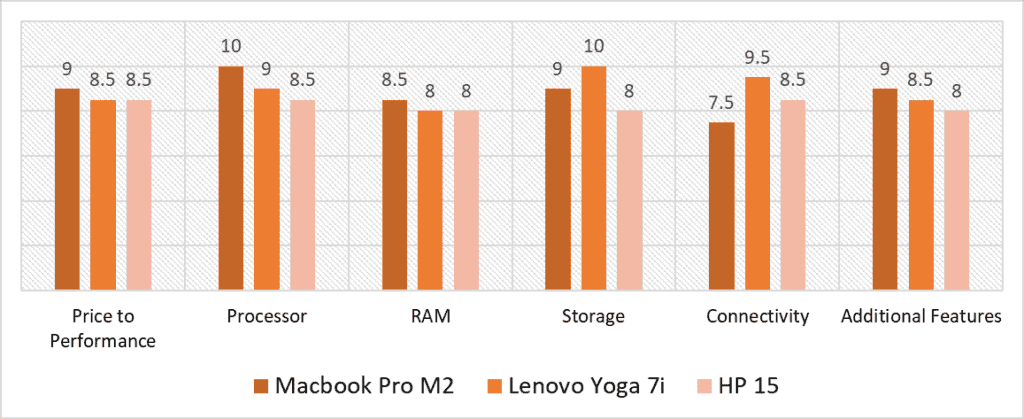
Based on our scoring model, the highest overall variance is seen in the Storage and Connectivity categories, with the Price to Performance ratios having the toughest competition. The Lenovo Yoga 7i excels in both categories, scoring a perfect 10 in Storage for its 2TB SSD and a near-full 9.5/10 in Connectivity. However, the M2 MacBook Pro takes the cake in Price to Performance, thanks to its highly power-efficient M2 silicon and smooth performance that prevents any stuttering during live shows. Meanwhile, despite being the cheapest option, the HP 15 isn’t far behind in any category, scoring a respectable 8 or 8.5 across every field.
The Lenovo Yoga 7i has the all-around most favorable scores. It has the best Storage, the most USB ports for Connectivity, and a wide array of Additional Features, including stylus computability and a high-quality WUXGA display. While it’s overshadowed by the M2 MacBook Pro when it comes to the Processor, the onboard 13th Gen Intel i7 still manages to blaze through everyday tasks and lets you record and edit on DAWs without any noticeable lag.
Where the Lenovo Yoga 7i doesn’t shine, the Macbook Pro does- it has a better chip on board, is more power-efficient, is super lightweight and portable, has better thermals and a more optimized RAM. However, it falls behind both the 7i and HP 15 in Connectivity, since there’s just two Thunderbolt ports available. Still, there’s minimal differences in final total scores across all three laptops, so we recommend opting for whichever laptop suits your OS requirements and your budget.
With that said, the overall best laptop for live music performance is the Lenovo Yoga 7i, with an average score of 8.9. It has a premium build quality suitable for rugged use on tour, is portable enough to carry around for live performances, has a powerhouse CPU that buffers DAWs within seconds, and packs excellent storage to keep recorded files and sample libraries. Availability of both USB-A and C ports means it can directly plug-into most mixers, interfaces, and other peripherals too.
Frequently Asked Questions
How can I use my laptop for live performance?
Absolutely! Musicians and audio engineers regularly use laptops for live performances, whether for recording or for playing synths and virtual instruments. The basic setup is to connect your instruments directly into an audio interface, then connect the USB interface to your laptop. You can then download any DAW to control your instruments and keyboard effects, and make sound adjustments using a USB controller like the Korg Nanokontrol. For live mixing, you can add a mixer and use it with in-ear monitors and add vocals to your ears. And you can drive sound output to the venue's speakers through stereo channels.
What is the use of a laptop on live music?
Depending on your specific setup and software, laptops can be used for live performances in numerous ways. You can use them to record your live sessions as tracks, which we've discussed in this article. You could also use them to create backups for tracks, play virtual instruments, interact with the audience, and more. Laptops can be used to control instruments through DAWs, fix pitch, layer vocals, mix live bands and add in-ear vocals.
What laptops do musicians use?
Musicians use all kinds of laptops- it mostly depends on your use case. Creatives generally go for Macbooks, since they're power-efficient, have more streamlined apps, and typically don't crash or interrupt your recording sessions. The audio and video components of MacOS are highly integrated. Windows laptops are also great and fit into multiple budgets, though it depends model-by-model. Microsoft Surface laptops are an unusual choice, but they're solid 2-in-1 for performance and recording/production. Chromebooks are not recommended, since they are very limited in features.
Do musicians use Mac or PC?
Musicians use both Macs and PCs, and it again depends on your use case. Macs are a go-to since they're portable, optimized for audio work, supported across multiple venues, and operate smoothly. However, custom built PCs can be a better option if you record regularly in-studio and need to edit using heavy plugins and DAWs, without breaking the bank. For touring artists, Macs are ideal.
![Best Razer Blade Laptop for Music Production [2024 Reviewed] Best Razer Blade Laptop for Music Production [2024 Reviewed]](https://ProRec.com/wp-content/uploads/2023/09/razer-laptop-logo-180x180.png)
![Laptop with Best Speakers (Loudest) & Sound Quality [2024 Reviewed] Laptop with Best Speakers (Loudest) & Sound Quality [2024 Reviewed]](https://ProRec.com/wp-content/uploads/2023/07/Laptop-Speakers-180x180.jpg)
![Best Laptop for Ham Radio [2024 Reviewed] Best Laptop for Ham Radio [2024 Reviewed]](https://ProRec.com/wp-content/uploads/2023/09/ham-radio-180x180.jpg)
![Best Laptop for Voice Over Work & Recording [2023 Reviewed] Best Laptop for Voice Over Work & Recording [2023 Reviewed]](https://ProRec.com/wp-content/uploads/2023/03/voice-over-180x180.png)