As an Amazon Associate ProRec.com earns from qualifying purchases. Any links that take you to products are affiliate links, and we may earn a commission if you make a purchase. We appreciate your support.
All text and image links lead to Amazon unless stated otherwise. All product scores are based on ProRec’s in-house scoring model
| Thumbnail | Transcription Laptops | ProRec Score | Price |
|---|---|---|---|
 | 8.5 | Check Price on Amazon | |
 | 8.4 | Check Price on Amazon | |
 | 8.3 | Check Price on Amazon |
Introduction
Similar to other writing gigs, audio transcription has relatively basic hardware requirements. An affordable mid-range device can handle most transcription software used to provide services on sites like Rev and DailyTranscription. That being said, audio files are often hard to decipher, and you’ll be stopping, rewinding, and starting over multiple times in one typing session. As such, we recommend investing in at least an i5 processor to avoid any hang-ups.
When choosing a laptop for audio transcription, it’s important to go for a device that can run software like Trint, Express Scribe, AmberScript, and Inqscribe. These professional apps offer transcribers better functionality than Word or Google Docs, like time-coded AI transcription and ability to rewind, slow down, and fast-forward with foot pedals. The majority of transcription programs are supported by both Windows and Mac. However, as ChromeOS is unable to run several of them, we don’t recommend it in this use case.
The baseline requirements for a reliable transcription laptop include an i5/i7 or M1/M2 processor with at least an 8 GB RAM (16 GB recommended) and a 256 GB SSD. Your storage requirements can go higher depending on your workload, and a 512 GB/1 TB SSD laptop will fare better. Likewise, a quad-core or octa-core processor with multiple threads will be more adept at multitasking, along with transcription.
Recommended Read: HP Beats Audio, HQ Speakers, Harman Kardon and Streaming Laptops
As a transcriber, you also want to make sure the laptop has a comfortable keyboard with quiet, low-profile, tactile keys. Backlighting is a plus, especially when working on the go. For full-time transcribers, external ergonomic keyboards are a wise choice as they reduce mechanical strain and improve your pace. Additionally, a dual-monitor setup can boost your speed too, allowing you constant access to multiple windows.
Recommended Read: Best Laptop for Ham Radio
More importantly, transcribers need a foot pedal and headphones. Foot pedals are the backbone of efficient transcription, leaving your hands free to type as you control the audio with it. Purchasing an ergonomic foot pedal that’s supported by your OS and transcription software of choice is a good bet. As for noise-canceling headphones, any wired/wireless pair with a 40mm or above driver should suffice.
Finally, you need to ensure your laptop has multiple ports for connectivity. For audio transcription, you need a headphone jack and at least 3 USB ports (for keyboard, second monitor, and foot pedal). For laptops with low storage, a free USB port to connect external hard drives is required. Once all your equipment is connected to a Mac or Windows laptop (depending on your preference) your workflow should be seamless.
Best Laptop for Audio Transcription Reviews
All text and image links lead to Amazon unless stated otherwise. All product scores are based on ProRec’s in-house scoring model
The Lenovo Thinkpad E15 is a performance-oriented device packed with an Intel Core i5-1235U processor with 10 cores and 12 threads, clocking at a max speed of 4.4 GHz. Compared to its predecessor chip, the CPU speed is a 34% upgrade in single-core testing, and although less noticeable, the 12th gen i5 is also more power-efficient than the previous 11th gen model.
For our transcription setup, we used a wired AltoEdge USB foot pedal, wired headphones, and a second monitor (connected using HDMI). We ran Express Scribe with the foot pedal, with zero interference from the laptop. Sharing the display took no time either and with ample processing cores, the E15 was able to handle our audio editors, recorders, and Express Scribe simultaneously.
The thermals on the E15 are quite decent. The keyboard and mouse pad may feel a little toasty when charging but never get unbearably hot. That being said, if you plan to record voice memos for transcribing, we recommend turning the power saving mode on. This reduces the CPU’s power consumption and core temperature, which keeps the fan silent and allows you to record clear audio files.
To squeeze a bit more performance out of the device, we recommend uninstalling the included bloatware, except for Lenovo’s Vantage and Companion apps, which are important for optimization and upgrades.
For storage, we’ve got a 512 GB SSD, which can be taxed when editing and transcribing hours worth of audio. If you’re working full-time on sites like GoTranscript, we recommend off-loading some of your files in an external drive or upgrading the SSD. Speaking of which, we noticed replacing the SSD can be a nightmare, and the screws are torqued very tightly in manufacturing. We advise going to a professional for this.
Meanwhile, we found the onboard 16GB RAM sufficient for running both Express Scribe to write and Audacity or Krisp to clear up background noises. It’s not as future-proof as a 32GB memory setup, but there’s no lag or latency when transcribing audio files. Since the RAM isn’t soldered, you can also opt to upgrade later on if you end up needing more.
The 15.6-inch screen has a respectable FHD (1920 x 1080) resolution. The colors are well-calibrated, though they may seem a little washed out at times, which isn’t a transcription concern, however you can calibrate the display later on for a better experience. Additionally, the 300 nits of brightness gets the job done.
The chassis measures 14.4 x 9.5 x 1 inches, weighing 3.9lbs- not very lightweight, but still easy to carry and handle. Despite being 200g lighter than its predecessor, with a thinner chassis, the E15 is still somewhat bulky by modern standards. There are a few welcome design changes as well, such as the ThinkShutter camera, and the fingerprint reader now being fused with the power button.
The battery life on the E15 isn’t exceptional either- lasting about 6 hours on a full charge (45 WHr battery) without heavy multimedia usage. However, the laptop’s 66.4W power consumption does decrease and adapt to the 65W charger, so you can run the laptop for long transcription sessions when plugged in, and there are no overheating concerns.
Besides the Type-C charging port, we have a Headphone/Mic combo jack, a USB 2.0 port, a USB 3.1 port, and an HDMI port. We felt the USB ports were limiting- after the foot pedal and hard drive there’s no port to connect an external ergonomic keyboard or mouse. It’s best to either purchase wireless peripherals or invest in a USB hub.
On longer sessions, we felt at ease using the E15’s keyboard- the tactile keys are much better than similarly priced ThinkBook models and backlighting is a nice bonus. The middle click is surprisingly good for transcription and can be used for copy-pasting sections more efficiently than keyboard shortcuts. As with most E-series models at this price-range, the device is made with rugged, albeit cheaper materials, and the integrated webcam is serviceable at best.
Overall, the Lenovo Thinkpad E15 is a reliable laptop for manual transcription with a tactile keyboard and a punchy processor.
Lenovo Thinkpad E15 Benefits
The i5-1235U is more than powerful enough to handle audiovisual playback and Easy Scribe transcription workloads with a lot of headroom left over.
The TrackPoint buttons are useful for performing quick interactions when transcribing, and the tactile keyboard is comfortable to type on.
With 16GB of memory, the E15 had no trouble running our transcription apps and videos simultaneously.
Lenovo Thinkpad E15 Drawbacks
After adding a foot pedal and hard drive, there isn’t a lot of connectivity left over, but it can be fixed by adding a hub or docking station.
The E15 ships with a lot of bloatware which slows the device down, however, all programs can be easily removed for a faster experience.
All text and image links lead to Amazon unless stated otherwise. All product scores are based on ProRec’s in-house scoring model
HP 17 features the AMD Ryzen 7 5825U processor, a considerable upgrade from the predecessor’s Ryzen 5700U, with a 23% increase in single-core performance, and a Turbo Boost capping at 4.5 GHz- well above the system requirements for smoothly running Trint, and only 8.9% behind the Lenovo Thinkpad E15. We also have an AMD Radeon graphics card onboard, which offers some flexibility if you plan to use the laptop for light gaming or streaming too.
Our transcription setup process was smooth. As soon as we connected the USB foot pedal, headphones, and second monitor, we were ready to roll. While it’s not CPU-heavy, we were able to use Trint without any latency in commands.
The laptop is equipped with a 16 GB RAM that’s upgradable to 64 GBs- unlike the 8 GB RAM on its predecessor that was only upgradeable to 32 GBs. Keep in mind that only 13.3 GBs RAM is available, the rest taken up by the integrated GPU. Still, we only recommend a RAM upgrade if your use case is beyond simple transcription and browsing, otherwise the 16 GBs can comfortably run both Express Scribe and Audacity without choking.
The SSD on this device gives us 512 GB space- serviceable, but it can fill up quickly, especially if you transcribe full-time and download and process tens of hours of audio or video files. As with the Thinkpad E15, we recommend investing in an external drive, or upgrading your SSD to 1 or 2 TBs.
While the HP 17 doesn’t overheat much, the fans are louder than we expected, which can be a problem if you’re recording any vocals, memos, or meetings to transcribe later. We ran HP CoolSense, but the app takes 3-4 weeks to fully adjust to the environment and control fans accordingly. In the meantime, we turned the fans off in the BIOS before recording. However, we don’t recommend keeping the fans off permanently to avoid loss of CPU performance on heating.
In terms of the display, the bigger 17.3-inch screen gave us a lot more room to zoom out and refer to different sections of text. However, the display isn’t Full HD, with only a 1600 x 900 pixel resolution- passable for media consumption. The brightness is below-average too (only 250 nits), making it harder to use outdoors, especially when running transcription documents in dark mode.
Build-wise, the HP 17 is slightly less portable than the Thinkpad E15, weighing a good 5.25 lbs, but that’s to be expected with a larger screen size. The chassis on this device measures 15.78 x 10.15 x 0.78 inches.
When running Trint with a couple tabs running in the background, and normal screen brightness, the battery lasted for a good 6-7 hours, going up to max 8.5 hours with minimal use.
Connectivity on the HP 17 is good- we have an AC smart pin for charging, a headphone/mic jack, an HDMI port and 3 USB ports (1 USB-C, 2 USB-A), which should comfortably connect your foot pedal, monitor, ergonomic keyboard, and external drive. The microSD slot is absent, so you will need a docking station for it.
The keyboard on HP 17 is comfortable and has low profile keys. Transcribing can be hard on smaller devices, so with the HP 17’s larger palm rest below the keyboard, we didn’t get much strain on our wrists during long writing sessions. Our only complaint is a lack of backlighting- not a significant problem, but could be a nice addition. The chassis has a sleek design, but didn’t feel fragile. The speakers are quite weak sounding, but the audio transmitted to external speakers and headphones is crystal-clear.
While the setup with Express Scribe was trouble-free, we did have to remove a lot of bloatware when we first booted the laptop. These programs included McAfee LiveSafe, HP JumpStart, and Energy Star, among others.
All things considered, the HP 17 is a great option if you need a reliable Windows laptop for audio transcription. We enjoyed the larger display and palm rest, and the processor ran Trint with no hiccups.
HP 17 Benefits
The larger 17.3 inch screen gives transcribers more room to work with.
The Ryzen 5857U processor is great for both audio editing and transcribing.
The keyboard has a nice tactile feel and more room to rest your hands.
HP 17 Drawbacks
The fans can be noisy and disruptive, but can be turned off with CoolSense or in the BIOS.
The laptop comes with a lot of bloatware, but it’s just a one-time bother deleting it.
All text and image links lead to Amazon unless stated otherwise. All product scores are based on ProRec’s in-house scoring model
Dell’s Inspiron 15 laptop boasts a quad-core Intel i5-1135G7 chip from the Tiger Lake series. Compared to its predecessor, the new model performs at a 13.5% better, clocking in at 2.4 GHz base frequency (max up to 4.2 GHz). In single-core performance, the Inspiron 15 is 34.76% and 9.93% behind the Thinkpad E15 and HP 17 respectively.
To transcribe on the Inspiron 15, we connected our AltoEdge foot pedal and ran AmberScript. We used the HDMI to project tabs onto a second monitor. The laptop was compatible with all our external devices and our writing experience was seamless.
We ran into some issues with the thermals on this laptop. The CPU throttled down to 15-16W TDP just 15-20 seconds into an intense task like rendering. While the thermal throttling wasn’t as bad during audio editing and transcription, it’s still noticeable. We used ThrottleStop to combat this, in exchange for minor, unnoticeable loss in CPU speed.
The fans are generally quiet, but become audible when performing demanding tasks, which messes with the transcription recordings. To avoid background whirring, you can limit the fan speed using the Dell Power Manager app and choosing the “Quiet” option. You’ll inadvertently turn off Turbo Mode, but we didn’t notice much difference in overall performance.
A major selling point of the Dell Inspiron 15 is its 1 TB HDD, which can be upgraded to double the size. The HDD is more than enough to store hours worth of audio files, videos, and transcripts with room left over. However, since it isn’t an SSD, startup isn’t instantaneous as on the MacBook, and loading any audio and video file for transcription takes a while longer. We recommend slotting in an SSD for a more responsive experience.
There’s 16 GB DDR4 RAM onboard, which is upgradeable up to 32GBs. With the available memory, our AmberScript app didn’t freeze or hang, despite having multiple tabs open in the background. However, if you use the laptop for additional tasks like video editing or rendering, installing a 32 GB RAM could be useful.
In terms of display, we have a Full HD 15.6-inch panel. However, there are only 220 nits of brightness, making it difficult to use outdoors or in bright setups. If you plug in a second monitor, switching your main transcription tab to that screen is a good option.
The chassis on Inspiron 15 measures 14.11 x 9.27 x 0.74 inches, weighing a total of 3.82 lbs. While this isn’t the slimmest or lightest model in its category, the laptop is suitable for both regular use and travel. The build is durable, almost giving a premium feeling, and the hinges are strong.
The laptop is equipped with a 65W battery, which lasted us 6.5 hours with normal workload, however, it is worth considering that streaming videos to transcribe will drain the battery much quicker than audio, so your mileage may vary. If you’re in a pinch, closing background processes or running the Power Saving Mode can give you a bit more uptime.
The Inspiron 15 has good connectivity options, with 3 USB ports (2 USB 3.2 and 1 USB 2.0), an HDMI output, a headphone jack, and a Media Card Reader, which the HP 17 lacked. Since we didn’t need an external drive to bridge storage, we had an extra port left over after connecting our keyboard and pedal, and didn’t have to carry a hub to compensate.
The keyboard is a comfortable size, the feedback on the keys feels good to work with, and the backlighting is a welcome addition. While the key travel is adequate, we still suggest getting an ergonomic keyboard to avoid unnecessary strain on your hands during long work hours.
The Inspiron 15 carries some bloatware that can slow down AmberScript, with McAfee being the most noticeable one. From the pre-installed packages, we only kept Dell Power Manager.
In our experience, Dell’s Inspiron 15 packs all the right elements you need in a laptop for transcription work. The backlit keyboard feels premium and the 1 TB HDD gives you a lot of leeway to install other programs.
Dell Inspiron 15 Benefits
The onboard Intel i5-1135G7 chip ran AmberScript with no hiccups, even with background processes running.
With multiple USB ports on board, there’s no need to connect peripherals through a docking hub.
The 1 TB storage lets you download and play hours worth of audio and video files without freezing.
Dell Inspiron 15 Drawbacks
The CPU is prone to throttling, but you can run ThrottleStop to make the system cooler.
The display is relatively dim (with only 220 nits of brightness) but the colors are well-calibrated.
Verdict
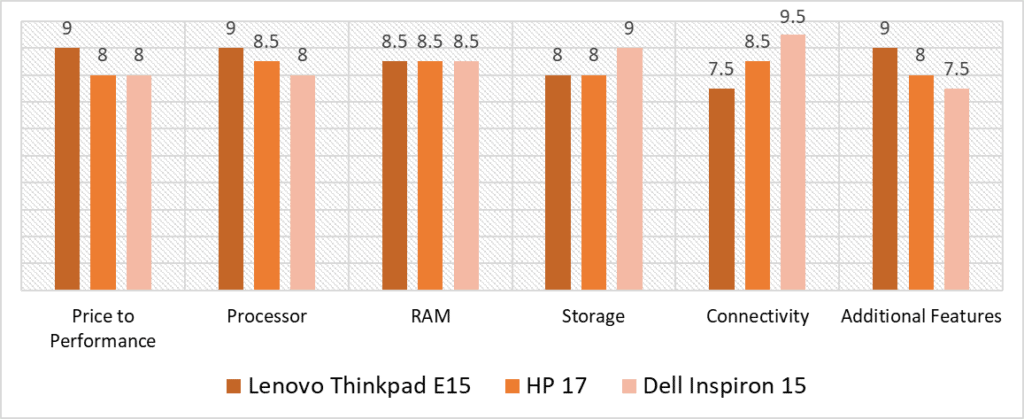
According to our scoring model, the highest overall variance is in the Connectivity and Additional Features categories. Considering Connectivity, the Dell Inspiron 15 takes the lead, featuring 3 USB ports, HDMI, and a media card reader. Meanwhile, Lenovo’s Thinkpad E15 excels in Additional Features because of its signature TrackPoint and a comfortable keyboard. HP 17 is our middle-of-the-road choice in either category.
The Thinkpad E15 fares well across the board. Its Core i5-1235U chip trumps the HP 17 and Inspiron 15 in processing power, which, paired with good thermals, gives you the best price to performance ratio as well. However, it falls short when it comes to connectivity, where the HP 17 and Inspiron 15 are markedly better.
Despite being the most budget-friendly offering, the Inspiron 15 isn’t far behind in performance, scoring the same as HP 17 and only a bit behind the E15. It has the best storage capacity, packing a 1TB SSD, and fares better than the competition in Connectivity. Still, we would like to highlight that since there’s only a minimal difference in the final average scores, and all three laptops rank similar in performance and RAM, the Lenovo, HP, and Dell are all viable options for transcribers.
That being said, the overall best laptop for audio transcription, with a high score of 8.5, is the Lenovo Thinkpad E15. While it’s a small upgrade from the Dell, the Thinkpad performs the best for transcription workloads. It has a tactile keyboard, solid thermals, a strong processor, and a good RAM profile. Not to mention, the TrackPoint keys are an excellent bonus feature, and access to quick interactions significantly improves your writing pace. All-in-all, the Thinkpad E15 is a reliable multi-purpose device- whether you’re simply browsing, transcribing scripts, or editing an audio/video project, the laptop ensures a smooth, user-friendly experience.
![Best Laptop for Ableton Live [2023 Reviewed] Best Laptop for Ableton Live [2023 Reviewed]](https://ProRec.com/wp-content/uploads/2022/06/best-laptop-for-ableton-live-180x180.jpg)
![Best MacBook (Pro & Air) for Music Production M1 M2 Intel [2024] Best MacBook (Pro & Air) for Music Production M1 M2 Intel [2024]](https://ProRec.com/wp-content/uploads/2023/04/macOS-180x180.jpg)
![Best Laptop For Rekordbox [2024 Reviewed] Best Laptop For Rekordbox [2024 Reviewed]](https://ProRec.com/wp-content/uploads/2023/08/rbdj-logo-180x180.jpg)
![Best Laptop for Music Students and Majors [2023 Reviewed] Best Laptop for Music Students and Majors [2023 Reviewed]](https://ProRec.com/wp-content/uploads/2022/08/music-school-180x180.png)