Yeah, this is one of the most annoying things that can happen to you during a recording or performance session. You may lose your unsaved changes to your and completely disrupt it, and even worse, risk making you look unprofessional. This can be very detrimental to your image and career as a producer or performer. Luckily, I have come up with techniques to mitigate this crashing issue through two main methods:
- In the box: these techniques are solvable within Ableton Live. This method is multi-pronged and many techniques can be used to resolve this crashing issue.
- Out-of-the-box: these techniques are generally focused on your computer’s performance capabilities and your Ableton Live installation. These will typically be where you should start when solving crashing issues, and here is where we should start.
Let us begin!
Out-of-the-box
As I have mentioned, this will be the first step when solving crashing issues before you go on to solve crashing within Ableton. This method will range from the correct installation of Live to knowing your computer’s specs and how to optimize it. Let me show you how to execute this technique:
- Firstly make sure you legally acquire Live from the official Ableton website, so that you can get tech support and bug fixed that may lead to Live crashing, and updates to Live as they roll out.
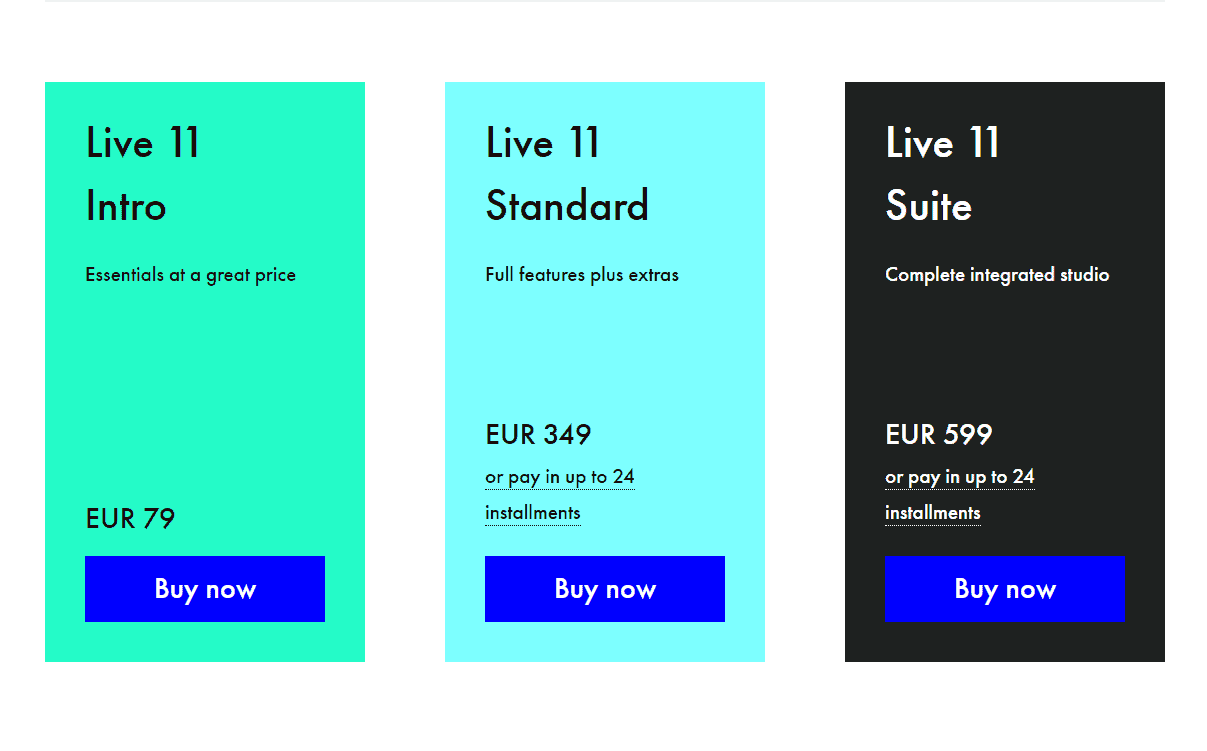
- The next thing you need to do is identify the minimum system requirement depending on the type of operating system you are using. Make sure your computer meets these minimum system requirements to prevent crashing. This information usually is on the same buying page as the buying page in Live.
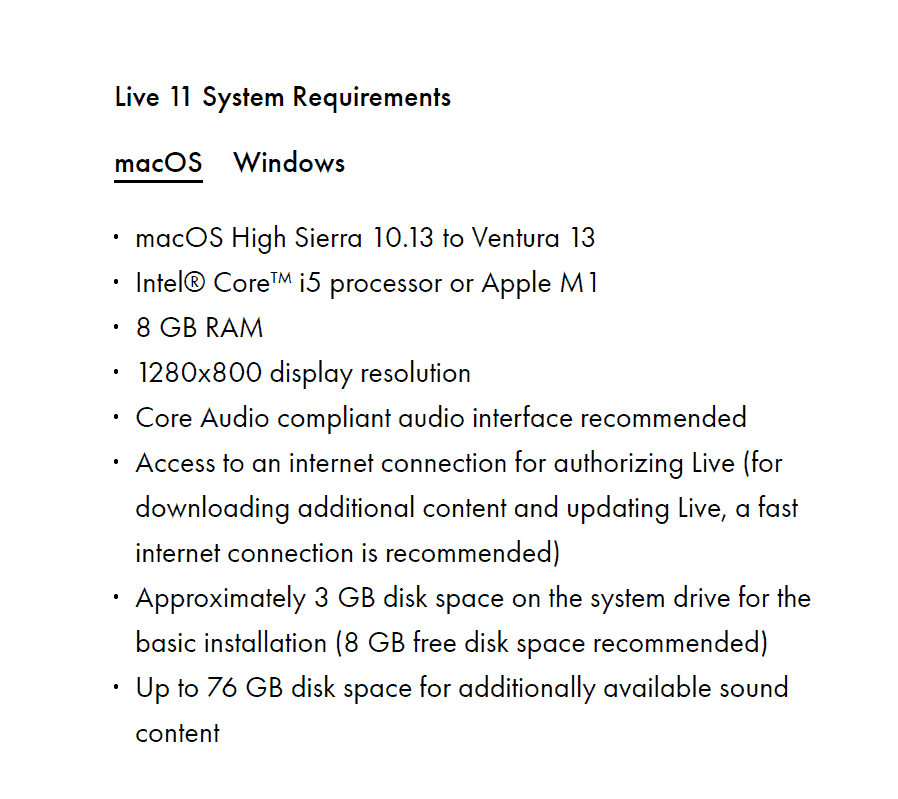
- This last step is what I do when I find Ableton Live freezing, crashing, or not detecting any of the audio interfaces and MIDI controllers I have connected. I use this as a hard reset for all my Ableton issues. Usually, crashing happens when the cache or RAM is full, and you need to clear this. I normally use this technique to reset this issue.
- Following step 3, make sure that your computer remains cool, and the cooling fans are not obscured. This will make sure that your computer is running at optimum performance.
You can resolve crashing issues by closing background applications to clear some CPU power to run Ableton Live without it crashing. This method is very simple to resolve and if all else fails, restart this process, or follow the next method below.
Inside-The-Box
This method provides many more techniques for you to use to mitigate the crashing issues. Depending on your case use, you will most definitely find something that works for you here. Now, let us begin:
Technique 1: Upon opening Live after a crash, you can prevent crashing by reducing the sample rate and buffer size of your session to reduce CPU usage. If you want to know more about sample rate and buffer size, look at this tutorial.
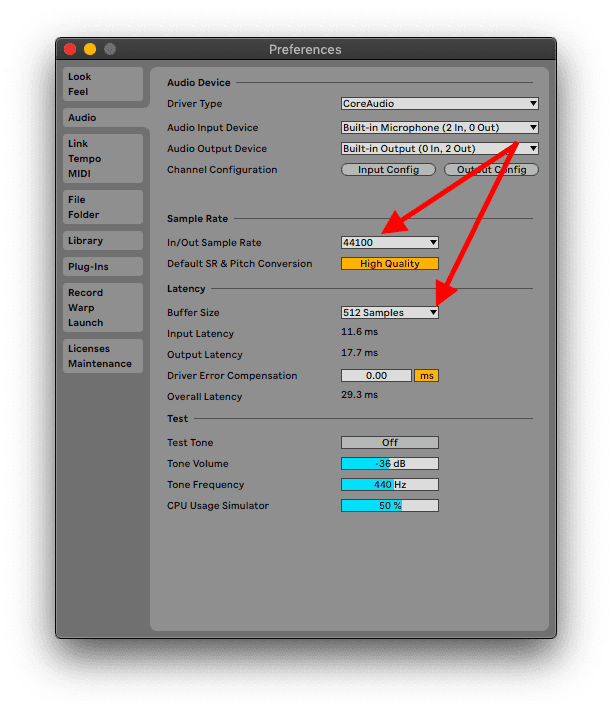
Technique 2: Make sure to use as few audio effects as possible. The more you have loaded on your track or session in general. This is especially true with effects like delays, saturators, reverbs and other modulation effects.
Following on the audio effects and instruments, I strongly advise that you use the native Ableton Live effects and instruments as much as possible. Sure, you will get a lot of utility from 3rd party plug-ins that some of the native plug-ins do, but with this utility comes a lot more CPU power usage that may cause freezing and crashing.
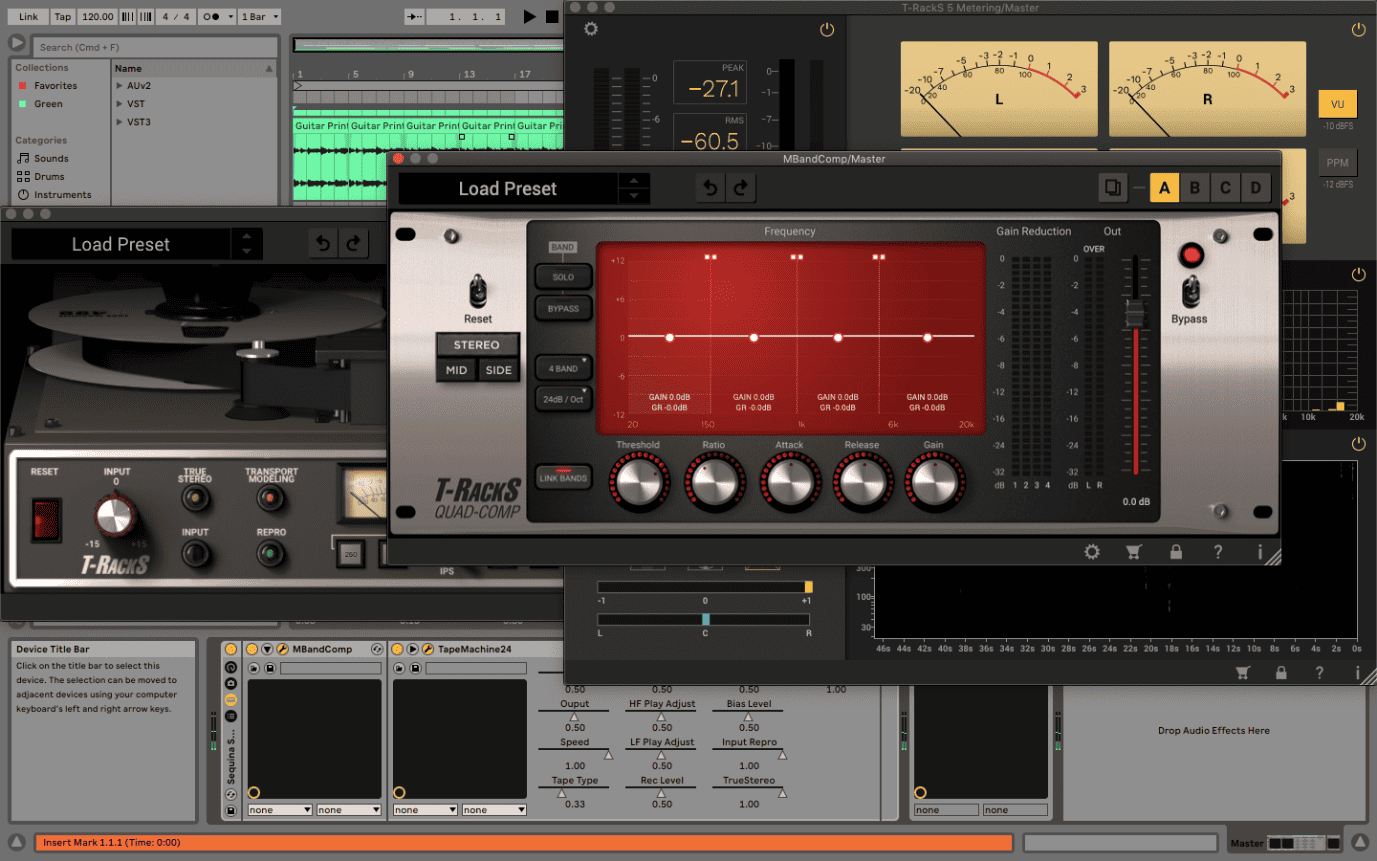
Technique 3: I do find it necessary to use 3rd party plug-ins sometimes, especially when using mastering or audio cleaning tools. If you find yourself in this position, you will notice that the more sophisticated the plug-in’s actions, the more likely you will get a crash on your sessions. You will notice that the CPU power is indicated on the top left of your session. The closer you get to using 100% usage of your CPU, the more prone you will get to a crash.
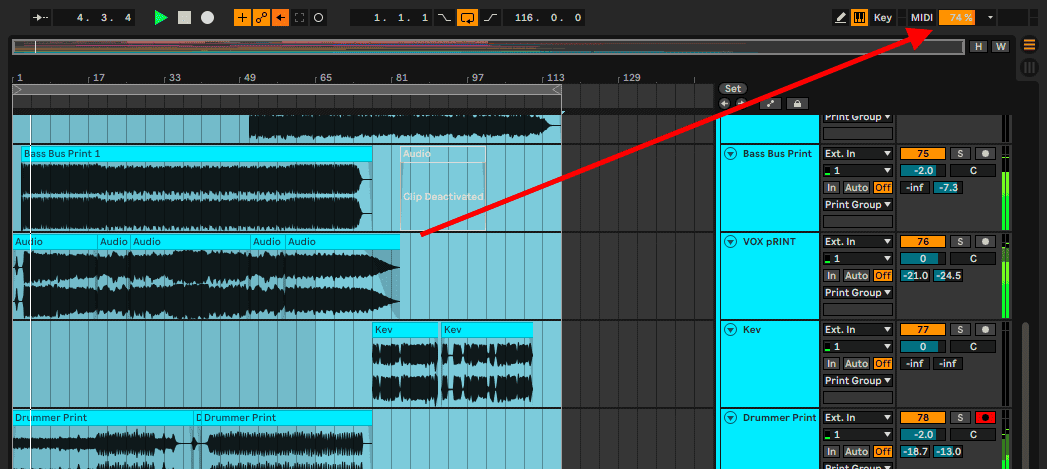
If you see this percentage getting higher and higher. This is what I suggest you do:
- Freeze your track: temporarily render and apply the plug-in instruments and effects on your track. This process is reversible and will release some pressure on your computer. Simply do this by right-clicking on your track (MIDI or audio) and selecting the ‘Freeze’ option.
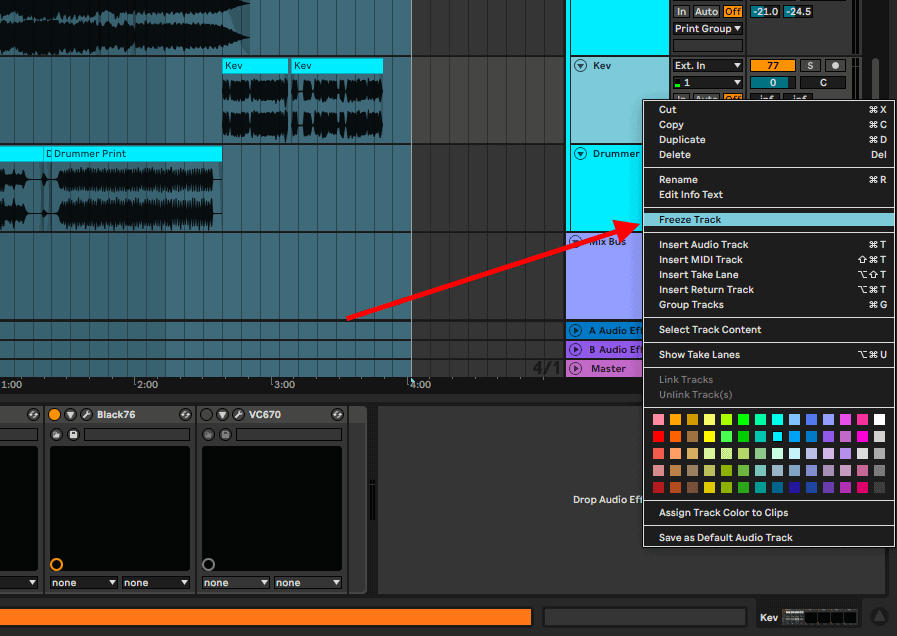
If you are entirely confident in your performance on the instrument plug-in or your mixing of the audio effects you have applied on your track, you can commit these changes to your track by flattening your track into an audio track. Yes, this applies to audio tracks too. Once you have flattened your track, you can undo this using the ‘undo’ shortcut Cmd + Z on Mac OS or Ctrl + z on Windows. If your close your session, you cannot undo this action unless you go to a backup before flattening. Do this by right-clicking on your frozen track and selecting ‘Flatten’.
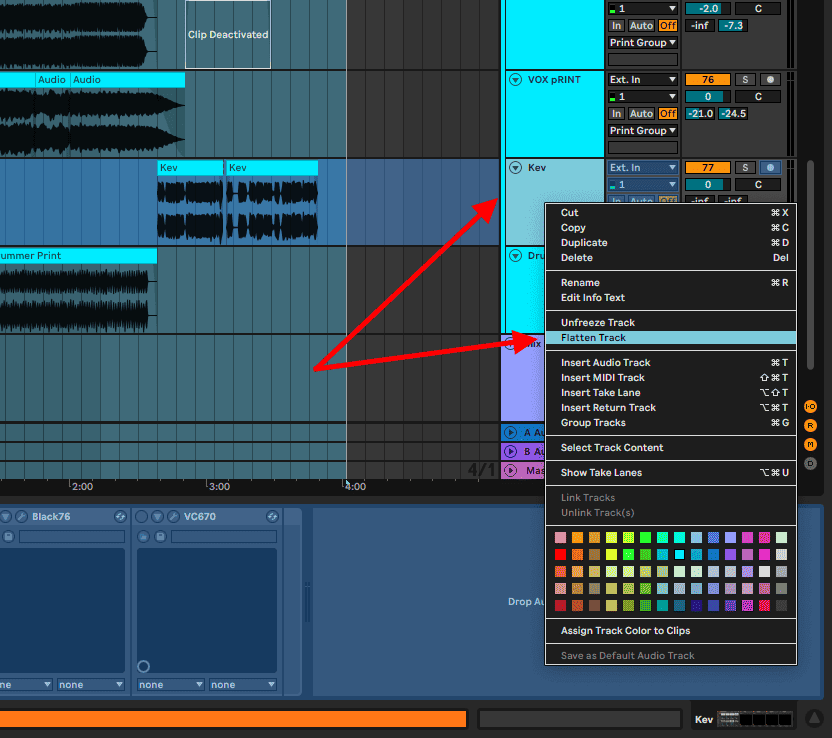
Final Thoughts
When it comes to Ableton Live crashing, I say prevention of this issue is 100% better than its treatment. I highly recommend that you first acquire the legitimate Live from the official Ableton website, so that you can get all the tech support, fixes and updates you need to prevent any crashes in future. If this does not work, make sure that your computer can handle the version of Ableton Live you are running, and follow the inside-the-box method I have detailed here. If all else fails, reinstall Ableton Live and start over! Have fun!
- How to Use Ableton Live’s Arpeggiator? - September 18, 2023
- How to Use the Piano Roll in Ableton Live + Shortcuts - September 18, 2023
- Ableton Arrangement View (Optimization & Usage) - September 16, 2023
![How To Change Tempo in Ableton Live [6 Ways] How To Change Tempo in Ableton Live [6 Ways]](https://ProRec.com/wp-content/uploads/2022/09/image-256-180x180.png)
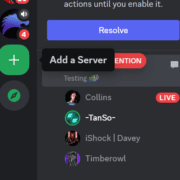
![Ableton Could not Decode Video File [FIXED] Ableton Could not Decode Video File [FIXED]](https://ProRec.com/wp-content/uploads/2023/08/haali-media-splitter-180x180.png)
