Ableton is mainly used for audio production, but in recent times a lot of video work is also being done on this DAW. This is especially useful for producers looking to diversify their skillsets, and services that they can offer their clients for voice-over / over-dubbing, sound design and scoring productions.
With that being said, there will be instances where you will find Live cannot decode video files when importing. This issue can be prevalent across both main operating systems, Windows and MacOS, however, this issue is critical on the 64 bit Windows, especially a recently installed copy. There are two main ways to resolve video decoding issues:
- Ableton Live Update: This solution crosses over all operating systems. There is one way to update your Live software across all versions of Ableton. Keeping the option to always update Live on, will keep your copy updated, and will fix bugs and update codecs so you will not get any decoding issues in the future.
- Codecs: These are the suffixes that are at the end of your files. These may include .wav, .mp3, .mov, .mp4, .exe, .txt, .dmg, etc. This is where freshly installed Windows 64-bit copies often hit a speed bump.
Let us begin!
Ableton Live Update
This technique is very simple to execute and can be done during the installation process of Live and your first opening of Live. Let me demonstrate how:
Step 1: On the purchasing page of Live, make sure you select the version of Live that suits your operating system’s version
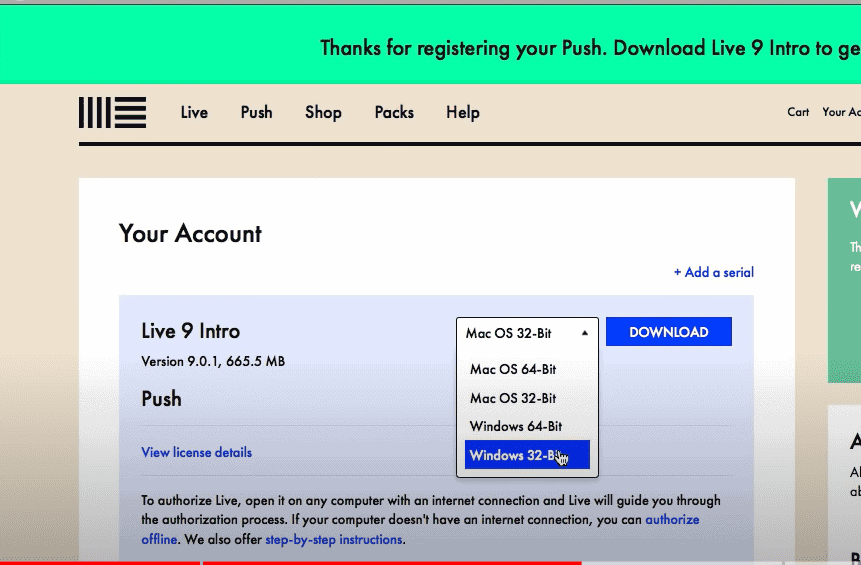
Step 2: Make sure that you have read the system and specifications that are required to run the version of Live you are purchasing to mitigate any decoding, importing, updating and bugs that could come as a result of incorrect specifications
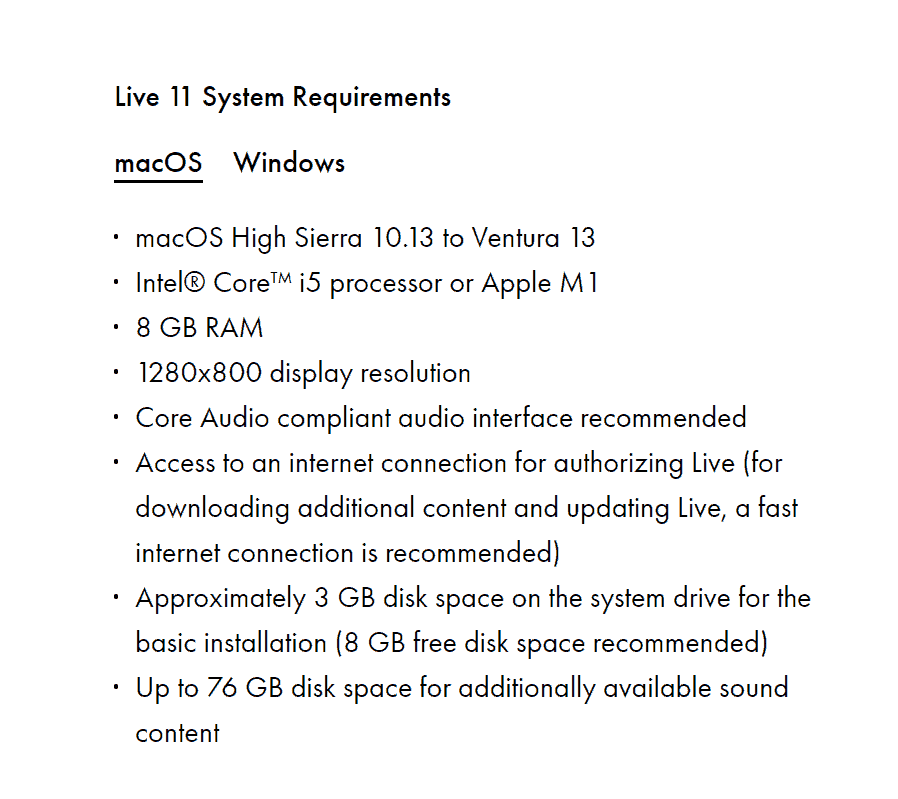
Step 3: Once Live is successfully installed, open Live, and open the preferences tab (cmd + , on MacOS or ctrl + , on Windows)
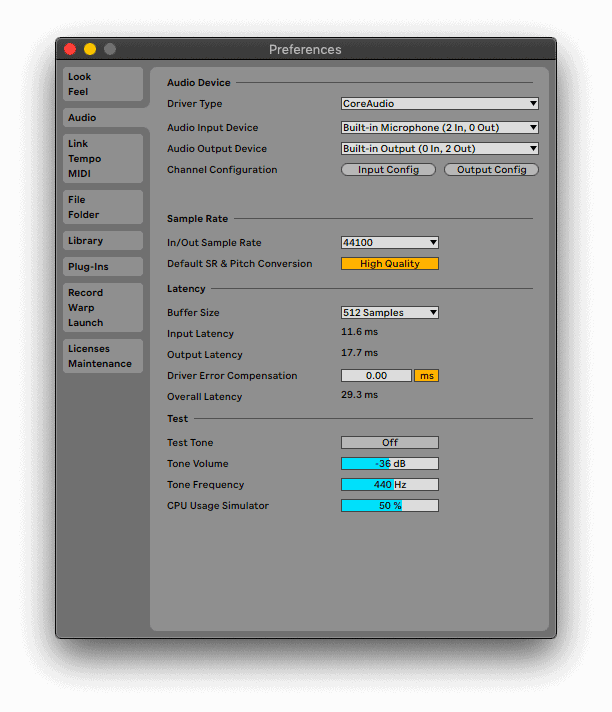
Step 4: Open the Licence Maintenance page and select the preferred update service you prefer to keep Live updated. I always keep mine on ‘Ask me’ because I would like to know the specifications of the latest update before I instal and update, lest it clashes with my projects and plug-in installations.
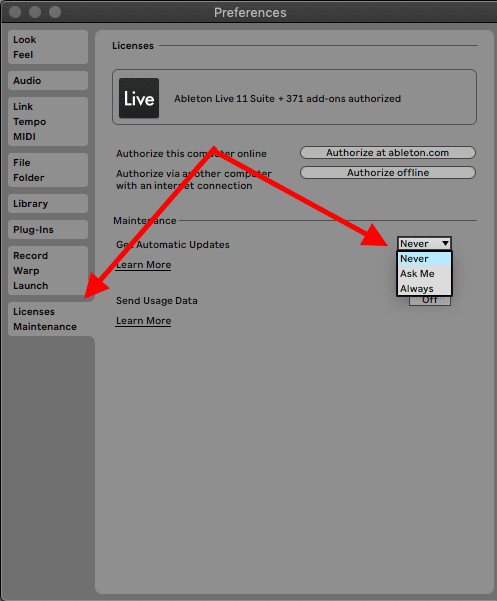
Keeping Live updated will ensure you get all the bug fixes, decoding drivers and more as soon as they are available.
Codecs
This is where the Windows 64-bit issue I mentioned in the introduction comes in. As a general rule of thumb, you should keep in mind when going into this technique, is that Live is optimized to decode video files in the ‘.mov’ encoding format. You will mostly not find any issues when importing .mp4 or .mkv formats, but the best encoding format you should always use is the .mov format. Use this technique this way:
Step 1: Convert your video to the .mov codec using a video & audio converter. I use the Smart Converter available for MacOS.
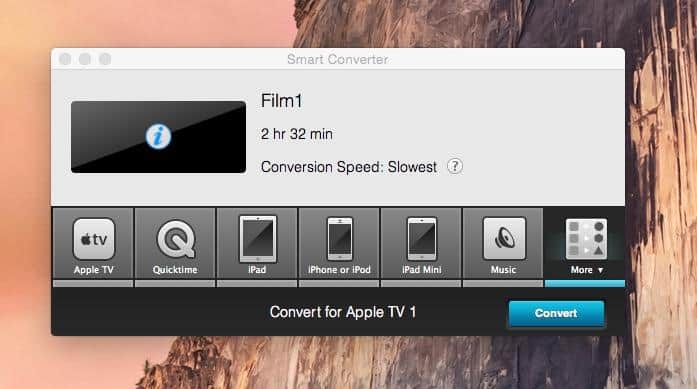
If this conversion does not work, especially in a newly installed Windows 64-bit system, you may need to install a third-party decoder/encoder. This is because most codec formats are not supported by the Windows 64-bit OS and will require a third-party decoder/encoder. This is where the next steps come in:
Step 2: Install the Haali Media Splitter (also known as MatroskaSplitter) endorsed officially by Ableton.
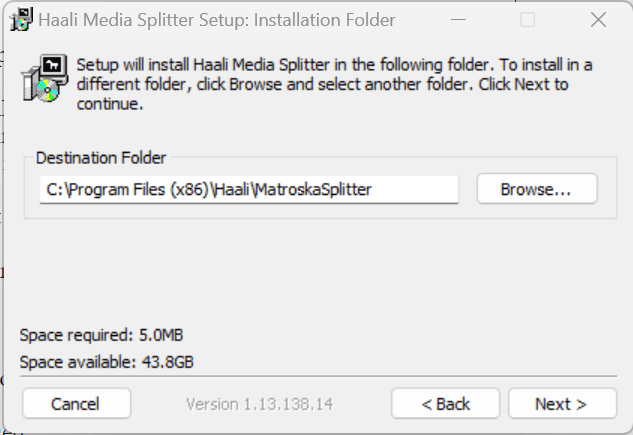
Step 3: With no need for restarting your computer or Live, import your video file and see it load!
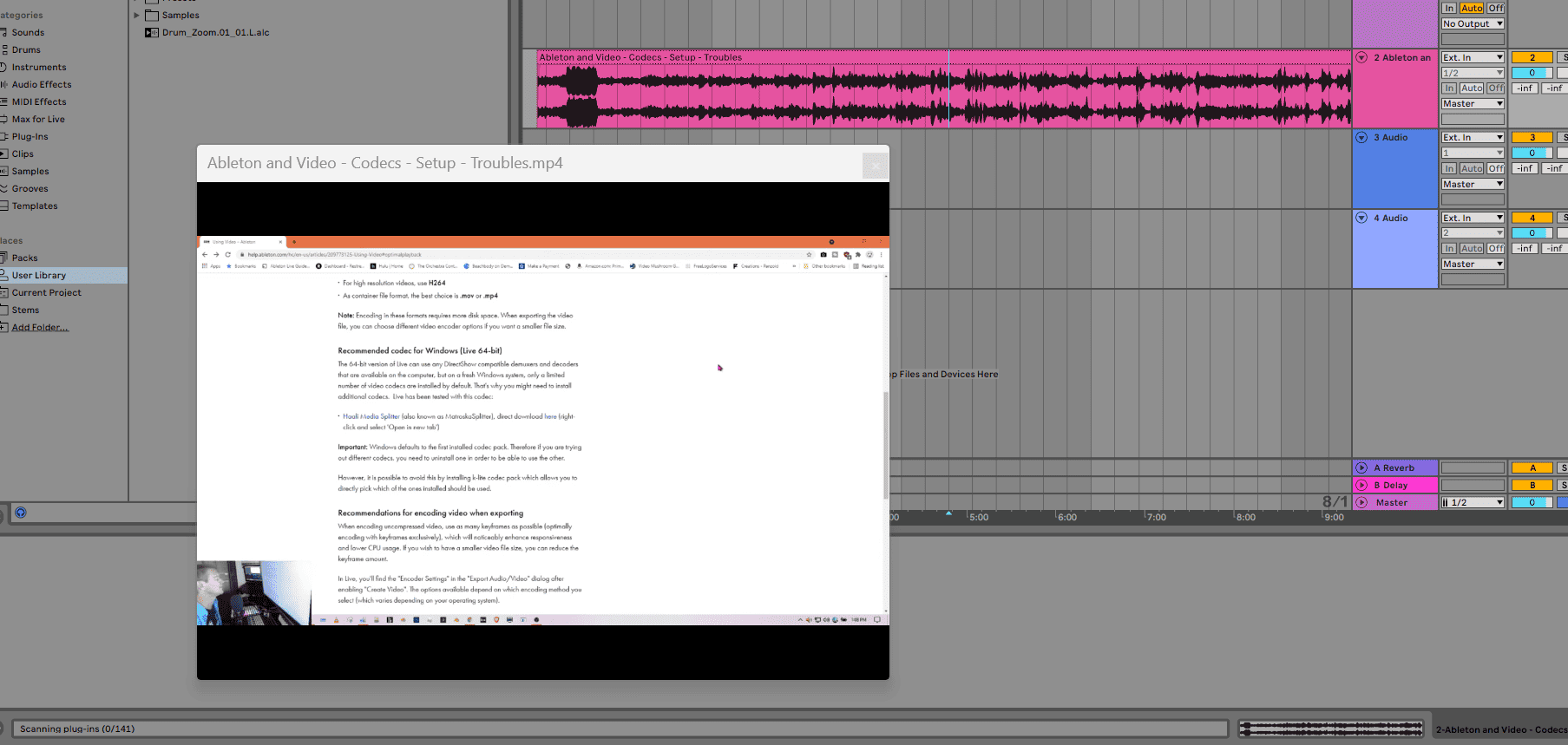
Final Thoughts
I am not sure which version of Live saw the ability to import video files included but it vastly expanded the functionality of Live in the media production realm. Though features such as advanced video editing and effects applications such as transitions and color grading are only available on dedicated video editing software such as Adobe Premier, importing video files to Live allows you to do much more in audio design, voiceover work and scoring makes Live an even more ideal DAW to use in media production.
In this tutorial, I have used a lot of terminologies in the world of file encoding and decoding. If you want to know more about decoding and encoding in live, have a look at my other tutorials on Best Ableton Live Export Settings and How to Encode PCM & MP3 in Ableton. Now use the techniques I have discussed to make sure Live decodes your video files successfully, and have fun!
- How to Use Ableton Live’s Arpeggiator? - September 18, 2023
- How to Use the Piano Roll in Ableton Live + Shortcuts - September 18, 2023
- Ableton Arrangement View (Optimization & Usage) - September 16, 2023
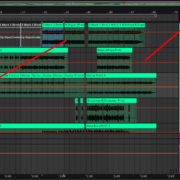
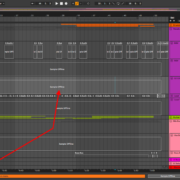
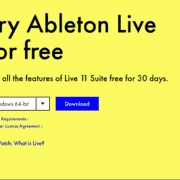
![Pitch Correction in Ableton [Complete Guide] Pitch Correction in Ableton [Complete Guide]](https://ProRec.com/wp-content/uploads/2023/04/change-pitch-by-using-the-detune-function-in-ablet-180x180.png)