If you’ve ever worked with slide notes in FL Studio, then you know they can be a great way to spice up your beats although sometimes they can be a little bit of a hassle to set up.
In this article, we’re going to look at some common errors encountered when using slide notes and how to fix them.
Note: Before we begin, it is important to note that slide notes only function with native FL Studio plug-ins and audio samples played through the native sampler.
For how to slide notes in external plug-ins, jump to slide notes not working on third party VSTs.
Slide Notes Not Generating Sounds
Slide notes do not produce any sound on their own. They only slide the pitch of a normal note thus must be used in conjunction with normal notes.
No sound.
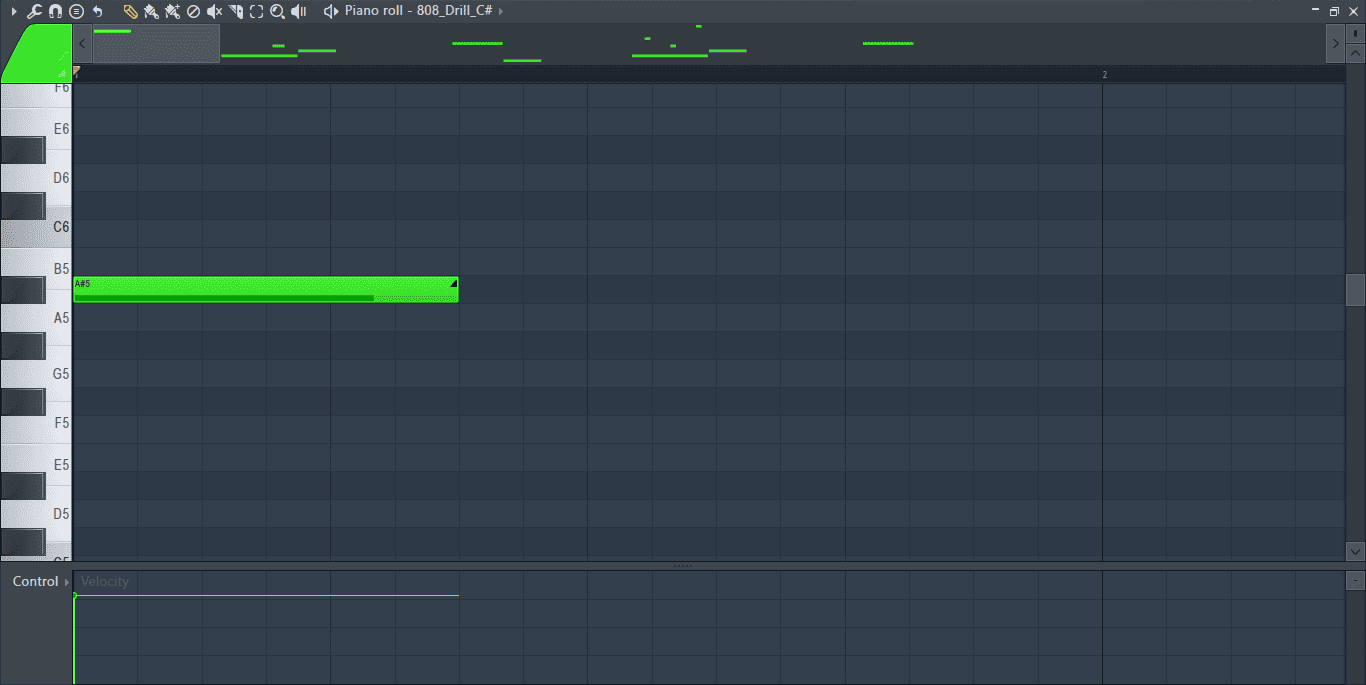
Sound is produced when a slide note accompanies a normal note.
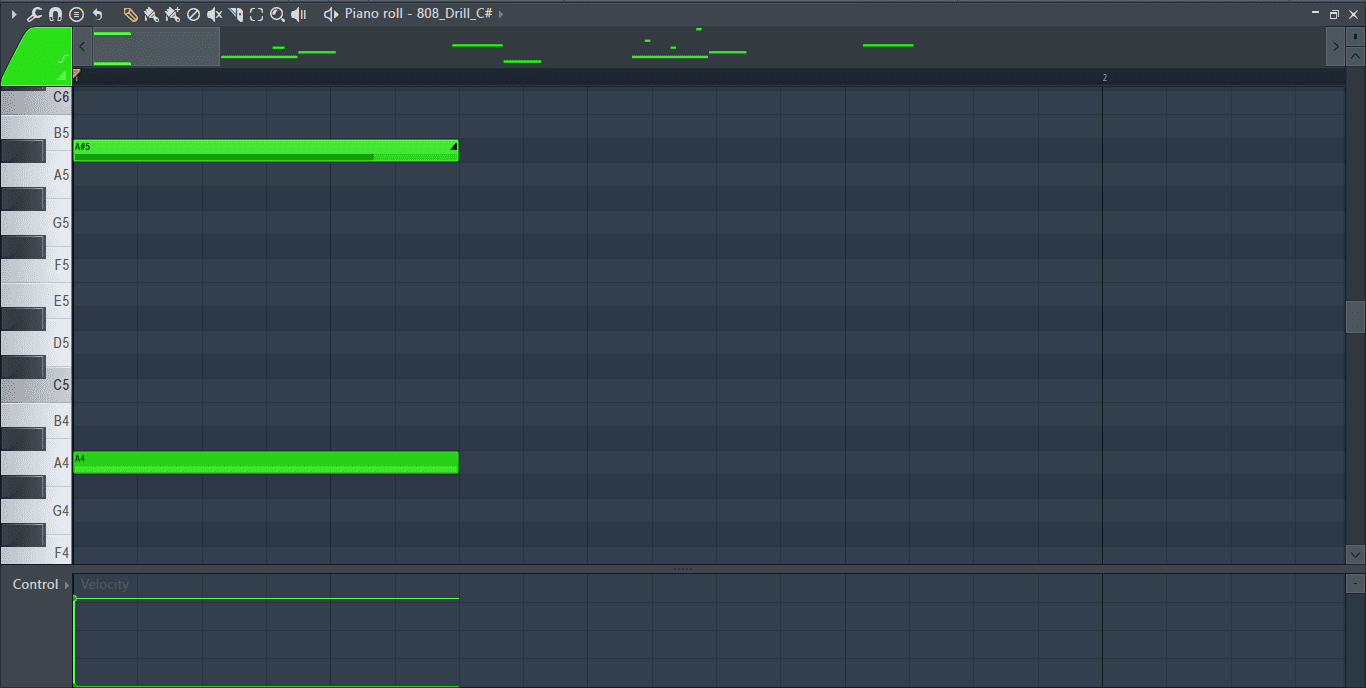
The note labelled ‘A’ is the slide note shown by the triangle-like icon that appears at the end of the note. The note labelled ‘B’ is a normal/original note.
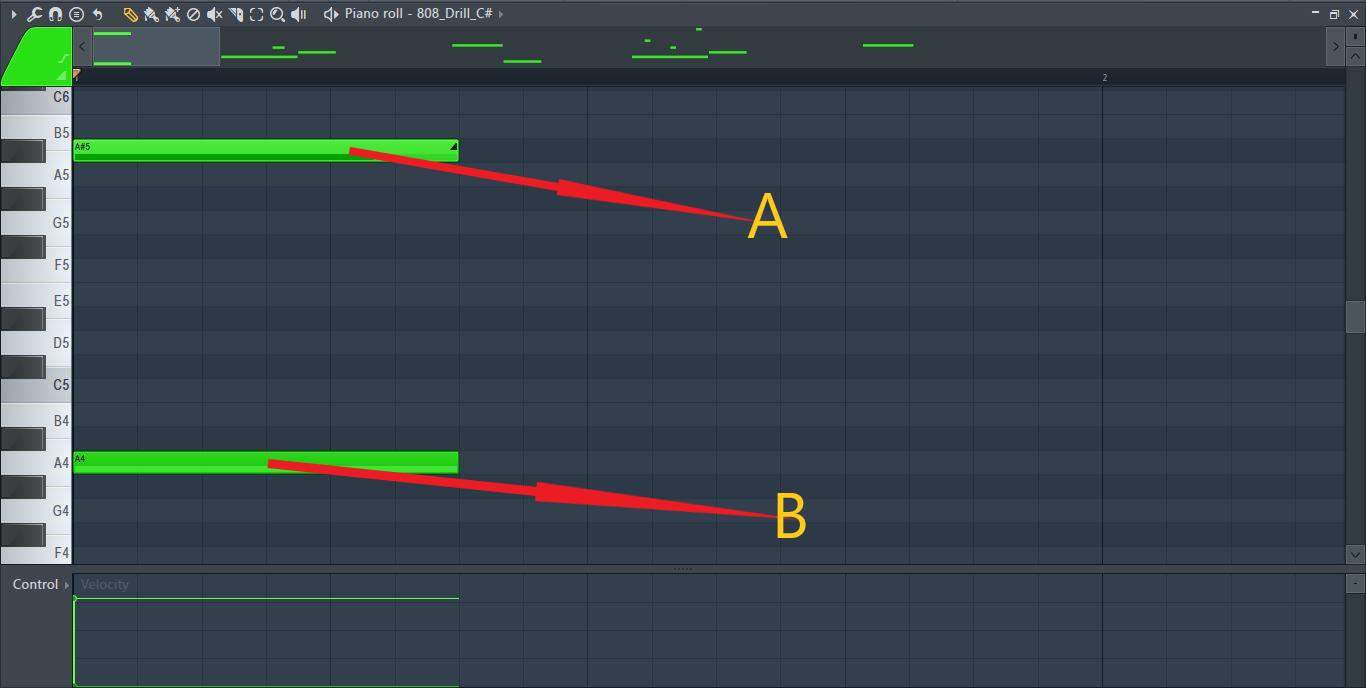
The original or normal note is the one that produces sound while the slide note only slides the pitch of the sound created by the normal note. This means that sound will only be produced for the duration of the original note, not the slide note. If your slide notes are not producing any sound or ending too early, check if the duration of the normal note they are sliding spans for the whole length of the slide note.
Length of the Notes
Length of both the normal MIDI note and the slide note play a huge role on how the end result will sound. The length of the slide note will determine the speed and duration of the slide. A short slide note creates a short and quick slide.
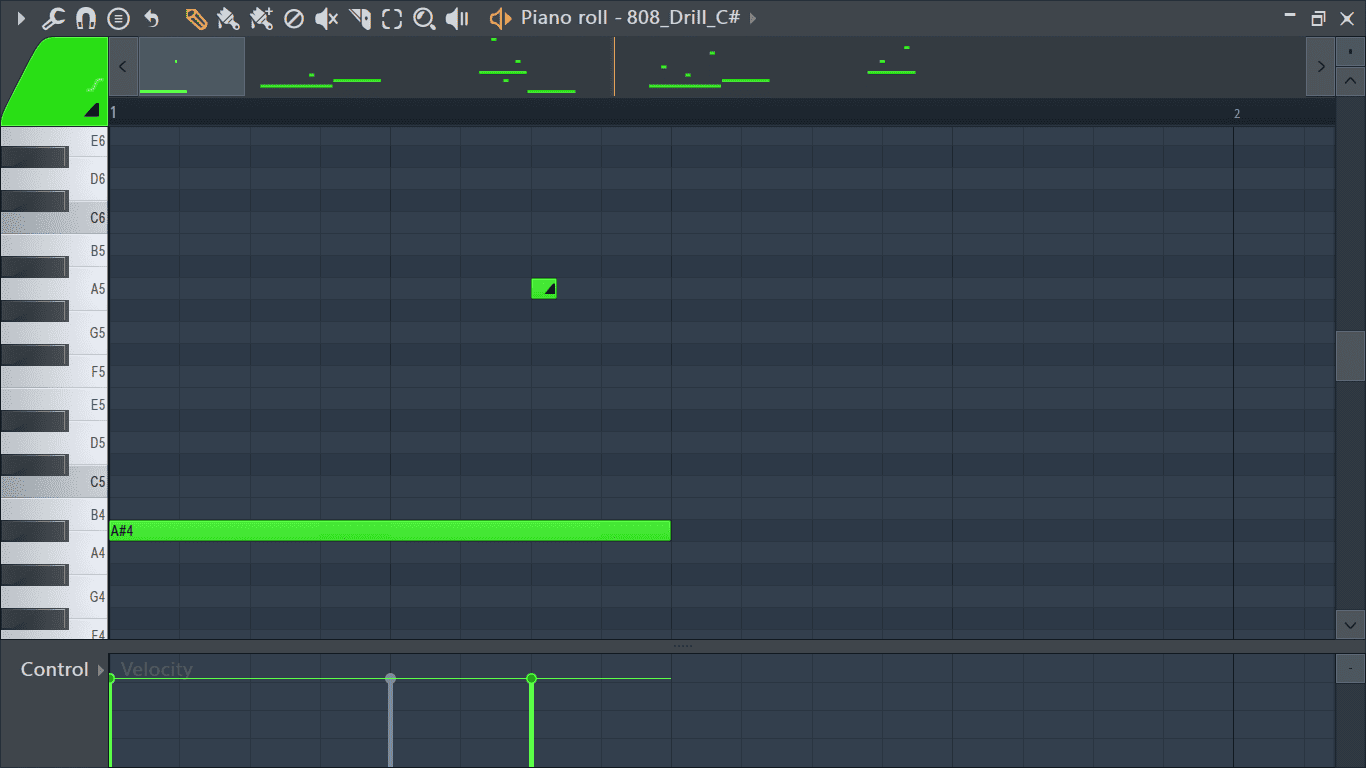
A long slide note creates a longer and slower slide.
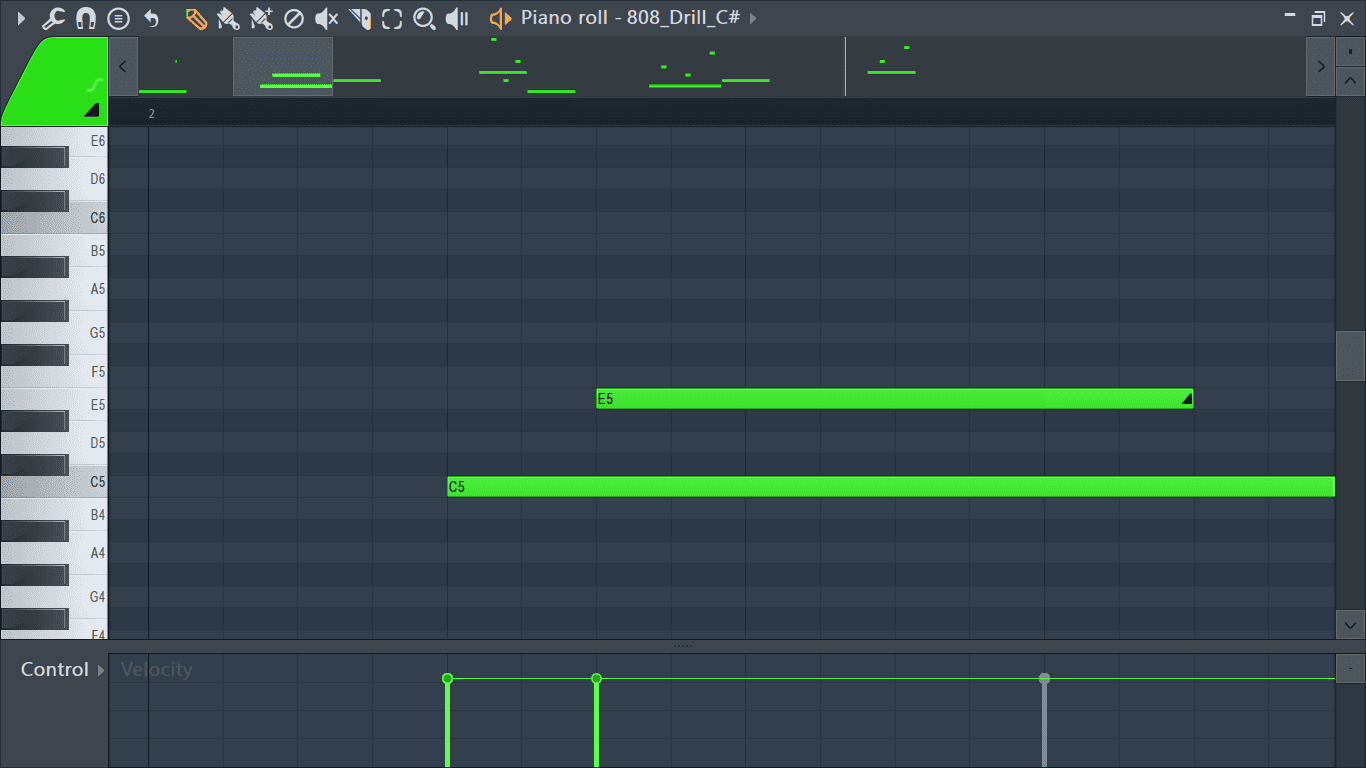
The slide note must play for its entirety for the pitch to fully slide from the pitch of the original note to the pitch of the slide note. If the original note ends before the slide note, then the sound will stop before its pitch fully slides to the pitch of the slide note.
Time Stretching
Another reason why slide notes could not be working is if the sample used has been time stretched. This mainly applies to audio samples playing through FL Studio’s native sampler. To deactivate time stretching you will need to first open the sampler channel by clicking on the channel’s name in the channel rack.
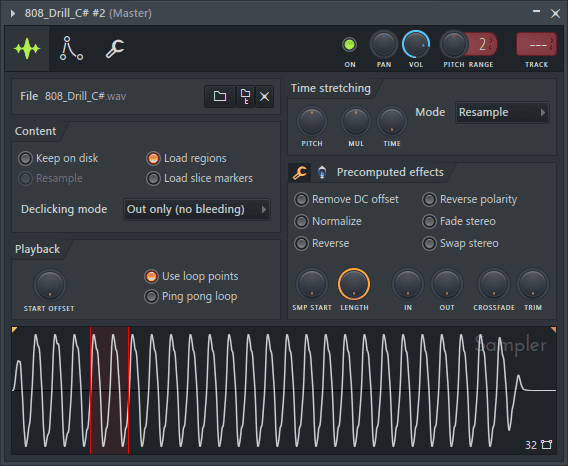
Locate the time stretching panel located on the top right of the sampler.
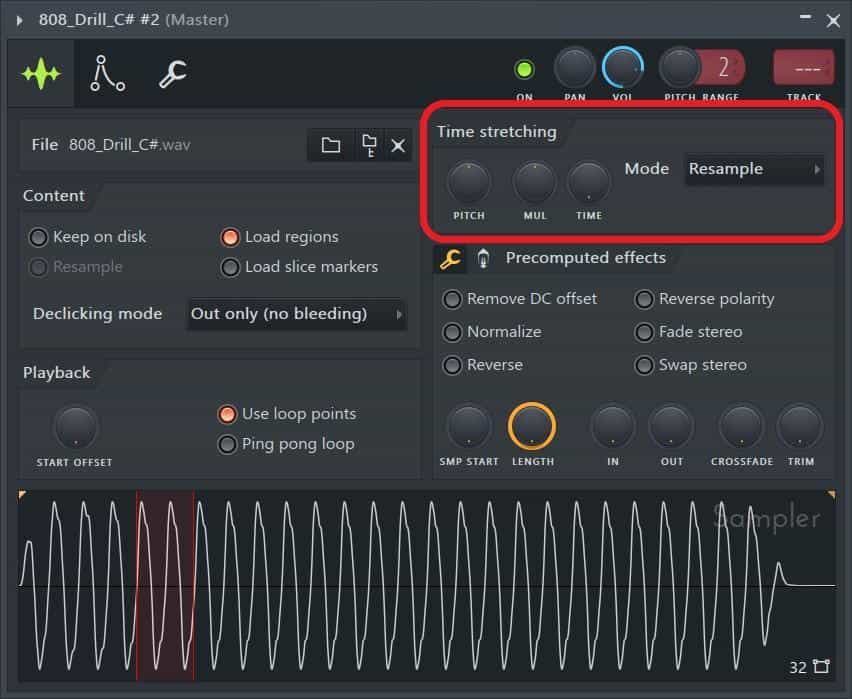
Hover your mouse cursor over the knob labelled ‘TIME’ and right click on it. Select ‘(none)’ from the menu that appears to turn off time stretching.
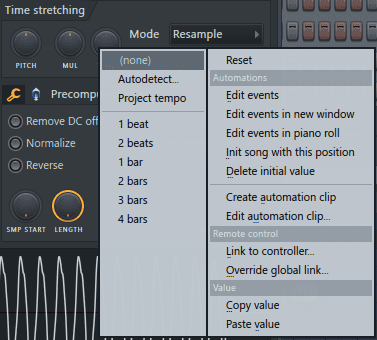
If that still doesn’t work you can try clicking on the dialogue box next to the word ‘Mode’ and setting it to ‘Resample’.
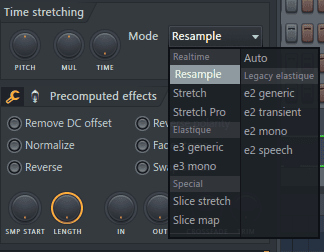
Turn Off Echo Delay
Slide notes do not function if the echo delay / fat mode is active. To turn off echo delay / fat mode, load up the plug-in and click on the wrench icon located at the top right of the plug-in to view the Miscellaneous functions.
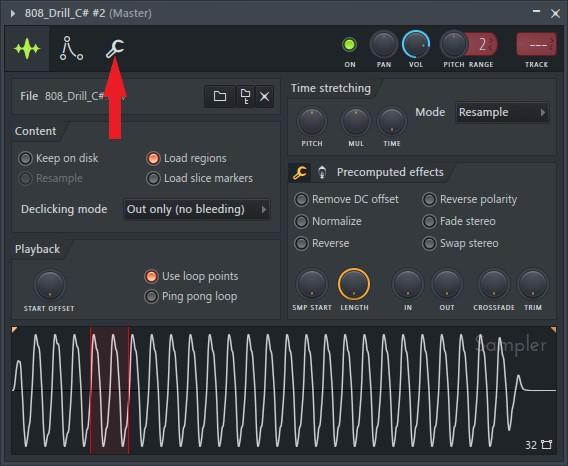
The echo delay / fat mode panel is located on the right side of the miscellaneous functions.
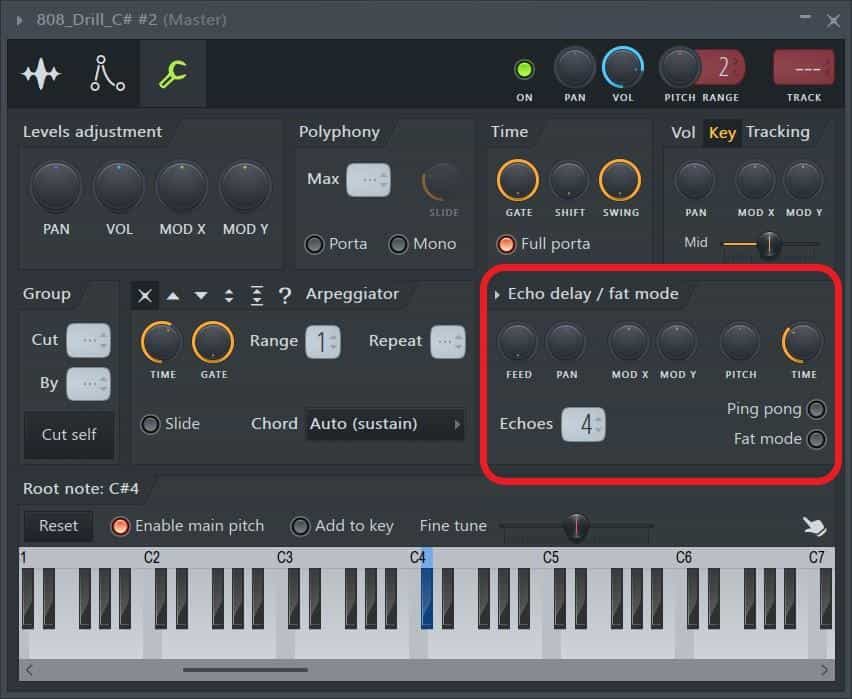
Turn off echo delay / fat mode by ensuring the knob above the word ‘FEED’ is at 0%.
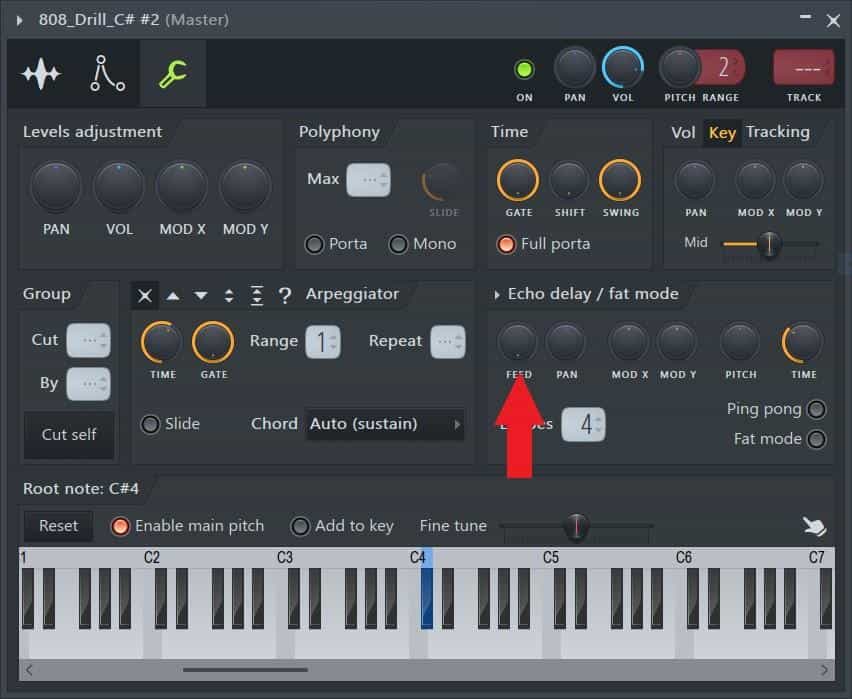
Note Colors
The color of the slide note needs to be the same color as the original note, otherwise, the slide note will not work. FL Studio uses note color groups to create slides when multiple notes are playing simultaneously, but each of the multiple notes is to be slid differently, for example, chords.
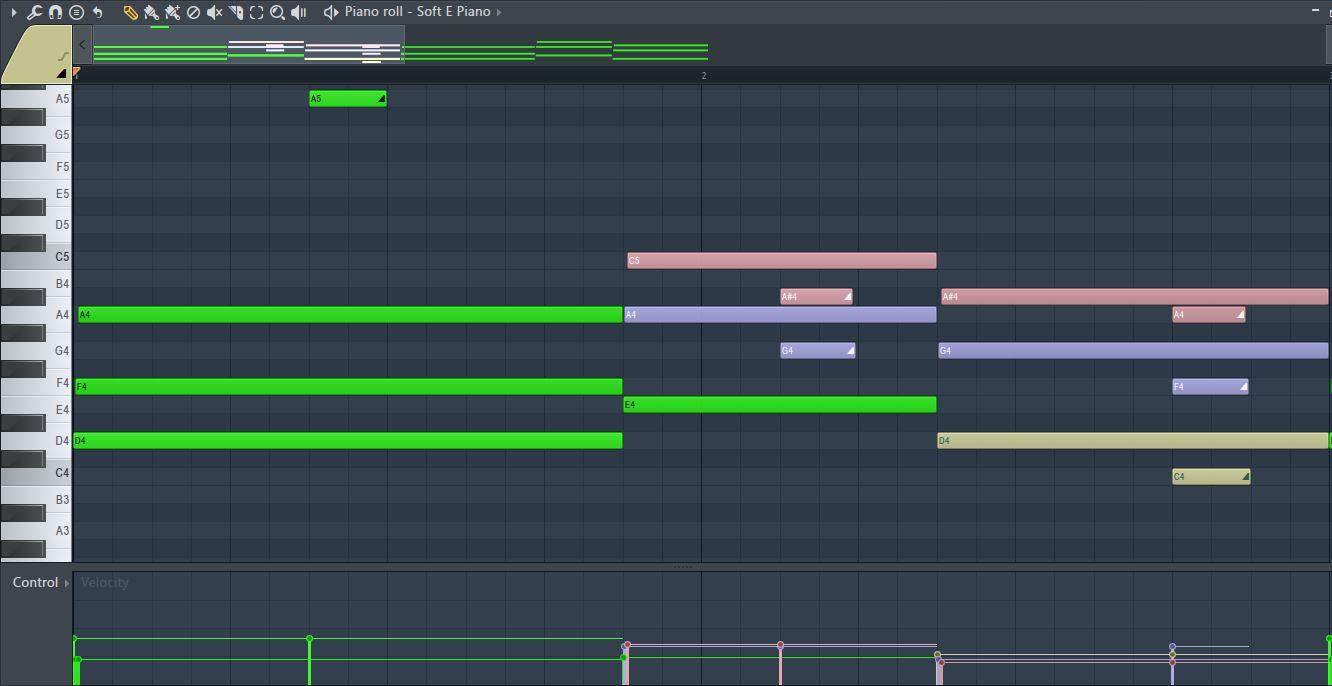
The green normal notes will only be affected by green slide notes while the purple slide notes only affect the pitch of their corresponding purple notes and so on. For a more in depth guide on how to slide chords, you can check out the ‘How to Use Slide Notes in FL Studio’ article.
Change the color of a note by double clicking on it to open note properties and clicking on the colored region next to the word ‘COLOR’.
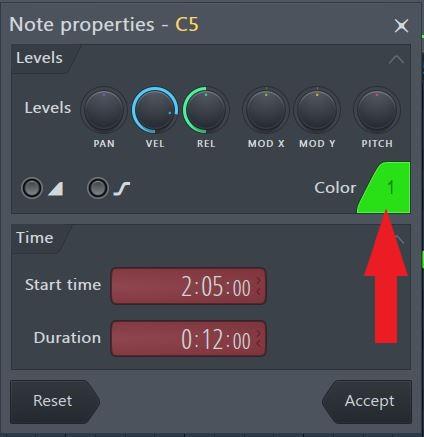
Slide Notes Not Working on Third Party VSTs
Sadly, slide notes only work on native FL Studio plug-ins, but there are some workarounds to get the same effect on third party VSTs. One way of doing so is by enabling legato in the third party plug-in and turning its polyphony setting to mono. These settings are present in most third party VSTs used today.
For example, in Serum, the legato setting is located at the bottom right of the plug-in under the Voicing section. Turn on both legato and mono to slide notes.
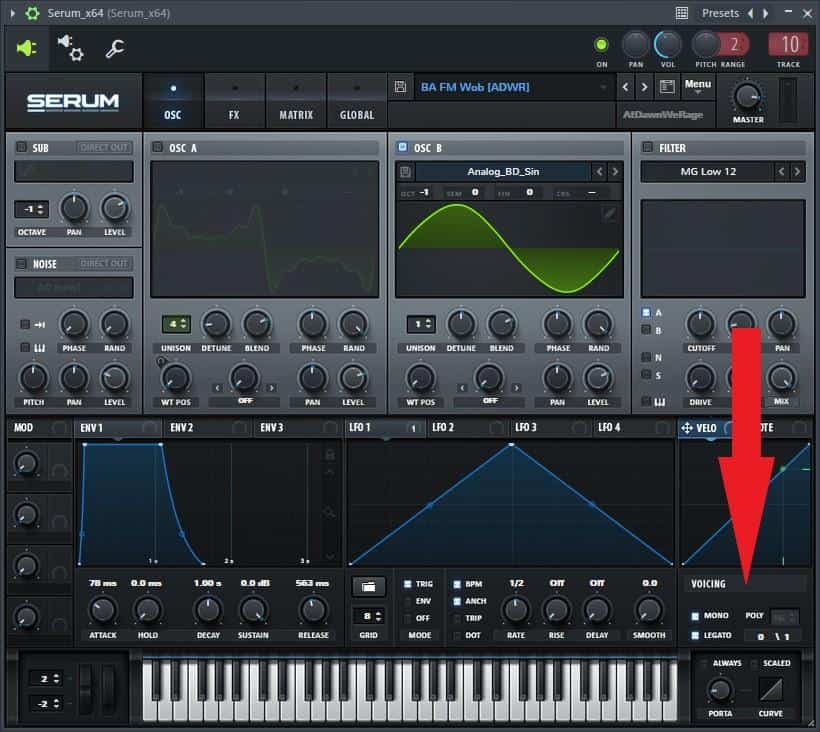
This creates a similar effect as slide notes when notes overlap in the piano roll. With legato, once two notes overlap, the pitch will slide smoothly from the first note to the second note. However, there are a few changes that need to be made to the notes before they can fully recreate the effect of the slide notes.
Step 1: First, you need to change any slide notes to normal notes in the third party VST’s piano roll as slide notes will not be detected by external plug-ins. Do this by double clicking on a note to view the note properties and turning off the slide function.
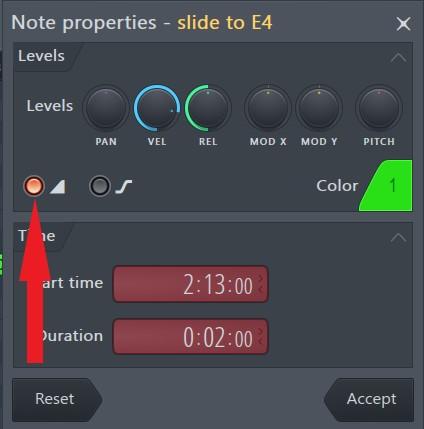
Step 2: Next, make sure the notes you want to slide to are being overlapped by the note before them. Legato will only work if two or more notes are overlapping.
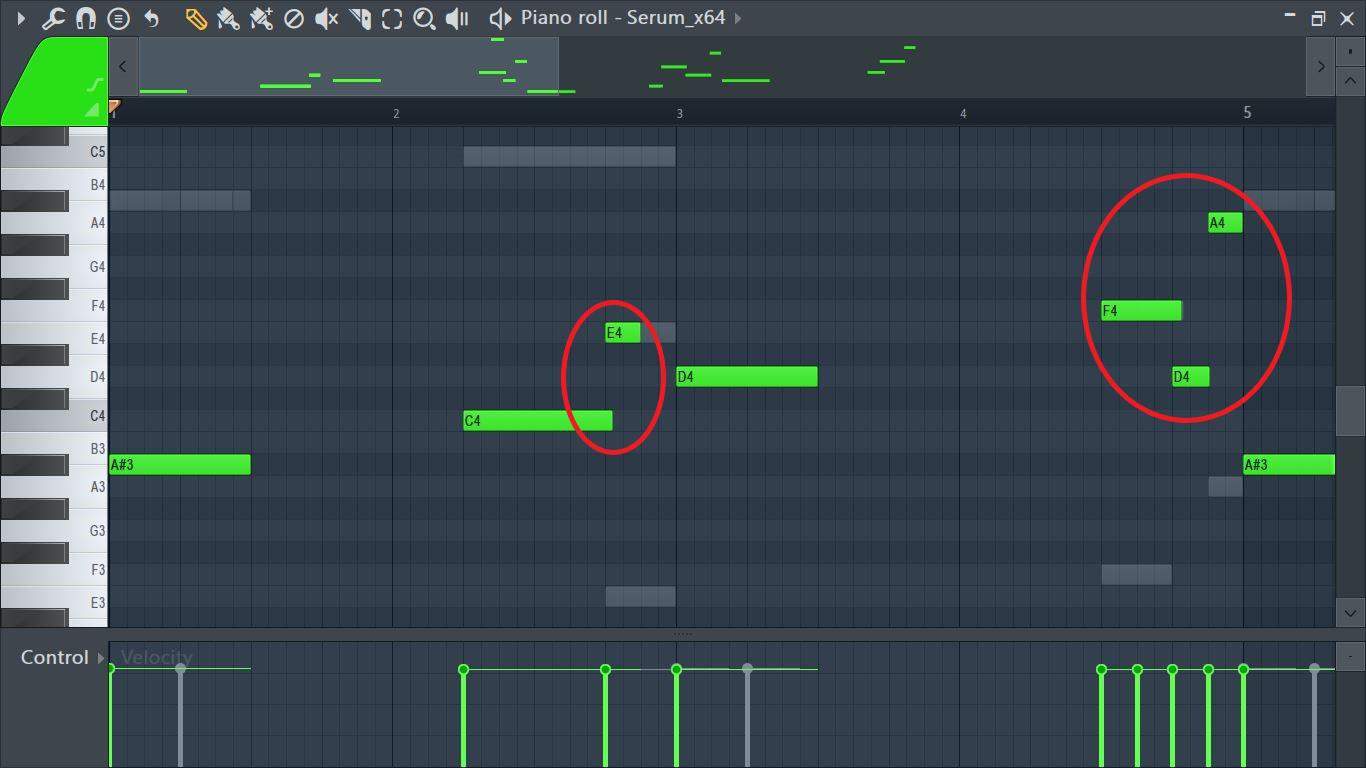
You can also play around with the length of the notes for more interesting effects.
Step 3: Control the speed of the slide by changing the legato or portamento time settings in the plug-in. Depending on the plug-in, the setting may take different names, for example, slide time, portamento time, or glide time, but it will be located near the legato and portamento settings.
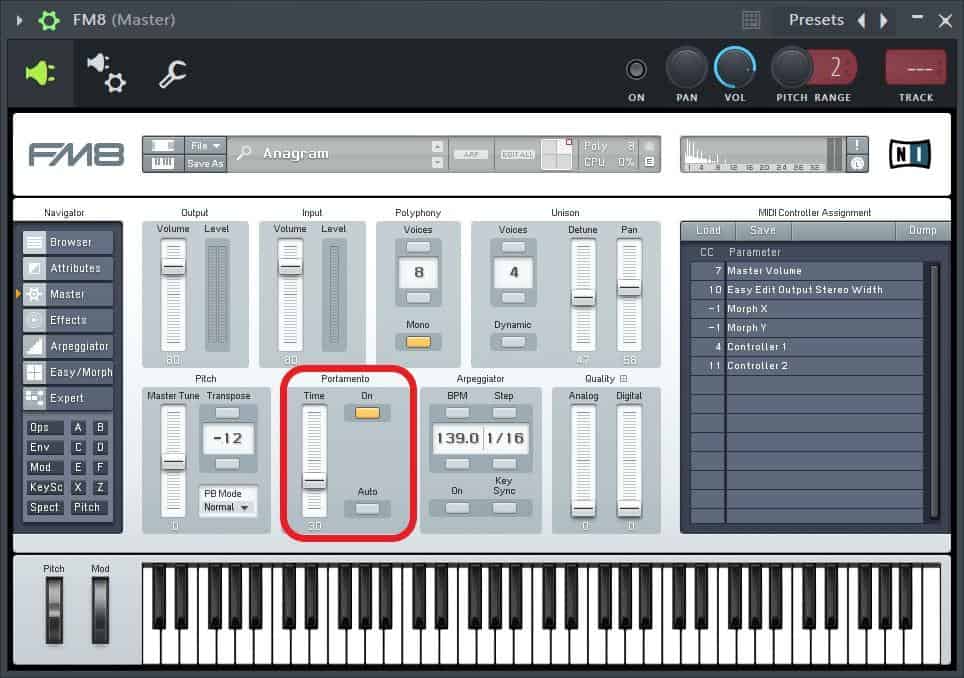
Conclusion
Slide notes can be great for creating interesting effects, melodies, and transitions. I hope you found a fix for slide notes not working and maybe even learned something in the process that could spark up inspiration for your next track. As always, have fun experimenting!
- How to Add Drum Kits to FL Studio - September 18, 2023
- Best Free Drum Kits for FL Studio - September 18, 2023
- How to Create Drum Patterns & Loops in FL Studio - September 12, 2023
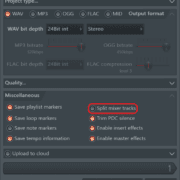
![FL Studio Tempo Changes When I Press Play [FIXED] FL Studio Tempo Changes When I Press Play [FIXED]](https://ProRec.com/wp-content/uploads/2023/01/word-image-3806-1-180x180.png)
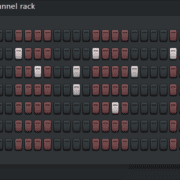
![How to Fix Latency / Lagging in FL Studio [FULL Guide] How to Fix Latency / Lagging in FL Studio [FULL Guide]](https://ProRec.com/wp-content/uploads/2023/09/audio-settings-fl-studio-1-180x180.png)