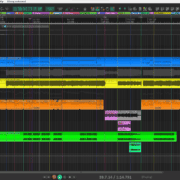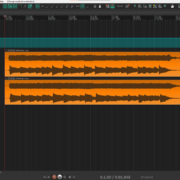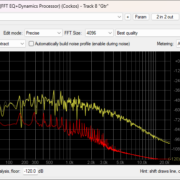If you have been using REAPER for a while, then you’ve surely seen the update message on the changelog. Hopefully you didn’t skip it over since the way the Cockos team manages and releases updates is absolutely stellar! The changes are consistent, and revolve around bug fixes, slight optimizations, and new features.
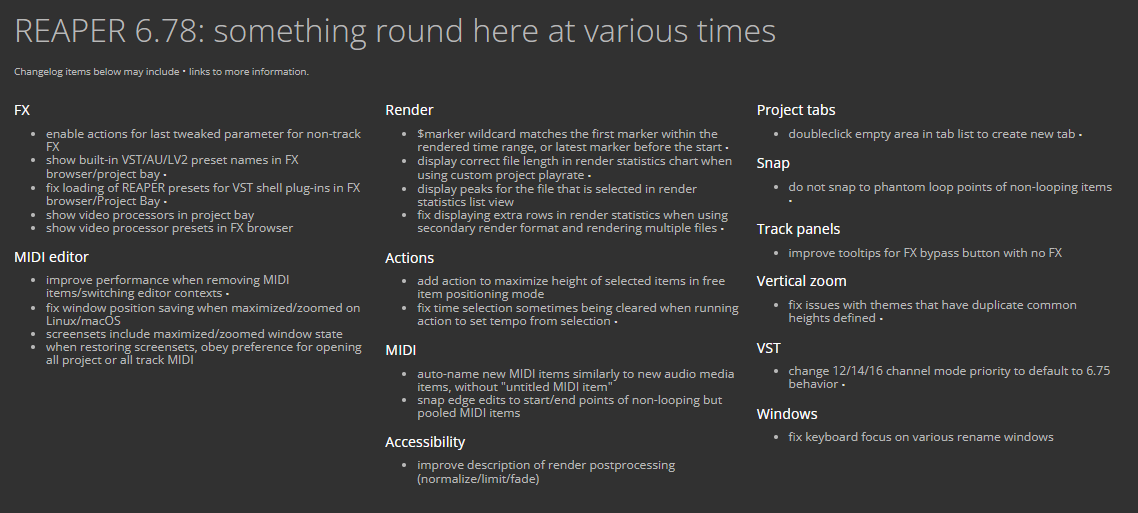
The best part is that updating REAPER is extremely unlikely to break your system, and although it’s not impossible, in more than 5 years that I’ve been using it, I’ve never had to roll back an update. Compared to other DAWs, my experience with REAPER updates has been extremely pleasant. So without further ado, let’s take a look on how you can update REAPER.
Updating REAPER
Whenever a new update is available, REAPER will show you the following Update notification on launch.
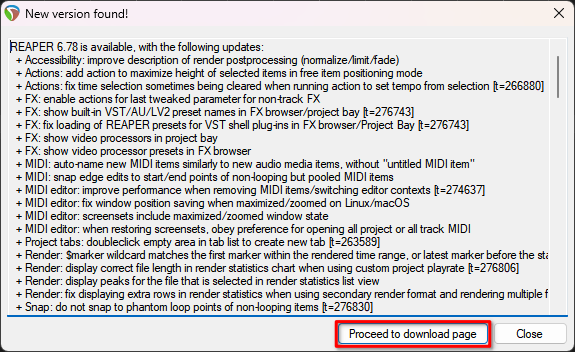
Clicking the Proceed to download page button will take you to the REAPER download page. Here, you can see the installers for the new versions on different platforms. And below those, the changelog neatly organized and separated into sections, usually organized from most important to least.
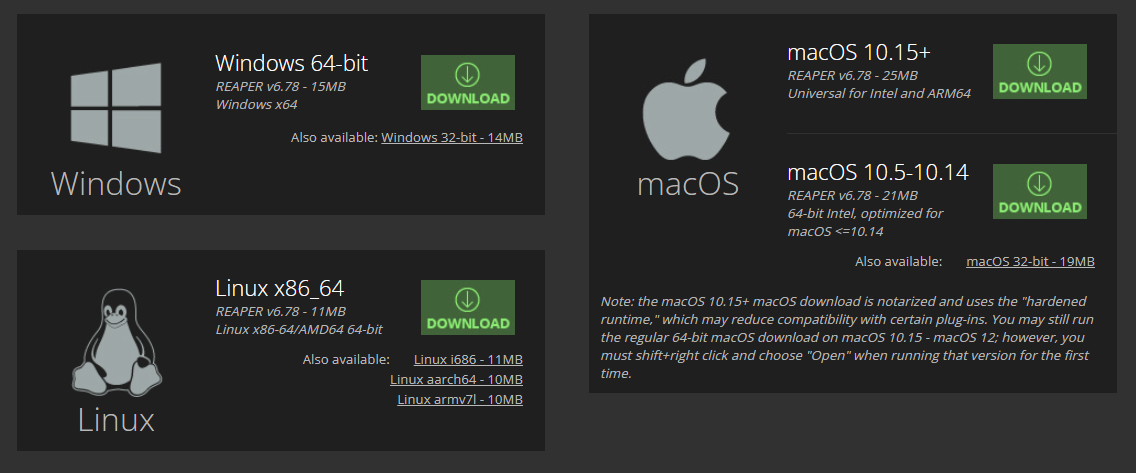
Next, download the corresponding version for your platform/OS.
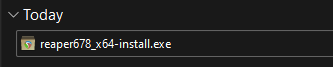
Now for the next step, you must follow the installation process depending on your OS. On Mac or Windows it’s usually just double clicking the installer and going through the installation process. You don’t have to uninstall your current REAPER version to run the installer, the program just has to be closed.
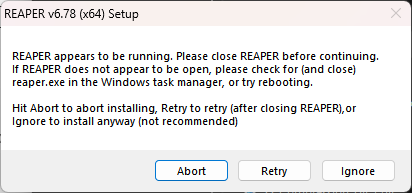
If you need to update a portable installation, make sure to select the folder where the portable version of REAPER is installed, otherwise, leave it as it is.
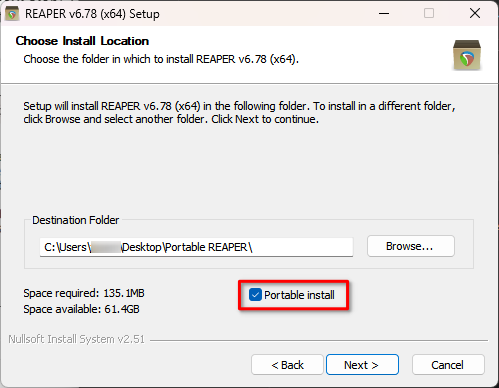
Once you finish the installation and open REAPER, you check the version it’s updated to, by going to the Help menu on the top left and selecting About Reaper. You don’t need to reinstall the SWS Extensions or ReaPack if you have them, nor your plug-ins.
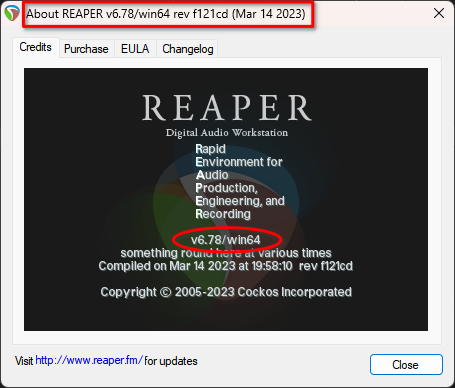
Frequently Asked Questions
How often is REAPER updated?
In the time I’ve used REAPER, updates haven’t taken more than a couple months to roll around. However, every so often the Cockos team rolls 3 updates in a week depending on what they’re tweaking and the community feedback and bug reports.
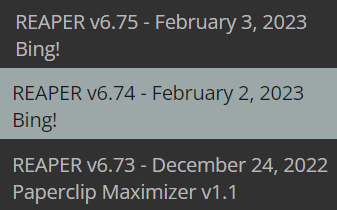
If you ever need more information about the dates and changelog of the updates, you can check the Old Versions page.
Are REAPER updates free?
Each REAPER license is valid up to two major releases. Let’s say that you bought a license on version 5, it’s valid up to version 6.99. So, whenever version 7 comes around and you update to it you should buy a new license.
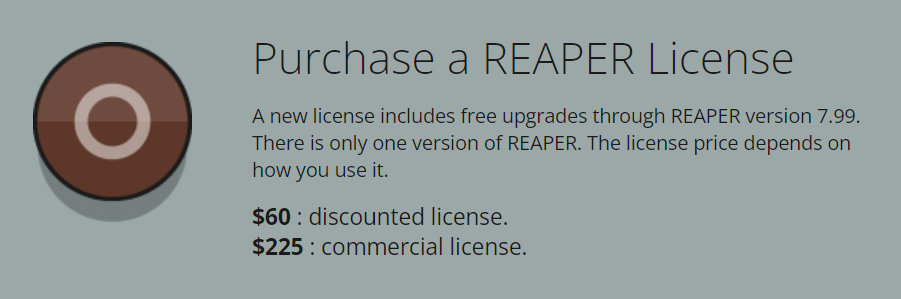
However, REAPER won’t place any limitations on features nor updates if you don’t have a license. I encourage you to read this article about how REAPER licenses work if you want to know more.
How do I check for updates in REAPER?
If you ever dismiss the Update notification window and the next time you open REAPER it doesn’t appear again, you can directly go to the REAPER download page and proceed with the installation process.
However, your REAPER installation can check if there’s any new update by going to the Help menu and selecting the option Check for new versions of REAPER.
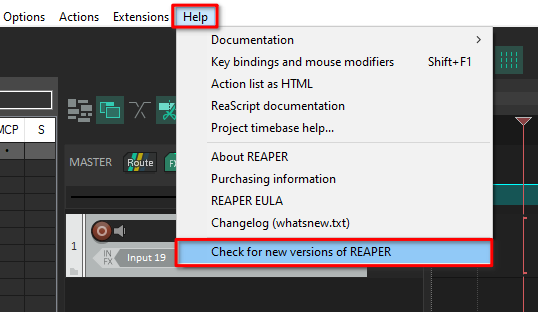
REAPER will either show you the Update notification window or a message letting you know your REAPER installation is up to date.
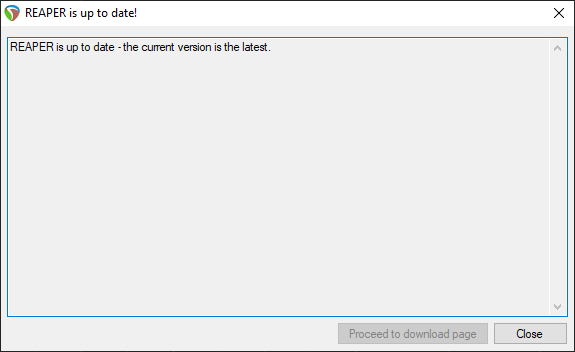
Should I download The 32-bit or 64-bit version?
Most processors nowadays work on 64 bit, but if you have to make sure, you can check in your system info depending on your OS.
On Windows 10 or 11, go to Settings > System > About and pay attention to the System type property.
On MacOS, go to the apple logo on the top left corner of your screen, select the option About This Mac. Only if your system processor is an Intel Core Solo or Intel Core Duo, your OS is 32 bit, otherwise, use the 64 bit installer.
Mac Processor | System type |
|---|---|
Intel Core Duo or Solo | 32-bit |
Intel Core 2 Duo | 32-bit |
Any Intel Xeon processor | 64-bit |
Intel Core i3, i5 or i7 | 64-bit |
Can I install the 64-bit version if I use 32-bit plug-ins?
REAPER has a plug-in wrapper that allows it to run 32 bit plug-ins even if you have the 64 bit version installed, so you don’t have to worry about it. Although I strongly suggest using the 64 bit version of those plug-ins or looking for alternatives. This is because most 32-bit plug-ins don’t get updated and can be rendered obsolete in the near future by your OS.
Will updating REAPER affect customization?
No, updating doesn’t touch your preferences, shortcuts or custom actions. However, they are still tied to your machine. If you need to use your customization on a portable install or on another computer, you will need to export it.
Is it safe to update REAPER with ongoing projects?
The only requirement is to save and close all projects before updating, REAPER will even warn you if any REAPER instance is open. As the updates are incremental and frequent, you usually don’t have to wait until a particular project is finished before updating. However, I strongly recommend setting up your project backups. Open your preferences and go to the Project tab to do it, here’s my recommended set up.
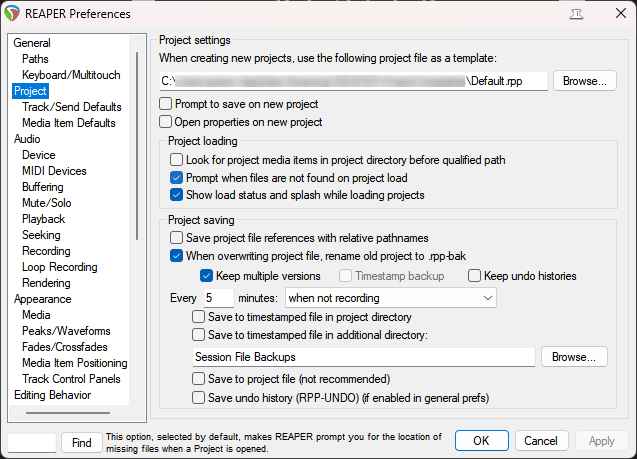
All projects created in previous versions of REAPER down to version 2.0 can be opened using the current version. If you ever have any functionality problem with REAPER, you can go to the Old Versions page, download any previous version and repeat the process as if it were an update. REAPER will revert back to that version.
What if I use a Linux based OS?
Linux installs work a little differently than on Windows or Mac. By default you get a portable version that you can choose to install like any other app on your system. I cover those differences in an article about How to install REAPER on Linux.
- Mixing in REAPER [ULTIMATE Guide!] - September 18, 2023
- How to Record in REAPER (Guitar & Vocals) - August 2, 2023
- Writing MIDI Drums in REAPER - July 3, 2023