As an Amazon Associate ProRec.com earns from qualifying purchases. Any links that take you to products are affiliate links, and we may earn a commission if you make a purchase. We appreciate your support.
All text and image links lead to Amazon unless stated otherwise. All product scores are based on ProRec’s in-house scoring model
| Thumbnail | ChromeBooks with HQ Speakers | ProRec Score | Price |
|---|---|---|---|
 | 8.6 | Check Price on Amazon | |
 | 8.5 | Check Price on Amazon | |
 | 8 | Check Price on Amazon |
Introduction
Most high-end Chromebook models today come with solid speakers and a decent sound profile. While they’re not as good as external Bluetooth or USB speakers, the audio output from Chromebooks has a fair bit of clarity, bass, and details- perfect for casually streaming TV shows, playing music, attending meetings, and listening to podcasts. They’re not the best for gaming or music production, but this isn’t a viable use case for ChromeOS regardless.
Still, a few factors go into picking a Chromebook with the best speaker and sound quality. Firstly, bigger devices with a larger chassis often produce better sound- and the same is true for Chromebooks. As sound needs more space to bounce around to grow louder, models with large resonant chambers and maximum stereo width are your best bet.
Recommended Read: Laptops with best Microphones, Harman Kardon & HQ Speakers
Aside from the size, a speaker’s placement is also important. Chromebooks either come with upwards firing or downward firing speakers. Upward or front-facing speakers aim sound towards the listener, so it’s much clearer. Downward-facing speakers aren’t as crisp, but they output sound with a boosted bass and resonance. Additionally, Chromebooks with speakers on the underside are more design-oriented and have a bigger keyboard and a thinner chassis, but their sound is muffled when placed on a soft surface.
Most Chromebooks carry at least two types of electrodynamic stereo speakers, usually a woofer paired with a tweeter (for high frequency) or squawker (for mid-range sounds). Woofers produce sound in the 20-2000 Hz range, and are mainly responsible for creating low-frequency bass. However, to get a richer bass and more robust sound, you’ll need a Chromebook with built-in subwoofers. These speakers are mostly reserved for higher-end models, but the improved sound quality is worth the money.
Furthermore, good thermals are also an important factor determining sound quality- Chromebooks with silent fans don’t make whirring noises that disrupt your listening sessions. Unfortunately, in terms of software, ChromeOS is limited in that it only supports Digital Stereo. Dolby Atmos isn’t supported, so a 3D experience is lacking.
Lastly, it’s important to note that quality speakers and audio isn’t the only dealmaker when it comes to purchasing a Chromebook. You need to make sure your device can keep up with your daily needs, whether it’s enough storage to download a music library, RAM to run multiple Chrome tabs simultaneously, or ports to connect all your peripherals. Chromebooks that are well-rounded in all aspects are the best choice.
Chromebook with Best Speakers & Sound Quality Reviews
All text and image links lead to Amazon unless stated otherwise. All product scores are based on ProRec’s in-house scoring model
Asus has some of the most-talked about lines of Chromebooks, with the Flip CX5 being a go-to for many. The 14-inch CX5400 version comes with Intel’s 11th Gen Core i3-1110G4 processor, an 18% single-core performance upgrade from its predecessor Flip C436, clocking at a max 3.9 GHz Turbo speed.
This Asus model comes with two downward-firing, Harman/Kardon-certified premium stereo speakers- but with a catch. The case design allows audio to escape from the sides even if the laptop is on a flat surface, so the audio isn’t muffled, and we get a nice surround sound effect. The bottom placement also gives speakers more room for higher resonance and deeper lows, which we easily noticed during our listening session on Spotify with bass-heavy music. The Smart Amp tech automatically fine-tunes audio, so we found no strange distortions either.
The non-removable 8 GB DDR4X memory card is sufficient for the lightweight ChromeOS. The fast processor, coupled with the low system requirements did not make the limited 8 GB memory feel bogged down, and we downloaded media, played music, and ran 20+ Chrome tabs at once without any lag. Still, it’s not as future proof as a 16 GB RAM, especially with newer games and Linux apps, and you might want to look into memory swapping.
And although ChromeOS can run Android apps, we prefer using the Web version first as that’s more optimal. You can app-ify web pages too by simply clicking the Install button next to the URL bar, or clicking on the three dots > More Tools > Creating Shortcut.
The Flip CX5400 comes with a 128 GB M.2 NVMe SSD, which is a good starting point for Chromebooks and doesn’t fill up for most users who store their data on the cloud. Still, an additional M.2 slot is present, so more storage can be added- useful if you download movies and documentaries, or use streaming services like Tidal that do not compress audio files much.
As for the thermals, the cooling is quite standard. The Chromebook may feel a little toasty if it’s under load for hours, but never too warm. The design is fanless, so we didn’t get disrupted by any whirring or whooshing sound. Throttling happens occasionally with heavier games, but overall graphic frame rates are decent.
The glossy 14-inch display has a respectable FHD (1920 x 1080) resolution, with a wide-view angle and solid 100% sRGB color gamut. The device comes with active built-in stylus support for use as a tablet. The 300 nits of brightness aren’t the best, but the center is a little brighter than the sides, and the display can be used outdoors.
The sleek alloyed aluminum chassis measures 12.63 x 8.13 x 0.62 inches and weighs 3.09 pounds- not terribly heavy, but not super lightweight either. The 48W battery lasted us around 8 hours with just streaming Netflix, and 6-7 hours with mixed use, including Chrome, gaming apps, and Spotify. The Chromebook charges with a 45W Thunderbolt cable, and takes around 2 hours to go from 0% to 100% battery.
For connectivity, we get 2x Thunderbolt 4 ports, 1x USB Type-A port, 1x 3.5mm headphone jack, and 1x microSD card reader. There’s no HDMI port available. The port options aren’t too limited, but for moments where you have more than 3 peripherals to use, keep a USB docking hub at hand.
The Flip CX5’s keyboard is 97% the size of a regular one, so it might take a minute to adjust to. The backlighting makes it hard to read the keys during daytime, but it can be turned off in the Settings. We enjoyed using the larger trackpad, and our fingers glided across the surface quite smoothly. The built-in mic and 720p webcam are passable. The built-in Google Assistant voice recognition is a nifty feature though.
Despite being one of the more expensive Chromebook options, the Flip CX5 doesn’t disappoint. The speakers are some of the best in Chromebooks and Windows laptops alike, and the 11th Gen i3 processor adds a lot to creating a seamless user experience.
Asus CX5 Benefits
The Smart Amp stereo speakers are crisp, loud, and have a rich deeper sound profile.
The 128 GB SSD, while spacious for most Chromebooks, is also upgradable.
The aluminum alloy chassis feels premium, sturdy, and futureproof.
Asus CX5 Drawbacks
The keyboard backlighting makes it difficult to read the keys in bright areas, but it can be turned off in the Settings menu.
The 300 nits of brightness aren’t the best, but it’s manageable for use outdoors.
All text and image links lead to Amazon unless stated otherwise. All product scores are based on ProRec’s in-house scoring model
The Acer Spin 514 Chromebook comes with a dual-core AMD Ryzen 3 3250C chip, clocking in at a solid 2.6 GHz processor speed, and going up to 3.5 GHz in Turbo mode. Compared to the predecessor’s Pentium N6000, the Spin 514 gives a 18.18% boost to CPU speed. However, the RAM speed is 533 MHz lower, but the downgrade is not so noticeable on an optimized device like a Chromebook. In comparison to the Asus CX5, the Spin 514 performs 35% worse in single-core performance.
The 14-inch model comes with dual upward-facing speakers that are placed on either side of the keyboard, and engineered to be naturally louder and more crisp than most bottom-firing speakers on other devices. We tested the speaker quality on YouTube Music- while the speakers aren’t exceptional, they’re better than most popular laptops and have great studio separation. The DTS Audio tech supports surround sound more immersive than Dolby Digital, giving it the edge over most Chromebooks.
The Spin 514 carries an 8 GB LPDDR4 RAM soldered to the motherboard. While it doesn’t sound like a lot on paper, the OS is hyper-optimized for Chrome, Android apps, and even Linux programs, and we comfortably ran all three simultaneously, without any lag or latency. However, the system began to feel overwhelmed with Steam added into the mix. If the 8 GB doesn’t fit your requirements, you can always add virtual RAM i.e. give up some SSD space for memory. This can be accessed in System Properties settings.
The 128 GB eMMC isn’t upgradable here either- but it’s quite sufficient for regular use. Chromebooks typically have a better interface for Web apps than Android ones, so storage is saved there. And aside from local files, such as downloaded music or streaming content, majority data is saved on the cloud instead. In our experience, a smaller SSD is a good trade-off for a lower cost on cloud-driven devices like Chromebooks.
The Spin 514 is designed with a single fan cooling system with one heat pipe. Even under heavy load, the device didn’t cross 95° core temp, an instant highlight for us.
In terms of display, we’ve got a 14-inch FHD (1920 x 1080) IPS touchscreen with an impressive 100% sRGB color gamut. The ultra-narrow 6.1mm bezels and Corning Gorilla glass coverage are welcome additions. Our testing yielded 312 nits of maximum brightness- not the best for outdoor use, but still passable.
While the 14-inch display pairs well with the sleek ChromeOS interface, the Spin 514 isn’t the lightest to travel with, weighing a good 3.42 pounds. The compact yet sturdy aluminum chassis measures 12.7 x 8.88 x 0.68 inches. The metal top cover resists warping and bending, and the Gorilla Glass cover over the trackpad adds a cool layer of protection. The well-built architecture feels just like any other premium laptop. The 45W battery featured here lasted us the expected 10 hours while streaming movies and running light Android games.
Connectivity-wise, we’ve got 2 USB-C type ports, 1x USB-A port, 1x HDMI port, a microSD reader slot, and a 3.5mm headphone jack. While it’s decent enough to connect basic gadgets like headphones and external mics, we felt an additional USB-A port would’ve been ideal, considering most peripherals still use it. Charging does occupy one of the two USB-C ports, but it takes a little over an hour to reach 100% for a battery that lasts all day, so we have no qualms here.
The Acer’s backlit keyboard adds to the premium-feeling build quality. The soft-touch keys and the non-mushy smooth touchpad are great for writers and transcribers alike. The Chromebook has a serviceable dual-mic array at the top of the chassis, next to the webcam. Swapping out the typical 720p webcam for a 1080p FHD one, the Spin 514 elevated our experience testing conference calls on the front-firing speakers.
If you’re looking for a well-built mid-range Chromebook with immersive surround sound speakers, premium keyboard, sturdy build and a battery that can last you all day, Acer’s Spin 514 is a great pick.
Acer Spin 514 Benefits
The upwards-firing speakers are loud, have good stereo separation, and utilize the DTS surround sound support.
The 45W battery easily lasts upwards of 12 hours with media streaming.
The single fan cooling system is effective at controlling the device temp well, even if under extra load.
Acer Spin 514 Drawbacks
The 8 GB memory isn’t upgradable, but it suffices for most use cases and can be improved through virtual RAM.
The 3.42 pound weight isn’t ideal to carry around, but the design is quite compact.
All text and image links lead to Amazon unless stated otherwise. All product scores are based on ProRec’s in-house scoring model
The Lenovo Chromebook Flex 5 is equipped with the 10th Gen Intel Core i3-10110U processor, carrying 2 cores and 4 performance threads and clocking at a 2.1 GHz base frequency that boosts up to 4.1 GHz under heavy load. In single-core performance the processor was 18% slower than the Asus CX5, but 15% faster than the Acer Spin 514. Overall, we enjoyed the general performance speed, though the UI animations were a bit slow.
The front-facing 2W speakers on either side of the keyboard are surprisingly good for a compact design. The speaker placement puts it ahead of most downward-facing options, seeing as the audio output isn’t muffled by the base, however we felt the bass was lacking. We remedied this with an equalizer extension on Chrome, and the sound quality while watching YouTube and attending Teams meetings improved a bit.
Unlike the Asus CX5 and the Acer Spin 514, the Lenovo carries just a 4 GB DDR4 memory- that too soldered to the motherboard. Even though RAM isn’t a deal breaker in fast-enough Chromebooks, having extra memory is always better. It suffices for multimedia use like streaming Netflix, but if you’re juggling with multiple Chrome windows and documents at work, having an 8 GB RAM can help avoid hiccups. Adding virtual RAM is beneficial here too.
The 64 GB eMMC SSD onboard isn’t upgradable itself, but an extra storage slot is present, and you can add a 64/128/256 GB chip, depending on your needs. While it’s unlikely you’ll fill 64 GBs with just a local music library, Android and Linux apps along with streamable content start filling up the hard drive pretty soon- and 64 GB is less than most mid-range Android phones today. We recommend looking into adding more space to your Chromebook.
The thermals on Flex 5 are quite decent. As with other premium Chromebooks, the model has fans for heat dissipation. However, they’re relatively quiet, and we could only hear them once the device was under load from multiple open tabs and watching Twitch streams or playing video games- even then, the fan sounds didn’t disrupt our listening sessions, and the speaker output remained clear as day.
The 14-inch Flex 5 has a serviceable FHD display (1920 x 1080 resolution). The bezels are thin, but the color gamut and color accuracy aren’t the best. For tasks like video editing on the Flex 5, we suggest connecting an external monitor for better calibration of colors. We connected a monitor to test out whether there was any delay or scaling issue, and we came across none. The display is also quite dim, with a lower 250 nits of brightness and backlighting working against the screen during daytime.
Build-wise, the Flex 5 measures 12.2 x 8.43 x 0.67 inches, weighing 2.97 pounds- not the lightest or most portable, but quite average for a 14-inch device. The battery life is one of our favorite things from the Chromebook though, and it lasted us 10-12 hours while streaming YouTube and Spotify, and 8 hours testing Linux apps, documenting, and browsing Chrome. For us, using apps conserved more battery than Chrome webpages.
The connectivity on Flex 5 is a bit lacking, with only 2x USB-C ports, 1x microSD reader, and 1x 3.5mm jack. Even though the charger won’t hijack one of the ports for the majority of the day, the two USB-C ports aren’t enough to connect multiple peripherals like a separate monitor, mic, headphones, etc at once. Investing in a USB-C docking hub can resolve this issue.
The keyboard here has a nice feel with good key resistance. There’s no bloatware, and your laptop’s set to work right out of the box. The mic and 720p webcam are unremarkable, but they get the job done.
If you’re on a tight budget and need a Chromebook to boost your productivity and run all day without multiple charge cycles, then the Lenovo Flex 5 is for you.
Lenovo Flex 5 Benefits
The processor is quite strong, clocking at a max 4.1 GHz speed.
The 2W front-facing speakers have a loud and clear audio output with a hint of bass.
The battery life is remarkable and can run light workloads like Netflix for 10+ hours.
Lenovo Flex 5 Drawbacks
With just two USB-C ports, the Flex 5 is lacking in connectivity, however it can be resolved with a docking hub.
The 4 GB RAM is fairly conservative, but it can be expanded using Virtual RAM.
Verdict
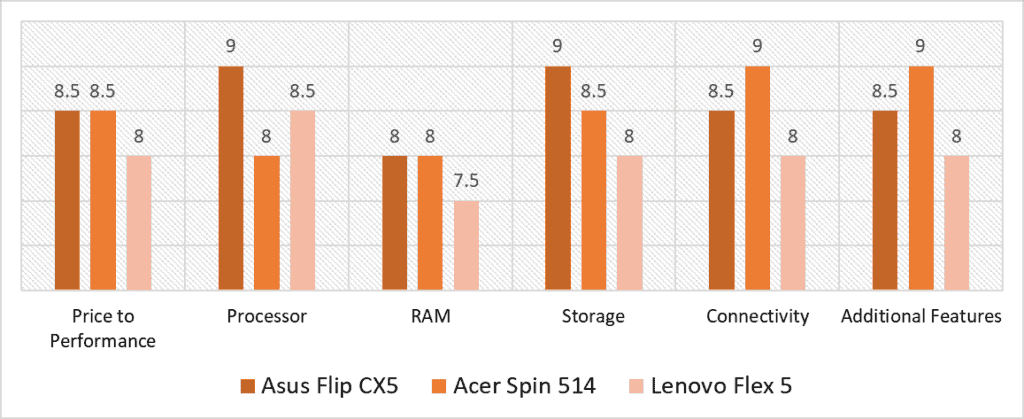
Based on our scoring model, we found the highest overall variance in the Processor, Connectivity, and Additional Features categories. In terms of CPU Performance, the Asus Flip CX5 takes the lead over the Spin 514 and Flex 5, which is expected considering it has the highest price point as well. Meanwhile, the Acer Spin 514 commands in Connectivity, thanks to its 3 USB ports and an HDMI input. The Acer also scores the best in Additional Features, with the Asus Flip close behind.
The Asus Flip CX5 does well across most metrics, offering a good balance of performance, build, and battery life. The built-in Harman/Kardon speakers produce rich and clean audio, the 8GB RAM is smooth like butter on the ChromeOS, and the fanless design ensures there’s no disturbance during your listening sessions.
If you’re looking for a Chromebook cheaper than the CX5, Acer’s Spin 514 offers a solid bang for your buck too. The device fares well in the RAM category with its optimized 8GB memory, and has the best collection of extra features, including quality upward firing speakers, great thermal profile, Gorilla glass screen protection, 1080p webcam, and 10-hour long battery life. However, it falls behind in terms of the processor, with the less costly Lenovo Flex 5 performing better in single-core testing.
After testing out all three options, our top Chromebook pick with the best speakers and sound quality is the Asus Flip CX5, with a total score of 8.6. While the overall score isn’t much higher than the Spin 514, the Chromebook performs noticeably better in a lot of different aspects. The built-in speakers on the Asus have solid resonance and surround sound effect. The chassis design is fanless, so there’s no distortion in the final audio either. In short, whether you want a Chromebook to browse the web, work, or simply blast music at full volume, the Asus CX5 will not disappoint.
Frequently Asked Questions
There are a few ways to improve the sound quality on your Chromebook. If you've got downward-firing speakers, keeping the laptop on a base or flat surface is necessary to avoid sound muffling. Upward-firing speakers are prone to collecting dust, so cleaning them regularly can help. Keeping the device cool with lighter workloads or cooling pads keeps the fans silent and improves audio delivery as well. To dim the trebles or boost bass, you can use the Ears equalizer app on Chrome. High-end Chromebooks generally have good stereo speakers. The Asus CX5 series has some of the best speakers among laptops overall. Acer's Spin series is a close second. Although a bit costly, HP's Dragonfly series has loud speakers with great resonance. Google's Pixelbook Go also has an excellent sound profile. If you want a louder audio output from your Chromebook speakers, you can use an equalizer extension to the Chrome browser. Ears is a good example, and it lets you increase volume beyond the max limit on all webpages. For downloaded content, we recommend using the VLC Media Player app. On the playback bar, click on Options > Equalizer. The horizontal bar at the top can be used to make the speakers louder. However, you may notice some pitchiness, and it's not recommended to use it too much as it can damage the speakers themselves. Chromebooks and Windows PCs both have their own set of advantages and determining which one is better depends on your use case. Windows PCs are usually costlier, but they come with more futureproof hardware and can run a greater number of software with more configuration options. Meanwhile, Chromebooks come with less powerful hardware at a lower cost, and they're more optimized for working and gaming online with browsers.
How can I improve the sound quality on my Chromebook?
What Chromebook has the best sound quality?
How do I make my Chromebook speakers louder?
Is a Chromebook better than a Windows computer?
![Best MacBook for Pro Tools (Pro & Air) M1 M2 [2023 Reviewed] Best MacBook for Pro Tools (Pro & Air) M1 M2 [2023 Reviewed]](https://ProRec.com/wp-content/uploads/2022/06/Pro-Tools-180x180.png)
![Best Laptop for Music Storage & Download [2023 Reviewed] Best Laptop for Music Storage & Download [2023 Reviewed]](https://ProRec.com/wp-content/uploads/2022/06/Music-Storage-180x180.png)
![Best Laptop for Podcasting [2023 Reviewed] Best Laptop for Podcasting [2023 Reviewed]](https://ProRec.com/wp-content/uploads/2023/02/podcasting-180x180.png)
![Best Laptop with JBL Speakers + Alternatives [2024] Best Laptop with JBL Speakers + Alternatives [2024]](https://ProRec.com/wp-content/uploads/2023/11/JBL-180x180.png)