As an Amazon Associate ProRec.com earns from qualifying purchases. Any links that take you to products are affiliate links, and we may earn a commission if you make a purchase. We appreciate your support.
All text and image links lead to Amazon unless stated otherwise. All product scores are based on ProRec’s in-house scoring model
| Thumbnail | Built-in Microphone Laptops | ProRec Score | Price |
|---|---|---|---|
 | 8.8 | Check Price on Amazon | |
 | 8.4 | Check Price on Amazon | |
 | 8.1 | Check Price on Amazon |
Introduction
Most modern laptops come with built-in microphones. While they’re not comparable to USB mics in terms of overall sound depth and quality, mics on mid-to-high range laptops are serviceable for everyday tasks. But, as every laptop is built differently, some record audio files better than others, and there’s a few things you’ll want to look at to get the best possible device.
Recording quality depends on a mix of the build and processing power. Build-wise, it’s essential to look for a laptop with good thermals. Why? Well, while mics can filter out some background noise, loud whirring or clunking sounds from spinning fans are hard to eliminate completely. Editing software such as Audacity can be used to overcome this, but it’s time-consuming and the audio remains imperfect. As such, your top pick should be a laptop that has both- a decent mic and a quiet cooling system.
Recommended Read: Laptops for Podcasting, Karaoke & Voice over work
How well your laptop’s mic performs also depends on the CPU. Ideally, you need a 5000 series AMD Ryzen 5 or Intel i5 11th gen or above chip to avoid latency in recording. While a quad-core CPU with solid single-core performance suffices for this task, you might need more depending on what you do.
Another factor to consider when looking for a laptop with the best built-in mic is the placement. Laptop mics are always embedded in the body, and are present either right above the keyboard/hinge, or next to the integrated webcam above the display. The second placement is more ideal, seeing as the webcam is closer to your mouth and picks up less disturbance.
The pickup patterns in mics also vary. Omnidirectional mics capture sound equally from all angles. Cardioid mics capture most sound from the front, a little from the sides, and none from the back. Shotgun mics are laser-focused and only pick up what’s in the front. Beamforming mics have an array of multiple mics, each picking up a different direction of sound, which is input into a DSP, and any irrelevant sounds are digitally erased.
Laptops usually either have omnidirectional, cardioid, or beamforming mics, with the latter being the best option. Laptops with a greater sound pickup range (closest to 20-20,000 Hz) are preferred. Additionally, disabling Audio Enhancements from Windows Settings and Realtek Audio Console is known to improve mic input quality.
Lastly, a high quality microphone isn’t the only selling point in a laptop. The hardware should be able to support everyday tasks that require a mic- for that, you need a strong processor, spacious RAM and SSD, multiple connectivity ports for peripherals, and robust build quality. Devices that strike a balance across the board are your best bet.
Laptops with Best Built-in Microphones Reviews
All text and image links lead to Amazon unless stated otherwise. All product scores are based on ProRec’s in-house scoring model
The 13-inch Apple Macbook M2 Pro is a processing powerhouse featuring the latest M2 chip with an octa-core CPU and 10-core GPU (3.5 GHz base frequency) with a 16-core neural engine. Versus the M1 Pro, the newer model sees a substantial 20% increase in CPU speed and a 30% faster GPU.
The M2 Pro features a three mic-array placed at the top of the display along with the webcam. The mic has a high signal-to-noise ratio with directional beamforming, and the audio is automatically processed to remove background chatter. In our testing, the vocals were rich and crisp, even suitable for voiceover recording. The M2 Pro easily has one of the best mics among laptops today.
Although the M2 silicon works perfectly fine without active cooling, the addition of fans in the Macbook Pro lets the device run at high speed for longer. Apple also tunes its fans well, and it doesn’t ramp up unless you’re putting an extensive workload or gaming heavily on it. Even then, the fans are quiet and you can hardly hear them spin, much less hear them in the recording.
To test audio quality, we ran Webex with Chrome open in the background, and the 16 GB RAM did not disappoint. Our vocals stayed clear and there was no lag or latency. The RAM is soldered and not upgradable, but 16 GB is sufficient for everyday use. Plus, the M2 Pro uses memory swapping to offload demands to the SSD if your RAM runs out, so you’re not stuck with a frozen screen.
In terms of storage, we have a 512 GB SSD- good for regular use but can fill up depending on your use case. Since the SSD isn’t upgradable, if you plan to record and store hours’ worth of lectures, voiceover video files, Webex calls, or if your Mac has visibly slowed down, then transferring data onto a 1TB external drive is recommended.
As with other MacBooks, the M2 Pro has a standout 2560 x 1600 2K HD Retina display. While it’s smaller than its 14 and 16 inch counterparts, it has the same the P3 wide color gamut and 500 nits of brightness. Apple’s True Tone tech adjusts the luminance and color saturation based on the environment, so you can use the laptop for making quick calls, even when outdoors.
A smaller screen size means the Macbook M2 Pro is quite portable, measuring just 12 x 8.4 x 0.6 inches and weighing 3 lbs, which is on the heavier side for a 13-inch device. The device aces in the battery department as well- the M2 chip gives you 14-18 hours of battery life with regular browsing, writing, calling, and recording, roughly 2-3 hours more than the M1 Pro.
Keep in mind that battery life strictly depends on use case, and we got just under 7-8 hours using editing programs like Premiere Pro or Logic Pro. Additionally, it’s recommended to switch from Chrome to Safari when browsing, as it’s more power-efficient.
For connectivity, the laptop comes with just two Thunderbolt 4 ports and a 3.5mm headphone jack, which is pretty limited. There’s no MagSafe charging or HDMI port either, so the charger will occupy one of the only two ports- though with fast charging and a long battery life, this is only temporary. Still, if you need more ports, a docking hub is your best bet. As for the built-in DAC, it’s great, and pairs well with high-impedance studio headsets.
The build is premium quality, with the keyboard having smooth key actuation, better than the M2 Air. The speakers are solid, offering good soundstaging and clarity with a bass boost. The webcam is a little disappointing compared to the 1020p camera on other new MacBooks, but the M2 chip helps boost camera quality, and it’s serviceable for general use.
To sum up, Apple’s M-line devices have a strong, future-proof architecture, and the M2 Pro is no different. If you’re looking for a Macbook with better power and thermals than the M2 Air but can’t spend $1999 upwards on the 14/16-inch M2 Pro, then the 13-inch is a great option.
Macbook M2 Pro Benefits
The M2 chip gives great performance on regular workloads without any heating issues.
The built-in mic is as good as it gets for modern laptops, offering great sound clarity and depth.
The battery life is excellent and gives 14+ hours of consistent use.
Macbook M2 Pro Drawbacks
The connectivity is low due to only two Thunderbolt 4 ports, however, a docking station can resolve this issue.
The 512 GB SSD isn’t upgradable and can fill up over time, however, an external hard drive can be easily used.
All text and image links lead to Amazon unless stated otherwise. All product scores are based on ProRec’s in-house scoring model
The Dell XPS 13 laptop packs a powerful Intel Core i7-1250U processor, with a total of 10 cores and 12 performance threads. The processor runs at 3.5 GHz, maxing to 4.7 GHz under heavy load. It’s a 15% improvement in speed from the predecessor model’s i7-1165G7 chip, but 17% behind the Macbook Pro’s M2 chip due to 2 fewer performance cores.
The XPS 13 comes with a passable 720p webcam and a reasonable mic situated at the top of the chassis. We tested the mic on TeamSpeak and found the audio quality fairly good by built-in mic standards. The higher-end frequencies like human speech are boosted, so your voice is at the front of the recording. You can hear some detail in the background, but the machine itself creates no disturbance.
A minor setback we noticed was that the voice isn’t output at the correct volume initially, but it only takes a few seconds for the audio to clear up. In short, the mic works well for simple calls, meetings, lectures, and voice messaging if you level the laptop to your height. For streaming, we recommend investing in an external headset.
The thermals on the XPS 13 are decent. If the vents aren’t blocked, overheating won’t be an issue, granted you stick to regular workloads. Our laptop stayed fairly cool during conference calls on Zoom, and we had no trouble editing the recorded files. However, the fan doesn’t stop spinning, even on idle. You can switch power modes from “Optimized” to “Quiet” using Dell’s Power Manager to calm it down a bit. When it’s not actively cooling or plugged in, the fan is relatively quiet and doesn’t mess with the audio recording.
The XPS 13 comes with little bloatware, which when removed, can boost your laptop’s performance slightly. We only recommend keeping MyDell (previously Dell Power Manager) for a more stable experience.
The XPS comes with 16 GB DDR5 RAM, sufficient for everyday use, light gaming, and some multitasking. You can make calls, run PowerPoint, and use Chrome simultaneously without hiccups. However, if your use case is beyond this, a RAM upgrade may benefit you.
For storage, we’ve got a 512 GB SSD. As with the RAM, this is a good starting point. An hour-long Zoom recording is roughly 1.2 GBs with the screen, gallery, and chat views and all audios recorded. If you’re only recording the Active Speaker audio and shared screen, then it’s around 400 MBs. While this may seem insignificant, these files do add up, especially, if your work entails recording and storing multiple meetings a day, in which case you may require an external drive.
The XPS’s 13.4-inch display is a highlight. Despite the average 1920 x 1200 WUXGA IPS resolution, the screen features 100% sRGB color gamut. The reduced bezels and taller 16:10 ratio give a better view for browsing and writing as you can see more content at once. The 500 nits of brightness lets you use the laptop outdoors without squinting.
The sleek aluminum chassis measures 11.63 x 7.86 x 0.55 inches, weighing your average 2.6 lbs- which is fairly light and portable. The 51 Wh battery gives you 6-8 hours of juice on basic browsing and editing with optimized settings. Video playback and multiple Chrome tabs drain the battery much faster, and the device averaged 5-6 hours with streaming- neither impressive nor terrible.
Talking about connectivity, the XPS 13 is quite restricted, with only 2x Thunderbolt 4 (USB-C) ports, and has no microSD reader or headphone jack, unlike its predecessor. Essentially, when plugged in, your laptop only has one port available to connect to any external device. A simple workaround is to buy a separate docking station and USB to 3.5mm dongle, both of which are relatively cheap.
The XPS 13 has a standard backlit keyboard. However, it didn’t feel as comfortable to type on, and the backlighting doesn’t let you denote the keys clearly under bright light- but that can be easily turned off in Settings. Meanwhile, for a compact laptop, the 2W bottom-facing speakers output large sound that can easily fill a room. We appreciated the crisp sound quality here too, and it felt only a bit buzzy at max volume.
All in all, the XPS 13 has great build quality, the keyboard feels nice, the display is sharp, and the mic works well for everyday use. It’s a reliable, well-rounded Windows laptop.
Dell XPS 13 Benefits
The onboard i7-1250U chip is a solid high-end processor that handles most workloads without noticeable lagging.
The aluminum chassis has great build quality and the laptop carries one of the better mics from Dell.
The taller 13.6-inch, 500 nits, WUXGA display gives a better viewing experience.
Dell XPS 13 Drawbacks
The connectivity is minimum with only two USB ports, but you can easily add a docking station for peripherals.
The laptop fan runs even on idle, but it’s relatively quiet and can be slowed down with optimization.
All text and image links lead to Amazon unless stated otherwise. All product scores are based on ProRec’s in-house scoring model
The Acer Swift 3 SF314-43 comes with the more affordable AMD Ryzen 7 5700U Octa-Core processor, clocking in at 1.8 GHz base speed, and going up to 4.3 GHz in Turbo mode. Compared to the predecessor’s 4700U chip, we get a 5% higher Turbo Boost frequency and 8 more performance threads for multitasking. Versus the Macbook M2 Pro and Dell XPS 13, the Acer Swift 3 performs 63% and 40% slower in single-core performance respectively.
The Swift 3 features a dual digital front-facing mic that isn’t crystal clear like the ones on the MacBook or the XPS, but is nonetheless serviceable. The Purified Voice feature automatically processes audio input to reduce background noises and improve speech pickup, but it didn’t get rid of all the environment for us. In our test on Microsoft Teams, all participants could hear the speaker clearly, with no latency, but the audio seemed a little faded from distance, and there was noticeable pitchiness.
When it comes to thermals, the Acer Swift 3 fares pretty well, and stayed cool throughout our routine work. However, it does heat up when doing CPU/GPU-intensive tasks, so you may need a cooling pad to keep temperatures in check. Speaking of which, the fan isn’t audible and suited for mic use, with any low-frequency sound removed by Purified Voice. The only times our fan started whirring loudly was during system updates and full throttle at high workloads. Even then, the fan quiets down 10-15 seconds after load.
Compared to its predecessor, the new model is a bit thinner and has a new hinge that elevates the base of the laptop, so the airflow is better.
The 16GB DDR4 RAM is soldered onto the motherboard, so it’s non-upgradable. However, 16GB is good enough for light gaming, streaming, word editing, running spreadsheets, and doing conference calls, among other regular tasks. It’s good for office use, and you can comfortably share screens and use slideshows in calls. We edited some voiceover files and recordings using DaVinci Resolve, and didn’t face any setbacks.
Overall, the RAM is pretty good and if you need more speed on the device, we recommend opting for an SSD upgrade to make use of memory swapping.
For the storage, we’ve got a 512 GB SSD here too. However, unlike the MacBook and Dell, Acer Swift 3 has an extra M2 SSD slot, so not only can you upgrade the memory, but you don’t have to replace the built-in card. The laptop doesn’t come with much bloatware, and only has Norton and Firefox pre-installed, so you save some storage here as well.
In terms of display, we’ve got a 14-inch FHD (1920 x 1080) IPS screen with an 85% screen-to-body ratio and ultra-narrow bezels. While the resolution itself is passable, the impressive 100% SRGB color gamut is accurate and well calibrated. The brightness averages to 350 nits- not the best, but better than most laptops.
The metal chassis measures 12.71 x 0.63 x 8.35 inches and weighs just 2.65 lbs. It’s a fairly lightweight laptop, and the portability is a highlight. The Swift 3 carries a 48 Wh battery, which lasted us around 12 hours on idle and 6-7 hours on light use. Fast charging with USB Type-C cable is available.
The Acer Swift 3 fares well in terms of Connectivity – we’ve got 3x USB 3.2 ports, 1x HDMI port, 1x DC-in for charging, and a 3.5 mm headphone jack. This is enough ports for the average user, and a hub won’t be needed for most use cases. This is a considerably better setup than both the MacBook and the XPS.
We enjoyed using the backlit keyboard, as it’s quite sturdy and does not flex under pressure, and the key resistance is acceptable here. The built-in speakers are present under the laptop, towards the edge. While the sound quality of speakers isn’t bad, played recordings can sometimes sound pale. Additionally, we felt the webcam quality was mediocre at best with unappealing high saturation, but it is usable for Zoom calls.
Overall, the Acer Swift 3 is a solid dependable laptop for everyday use. The thermals are cool, the battery life is fair, the build and connectivity are spot on, and the processor tackles most everyday tasks like a breeze.
Acer Swift 3 Benefits
The thermals are decent, with no overheating issues and a relatively quiet fan.
The connectivity on Swift 3 is fair, with 3 USB ports, an HDMI port, and a headphone jack.
The SSD can be upgraded to the 1 or 2 TB options to boost performance speed further from memory swapping.
Acer Swift 3 Drawbacks
The fan makes a whirring noise when it first ramps up, but it takes only 15-20 seconds to go quiet.
The laptop slows down after regular use, but a simple SSD upgrade can resolve most lagging.
Verdict
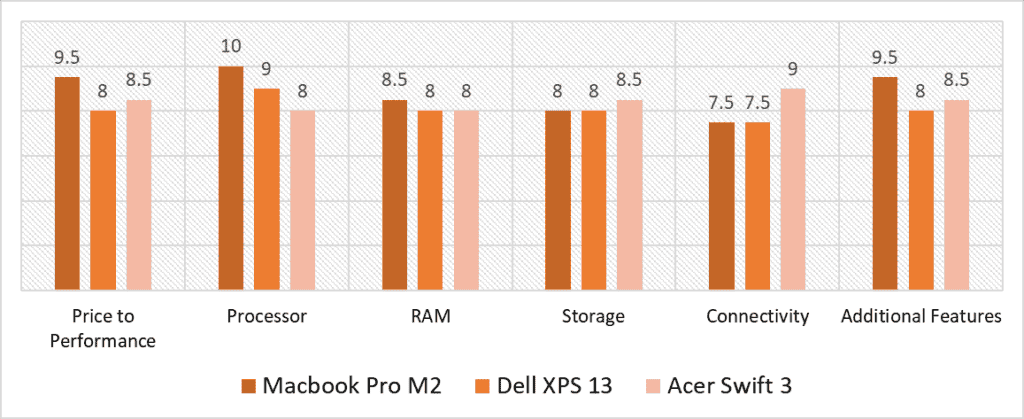
Based on our scoring model, we found the highest variance in the Processor and Connectivity categories. Comparing the Processors, the Macbook’s M2 chip takes the lead, followed by the XPS 13’s i7-1250U chip- which makes sense considering their respective price tags.. Conversely, the Acer Swift 3 fares the best in Connectivity, with the most varied port selection. The RAM and Storage categories felt the most competitive, with the MacBook faring slightly better in RAM due to optimization and Acer scoring more in Storage because of upgradability.
The Macbook M2 Pro scores high in a variety of metrics. Aside from the powerful M2 processor, it has an unmatched 14 hr+ battery life, practically silent fan, near studio-quality mic, and 2K HD display. The 16 GB RAM here is also more optimized than the Dell or Acer, despite being the same on paper. So while its premium build and top-notch features are much costlier than the other options, it’s a worthwhile investment. However, it lacks Connectivity, with only 2 USB ports and no MagSafe charging.
When it comes to the best Price to Performance ratio, Acer’s Swift 3 isn’t far behind. It has a respectable mic, decent connectivity, solid backlit keyboard, and a good thermal profile. While its processor doesn’t win against the MacBook or Dell, its 512 GB SSD can be upgraded to boost speed, unlike the other two.
After extensive testing of all three options, the laptop with the best microphone is the MacBook M2 Pro with an average score of 8.8 across all categories. The MacBook’s beamforming mic array has a high signal-to-noise ratio, giving you rich vocals with little to no disturbance. There are a ton of highlight features here- from unbeatable processing power and optimized RAM to long-lasting battery and excellent thermal profile. It’s a well-rounded, user-friendly laptop that fits across most workloads, whether it’s conference calling, voice-over recording, or streaming.
![Best Laptop for DJing [2023 Reviewed] Best Laptop for DJing [2023 Reviewed]](https://ProRec.com/wp-content/uploads/2022/07/DJ-Laptop-180x180.jpg)
![Best Laptop with JBL Speakers + Alternatives [2024] Best Laptop with JBL Speakers + Alternatives [2024]](https://ProRec.com/wp-content/uploads/2023/11/JBL-180x180.png)
![Best Laptop for Music Students and Majors [2023 Reviewed] Best Laptop for Music Students and Majors [2023 Reviewed]](https://ProRec.com/wp-content/uploads/2022/08/music-school-180x180.png)
![Best Laptop for Audacity & Adobe Audition [2024 Reviewed] Best Laptop for Audacity & Adobe Audition [2024 Reviewed]](https://ProRec.com/wp-content/uploads/2022/07/beginner-laptop-180x180.jpg)