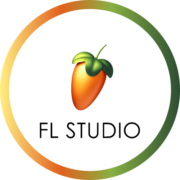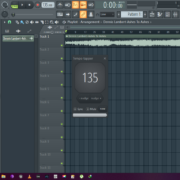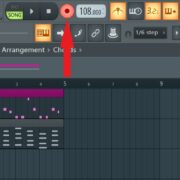As music producers, we’re always looking for ways to save time, speed up our workflow, and be more efficient. One of the ways we can do this is by using shortcuts. Shortcuts allow us to trigger certain actions using hotkeys instead of manually going in and doing it ourselves. Learning them is a crucial part of being competent and being good at what you do. When using FL Studio, one of the places where you will spend a huge amount of time is the piano roll. Learning the shortcuts to the piano roll will save you loads of time and the frustration of having to trigger an action manually.
Let’s look at the top 10 piano roll shortcuts.
View or Hide the Piano Roll (F7)
The first shortcut we’re going to look at is the one that opens the piano roll. Pressing F7 on your keyboard will instantly switch over to the piano roll window allowing you to create and edit the MIDI notes that make the music.
Record (Alt + R)
Use Alt + R to enable recording. This records what you play into the piano roll as MIDI notes.
The record button will turn red if recording is enabled.
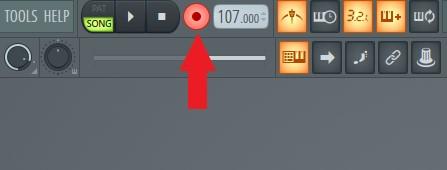
Make Selection (Ctrl + Left Mouse Button)
Use Ctrl + LMB (left mouse button) to make a selection in the piano roll.
Before selection.
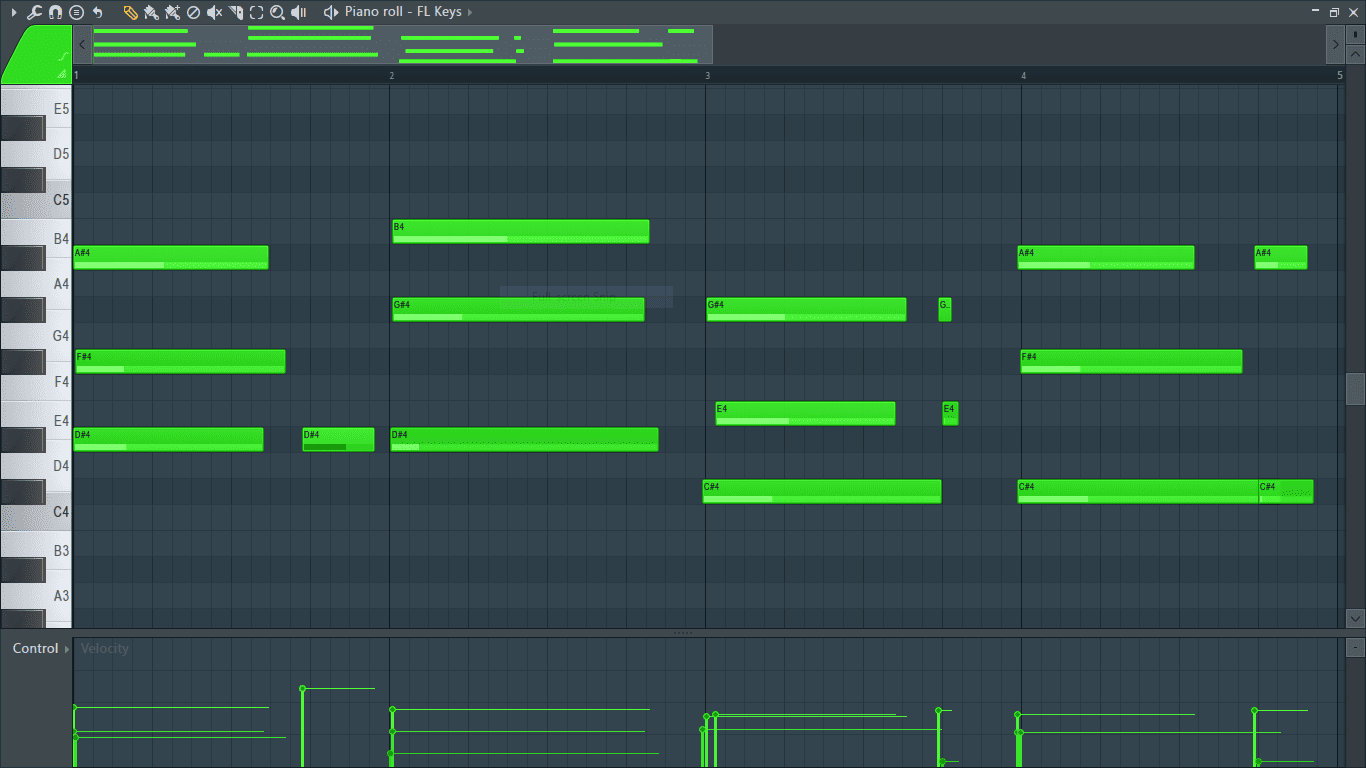
After selection.
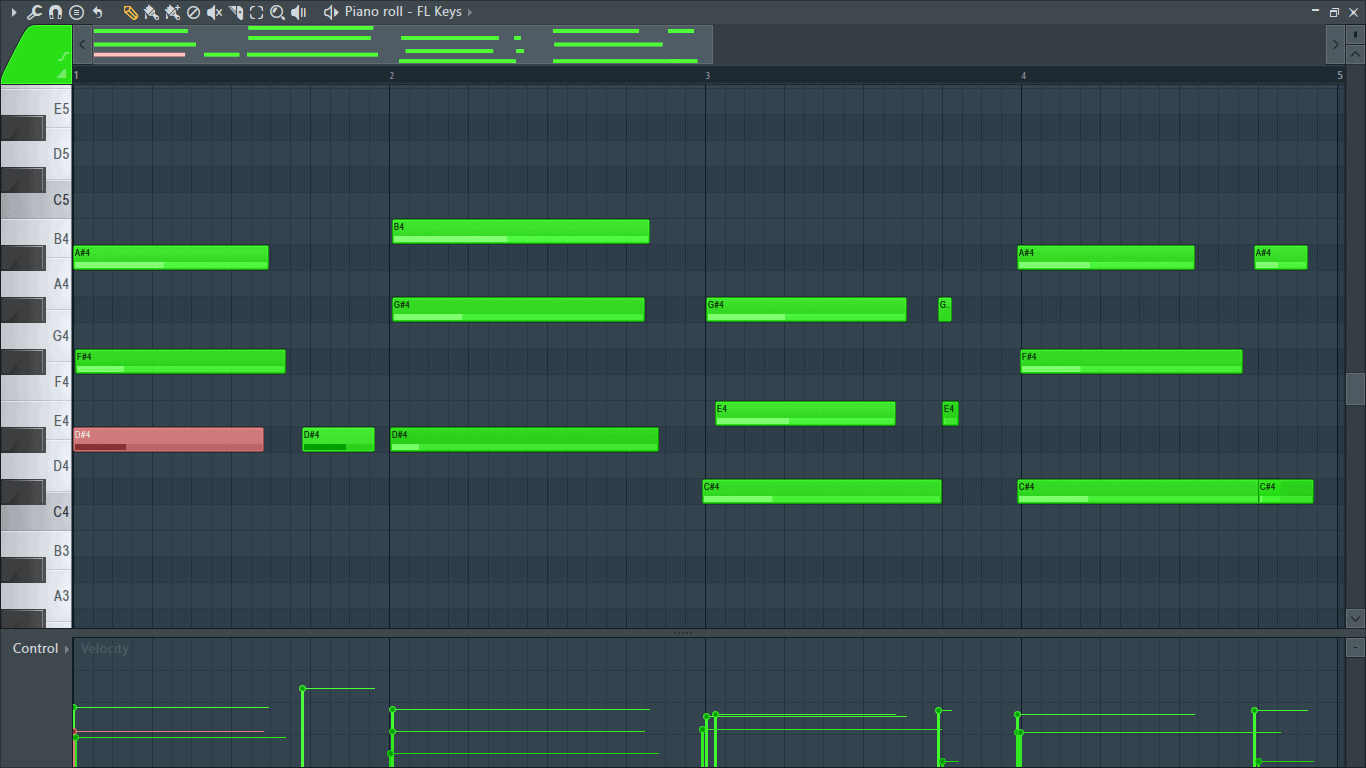
Clicking on notes will only select one at a time. To select multiple notes, hold down the LMB and drag it over multiple notes.
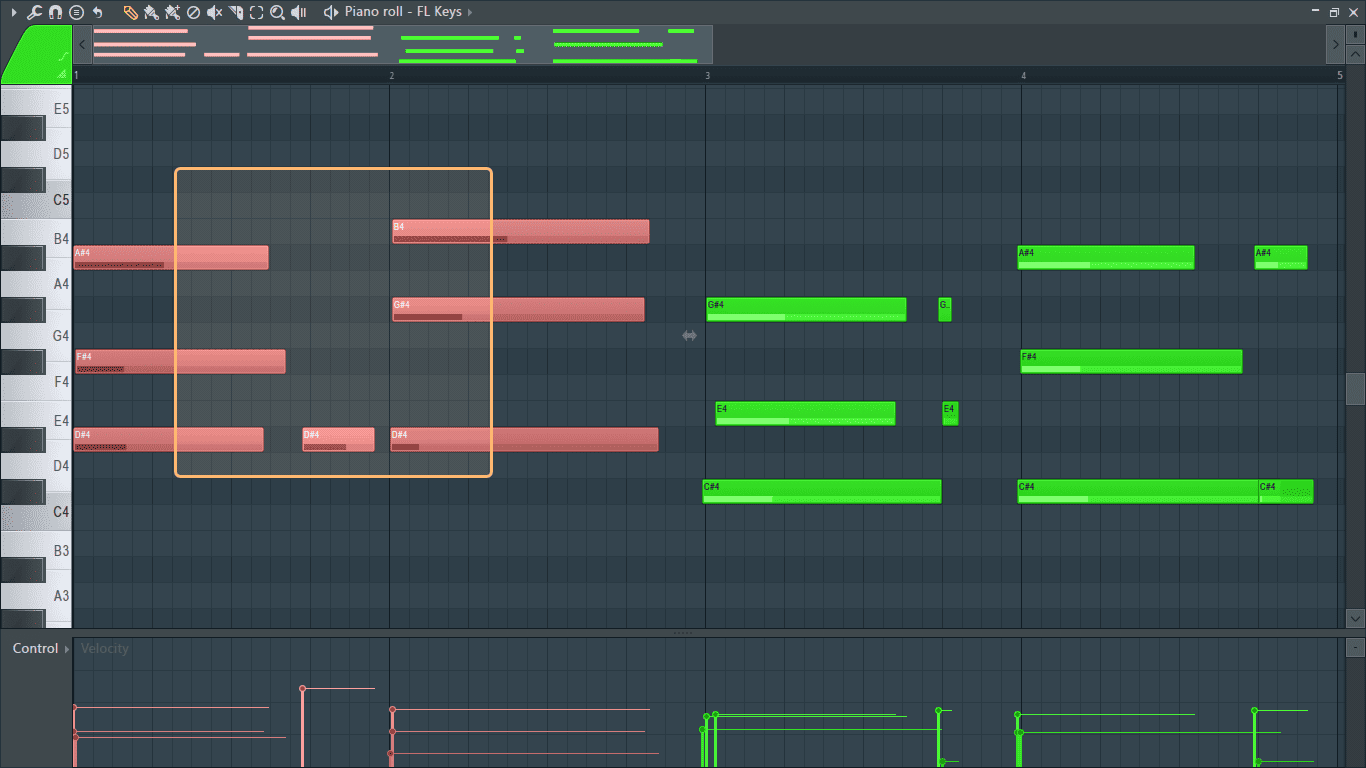
For more precise selection hold down Shift + Ctrl and click on notes to select and/or deselect them in the piano roll.
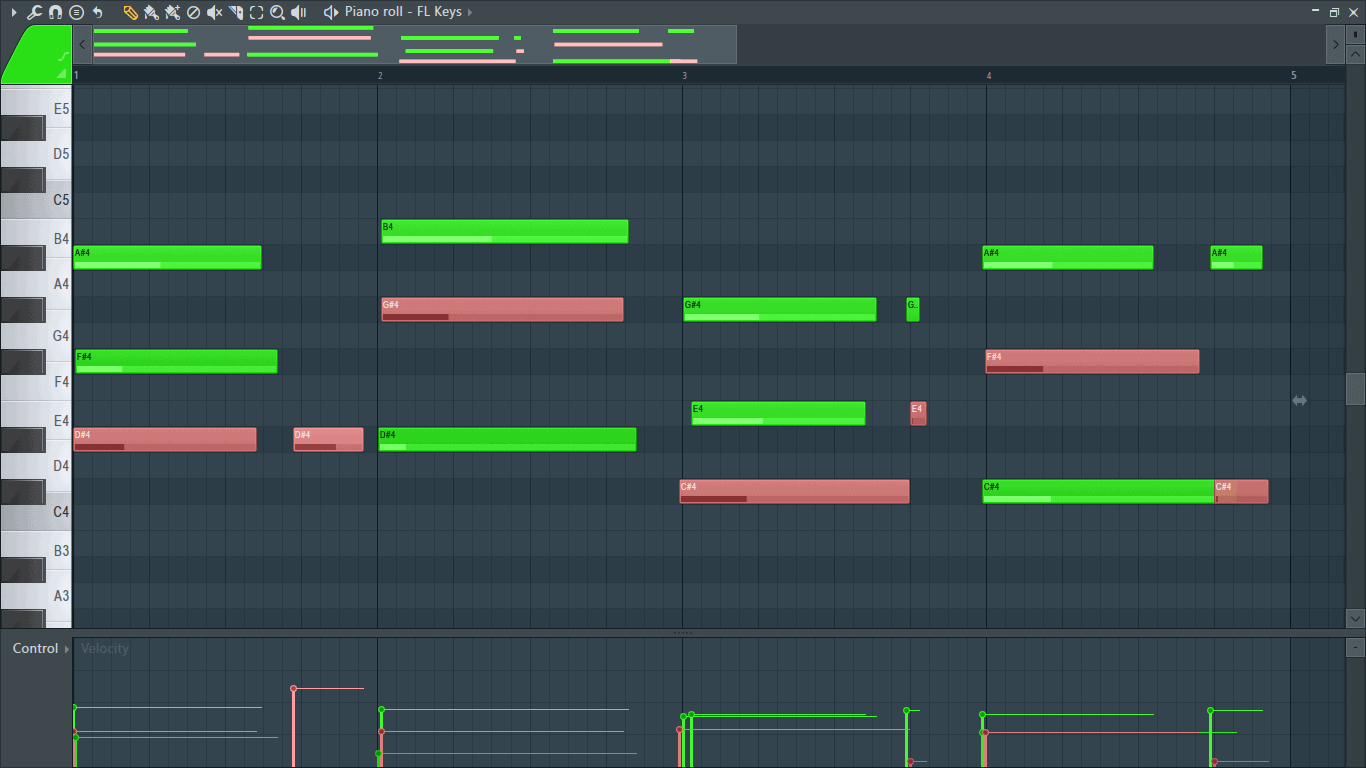
Select All (Ctrl + A)
Use this short cut to highlight and select everything in the piano roll.
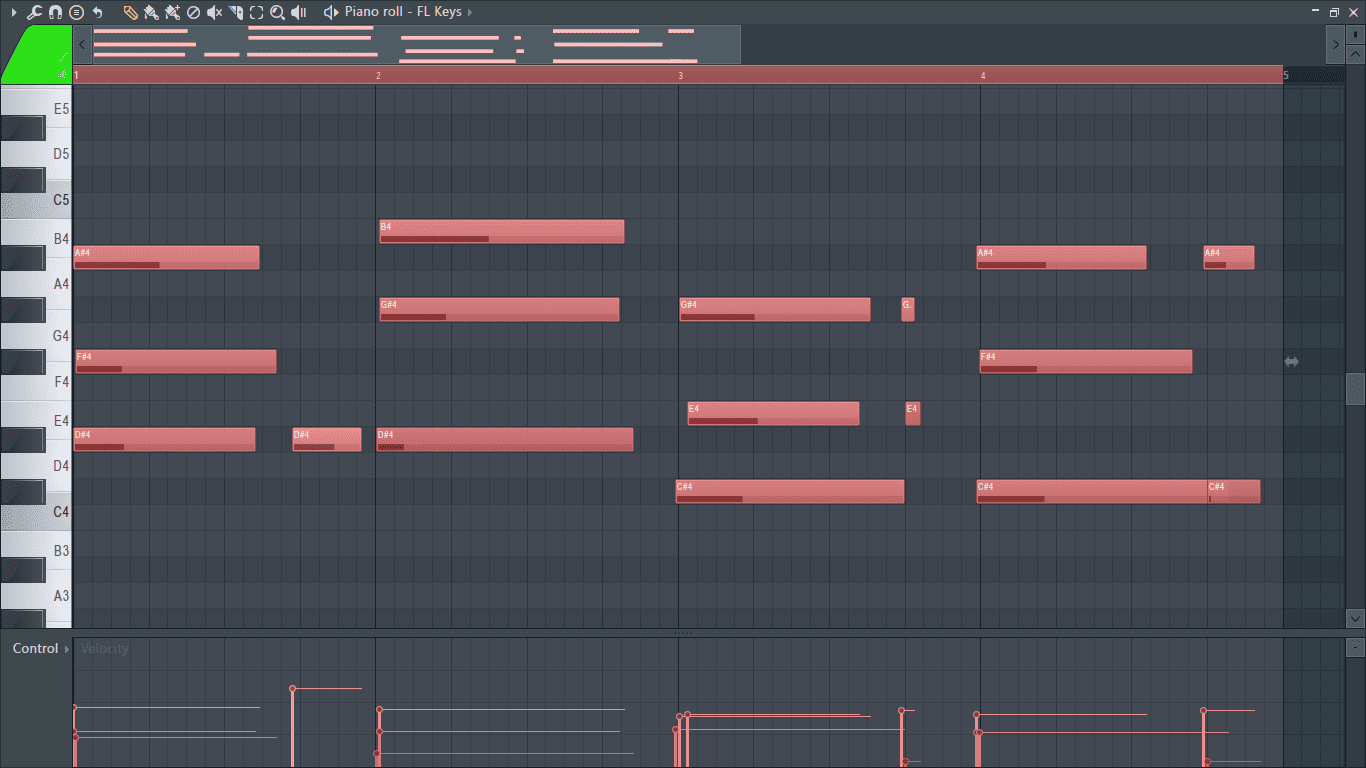
On the other hand, use Shift + D to deselect all the highlighted notes.
Copy (Ctrl + C) & Paste (Ctrl + V)
To copy, I’ll first select the notes and then press Ctrl + C.
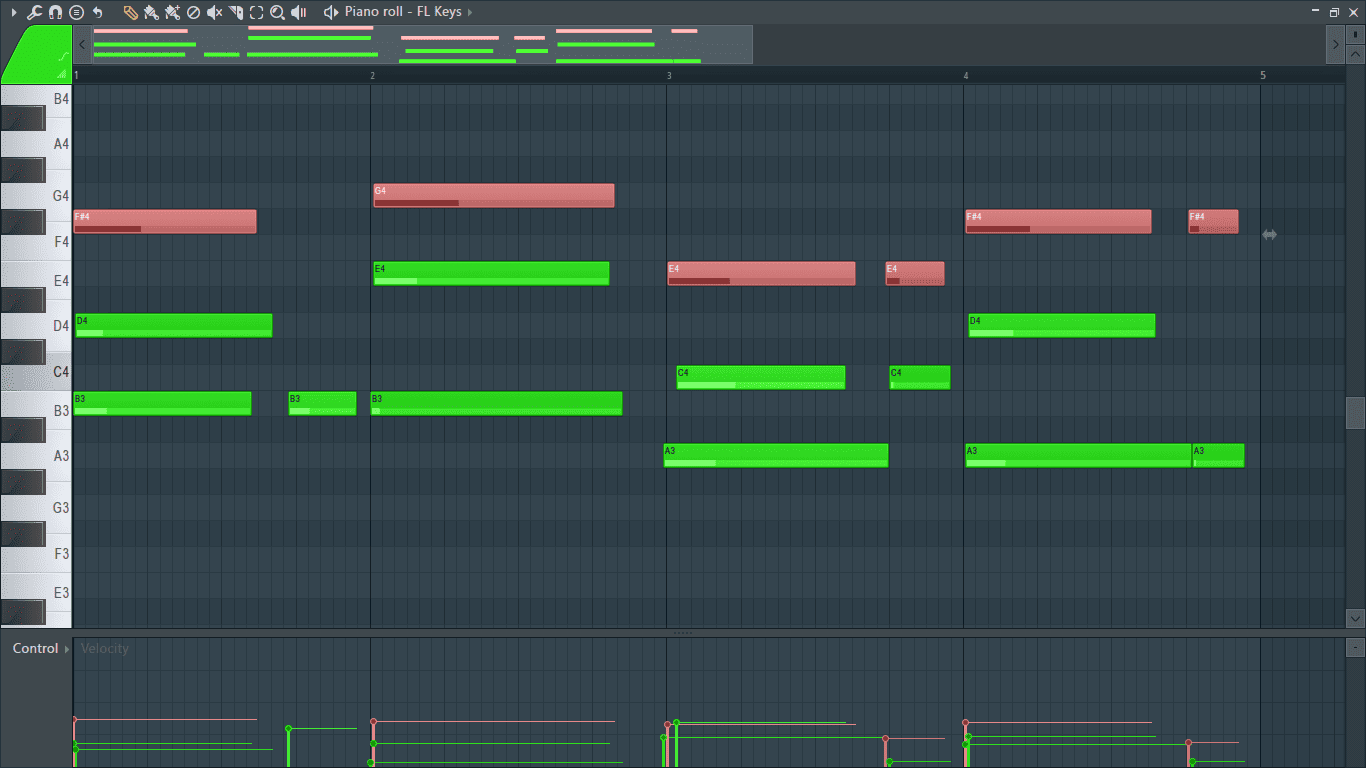
I want to copy some of the top notes to a new instrument. I’ll open the piano roll window for the new instrument and paste the copied notes by pressing Ctrl + V on the keyboard.
Duplicate (Ctrl + B)
This will create an exact duplicate of the current selection starting from its end point or its last note.
I want to duplicate the melody below.
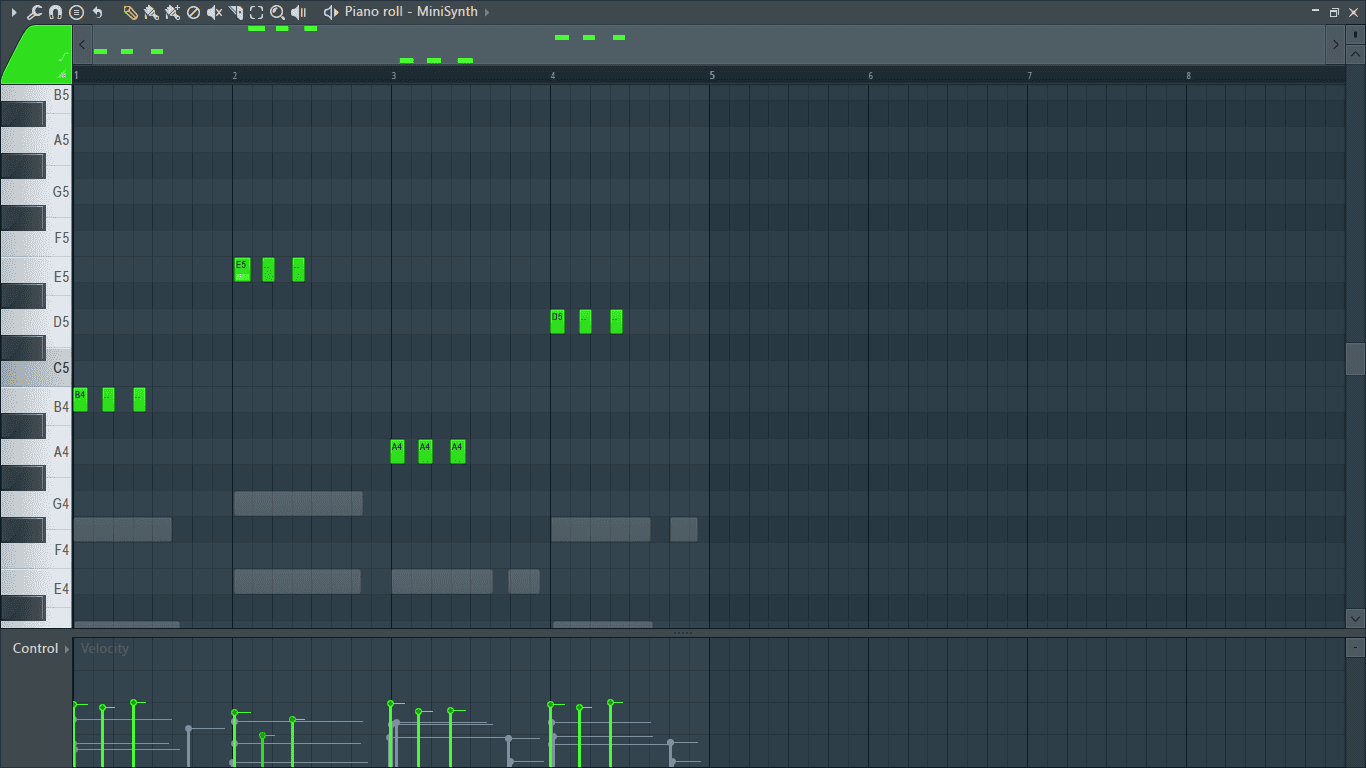
I’ll first select all the notes.
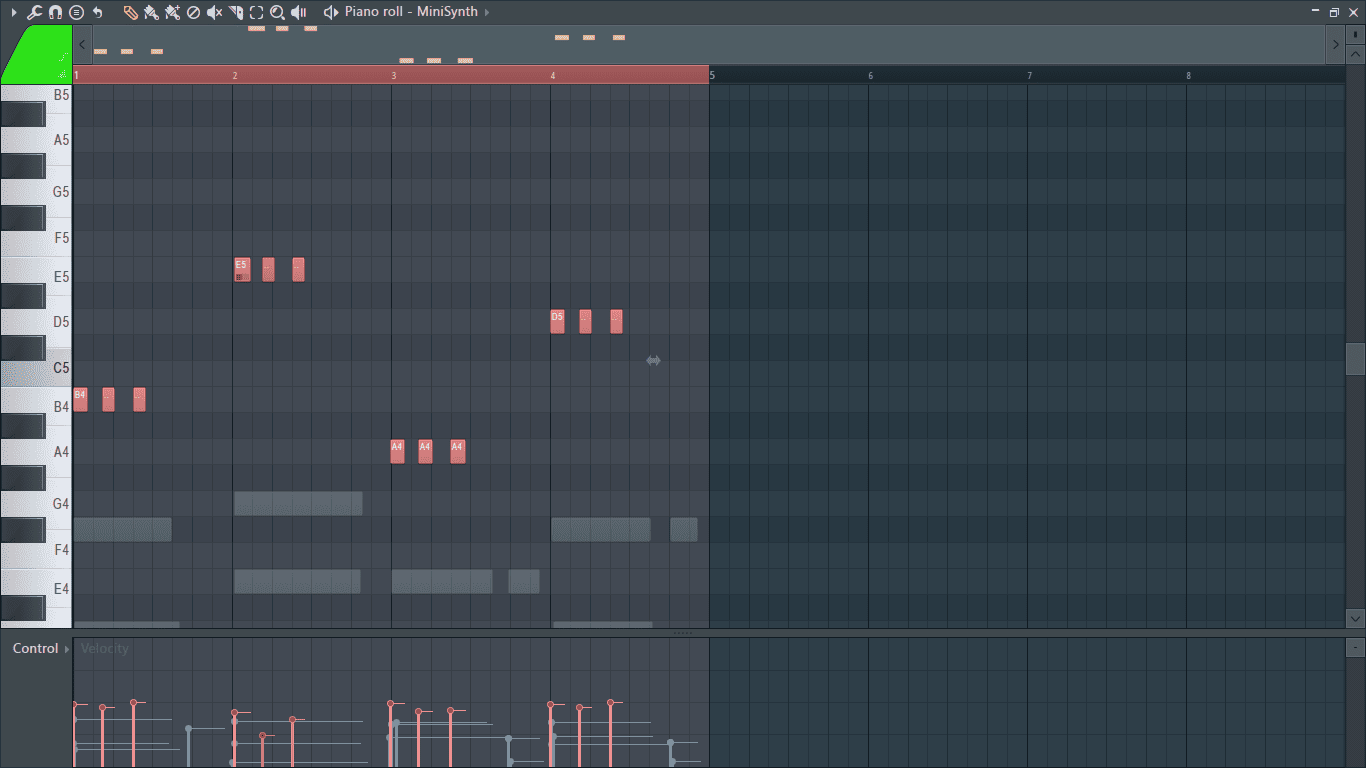
Then I’ll use Ctrl + B to duplicate them.
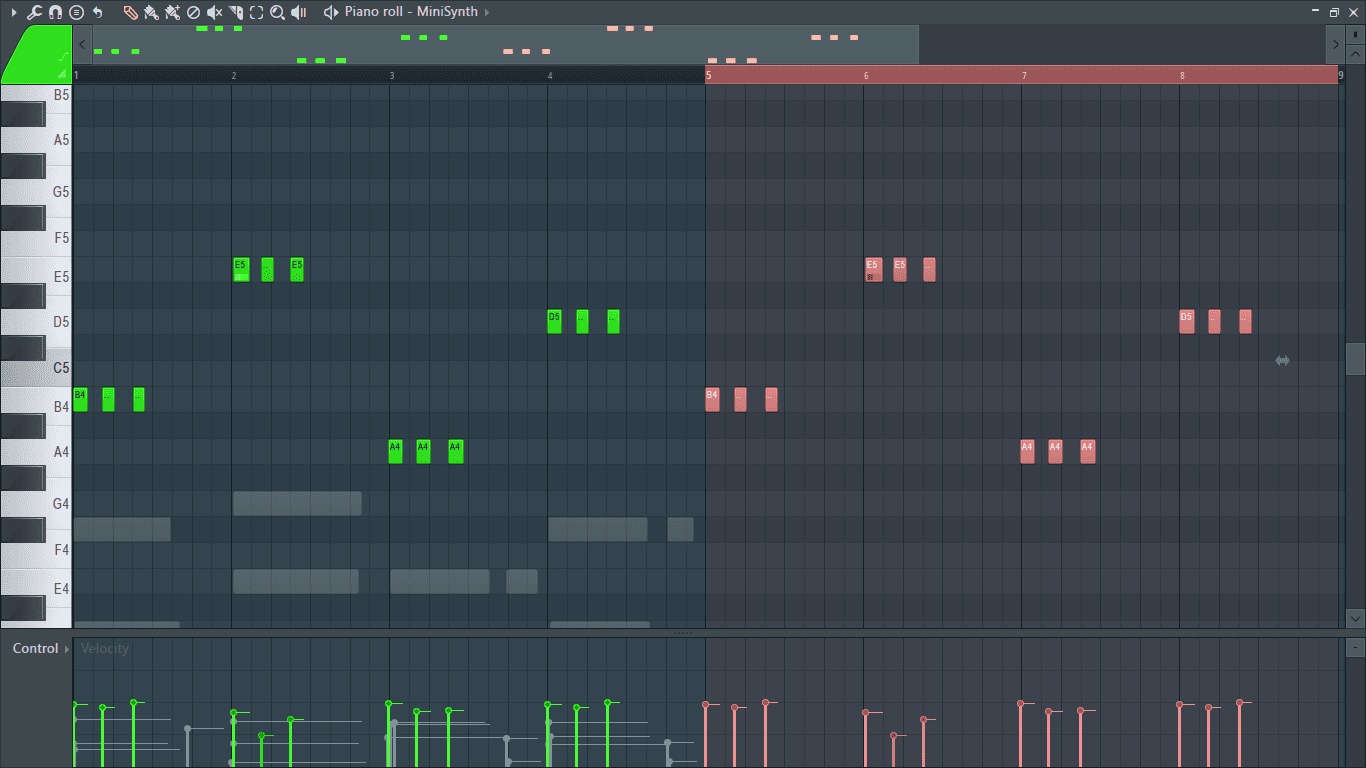
Undo (Ctrl + Z)
This is one of the most used shortcuts as it allows us to undo a previous action. On default, FL Studio is set to 100 maximum undo levels, meaning we can undo up to 100 previous actions. The undo function’s shortcuts function differently depending on the undo mode set. There are two undo modes, classic undo and alternate undo.
When using the classic undo mode, use Ctrl + Alt + Z to undo earlier actions. In this case, Ctrl + Z will be used to redo actions that have already been undone.
When using the alternate undo mode, each time you press Ctrl + Z it will take you an action backward while using Ctrl + Alt + Z will take you an action forward and redo the actions that have been undone.
Change the undo mode by going to Options> General settings.
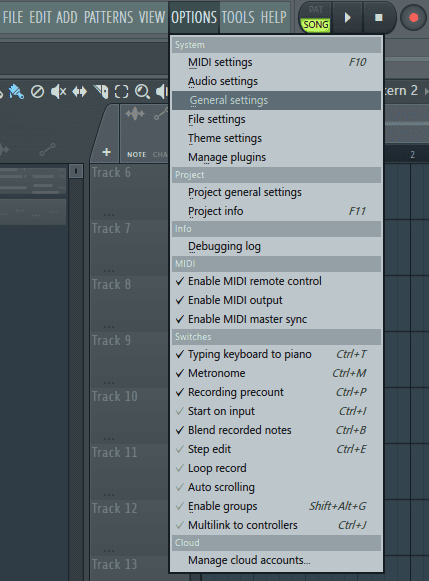
The undo settings are under ‘Undo History’.
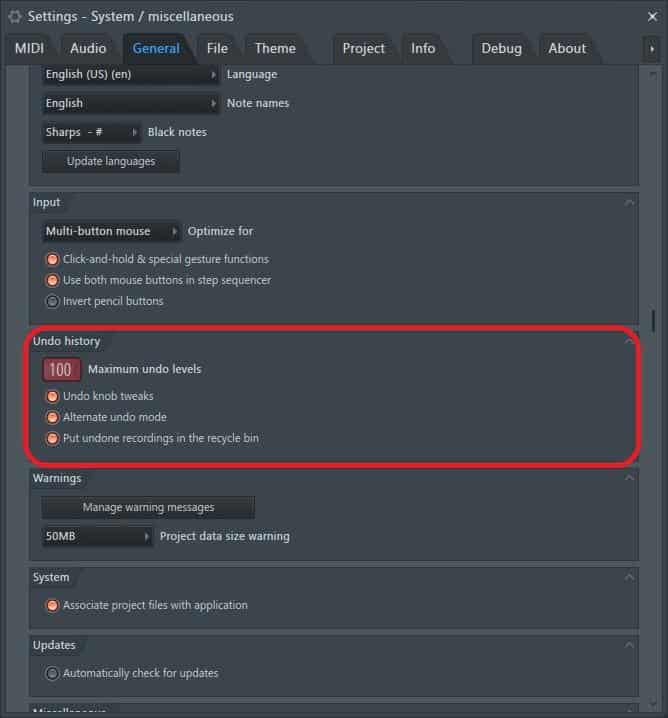
Quantize (Alt + Q)
When editing notes in the piano roll, quantization simply cannot be overlooked as it makes a performance more cohesive. This makes the quantize shortcut, Alt + Q, a must-know for anyone looking to put down a melody or chord progression as fast as possible. You can also use its alternatives for even quicker quantization.
For quick quantize use Ctrl + Q.
To quick quantize only the start times use Shift + Q.
Chopping Tool (Alt + U)
The chopping tool is used to slice notes in the piano roll into smaller segments that would be a pain to do by hand. It is responsible for creating hi hat patterns, snare rolls, and drums fills.
To use it, first select the notes you want chopped.
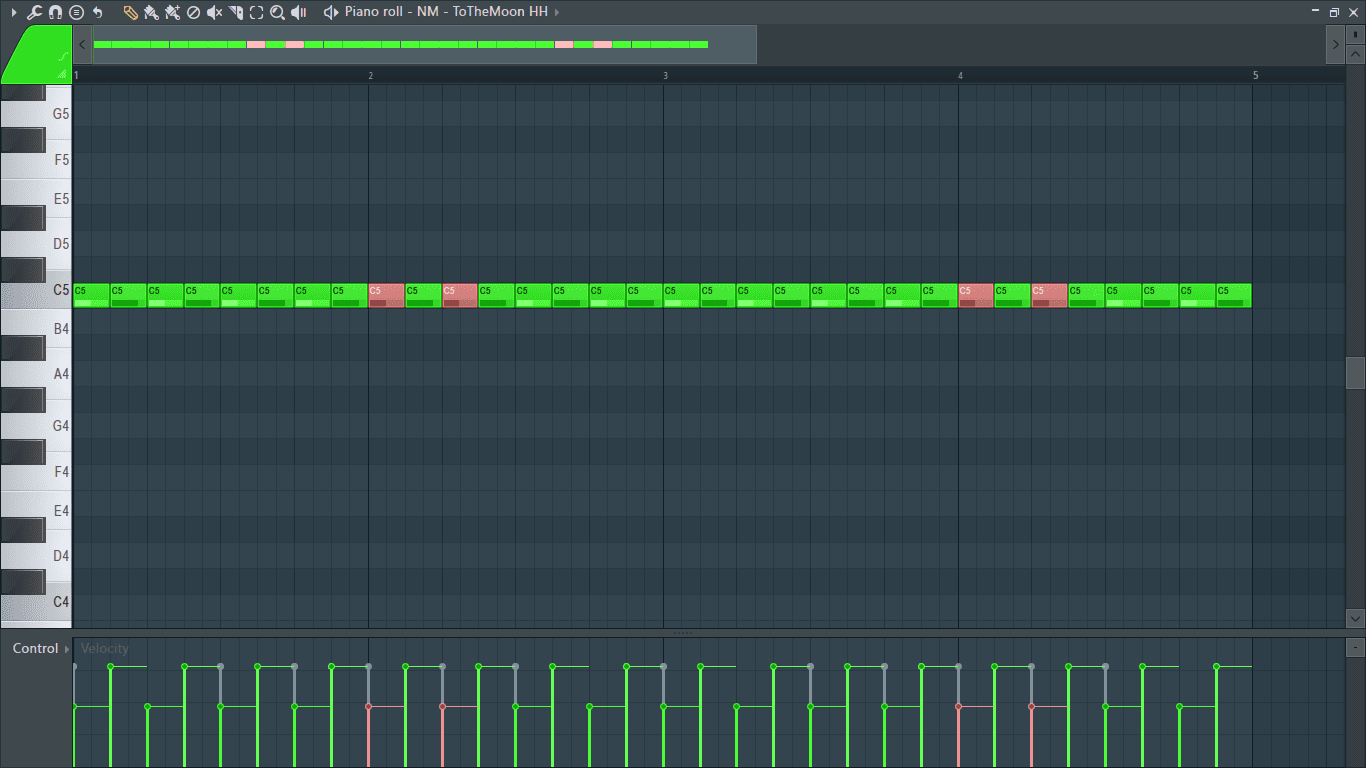
Then press Alt + U to bring up the chop tool. Use the Time multiplier knob to increase or decrease the number of slices and click on ‘Accept’ when done.
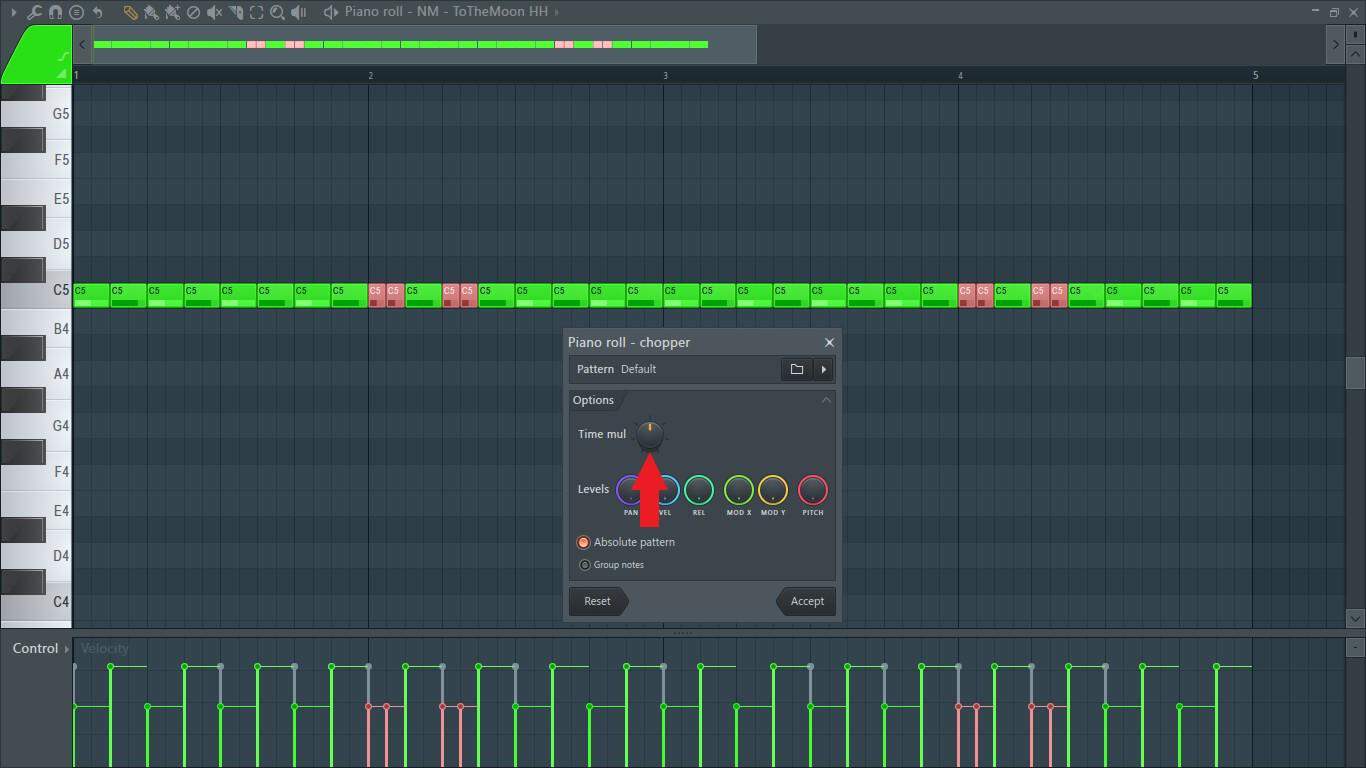
Now the selected notes have been chopped.
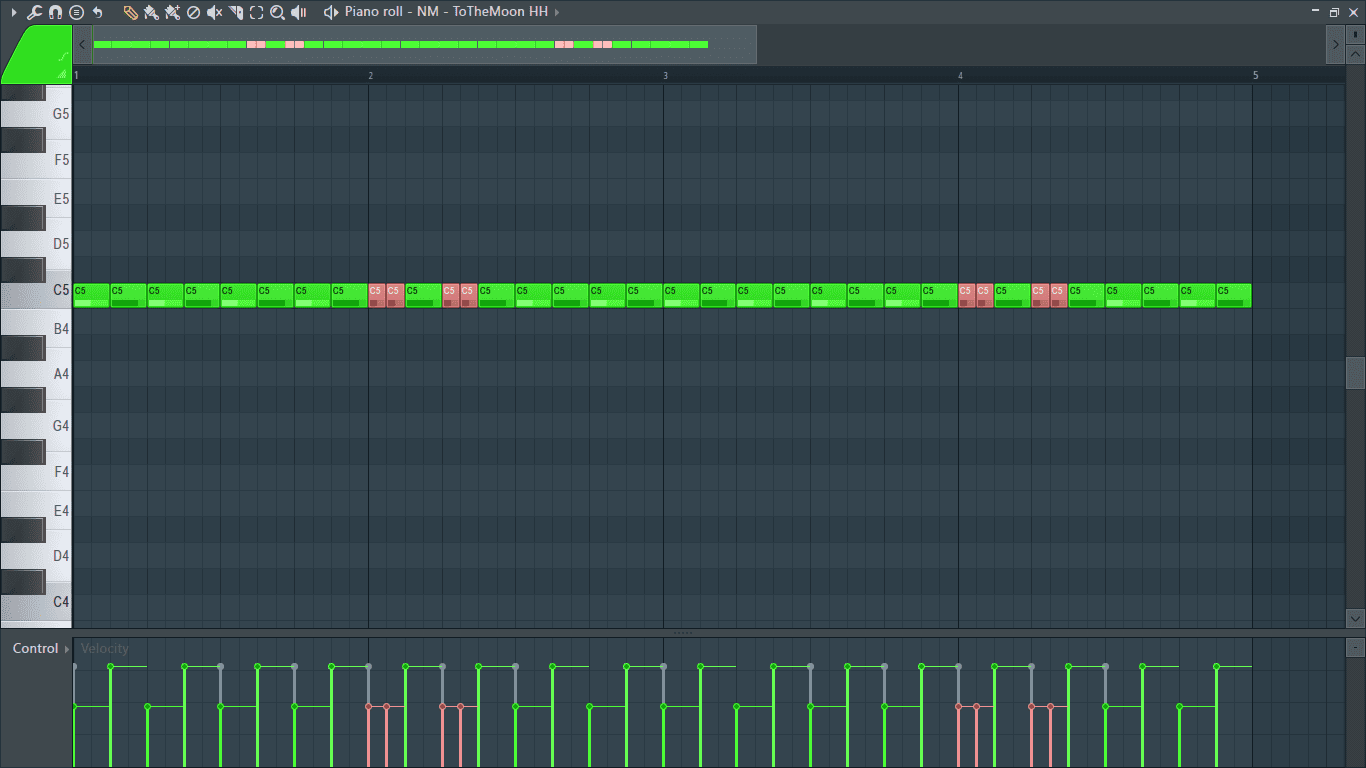
Moving Notes (Shift + Arrow keys)
Hold down Shift and use the up and down arrows to move the selected notes up or down. This will move the notes one semitone up or down.
I want to move the hi hats I just chopped a couple of semitones higher so I’ll hold down Shift and keep pressing the up arrow key until they reached the desired key.
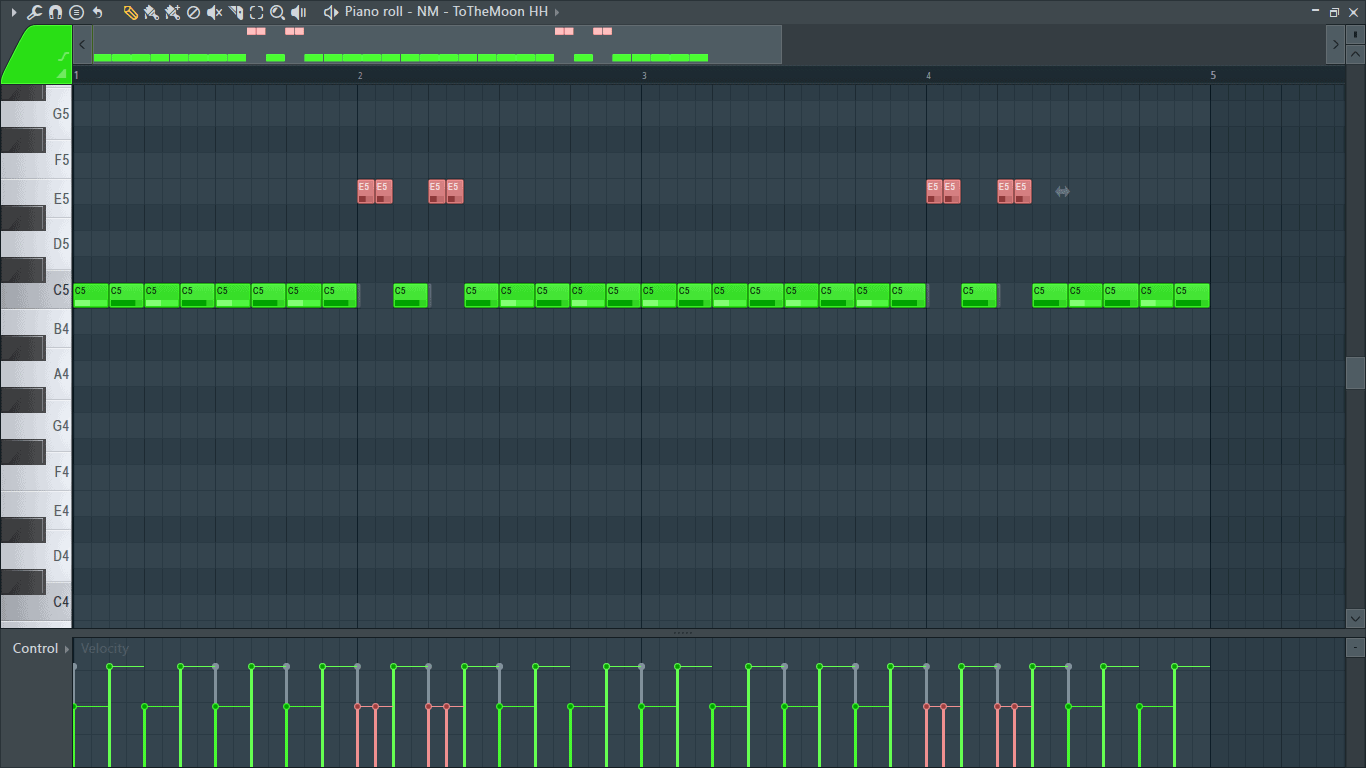
To nudge notes back and forth, hold down Shift and use the left key (<) to move them to the left and the right key (>) to move them to the right.
To make smaller and more precise adjustments when nudging notes back and forth, use Alt instead of Shift.
Conclusion
When inspiration strikes, you have to act quick and put your idea down before you get distracted and forget. Learning the piano roll shortcuts could be what you need to adequately translate your beautiful guitar riff idea into the piano roll. Explore the different shortcuts and learn how to utilize them into your workflow. As always, have fun experimenting.
- How to Add Drum Kits to FL Studio - September 18, 2023
- Best Free Drum Kits for FL Studio - September 18, 2023
- How to Create Drum Patterns & Loops in FL Studio - September 12, 2023