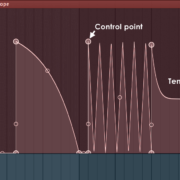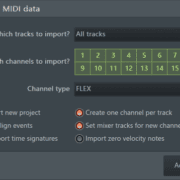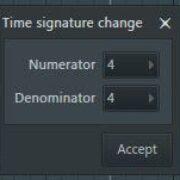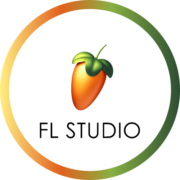If you have ever played in notes from a MIDI controller or even your computer keyboard, then you know there’s no single time where the notes come just in time. Some notes come in earlier while others come in later. Quantization allows us to snap the out-of-time notes to the grid to create a more cohesive performance.
In this article, we’re going to look at the various ways and tools to quantize in FL Studio and their shortcuts.
Quantizing MIDI Notes
Before you quantize, you will have to set the snap setting as this will determine the quantization applied to your notes. This is an important step and will be applicable to all the various ways of quantizing MIDI notes. Set the snap setting you think will best suit your performance or track. Access the main snap setting by going to the snap panel on the toolbars.
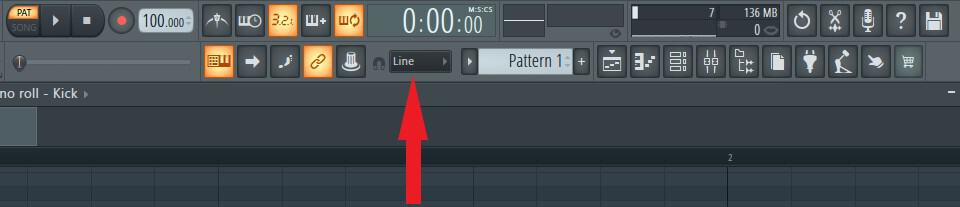
Click on the dialogue box to view more snap settings and select one from the list.
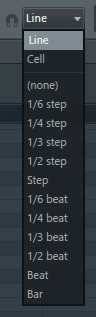
Please note that this is the main snap setting for your project.
Alternatively, you can use the piano roll’s snap setting. This will override the main snap setting on the piano roll and it will only use the currently assigned snap setting on the piano roll. Access the piano roll snap settings by clicking on its snap to grid icon which looks like a magnet. It is located at the top right of the piano roll.
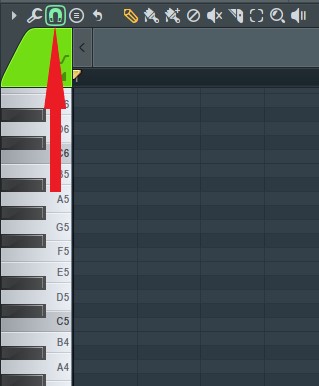
Click on it to view the snap settings.
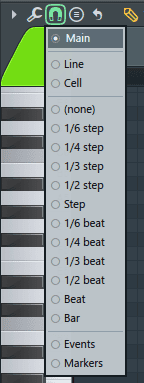
Quick Quantize (Ctrl + Q)
Quick quantize, as the name suggests allows us to quickly snap notes to the grid though the press of a button. It’s great for quick applications when you’re on the go.
Step 1: Set the snap to grid settings on the piano roll.
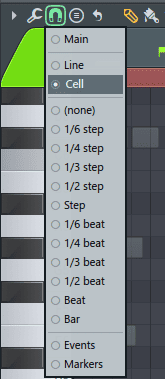
Step 2: Select the notes you want to quantize. Select notes by holding down the Shift and Ctrl keys and clicking on the desired notes. If you want to apply quantization to all the notes, then you can skip the note selection.
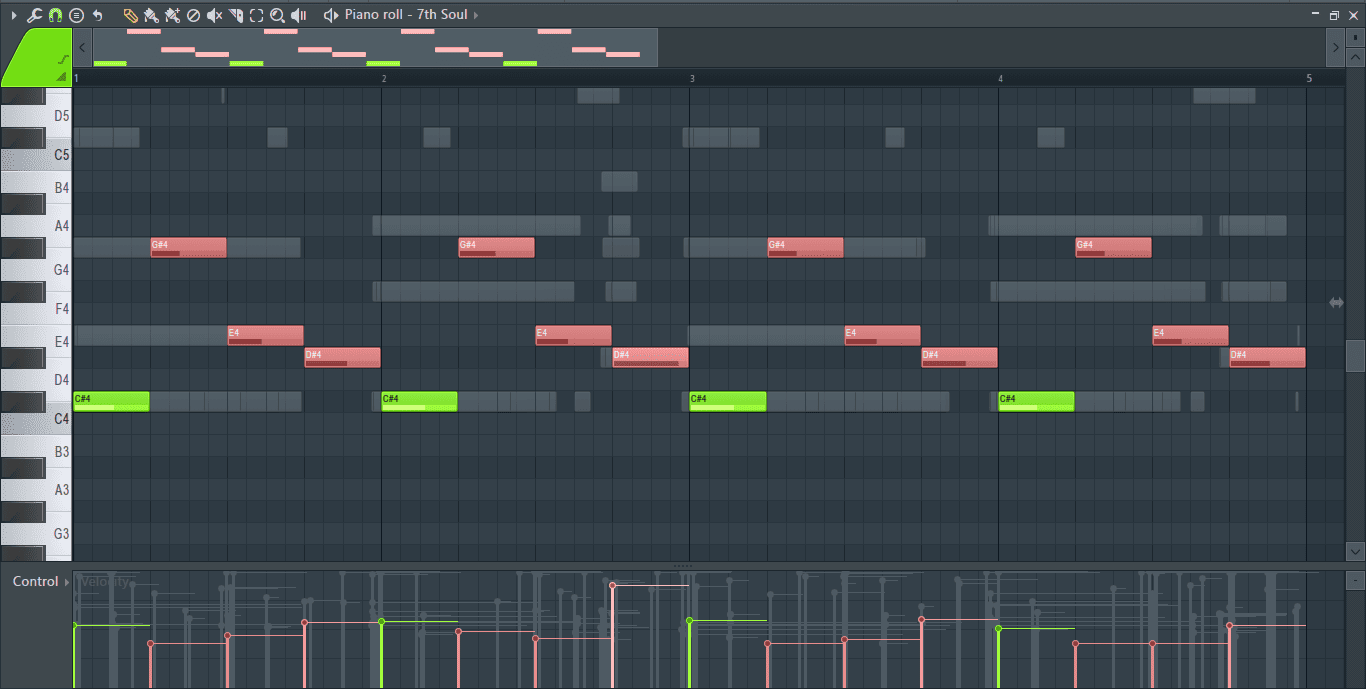
In my case, I want the quantization to be applied to all the notes in the piano roll so I will skip this step.
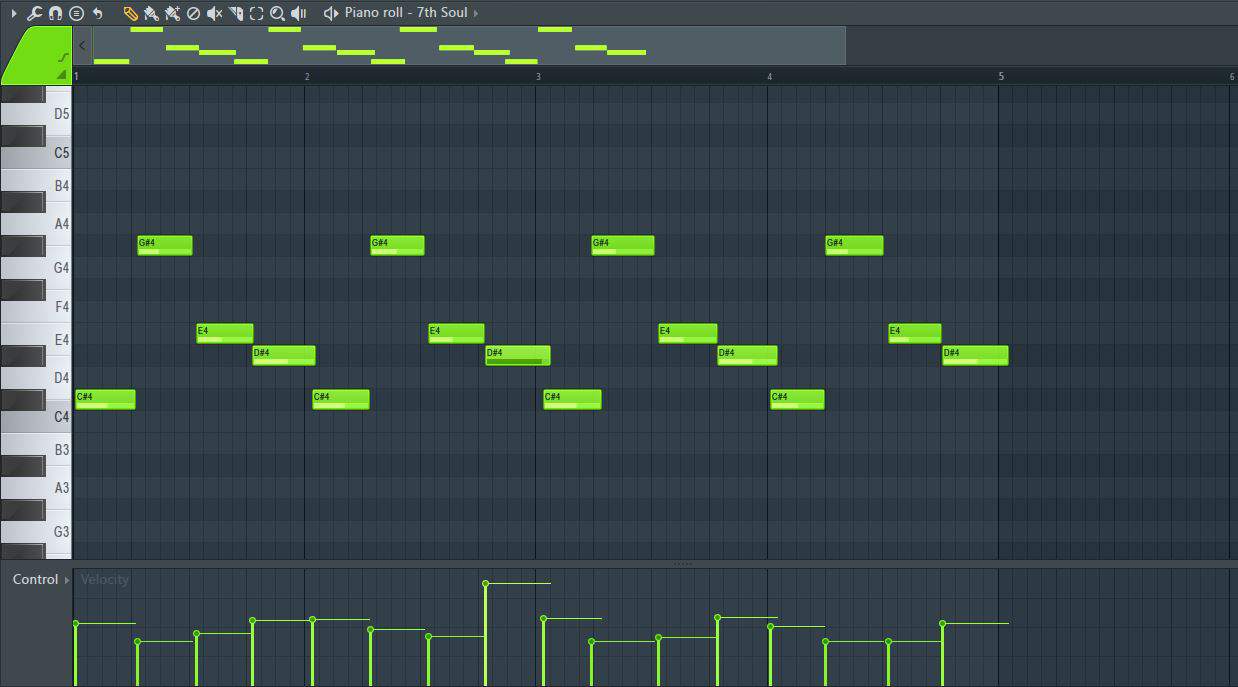
Step 3: To access quick quantize, click on the arrow at the top left of the piano roll to open a drop down menu.
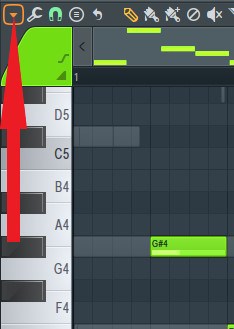
From the menu go to Tool> Quick quantize.
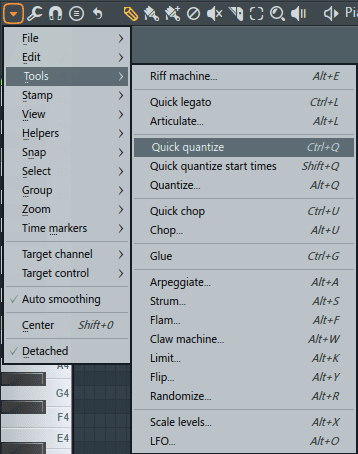
Clicking on quick quantize in the menu or using the shortcut (Ctrl + Q) will immediately snap the selected notes or all the notes (if none are selected) to the current snap setting.
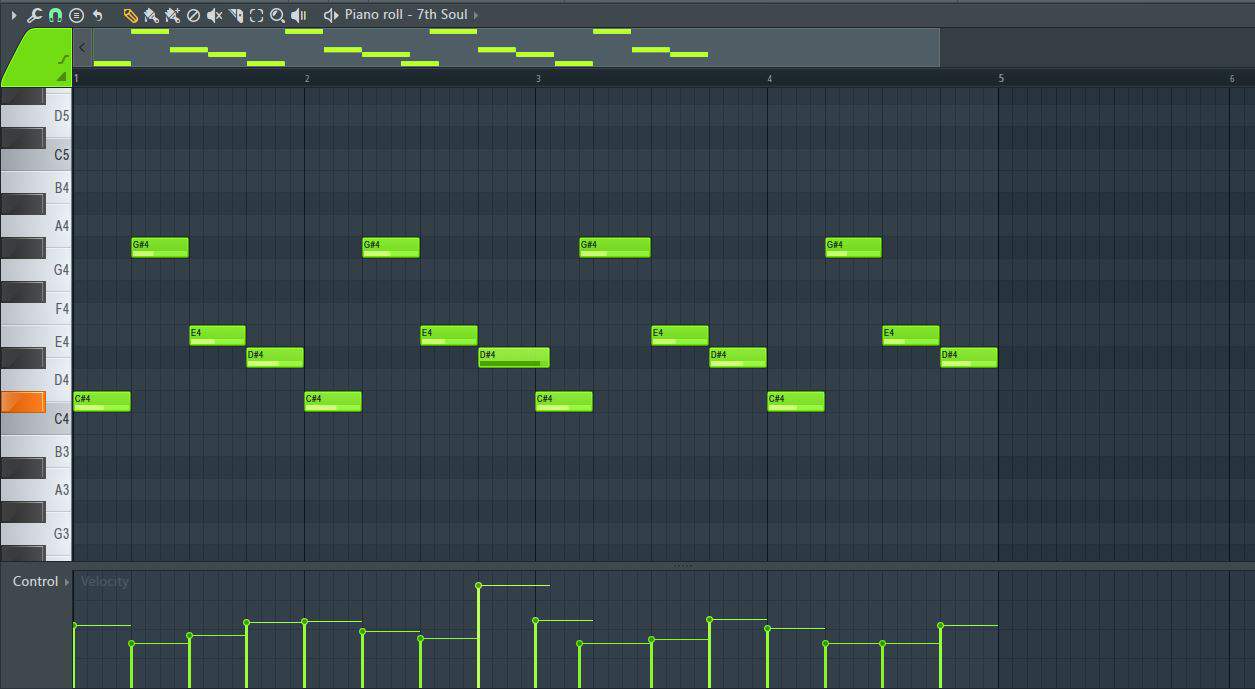
Note: Using quick quantize will sometimes require you to manually nudge some notes back and forth. It is not perfect, but it works well enough to get the job done.
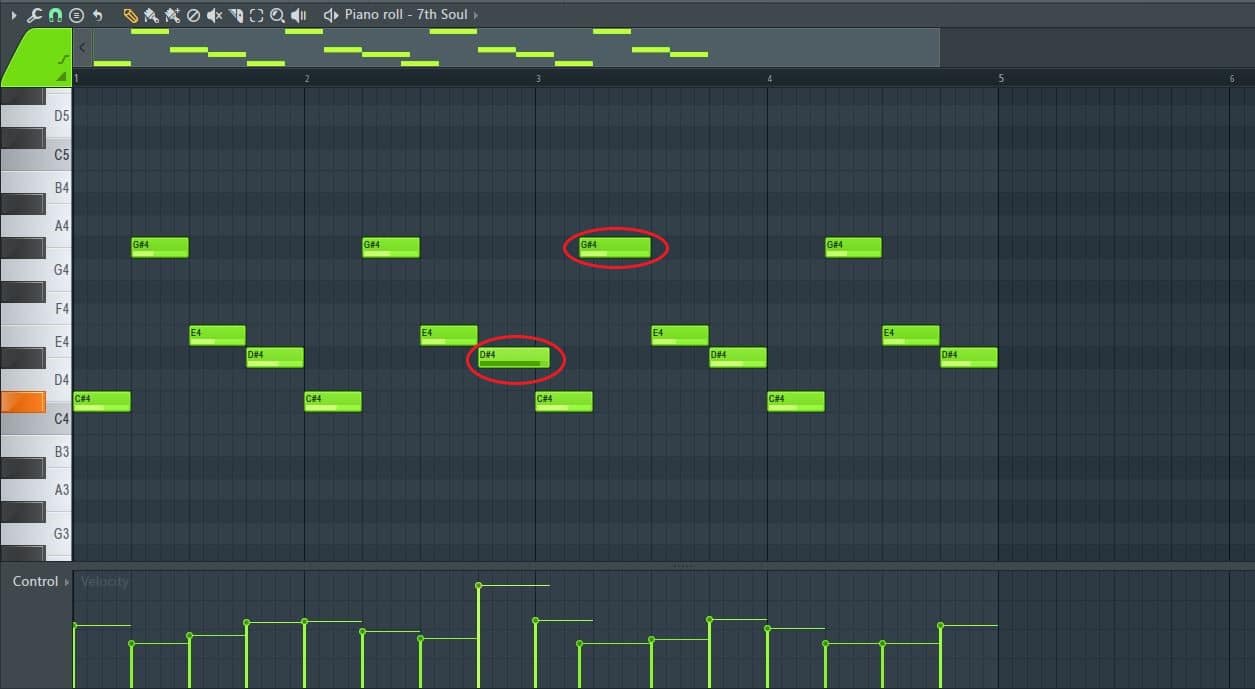
Quick Quantize Start Times (Shift + Q)
This will only quantize the start times of the notes. It will not affect the notes’ duration or end time.
Step 1: Set the snap to grid settings on the piano roll.
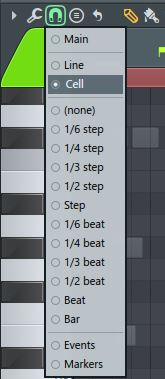
Step 2: Select the notes you want to quantize. In my case, I want to quantize all the notes. I’ll use Shift + C to automatically select all the notes in the piano roll.
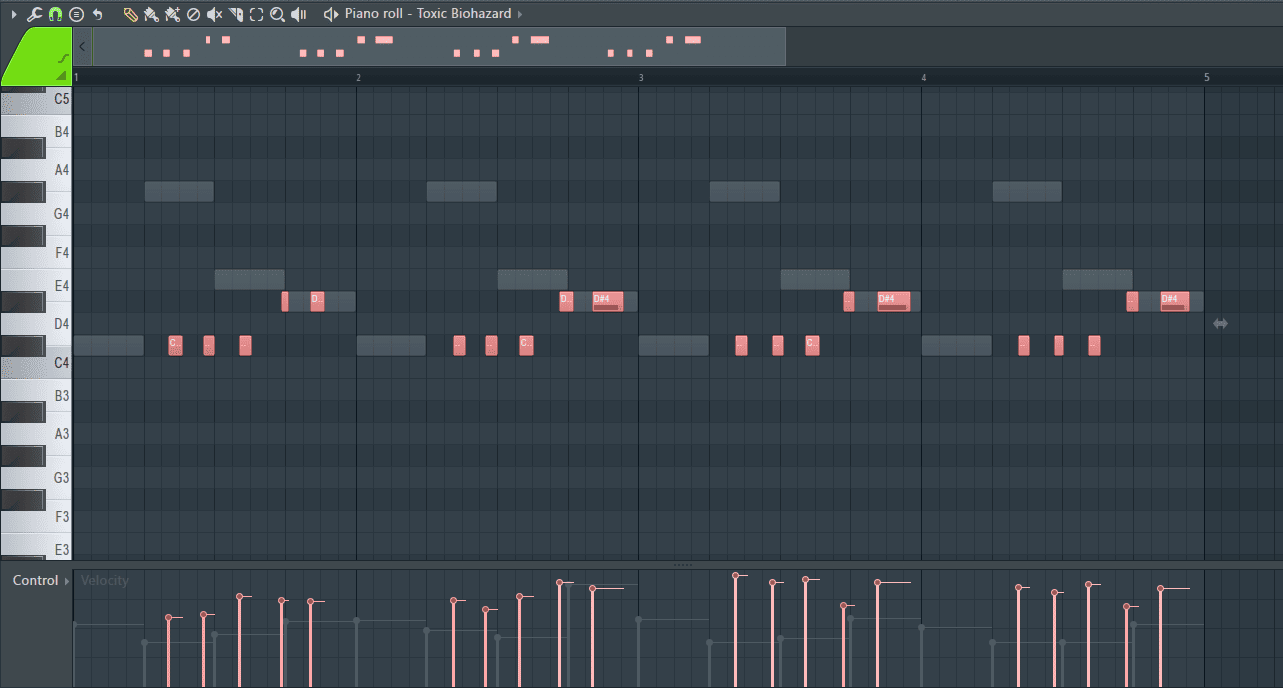
Step 3: To access quick quantize start times, click on the arrow at the top left of the piano roll.
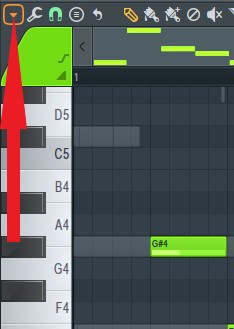
From the menu go to Tool> Quick quantize start times. You can also use Shift + Q on your keyboard.
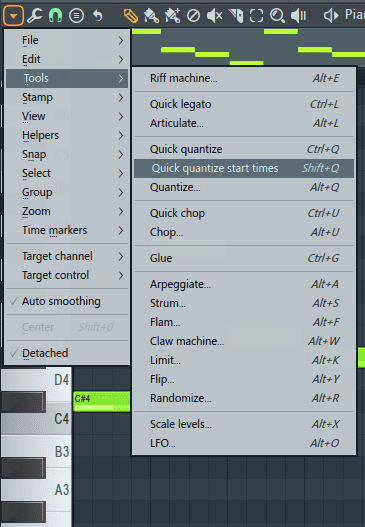
The quantization will be applied to your selected notes as soon as you select it from the menu or use the shortcut.
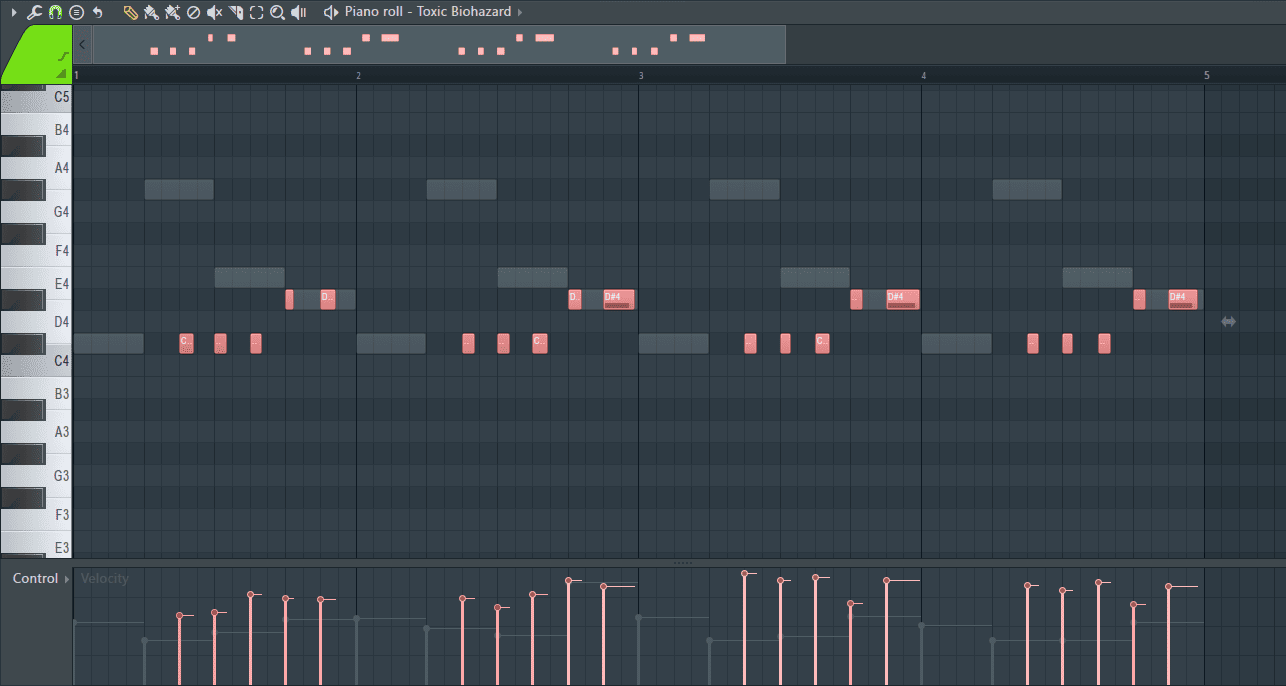
Quantize (Alt + Q)
This method takes a little bit more time but provides more accurate results.
Step 1: As always when quantizing, first set the snap to grid settings on the piano roll by clicking on the magnet on the top right corner.
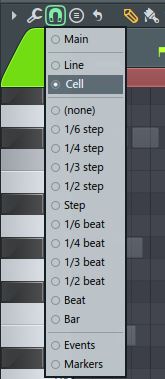
Step 2: Select the notes to be quantized in the piano roll. I want to quantize all the notes in the piano roll. Ctrl + A is another way to select all the notes present.
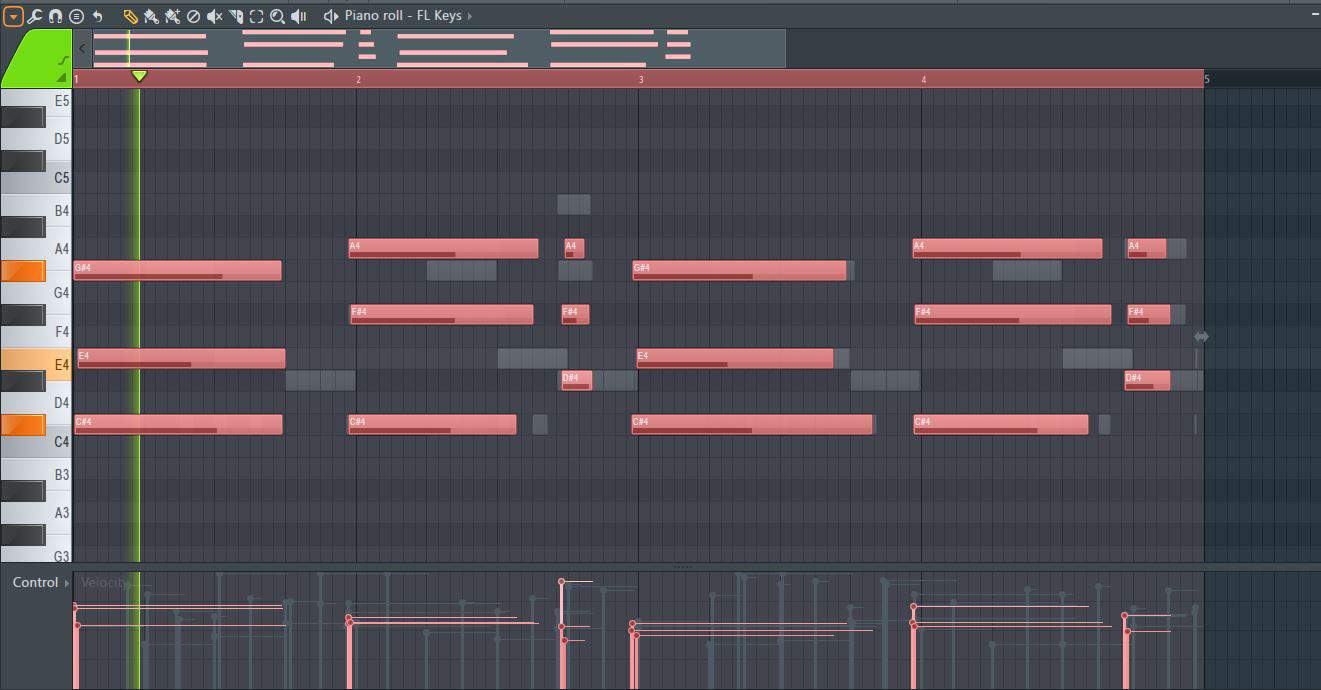
Step 3: Once they are all selected, hit Alt + Q to quantize or click on the arrow at the top right corner of the piano roll and from the menu go to Tools> Quantize.
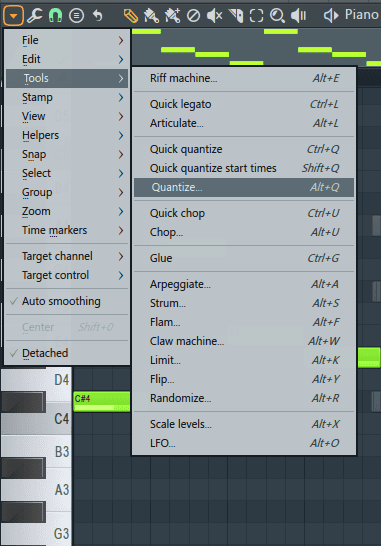
This will open up the quantizer tool.
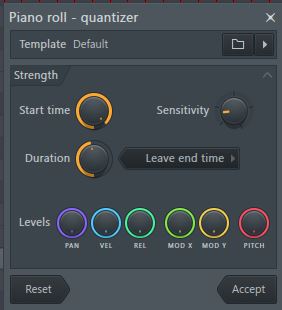
You will notice that once you click on quantize or use the short cut some red lines will appear in the piano roll.
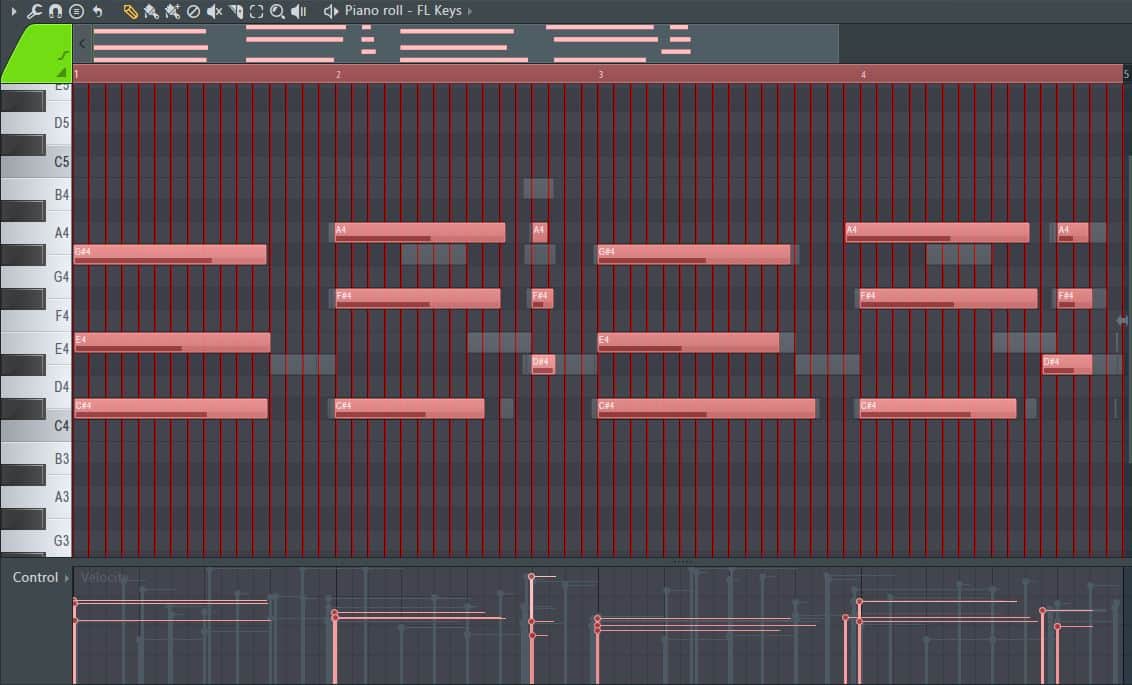
These red lines are the snap lines to be used for quantization. Use the sensitivity knob to increase or reduce the size of the red lines which in turn increases or reduces the range of the quantization.
The ‘Start Time’ knob acts as a wet and dry knob. At 0% the note start times will remain at their original unchanged position.
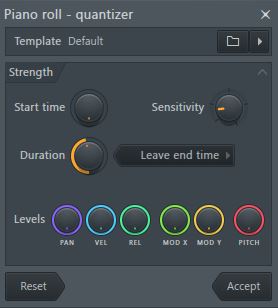

At 100% the notes will be fully quantized.
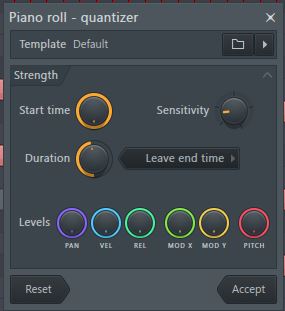
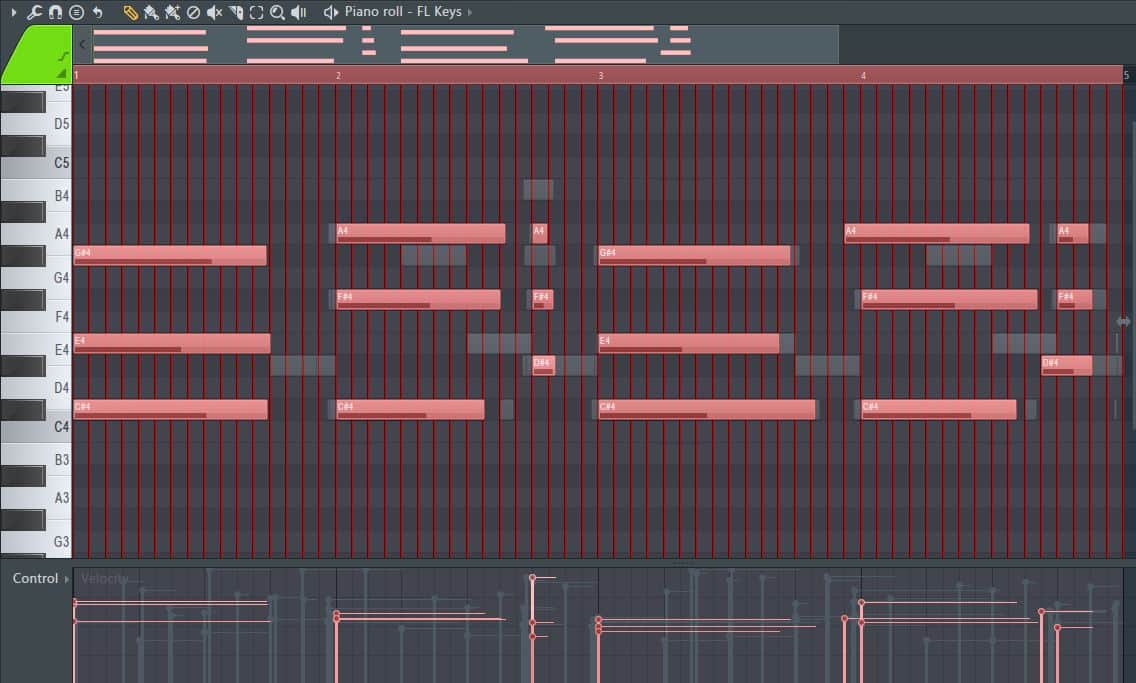
Use the start time knob to set the intensity of the start time quantization.
The duration knob quantizes the duration. At 0% the notes will retain their original duration while at 100% their duration is fully quantized.
The sensitivity knob sets how close the note start and end times are to the grid.
To view more quantization options, click on the dialogue box next to the duration knob.
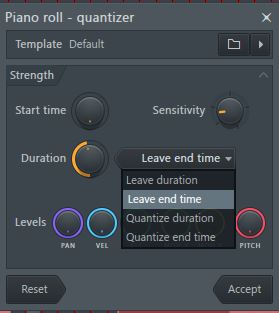
This will open up a drop down menu containing the following options.
Leave duration: Leaves length of the note unquantized.
Leave end time: Keeps the original end time of the notes.
Quantize duration: Quantizes the duration of the notes.
Quantize end time: Note end time is snapped to the grid.
The quantization tool also comes with extra controls to quantize other level qualities of the notes located at the bottom of the tool.
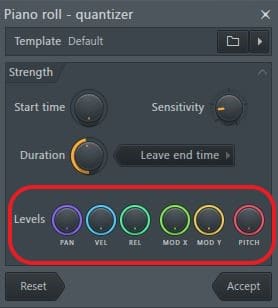
It also comes with presets that you can access by clicking on the arrow located at the top right of the tool.
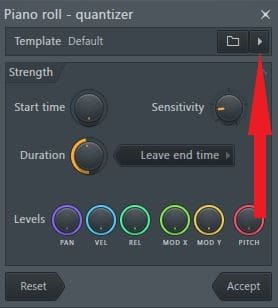
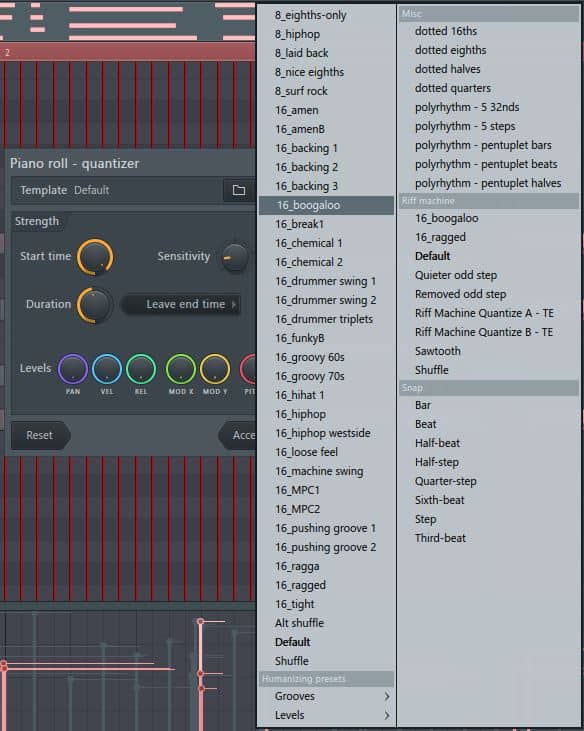
Automatic Quantization
You can also set the notes to be automatically quantized on input if you don’t want to have to go in manually and apply quantization.
Step 1: Right click on the record button located in the transport controls on the toolbar.
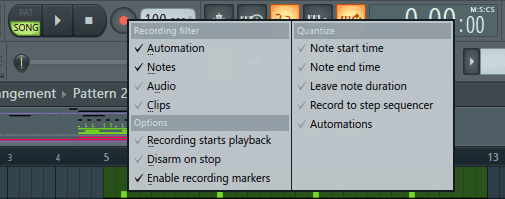
Step 2: A menu will appear. Select your preferred quantization settings from the right side of the menu.
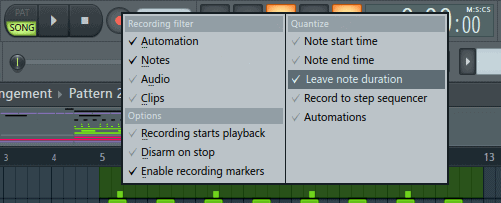
Using this method, you can also quantize automations recorded in through a MIDI controller or foot pedal by clicking on ‘Automations’ from the menu
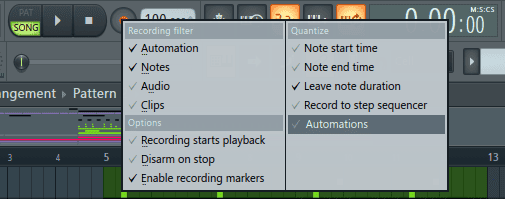
Step 3: Configure the main snap setting from the snap panel on the toolbar.
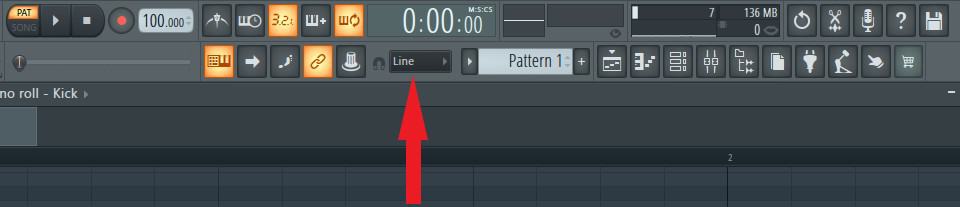
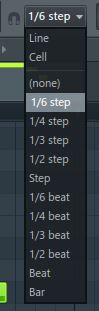
Note: It is important to note that this method of quantization will not work if the main snap setting is set to ‘Line’, ‘Cell’, or ‘none’.
Step 4: Press the record button and select ‘Notes and automation’ from the menu to record in notes and automation.
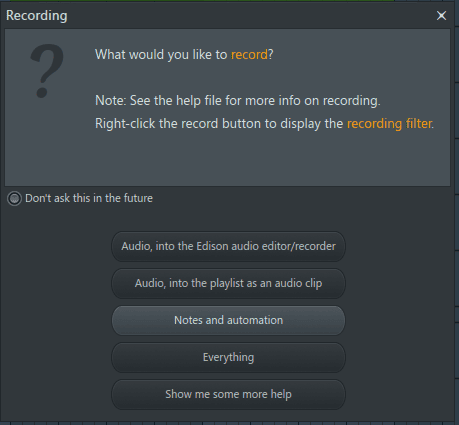
The notes are now automatically quantized on input.
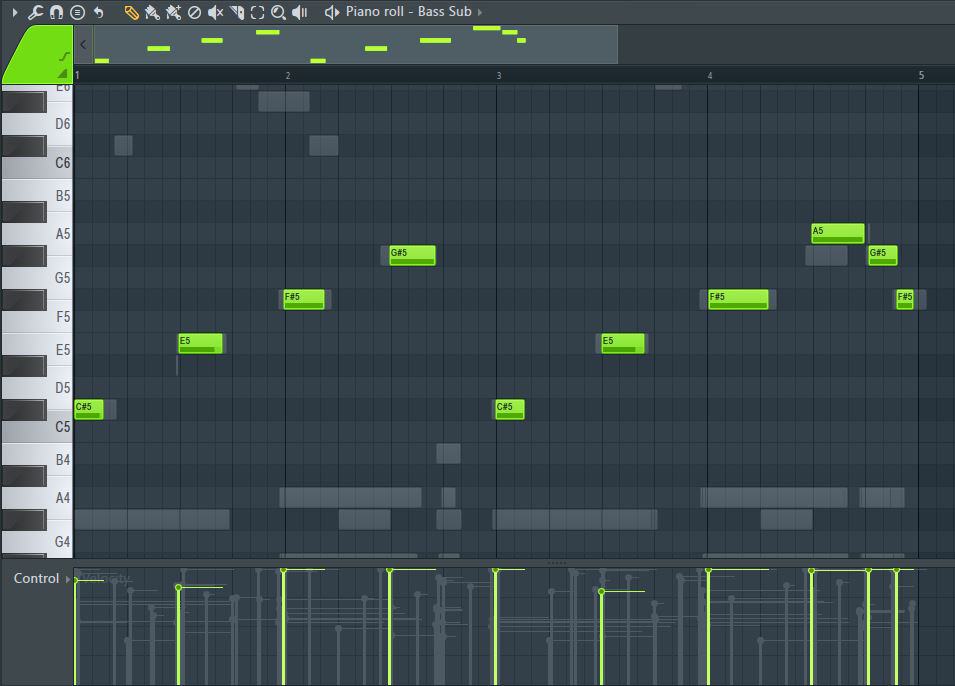
Quantizing Audio Samples
Quick Quantize Start Times (Shift + Q)
You can also use quick quantize start times on audio samples in the playlist. This works great for one shot samples.
Step 1: First, select your preferred snap setting by clicking on the main snap setting on the toolbar and choosing one from the options.
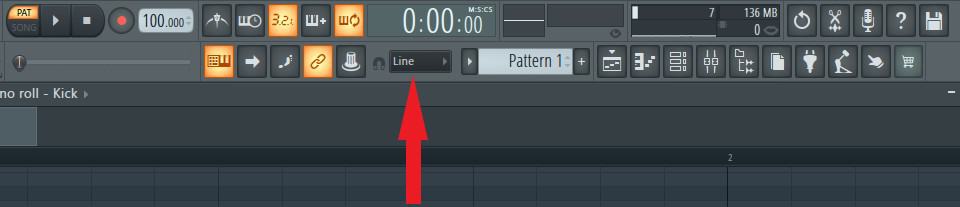
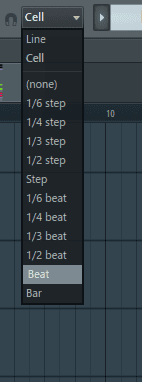
You can also use the playlist’s snap to grid setting by clicking on the magnet icon at the top right of the playlist.
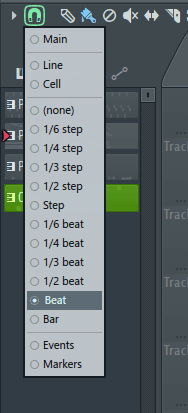
Step 2: Select the notes to be quantized. In my case I want to quantize the ‘Latin Kick’ samples. Select all the samples on a track by holding down Ctrl and clicking on the track. (Click on the area shown in red below.)
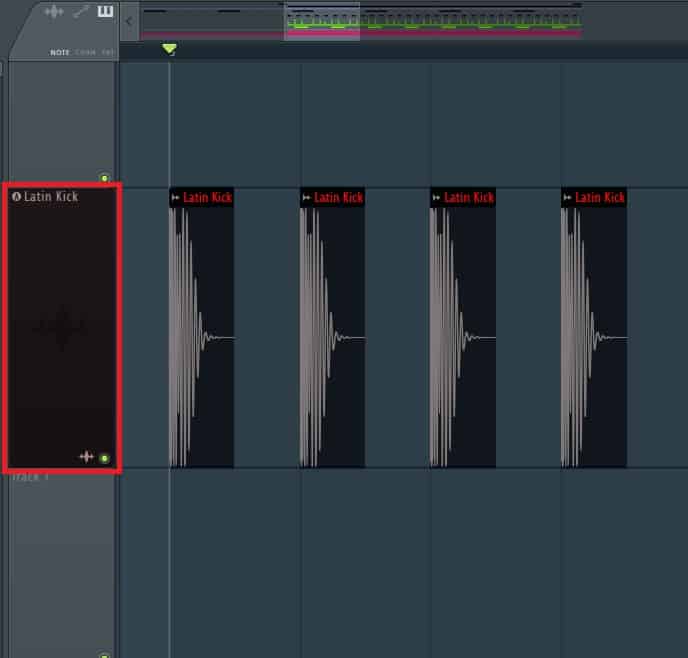
Now all the audio samples in the track are selected.
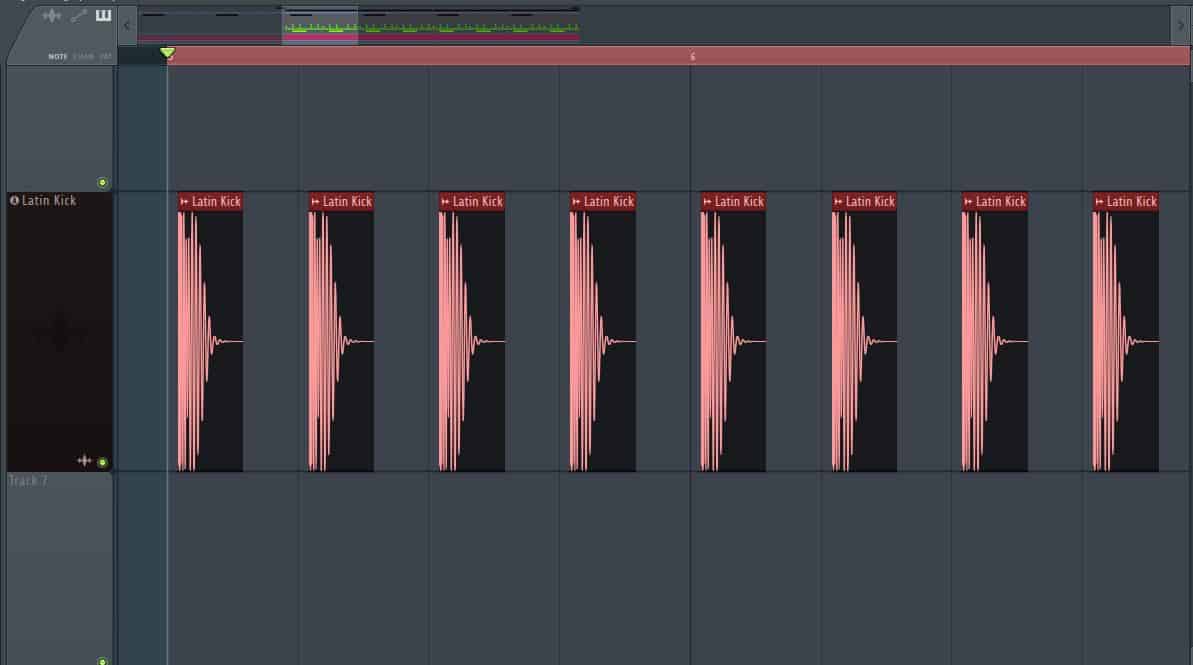
Step 3: Apply quick quantize start times by pressing Shift + Q or by accessing it from the drop down menu opened by clicking the arrow at the top right of the playlist and going to Tools> Quick quantize start times.
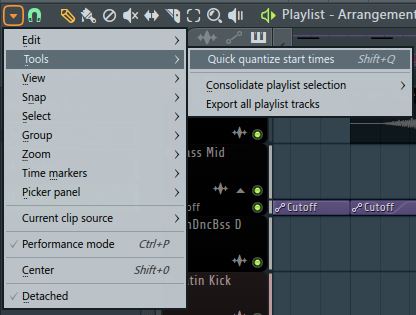
Before quantizing.
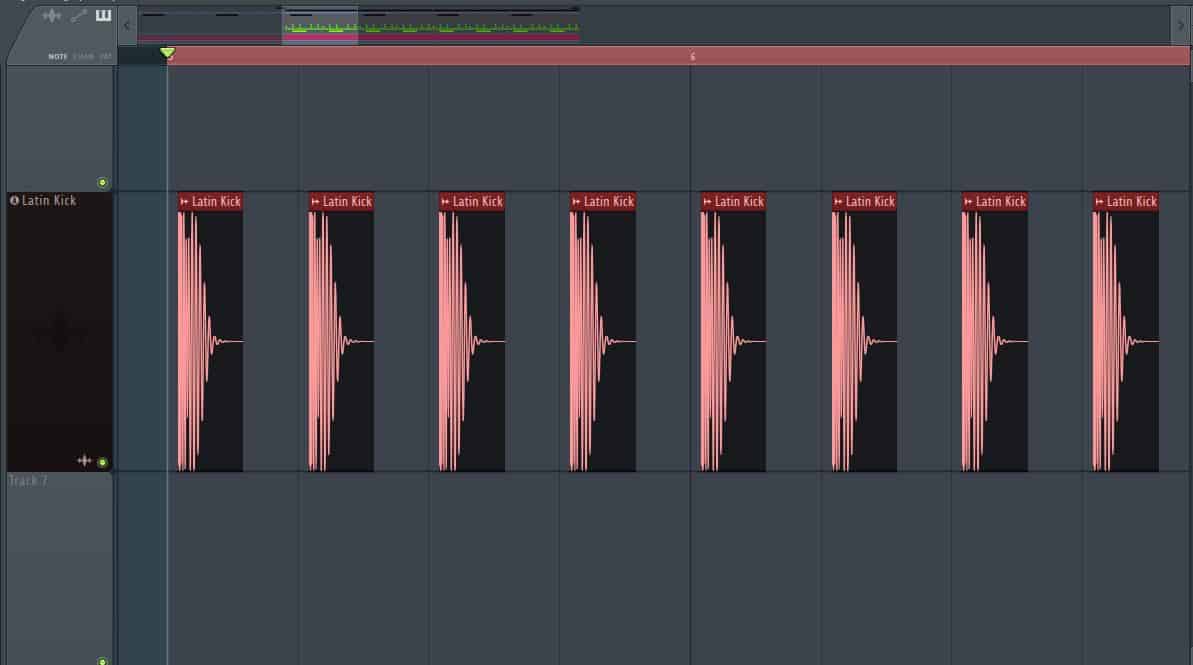
After quantization.
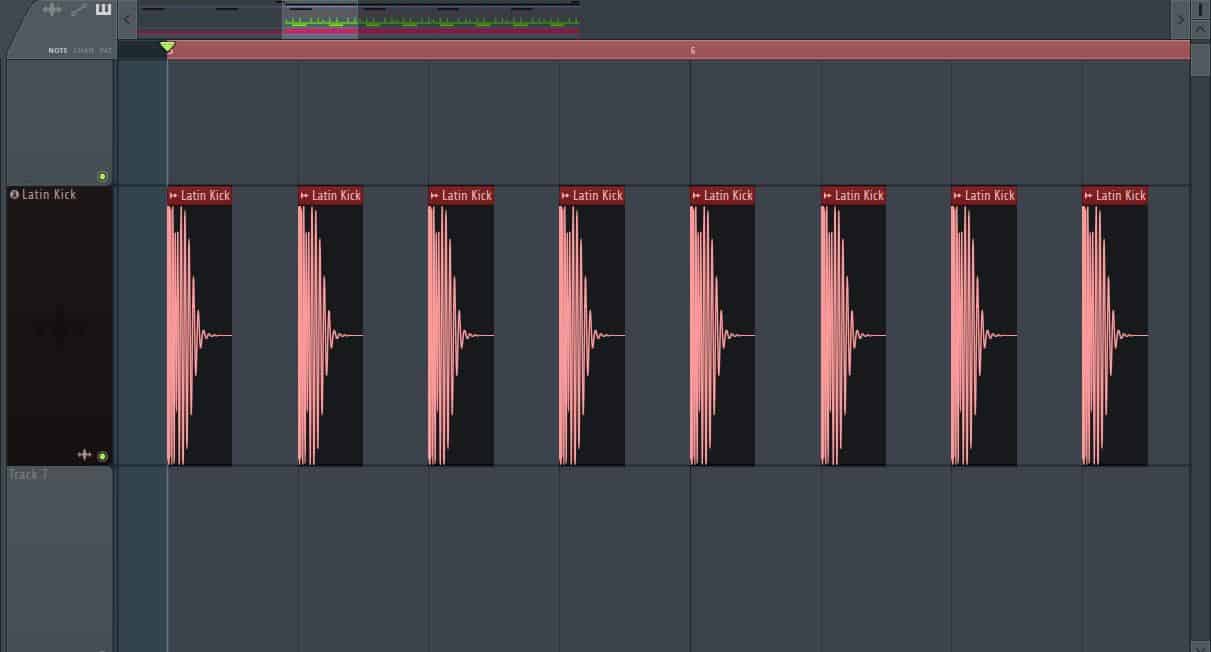
Quantizing Audio Loops with Newtime
You can quantize audio loops using Newtime which is FL Studio’s stock time-warp plug-in.
Step 1: First, click on the icon that resembles a waveform located right next to the audio clip’s name.
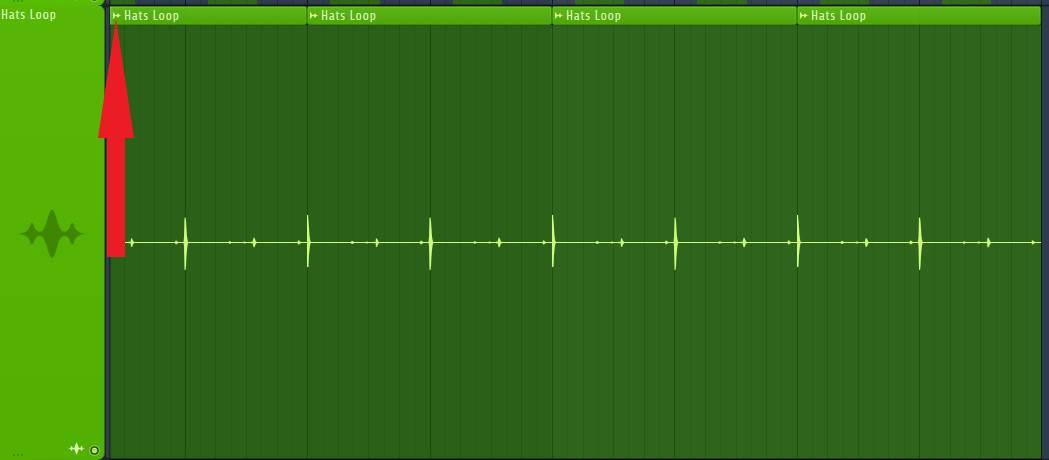
This opens the clip settings. Go to Sample> Time-warp sample.
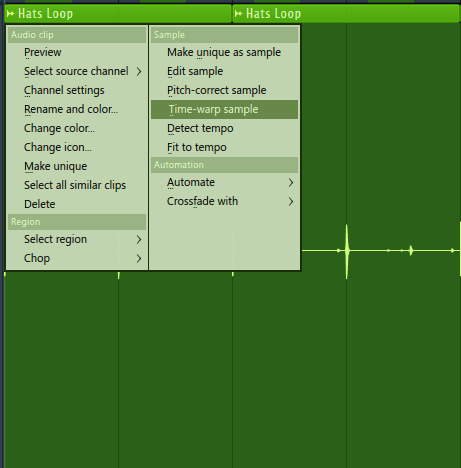
This will open a new instance of Newtime with the audio loop already loaded into the plug-in.
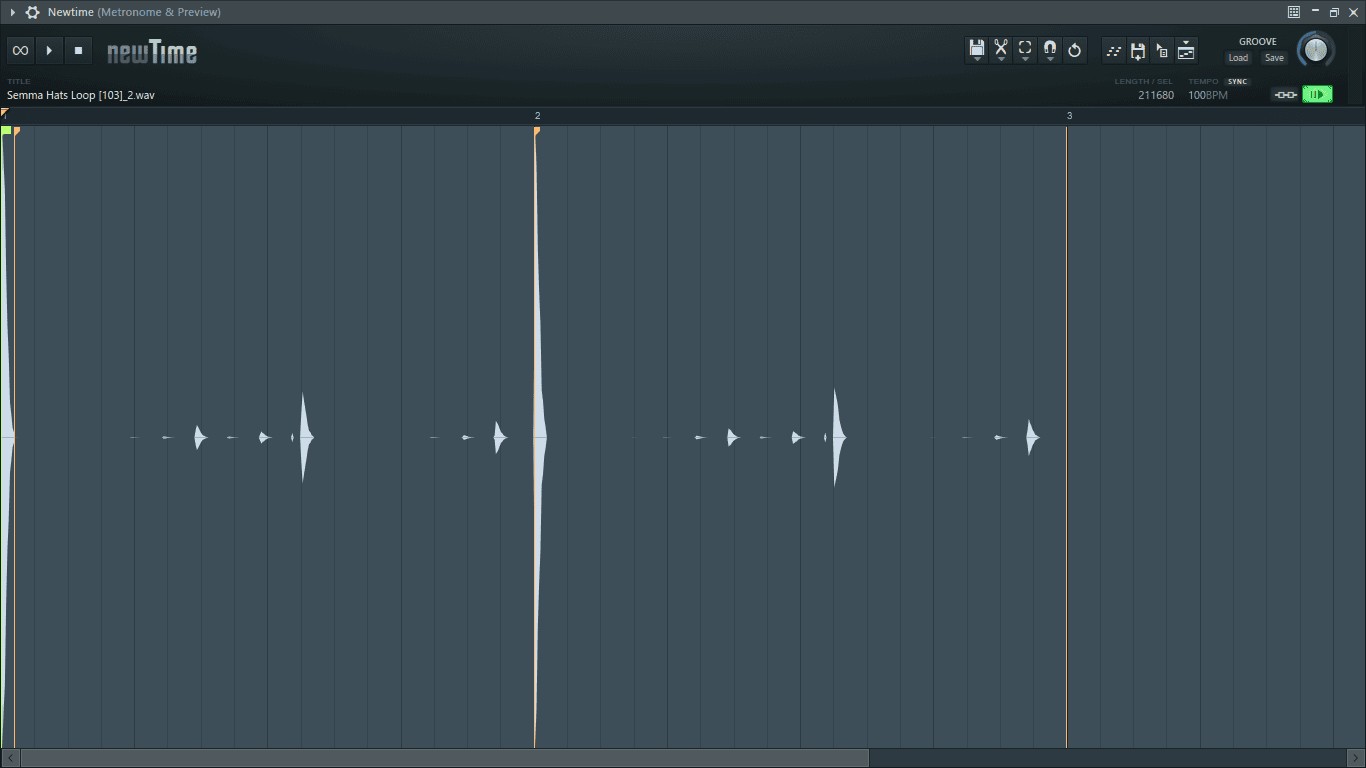
Step 2: Newtime works by identifying the transients and using them to warp the sample. The transients are marked with orange markers. As we can see in the image above, Newtime at times will not identify all the transients in the sample. When this happens you will have to place new markers at the unidentified transients.
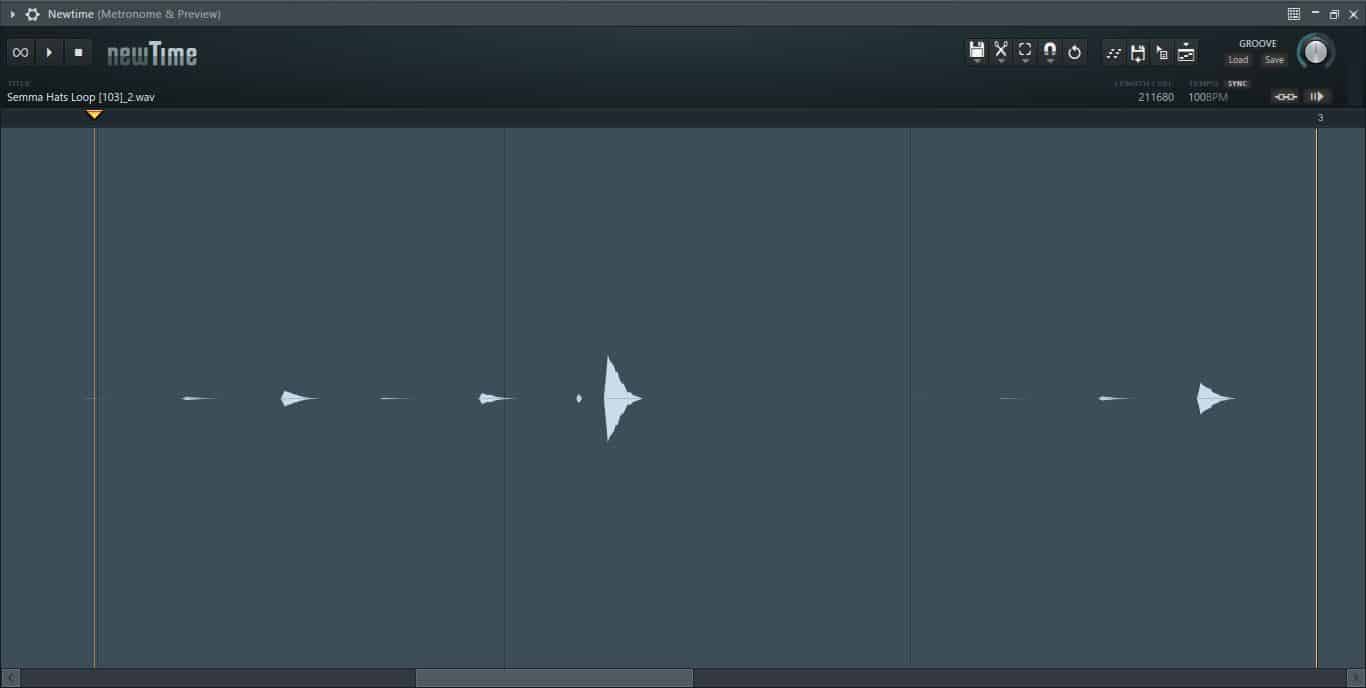
Add markers by holding shift and clicking on a transient.
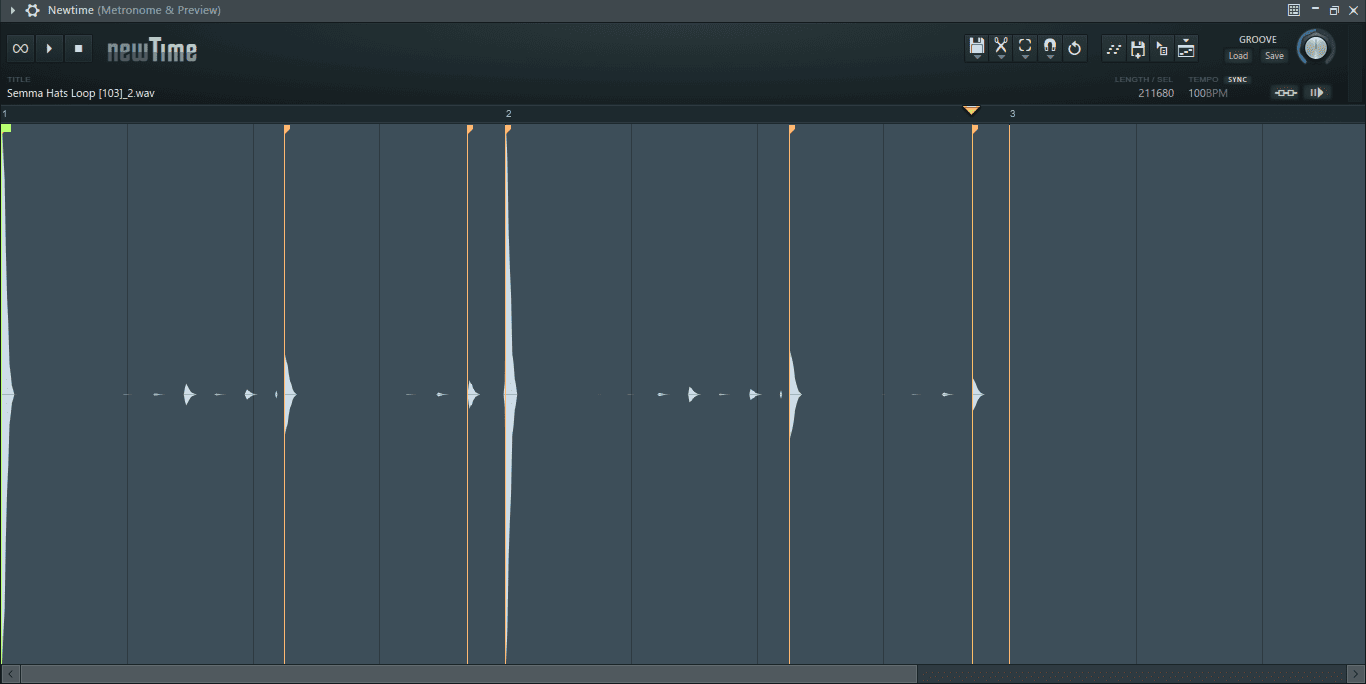
Double click on a transient to delete a marker.
Step 3: Next, set Newtime’s snap to grid settings by clicking on the magnet icon at the top right of the plug-in.
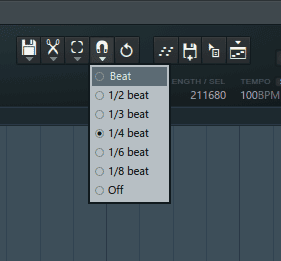
Step 4: To quantize press Ctrl + Q or click on the scissor-like icon located on the top right of the plug-in to open a menu. From the menu select ‘Quantize time’.
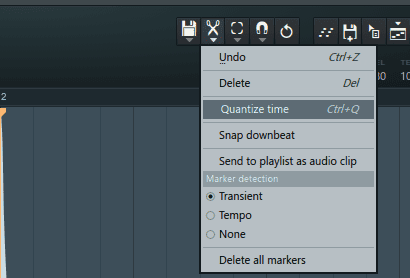
The audio loop is now quantized.
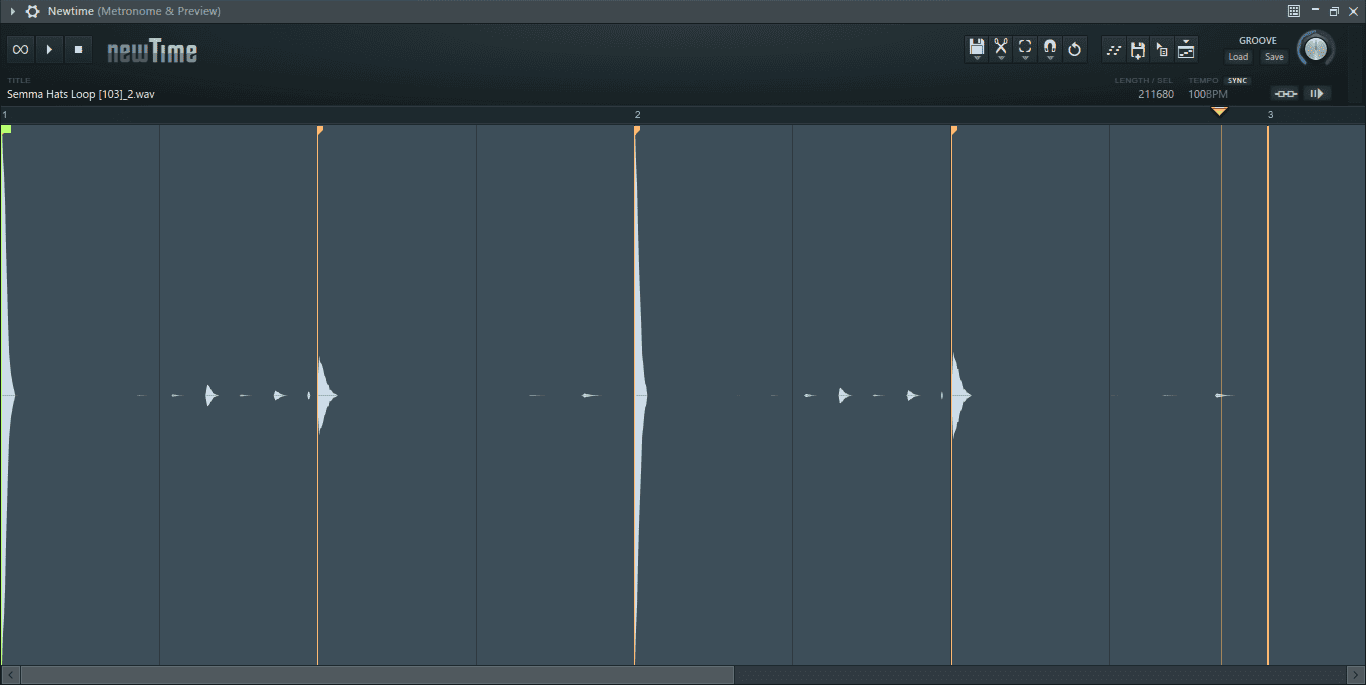
Conclusion
It’s best to use quantization with a little moderation. Snapping everything to the grid might take away the emotion from the track make it feel robotic. For example, when recording a seasoned piano player, it is best to use little to no quantization. This is because the latency, strumming, and out-of-time notes give more life to the performance. Fully quantizing it will definitely reduce the quality of the performance. As like with any other tool in music, always experiment and find out what works best for you.
- How to Add Drum Kits to FL Studio - September 18, 2023
- Best Free Drum Kits for FL Studio - September 18, 2023
- How to Create Drum Patterns & Loops in FL Studio - September 12, 2023