Just as in my tutorial that will help you prevent Ableton Live from crashing, you may come across another issue, where Live will not even open let alone crash. Most of the fixes for this ‘bug’ can be resolved in the same way, but since you cannot open Ableton to resolve this issue, you cannot resolve this issue from inside- the box. In this guide, I will go over two techniques you can use to resolve the opening issue.
- Installation: this has to do with the correct installation of Live, keeping in mind the specifications of your computer and the basic requirements to run Live on your device.
- Optimization: This involves basic hardware techniques to make sure your computer is running at optimum capacity to function this ranges from anything between clearing the cache overload in your computer to making sure your computer is not overheating.
Let me show you how to execute these techniques!
Installation
Using this technique, you will be using it as a preventative (mitigative) tool. The correct and legal installation will ensure that you do not run into issues where Live is not opening and that you can get support from the Ableton staff, should this issue persist. Let me guide you through the correct installation process:
- First, install Live from the official website here, and make the purchase that suits your use case.
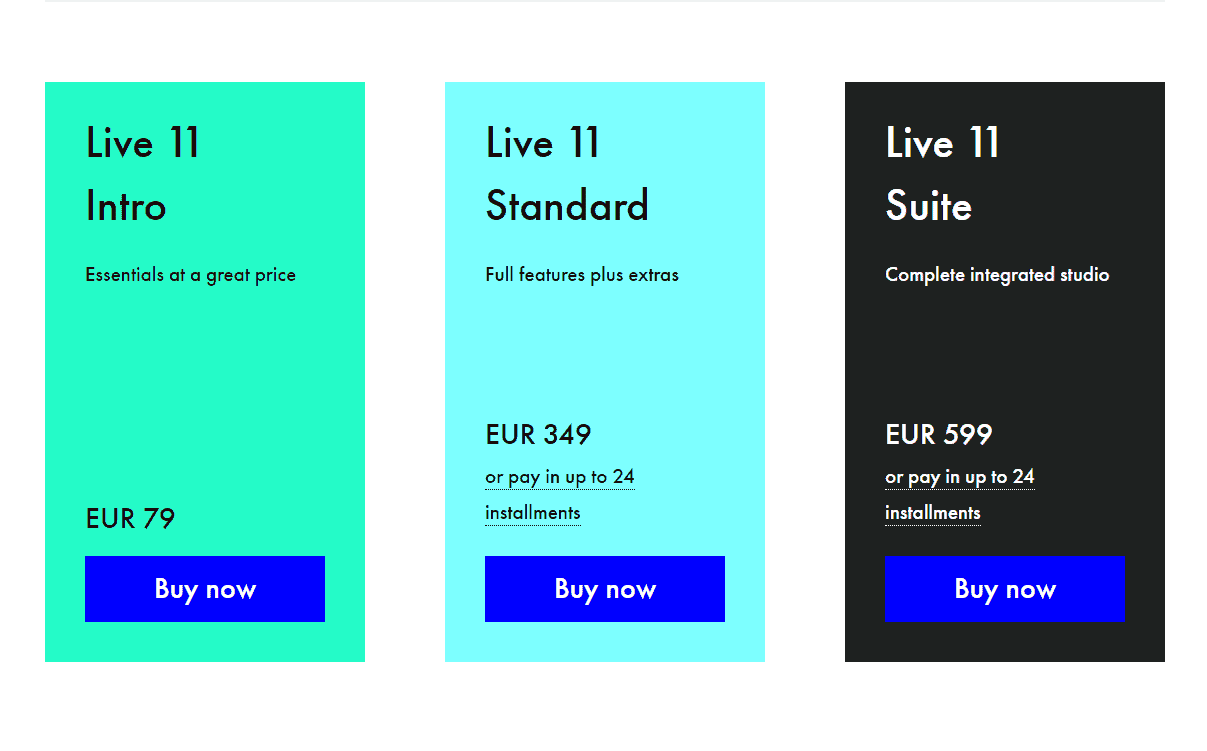
- This should come before the previous step but informs the next step. This is looking at the version of Live you want to purchase and the features that come with it. this page will show you if your version of Live comes with features that will be too much for your computer to handle.
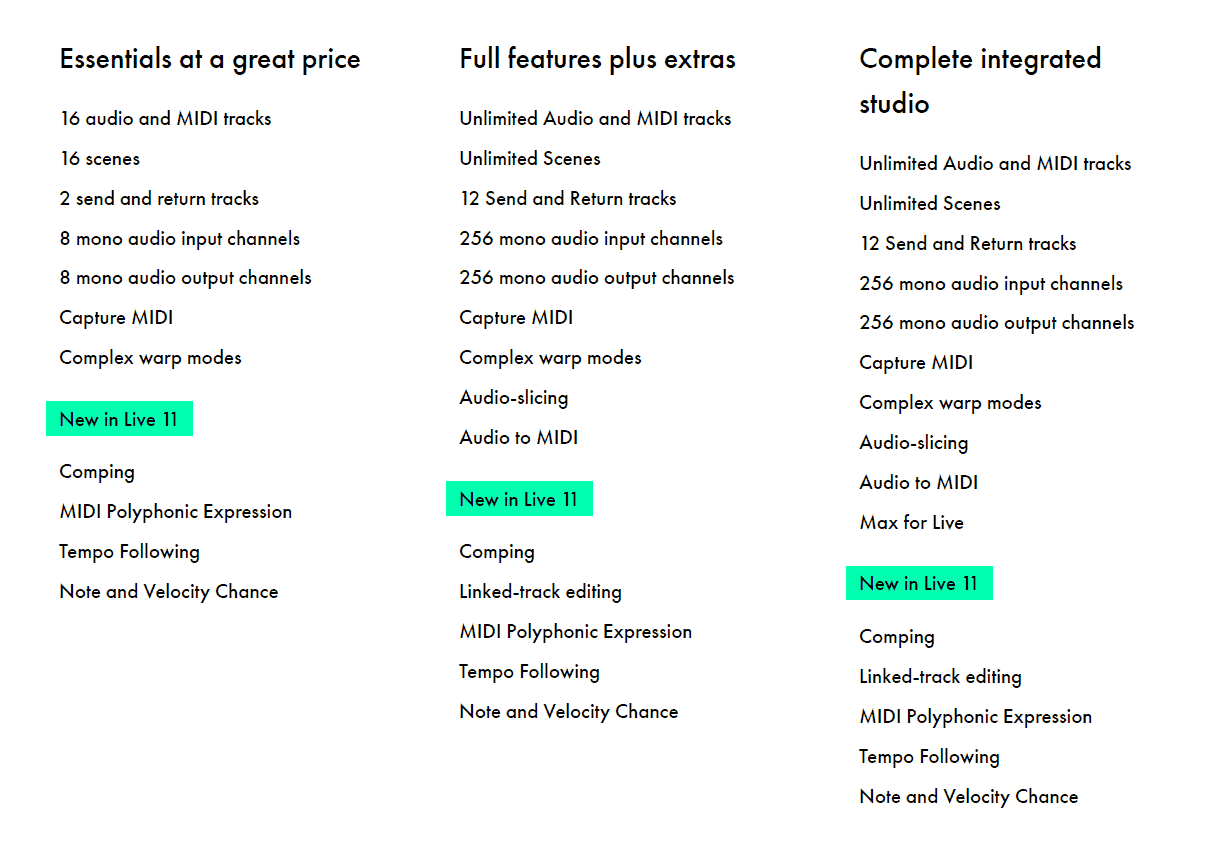
This step crosses over with my previous tutorial on how to prevent Ableton from crashing when using advanced audio production tools.
- Once you have analyzed the best version of Live to suit your production needs, it is also important to have a look at your computer specifications and the minimum computer requirements for Live to run properly. This information is available on the download page and has specifications for both Mac and Windows.
- Luckily Ableton’s installer is very simple to follow and modify for both MacOS and Windows. If you follow the instructions carefully, then Live should run without any issues. If you also instal Live on a portable disk, then you will need to connect this storage device to your computer every time you want to open Live.
The reason that I recommend these steps when installing Live, is so that you can have a fool-proof way to ensure that Live will always run correctly, best fitting your use case and device. If all else fails, with an official licence to Live, you will be able to contact Ableton’s support team to provide you with bug fixes and advanced support.
Optimization
This technique is a measure that will help you mitigate Live’s opening issues should you run into any. If you have been able to open live in the past but only now when you are having opening issues, then these steps should help you fix this issue:
- First, you need to restart your computer to clear cache overload on your RAM. There might be a load of cache data that needs to be cleared which is causing your computer to be very slow, and in this case, not opening Live. Restarting your PC is the sure way that I have found to clear lag or opening issues.
- Close any applications that may be occupying a lot of your computer power that might be causing Live not to open. Make sure to close applications that are running in the background of your computer to make sure that you have all the computer power to properly open and run Live. With the Windows 11 update, you can easily see how much of your computer’s processing power is being used up, and by which application, through the Task Manager application native to Windows.
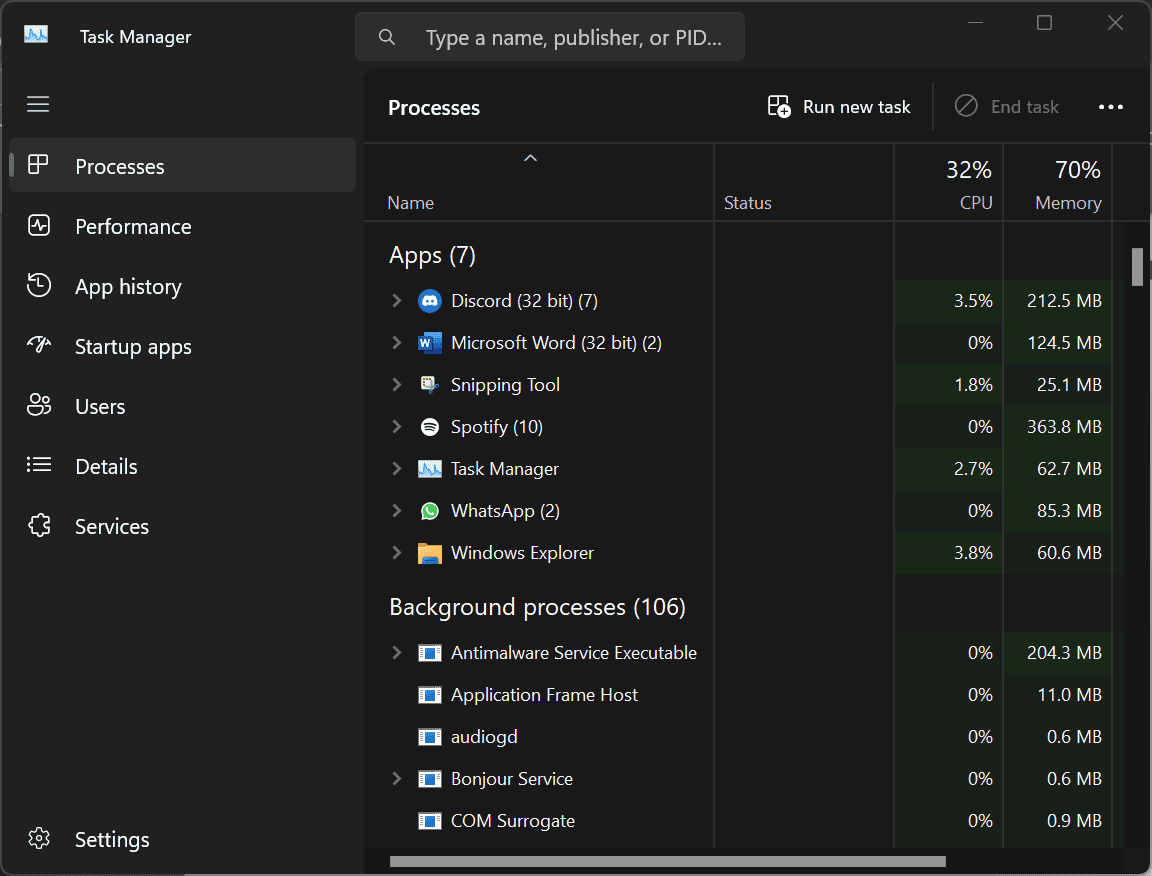
- You may also need to keep your computer plugged into a power outlet to keep it charged and consequently not drawing power from your CPU from power-saving measures.
- Also, keep your computer cool to optimize its functions. Make sure especially to keep the fan vents clear, as this may lead to overheating or drawing power from the computer to keep the computer cool and operating at its maximum capacity.
Final Thoughts
As you can see from the optimization steps, this technique requires a little bit of housekeeping from your end, to make sure your computer hardware is not the cause of Live’s malfunction upon opening it. The first step regarding authentic and proper installation of Live requires you to be diligent and attentive to detail.
My final recommendation when it comes to installation, I strongly advise that you install Live on your computer and not an external hard drive to mitigate data loss and lagging when opening Ableton. If you must install Live, on an external hard drive, make sure your data is completely backed up and your hard drive’s health is routinely checked on. See what case use is addressed in this tutorial and have fun!
- How to Use Ableton Live’s Arpeggiator? - September 18, 2023
- How to Use the Piano Roll in Ableton Live + Shortcuts - September 18, 2023
- Ableton Arrangement View (Optimization & Usage) - September 16, 2023
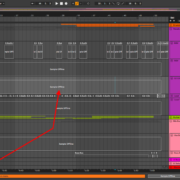

![Ableton No Sound (Monitors & Headphones) [FIXED] Ableton No Sound (Monitors & Headphones) [FIXED]](https://ProRec.com/wp-content/uploads/2023/05/greyed-out-muted-tracks-ableton-180x180.png)