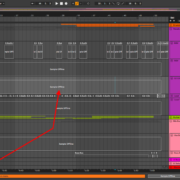In Ableton Live, you will find yourself importing only two types of files, audio, and video. These file types come with some reading issues in Live. In most cases, audio files are the main file type you will be importing to Live, while video files are much rarer in the context of Live. I will tackle these two file types import issues separately, and one technique that will help solve reading issues. These techniques include:
- Updating Live: This will be your go-to, generalist, all-size-fits-all approach to solving reading issues on all operating system types. This technique is very easy to execute.
- Codec Decryption: This technique is in theory, much more complex to execute, but do not worry, I will break it down to simplify it in practical execution. You will notice that this will only be needed in this Windows 64-bit format, and after the latest version of Live is installed.
- File size, corruption, encryption and cache: This technique is relevant to the file type itself, and its relation to Live, you will need to use this technique on the file itself before you solve the reading issues in Live.
Before I go into the techniques, note that I will be using reading and encoding/decoding interchangeably. This is because, encoding is the process of adding special characters to a file, to let your computer know how to treat your file, and which application can open the file. These characters may include .exe or .dmg for application installation files, .docx, .txt, .pdf for text files, and in this context, .mov, .mkv, .mp4 for video files, and .mp3, .FLAC, .AIFF, .WAV for audio files.
Let us begin!
Updating Live
When installing Live from the official Ableton website, you will need to know your computer hardware’s specifications, as well as your operating system’s specifications. Luckily, the Ableton website has all the specifications for your computer to run Live without any issues on the installation page.
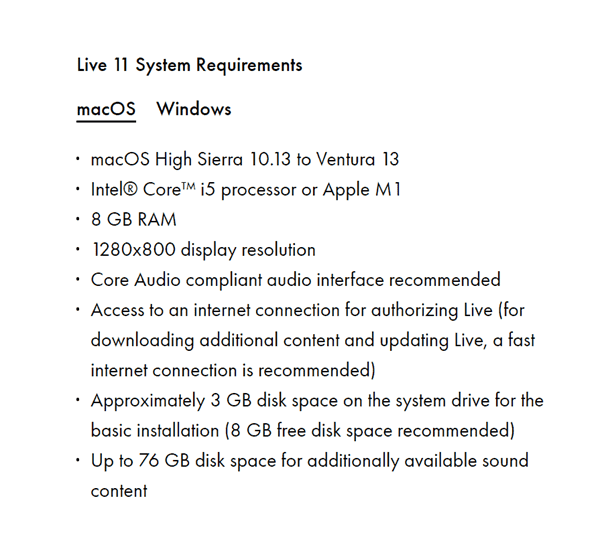
Make sure your computer and OS match the system requirements by the version of Live you are installing.
Secondly, you need to update to the latest version of Live to acquire the most up-to-date version. These newer versions of Live will enable you to access the latest features of Live, along with new additions, as well as bug fixes. This will help you to some extent, fix decoding issues, by installing the latest decoding drivers to Live. This is how you do it:
Step 1: Open Live, and open Live’s preferences using the shortcut – Cmd +, on MacOS, and Ctrl + , on Windows
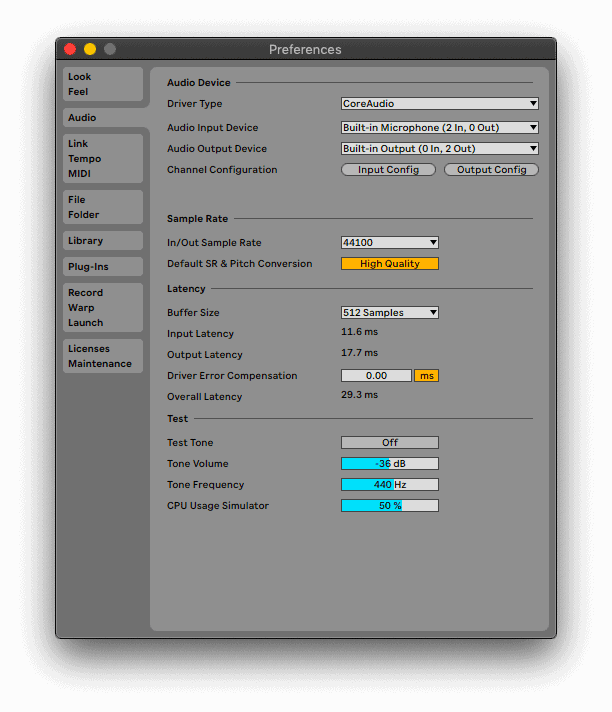
Step 2: Now go to the Licences Maintenance tab and select the drop-down menu on the ‘Get Automatic Updates’ toggle. Select the option that suits your use case. I always keep this option on ‘Ask Me’ because I like to do a little bit of research on the new version of Live before I install it, to see how it will affect my sessions and other installed programs.
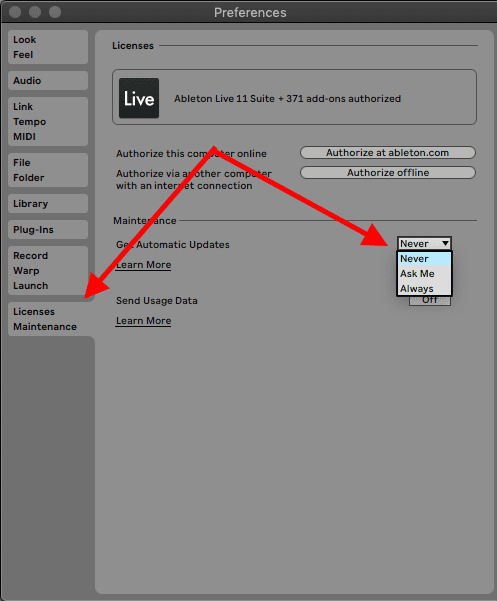
Codec Decryption
Though it would be helpful to have a theoretical background to know what encoding and decoding specifications in computer science, in this case, especially with the description in the introduction of this tutorial, the computer science jargon is not necessary for this technique as it only alludes to description of files on Live. I will tackle this technique addressing audio and video files separately.
Audio Decryption
Live supports most if not all the different audio formats. Seasoned audio engineers and producers like yourselves are knowledgeable in all sorts of audio encoding formats and have their preferences regarding the audio format that you prefer to use in your sessions.
You will not find decoding issues when it comes to importing audio files except in one instance that I have found in my professional practice. Using exported audio files from Cubase. I have found that audio files in the. WAV or .mp3 formats do not import into Live. You can mitigate this issue by using a 3rd part audio converter.
I use the Switch Sound File Converter by NCH Software to convert. WAV to. WAV sound files, or any other encoding format that suits my use case.
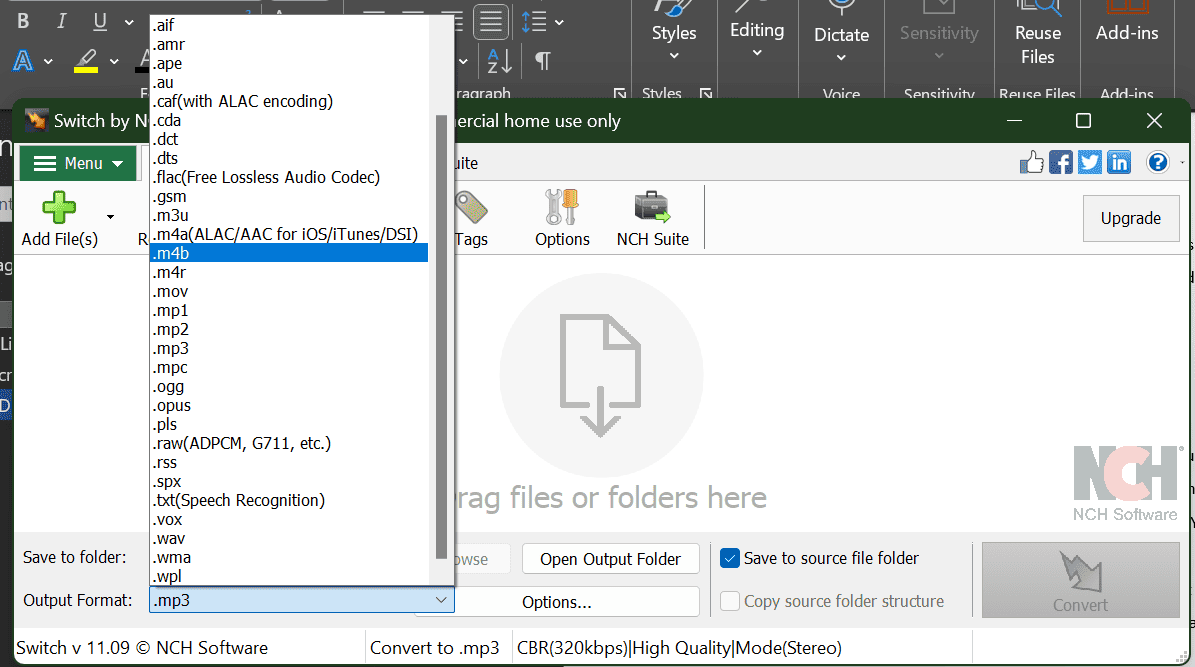
Video Decryption
Video decryption is no issue when it comes to all types of MacOS systems and Windows 32- and 86-bit platforms. The issue comes in the newer 64-bit Windows systems. This is because Live is supported by Qucktime’s decoder, but this is not the case for Windows in the 65-bit format. You will need to use a 3rd party decoder, for example, the Haali Media Splitter (also known as MatroskaSplitter) recommended by the official Ableton website.
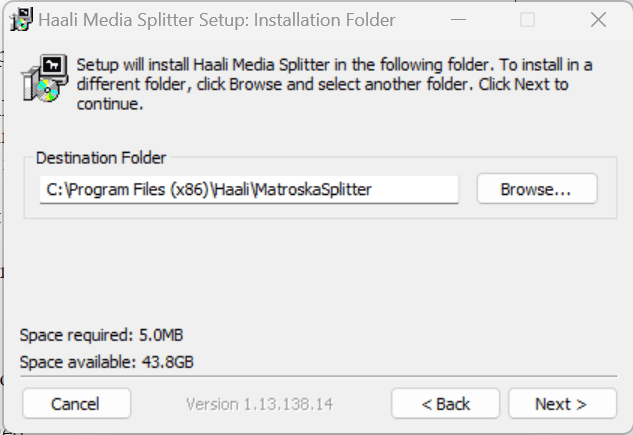
File size, Corruption, Encryption and Cache
This technique is multi-faceted, alluding to the miscellaneous nature of why Live is not able to decrypt files. Many issues may cause decryption issues of your files in Live. Here are techniques to tackle the main issues that may cause decryption issues in Live:
File Size
The maximum size of audio files that you can import into Live is 2GB. You will need to reduce the file size of long recordings such as live sets or podcasts to below 2GB by either exporting the files as an MP3 or a FLAC file or simply chopping your files into smaller bits to ensure it does not go over 2GB in size. You can also record or convert your audio files to a smaller bit or sample rate. More about bit and sample rates here.
Corrupted Files
Simply put, when you encounter corrupted files, there is almost nothing you can do about this situation. You need to have backed up your files previously or request your collaborators to resend you the files.
Encrypted Files
Your video and audio files count be DRM-protected. This is a copyright protection failsafe by the producers from which the files are received. You will need to contact the associated parties to get an official password or decrypted file.
Decoding Cache
This technique directly relates to your computer’s storage. You will encounter reading errors when your minimum free space is higher than your current storage space on your computer. Typically, this value is set to 500MB but can be changed this way:
Step 1: Open your Live Preferences (Cmd +, on MacOS, and Ctrl + , on Windows)
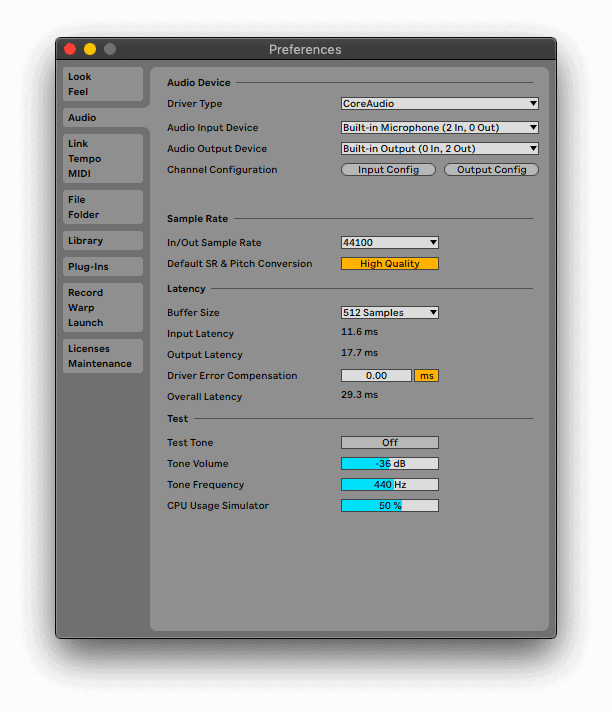
Step 2: Go to the File Folder tab and reduce the minimum free space value

Final Thoughts
When you get decryption issues at first, it can get very jarring especially once you switch between operating systems or update your operating systems. If you use these techniques, you will not only resolve decoding issues but mitigate them in the future. I cannot emphasize enough the integration of video files into your productions, as this will increase your revenue streams as an audio engineer or producer. If you have any file reading issues in future, refer to this tutorial, and most importantly, have fun!
- How to Use Ableton Live’s Arpeggiator? - September 18, 2023
- How to Use the Piano Roll in Ableton Live + Shortcuts - September 18, 2023
- Ableton Arrangement View (Optimization & Usage) - September 16, 2023
![Plug-ins not Showing Up in Ableton [FIXED] Plug-ins not Showing Up in Ableton [FIXED]](https://ProRec.com/wp-content/uploads/2022/12/word-image-3394-3-180x180.jpeg)
![Ableton No Sound (Monitors & Headphones) [FIXED] Ableton No Sound (Monitors & Headphones) [FIXED]](https://ProRec.com/wp-content/uploads/2023/05/greyed-out-muted-tracks-ableton-180x180.png)