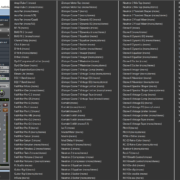Audio interfaces are an essential part of any studio setup. Their main purpose is to connect external instruments and convert signals from analog to digital, and vice versa. Pro Tools works with a large variety of audio interfaces. They are usually connected via USB and Thunderbolt ports. The list of compatible audio interfaces can be found on the Avid website along with a list of untested audio interfaces, as well as interfaces that will definitely NOT work with Pro Tools.
Recommended Read: Pro Tools Won’t Open [FIXED]
If your interface is listed as compatible, then there’s something going on with your setup. In this article, we will explore possible solutions to help Pro Tools recognize your audio interface.
Eliminating Hardware as a Possible Culprit
Start with ruling out hardware and faulty connections as the possible cause. Make sure that your USB cable is properly plugged in. Check both connections, the one going to the interface as well as the connection to the USB port on your computer.
If you’re using a USB hub, then try connecting your interface directly and see if this helps solve the issue. USB hubs can sometimes cause issues with transferring data between your interface and your computer, resulting in Pro Tools not being able to detect your interface. If that doesn’t help then it is possible that you have a faulty port on your computer. Go ahead and switch the connection to a different port to see if it solves the issue.
Finally, check whether your audio interface appears as an option that you can select as a sound device in your computer’s sound settings. If the audio interface can be used as a sound device by other programs then the issue is specific to Pro Tools. However, if you don’t see your interface in the sound settings then the issue lies with your computer or your interface.
Recommended Read Pro Tools Unable To Locate Hardware [FIXED]
Hardware Refresh
A refresh forces Pro Tools to rescan your hardware. Open Pro Tools, and Hold the N key while the DAW is loading. See if you get a prompt to select your interface. Please make sure that there are no other programs using your interface at the same time. Holding N as stated above will open the Playback Engine Dialog from where you can select your interface via the playback devices dropdown menu.
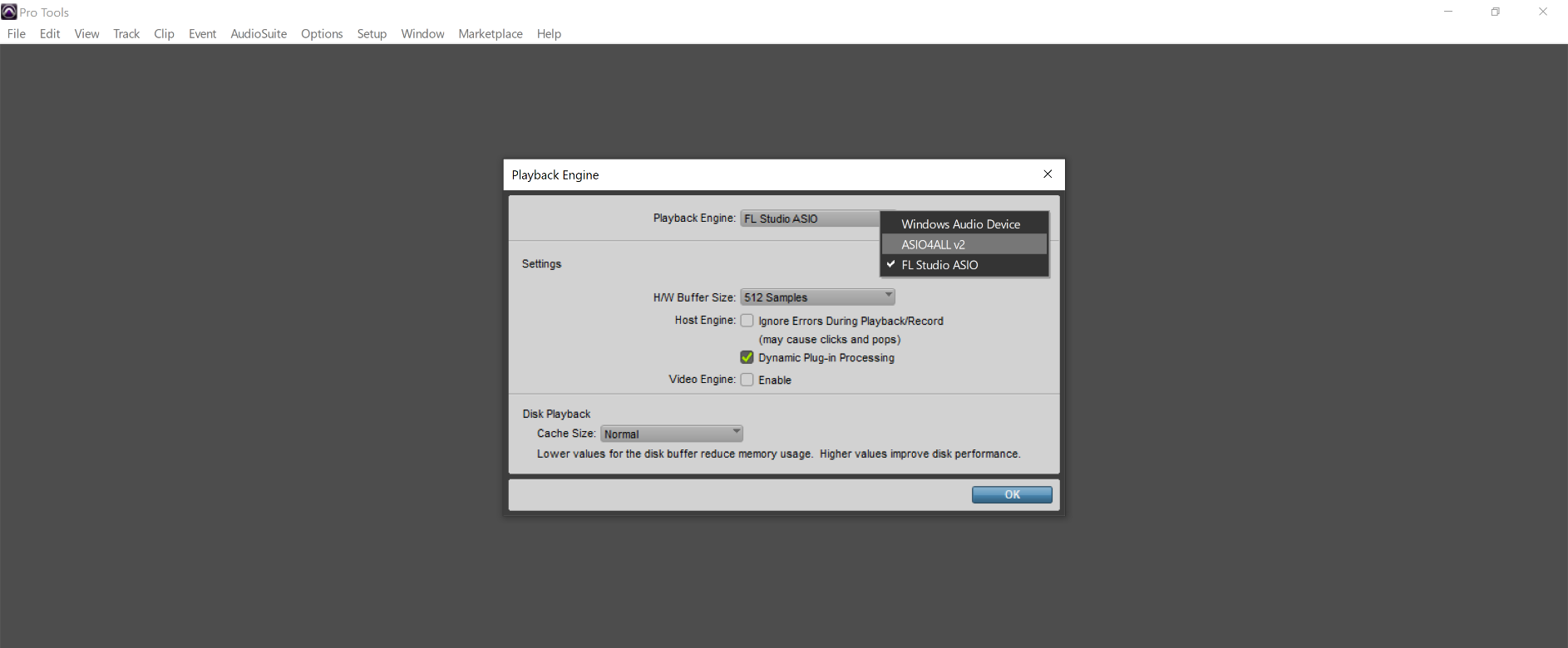
Update or Re-install Audio Drivers
Audio interfaces work through the use of audio device drivers. These are bits of software that enable a computer to communicate with peripheral devices used for audio. Some interfaces are plug and play and do not need special drivers, while others will come with their own drivers that need to be installed. If your interface has specific drivers, then make sure they’re installed.
There are times when drivers may get corrupted either due to an improper installation or something going wrong during an update. This can result in your interface not getting recognized by either Pro Tools as an application or by your computer.
It is best to look for the latest drivers on the manufacturer’s website. If you already have the most recent one installed, then try uninstalling and reinstalling to see if that fixes the issue.
Uninstalling Audio Interface Drivers
To uninstall drivers, the following steps need to be taken.
Windows
- Disconnect the interface from the computer.
- Open Control Panel.
Start-> Windows System -> Control Panel
- Click “View by” and select “Small Icons”
- Select Programs and Features
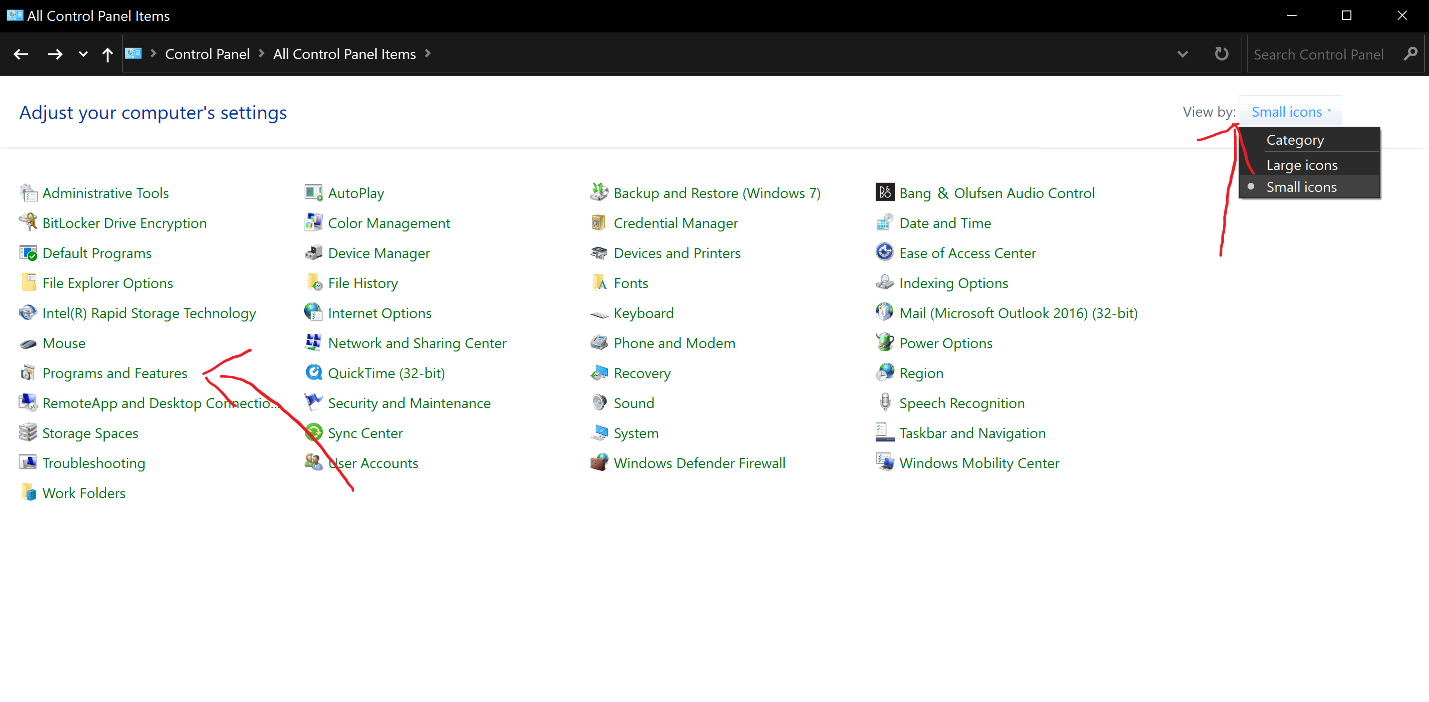
- Scroll to the audio driver you wish to uninstall. It will usually share a name with the audio interface. Right-click the driver and select Uninstall.
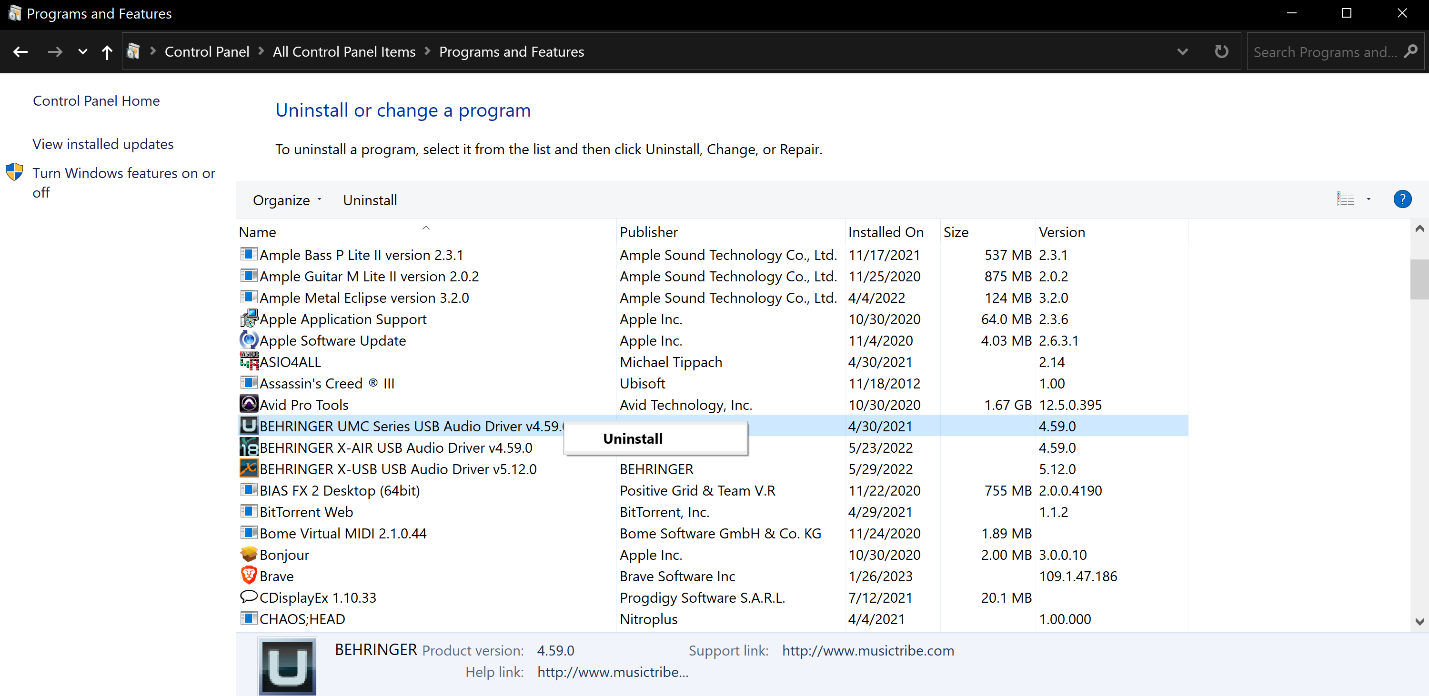
Make sure to download the latest drivers for your audio interface from the official website of the interface’s manufacturer before you reinstall.
With these steps complete, your interface should now be available for selection from the Playback Engine dialog which, as mentioned above, can be accessed by holding N while Pro Tools is loading or from the Setup drop-down menu
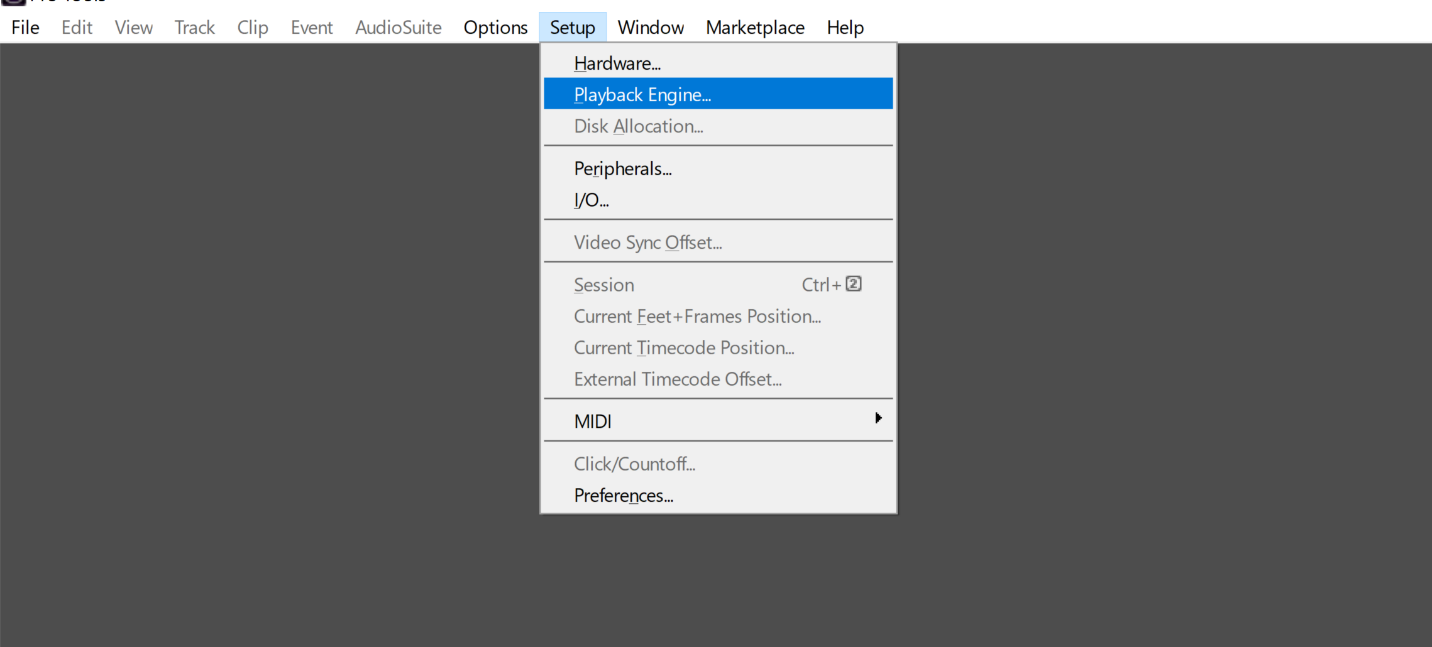
ASIO4ALL Drivers
In addition to the audio drivers specific to a particular audio interface, ASIO4ALL is a universal driver for interfaces that do not have their own native ASIO drivers. You can try installing ASIO4ALL if your interface didn’t come with drivers and see if it helps resolve the issue.
Reinstalling Pro Tools
If all else fails, a last resort that might yield results is reinstalling Pro Tools. While the above methods almost always work, in the event that reinstalling audio drivers doesn’t work, you can try uninstalling and reinstalling pro tools. The uninstallation step can be done from the control panel in Windows and by trashing the application if you are using mac OS.
To reinstall the program, you can download the zipped folder containing the setup files from your Avid account under the My Products section.
Conclusion
Audio interface issues can usually be fixed through a few relatively simple steps. Eliminating hardware as a possible culprit first and then resorting to other measures involving software is the best way for you to get back on track. If nothing works, you can always reach out to the customer support teams of either Avid or your audio interface manufacturer. There’s always a fix, you just have to find it!
- Pro Tools Won’t Play [No Playback FIXED] - April 16, 2023
- No Sound in Pro Tools [FIXED] - April 16, 2023
- Pro Tools Not Recognizing Audio Interface [FIXED] - February 4, 2023
![Pro Tools Loop Playback Not Working [FIXED] Pro Tools Loop Playback Not Working [FIXED]](https://ProRec.com/wp-content/uploads/2022/09/image-205-180x180.png)
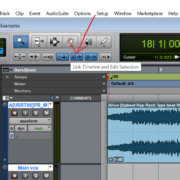
![No Sound in Pro Tools [FIXED] No Sound in Pro Tools [FIXED]](https://ProRec.com/wp-content/uploads/2022/06/Pro-Tools-180x180.png)