As an Amazon Associate ProRec.com earns from qualifying purchases. Any links that take you to products are affiliate links, and we may earn a commission if you make a purchase. We appreciate your support.
All text and image links lead to Amazon unless stated otherwise. All product scores are based on ProRec’s in-house scoring model
| Thumbnail | Cubase Laptops | ProRec Score | Price |
|---|---|---|---|
 | 9 | Check Price on Amazon | |
 | 8.9 | Check Price on Amazon | |
 | 8.4 | Check Price on Amazon |
Introduction
As a popular DAW, Cubase is a little less resource-intensive compared to Ableton or Garageband, and is more focused on running MIDI and composing with virtual instruments. It’s also well-optimized, albeit slightly complicated with hotkeys and vocal tuning features. Mainly though, Cubase supports Kontakt and Spitfire libraries, along with a multitude of heavy filters and plugins, which when thrown into the mix, require a considerably powerful machine. Learning about your use case and knowing what features to look for in a laptop are important to avoid over or underspending.
When choosing a laptop for Cubase, your priority spec should be the processor. Generally, a modern MacBook (M1/M2), Intel i7, or AMD Ryzen 7 should suffice. While it boils down to your preference and budget, most producers prefer Macs because of their power-efficiency and user-friendly interface. However, AMD and Intel chips aren’t far behind. Between the two, AMD normally consumes less power and has better core temps while the Intel gives greater Turbo mode speeds.
Aside from the processor, you want to ensure your laptop has enough RAM to sustain your workload. 16GB RAM is a minimum requirement for music production nowadays, with 32GB being the ideal if you’re running multiple VSTs or orchestra articulations loaded with soft synths, drum samplers, plugins etc. 64GB RAM can be an overkill, unless you’re running Spitfire BBCSO Pro libraries with 30+ instruments and 10+ articulations for each.
Storage is also an important aspect of a music production laptop. Audio files, especially in RAW format, can pile up quickly and consume your memory. Cubase, along with all the plugins on Steinberg Download Assistant total to around 70 GBs. With Kontakt, Maschine, Omnisphere for synths, and Spitfire or Vienna for orchestral samples, we’re looking at 300-500 GBs of space. As such, a 512 GB SSD is a good starting point for music production on Cubase, and you can later invest in an external drive to offload finished projects and unused samples. Go for SSDs, as they’re snappier and the load times are very small.
While Cubase has great built-in noise removing tools, a laptop with a quiet operation can enhance your work experience. Good thermals mean your laptop doesn’t throttle and you have less work in post-production. Which platform you opt for also matters. Macs are a more premium choice at the cost of upgradability, however, the CoreAudio sound card is supported by Steinberg with little RT latency. In contrast, Windows laptops come in a wide range of budgets and processors with room for upgrades, but you’ll have to spend a little extra on ASIO drivers.
Overall, Cubase is a well-rounded DAW that works with both less powerful systems for lighter workloads and stronger chipsets for resource-intensive workloads with Kontakt samples and plugins. As long as the device you choose has your choice of OS, a good port selection that’s compatible with your peripherals, and can fit your workload, you’ll have a smooth experience on Cubase.
Best Laptop for Cubase Reviews
All text and image links lead to Amazon unless stated otherwise. All product scores are based on ProRec’s in-house scoring model
The Macbook M2 Pro comes equipped with the ultra-fast 10-core M2 Pro CPU. Compared to its predecessor, we get 20% faster CPU speeds and an 11% increase in single-core performance- a crucial element considering Cubase dedicates all filters and plugins on an individual track to a single core.
We ran Cubase in both the Rosetta mode and the Native 12 versions. While Native lacks support for the VST2 plugins, Rosetta had no trouble applying them on tracks. However, the plugins we transferred supporting OpenGL and older API were a little buggy. NeuralDSP amps are also taxing, especially on the 16 GB RAM variant, but we used AudioGriddler to offload the DSP and save resources. On Native mode, we used heavy synths with multiple instances of Omnisphere, Serum, Dune3, and voice stacking, and the performance stayed rock solid so long as old plugins weren’t bridged.
The thermals on the 14-inch Macbook are relatively good, but they’re outperformed by the Air counterparts- a solid trade for a CPU with greater processing power. The laptop is programmed to stay silent throughout operation, and we didn’t hear any disturbance recording vocals. However, the default fan curve leads to the chassis heating up, lagging, and throttling on hour-long production work with 200+ tracks. We used TGPro to set a custom fan curve at 70 degrees, which kept the device cool.
In terms of RAM, we’ve got a 16 GB memory. While it’s more optimized than a 16 GB DDR4 found on Intel or AMD chipset devices, we felt it was a bit restrictive. We ran Cubase with both Kontakt and Spitfire sample libraries. The sample purge on Kontakt was compatible with the memory available, but Spitfire taxed it. Running an Orchestra with 60-70 samplers and choir plugins also got to the limit. Overall, we felt 16 GB was adequate for smaller projects, but as orchestral samples and tracks ran close to a 100, it was restrictive.
Storage-wise, we’ve got a 512 GB SSD. While it’s a good starting point for music production, it can fill up relatively quickly. We kept our project files and samples on a separate drive, and only stored the DAW and VSTs on the soldered SSD. Since recordings are produced slower than the bandwidth of most external disks (especially SSDs), there’s no latency when data is shifted over from RAM.
The 14.2-inch mini-LED Liquid Retina XDR display is a major highlight for us. The 3024 x 1964 3K resolution has adaptive 120Hz refresh rates, which lets plug-in animations and videos run much smoother. The screen is extremely bright at 1000 nits, and gave us a near-OLED experience. Apple’s True Tone tech has solid color calibration and accuracy as well.
The recycled aluminum chassis here measures 12.31 x 8.71 x 0.61 inches, weighing a total of 3.52 lbs. While the M2 Pro’s not super lightweight for a 14-inch laptop, it’s still portable and has a sleek finish. The battery life impressed us too, and we went from 80% to 20% charging in 8 hours using Cubase with browsing and 30% screen brightness. With offline use, the battery lasted us more than 16 hours.
The port selection on the Macbook M2 Pro is decent- we get three Thunderbolt 4 (USB-C) ports, an SDXC card slot, an HDMI port, a 3.5 mm headphone jack, and a MagSafe 3 port. We round the three ports sufficient for basic peripherals- a recording XDR mic, MIDI, and Scarlett Solo USB interface for routing the audio. However, for add-ons like external drives, we had to use a docking hub. The lack of a USB-A port is also worth noting, since you’re missing out on many popular peripheral models unless you insert a hub.
The keyboard on the M2 Pro is quite good, with better key actuation than other Apple devices. However, we had some trouble with shortcuts as the Ctrl button is now next to the spacebar. Resetting hotkeys in the Settings can help. The speaker profile here is decent, although the predecessor speakers were noticeably louder. The 1080p webcam is decent for video calls. The built-in mic array produces near studio-quality results in quiet rooms, which we loved.
All in all, the Macbook M2 Pro is a great mid-to-high range device for music production and has excellent CPU performance and battery life.
Macbook M2 Pro Benefits
The 10-core M2 Pro chip clocks in at a consistent 3.5 GHz, running multiple tracks on Cubase effortlessly.
The laptop’s extremely power-efficient, and the battery easily lasts throughout a full-day production session.
The 14.2-inch display has excellent color calibration alongside high peak brightness and 3K resolution.
Macbook M2 Pro Drawbacks
The 16GB RAM is a bit restrictive in how many orchestral samples can run at once, but it’s highly optimized and there’s no latency.
The default fan curve turns the fan on a while after the chassis overheats, but you can use TGPro to set a custom temp for the fans to kick in.
All text and image links lead to Amazon unless stated otherwise. All product scores are based on ProRec’s in-house scoring model
Lenovo’s latest 4th Gen Thinkpad E15 comes with the blazing fast Ryzen 7 5825U chip, clocking in at a max frequency of 4.5 GHz. Compared to the 3rd Gen E15, the new Ryzen has a 36% faster single-core performance, and carries 2 extra cores for even better multitasking. However, it’s still 35% slower than the Macbook M2 Pro.
For us, Cubase ran more efficiently on the AMD chip than the same generation Intel processors. We ran Omnisphere and Falcon with East West, Repro, Sonible, Mach5, and Waves plugins- all of which ran pretty well with 100+ tracks per session. While the chip didn’t come near running out of resources most of the time, it does hit the limit when using intense reverb processes, resulting in unusual crackles in audio. Effect rendering is resource-intensive too, but we avoided it by bouncing tracks wherever possible.
The thermals on the Gen 4 Thinkpad are decent. The fans do kick in on a heavy 100+ track workload, but the CPU did not throttle for us. Since the AMD chip draws less power, the fans aren’t that loud and the temps are naturally lower too, staying around 50 degrees. However, we used a cooling stand when opting for Silent mode to improve airflow and avoid a blow to the core performance.
The 40 GB RAM is a solid spec for a music production laptop. 40 GB is more than sufficient for running native Cubase mode with VSTs, Kontakt, and Spitfire. Though we should note that we used hybrid templates and BBCSO without adding excessive orchestral instruments, and your needs may exceed the capacity if you do so. Likewise, the onboard 2 TB SSD is excellent for fast RAW file transport, and roomy enough to keep all of your Cubase files plus Kontakt samples.
In terms of display, we’ve got a 15.6-inch FHD IPS screen with anti-glare tech, which we put to the test in a bright room and it fared well with solid 100% sRGB color accuracy at 1090:1 contrast. However, the brightness caps at around 300 nits, so the screen looks a bit dull outdoors.
The chassis features an aluminum top and bottom that measure out to be 14.37 x 9.44 x 0.74 inches, weighing 3.92 lbs- not super thin or lightweight, but standard for a 15.6-inch machine. While we felt the build quality to be solid, the chassis picked up a lot of fingerprints. The 45 WHr battery life isn’t too shabby either, lasting around 7 hours on moderate use.
Onto the port selection, we felt the Thinkpad E15 was a tad restrictive in connectivity. It features a USB-A 2.0 slot, a USB-A 3.1 Gen 1 port, and a Thunderbolt 4 port that supports fast charging, along with an HDMI and Ethernet port. While the Ethernet is a welcome addition, the lack of a separate charging port meant one of our only 3 USB ports was occupied on multiple instances, and we had to use a docking hub for peripherals. For peripherals, we had the audio interface connected directly to avoid latency, and the rest through the hub.
The additional features on the Thinkpad E15 are serviceable. The HD camera is passable, the keyboard lacks backlighting, the trackpad is a bit small, and the mic catches a fair bit of background chatter. However, the speakers are loud and crisp, a huge upgrade from the last gen E15. The trackpoint on the Thinkpad is a nice touch and can help you save time as you navigate between loaded tracks and samples.
To summarize, the Gen 4 Lenovo Thinkpad E15 is a reliable AMD laptop that efficiently handles most work on Cubase along with its go-to plugins.
Thinkpad E15 Gen 4 Benefits
The onboard 8-core Ryzen 7 5825U chip clocks at 4.5 GHz Turbo speed and blazes through most production tasks on Cubase with plugins like Omnisphere, Waves, etc.
The available 2 TB SSD is roomy enough to store Cubase, sample libraries, plugins, and even inactive files.
The equipped 40 GB RAM is sufficient for most production work and can run memory-eating Spitfire orchestra files.
Thinkpad E15 Gen 4 Drawbacks
The port selection isn’t ideal, with only two available USB ports when charging- however, a docking hub can be connected to add peripherals.
The screen brightness caps at 300 nits, a bit low for outdoor use, but not relevant to music production in studios.
All text and image links lead to Amazon unless stated otherwise. All product scores are based on ProRec’s in-house scoring model
The entry-level model to Acer’s eco-friendly Vero laptop series, Aspire AV15-51 packs the 11th Gen Intel i7-1195G7 chip, clocking in at a max of 5 GHz with Turbo Boost. This chipset is 40% slower than the M2 Pro in single-core performance, but has 11% greater Turbo frequency than the Thinkpad’s AMD. However, the Thinkpad E15 has 4 extra cores, making it more adept at multitasking.
When it comes to functionality with Cubase, most recent i7 chips fare well, and the i7-1195G7 is no exception. We used a direct switched+constrain delay compensation on our vocal chains and got under 2ms of latency on set threshold. Since Cubase runs the main-master and multi-threading IPC through a single core, the high clock rates improve work efficiency. Our sessions spanned 30-40 tracks for 12 songs and we used Cubase to live track multiple recording channels. Even with all the vocals and guitars double tracked, our laptop never crashed once.
We ran the Acer Vero AV15 on Eco mode for most of our testing, and it stayed cool throughout operation. The two fans have no noticeable whirring sounds, though they output hot air directly onto the screen, which isn’t ideal as the screen only goes back about 140 degrees. Switching power to Balanced or Performance modes can make the chassis hotter, and you’ll need a cooling stand.
For RAM, we have a 16 GB DDR4 equipped here. On our Cubase test, we ran Focusrite Scarlett at 44.1k, 24-bit sample rate with 512 sample buffer size. Using 1-2 instances of heavy plugins like Kontakt, Neural DSP amp, or Ozone pushed the system to nearly its limit, even with unused tracks disabled. However, recording at 48kHz/24-bit, using less intensive VSTs, and cutting down on tracks let Cubase shine on the laptop. Per our experience, the 16 GB RAM is good for beginners and hobbyists, but producers should look into an upgrade to 32GB of memory or more.
The storage here is a similar case to the RAM- while the 512 GB SSD isn’t too cramped, it can fill up quickly, especially if you run hundreds of tracks and keep RAW files. Unfortunately, there’s no M.2 slot for storage, so you’ll either need to upgrade either the existing one or purchase an external drive- we chose the latter and kept our inactive files and samples there.
The Widescreen IPS display here measures the standard 15.6-inches with FHD resolution. The color profile isn’t the best, with only a 58% sRGB color gamut and some inconsistency. Although Acer’s ComfyView tech gave us a comfortable anti-glare experience at every angle, the brightness measuring at around 245 nits washed out the colors even more. It’s workable, but could’ve used more brightness.
The recycled plastic chassis here measures 14.31 x 9.39 x 0.7 inches, and weighs a total 3.96 lbs with a relatively boxy design- neither compact nor highly portable. The battery isn’t one of Vero AV15’s strong suits, with the power lasting us just around 4 hours with Eco mode, 60% screen brightness, and a light Cubase workload.
Connectivity-wise, we’ve got 1x USB-C port, 2x USB-A ports, 1x USB-A 2.0 port, 1x HDMI, and 1x Ethernet. We found it sufficient to plug in most of our peripherals, even when the charger is occupying one slot. The extra USB-A ports are welcome too, since many interfaces and external speakers still rely on it.
The keyboard has decent backlighting and the keycaps felt comfortable, except the num pad and arrow keys, which felt cramped. The trackpad has a fingerprint scanner and is quite roomy. The speakers here are surprisingly solid, and have a decent amount of volume and bass. The webcam and mic are serviceable at best, but AI noise reduction improves the recording quality a bit.
All features considered, the Acer Aspire Vero AV15 is a good-performing machine with a high clock speed CPU for Cubase, along with nice thermals, and some quality additional features, like the ComfyView display and rich speaker profile.
Acer Aspire Vero AV15 Benefits
The 11th Gen Intel i7-1195G7 chip has an insanely fast 5 GHz clock speed in Turbo mode which runs 30-40 tracks and multiple vocal chains under 2ms latency.
The thermals on the laptop are great, and it stays especially cool with the Eco mode when live-tracking recording channels and testing out virtual instruments.
The port selection here is rich, and the two USB-A ports are nice for connecting older peripherals without latency from a docking station.
Acer Aspire Vero AV15 Drawbacks
The 16 GB RAM can get taxed by heavy production filters like reverb, but Cubase, MIDI, and virtual instruments run well.
The 245 nits of brightness are a bit low and can make the display appear washed out, but the IPS screen has no glare and comfortable viewing angles.
Verdict
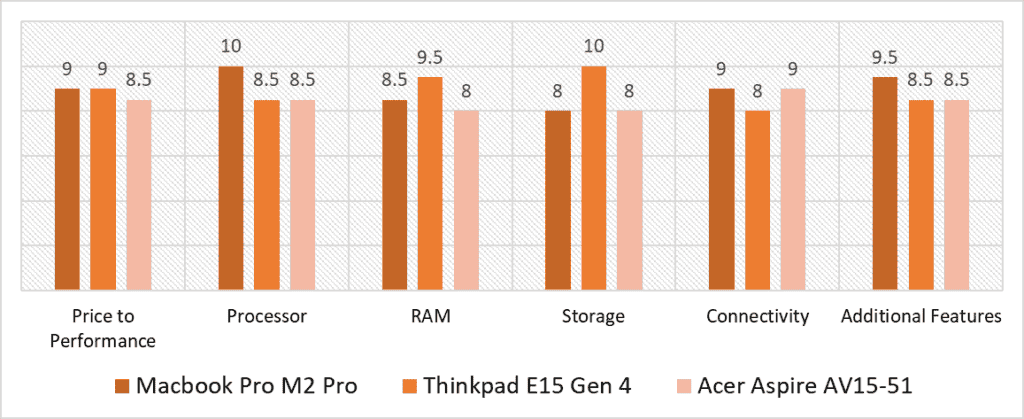
Based on our scoring model, the highest variance is in the Processor, Storage, and Additional Features categories. The Macbook M2 Pro leads in the Processor category with its stable multitrack performance, followed by the Thinkpad E15’s Ryzen 7 and Aspire Vero’s 11th Gen i7. Storage is important if you work with tons of samples and tracks, which is where the Thinkpad E15 offers the most amount of space, earning a full score in that category. While the Aspire Vero AV15 falls behind in all three high-variance categories, it makes up in the Connectivity department thanks to a rich port selection for plugging-in integral USB peripherals.
The Apple Macbook M2 Pro has consistently high scores in a number of categories. Despite being the most expensive option, it has a solid Price-to-Performance ratio and leads in Additional Features with its long battery life, high resolution display, and studio-quality mic. It also leads in Connectivity alongside the Aspire Vero AV15. However, it falls short behind the Thinkpad in RAM and Storage, which can be inadequate if you’re working with a ton of libraries.
Lenovo’s Thinkpad E15 Gen 4 isn’t behind in scores either. It has a near-perfect score in RAM, Price-to-Performance, and has the best Storage out of our listed options. However, it falls short in the Connectivity department due to its limited available ports. Still, we would like to highlight that there’s only a minimal difference between the final average scores, and all three laptops are viable options for running Cubase.
That being said, the overall best laptop for Cubase is the Apple Macbook Pro M2 Pro with the highest average score of 9 points. While it’s a small upgrade from the Thinkpad E15, it has the best all-round performance. Coupled with Apple’s user-friendly interface and premium build quality, the M2 Pro ends up being a complete package for producers who run Cubase with CPU-hungry sample libraries such as Omnisphere and Kontakt. And as an added bonus, the Apple silicon is both power-efficient and offers a noise-free experience for recording. If you’re looking for a hassle-free, futureproof device to run Cubase effectively, the M2 MacBook Pro fits the bill perfectly!
![Best Laptop with JBL Speakers + Alternatives [2024] Best Laptop with JBL Speakers + Alternatives [2024]](https://ProRec.com/wp-content/uploads/2023/11/JBL-180x180.png)
![Best Laptop for Serato DJ Software [2023 Reviewed] Best Laptop for Serato DJ Software [2023 Reviewed]](https://ProRec.com/wp-content/uploads/2022/07/Serato-DJ-180x180.jpg)
![Best Laptop for DJing [2023 Reviewed] Best Laptop for DJing [2023 Reviewed]](https://ProRec.com/wp-content/uploads/2022/07/DJ-Laptop-180x180.jpg)
![Best Laptop for Music Production & Video Editing [2024 Reviewed] Best Laptop for Music Production & Video Editing [2024 Reviewed]](https://ProRec.com/wp-content/uploads/2022/07/music-production-laptop-180x180.jpg)