When installing plug-ins, users are usually prompted by the installation wizard applications to define an installation directory. These are usually applicable to VST plug-ins and stand-alone applications for the plug-in that one is trying to install. It is important for Pro Tools users to remember that Pro Tools (version 11 and onward) uses Avid Audio Extension (AAX) plug-ins. These plug-ins are installed in their own special directories depending on what version of Pro Tools is being used. Pro Tools scans these directories for plug-ins whenever the application is opened. It is important to know how to access these directories so as to help users when troubleshooting problems related to plug-in installation. You can read more about the plugin formats in Pro Tools here.
Recommended Read: How to Manage Plug-ins in Pro Tools (Plug-in Manager)
Setup Wizards and AAX Plug-ins Folder
During the plug-in installation process, some setup wizards may prompt a user to instruct the wizard on where to install AAX plug-ins. It is usually best to leave this to the default directory as this is where the Pro Tools application scans for AAX plug-ins.
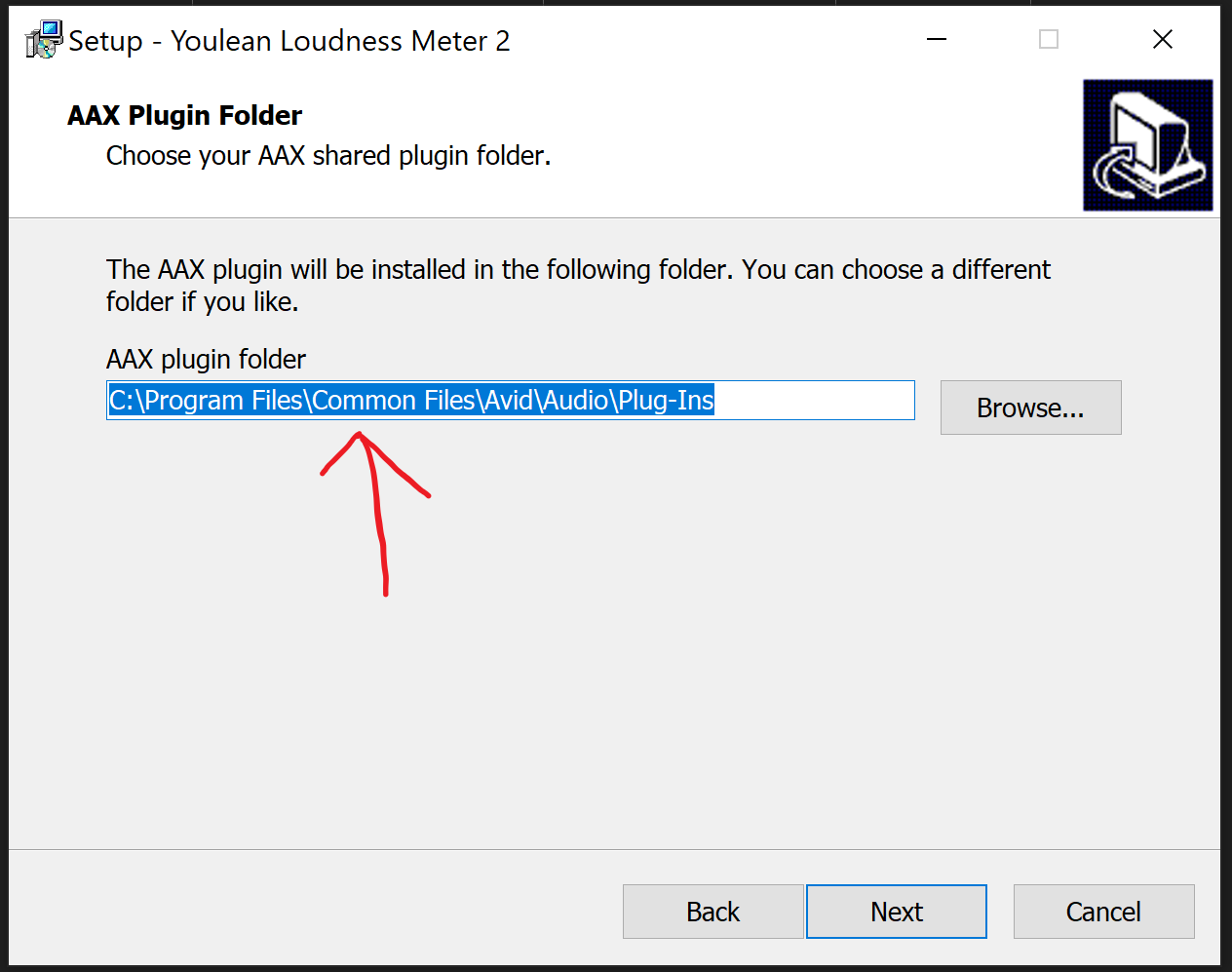
Some setup wizards however will not ask the user to specify where to install plug-ins of the AAX format despite asking for a directory in which to install VST plug-ins and those of other formats (VST2, VST3, AU etc). These types of installers will install AAX plug-ins in the above default directory.
Recommended Read: How to Automate Plugins in Pro Tools
Plug-in Installation Folder for Pro Tools 11 and Later Versions
So, for Pro Tools versions 11 and onward which only use 64-bit AAX plug-ins, the plug-ins are installed to these locations by default
Windows
- C:\Program Files\Common Files\Avid\Audio\Plug-Ins
Mac OS
- Macintosh HD/Library/Application Support/Avid/Audio/Plug-Ins
Plug-in Installation Folder for Pro Tools 10
Pro Tools 10 used 32-bit AAX plug-ins as well as the now obsolete Time Division Multiplexing (TDM) and Real-Time Audio Suite (RTAS) plug-ins.
The directories below are where users can find the 32-bit AAX plug-ins
Windows
For 64-bit Windows systems
C:\Program Files (x86)\Common Files\Avid\Audio\Plug-Ins
For 32-bit Windows systems
C:\Program Files\Common Files\Avid\Audio\Plug-Ins
Mac OS
Macintosh HD/Library/Application Support/Avid/Audio/Plug-Ins
These directories are where to find the RTAS and TDM plug-ins
Windows
For 64-bit systems
C:\\Program Files (x86)\Common Files\\Digidesign\DAE\Plug-Ins
For 32-bit systems
C:\\Program Files\Common Files\\Digidesign\DAE\Plug-Ins
Mac OS
Macintosh HD/Library/Application Support/Digidesign/Plug-Ins
Plug-in installation Folder for Pro Tools 9 and below
Pro Tools 9 and earlier versions of Pro Tools use TDM and RTAS format plug-ins. Like with Pro Tools 10, these plug-ins are installed in the following locations
Windows
C:\\Program Files\Common Files\\Digidesign\DAE\Plug-Ins
Mac OS
Macintosh HD/Library/Application Support/Digidesign/Plug-Ins
Plug-in Preferences
In addition to the installation directories for plug-ins, Pro Tools users also benefit from knowing where to locate the Plug-in Preferences folder. In this folder one can find the Preferences files. These files update whenever the user installs or updates plug-ins. Deleting them can help resolve plug-in related issues by making Pro Tools rescan plug-ins when the application is launched and creating new preferences files.
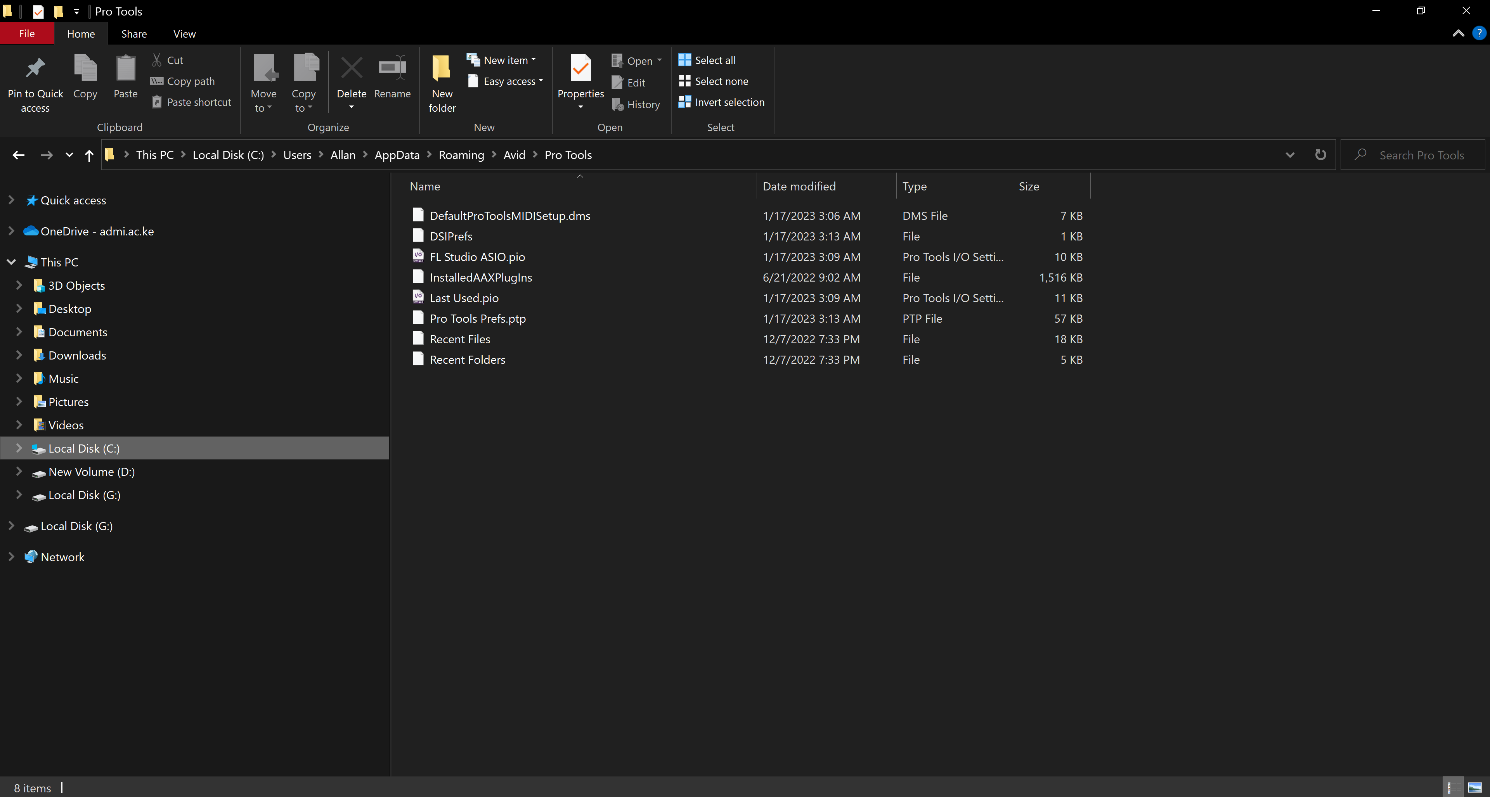
To find the Plug-in preferences, Pro Tools users should go to these locations
Windows
C\: Users\*Username*\AppData\Roaming\Avid\Pro Tools
Mac OS
Macintosh HD/Users/* your username */Library/Preferences/Avid
Before deleting the files in the “Pro Tools” folder in these locations (or the Pro Tools folder itself), remember to create backups by copying them to a different location or an external drive.
Conclusion
From the above information, we can see that depending on the version of Pro Tools installed on one’s computer and depending on the operating system that one is using; Pro Tools plug-ins will be installed in different directories. Knowing where to find these directories as well as where to find the Pro Tools plug-in preferences will come in handy when ensuring that plug-ins have been properly installed or when trying to resolve plug-in related issues.
- Pro Tools Won’t Play [No Playback FIXED] - April 16, 2023
- No Sound in Pro Tools [FIXED] - April 16, 2023
- Pro Tools Not Recognizing Audio Interface [FIXED] - February 4, 2023
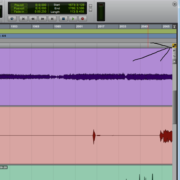
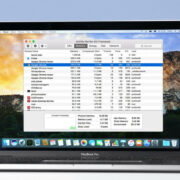
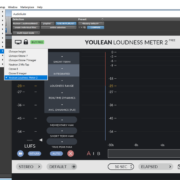
![Pro Tools Stuck on Loading Plug-ins [FIXED] Pro Tools Stuck on Loading Plug-ins [FIXED]](https://ProRec.com/wp-content/uploads/2023/01/image-16-180x180.png)