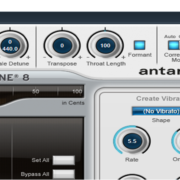Introduction
Tap Tempo is a method of finding the right tempo for your instrumental so that the whole session is in that tempo, and your delay and other effects are perfectly in sync. Through this article, I’ll teach you this method, and my own personal method that you can also use, either to balance the tempo you got with Tap Tempo, or to confirm it.
Recommended Read: Mixing in Cubase Tutorial [Complete Guide]
Tap Tempo Setup Guide
The first step is to import your instrumental, either by dragging it in from your File Explorer, or by going to File on your above options (top left corner of your screen),

click “Import” then “audio file”,

then go to the folder with your instrumental and import it (make sure all the configurations are set right).
The second step is to play the instrumental in the session, then the main event, which is setting your tempo.
You do so by going to Project

Go ahead and select the beat calculator
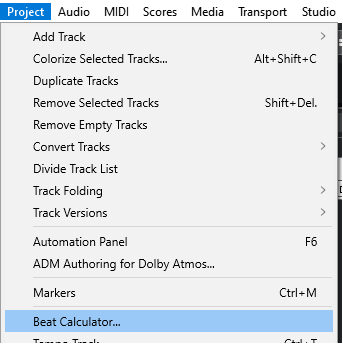
This is what the dialogue box looks like once you enter the beat calculator, you’ll notice the BPM, beats and a few other options in here.
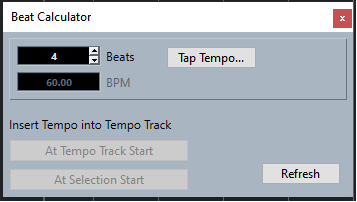
Go ahead and click on Tap Tempo
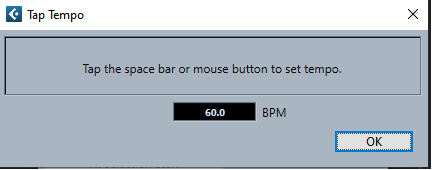
This is the crucial part. You tap the space bar or your mouse button to the beat of your instrumental to set the tempo (as it says). You want to make sure that your hand movements are in sync so the tempo gets recorded as it should. Timing is everything here!
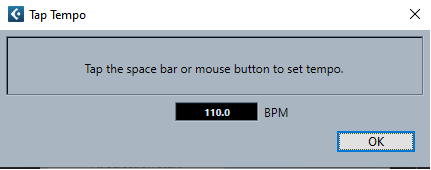
Click At Tempo Track Start to insert the tempo into the Tempo Track on your Transport Panel
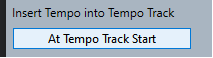
And boom!!! The session tempo is set to the tempo of your beat!

Recommended Read: Autotune and Pitch Correction in Cubase (Usage and Differences)
Alternatives
Honestly, I only ever use Tap Tempo very rarely, I go with my way instead. The method I used to use can be used to confirm the tempo you found through Tap Tempo. What I would do is, I would just set the tempo by reading the waves of the instrumental and making sure the beats of each pattern start at the right bar. Which also involves listening. To be accurate, if there are some intro effects before the actual instrumental starts, or maybe there’s an intro instrument that doesn’t play at the same tempo with the whole instrumental, I’d remove this intro (for now, while trying to find the tempo), and make sure on the first beat of the project/session is the first beat of the actual instrumental.
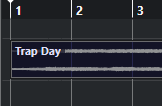
and then I would listen to the instrumental, studying it’s pattern, supposedly at the 5th or 9th bar it should be the start of the next pattern,

so as the 13th or 17th, 21st or 25th etc. Just place the locators at these bars and press play, if they are all the starts of the patterns then it must be the tempo. And that’s also how I confirm if the tempo I got using Tap Tempo is accurate. If it happens that the tempo misses the beat a bit (which might be because of my rhythm as I was trying to tap the space bar to the tempo of the instrumental), you might just need to round it off to the nearest whole number that won’t miss when you check it this way. An easier way to confirm is to turn on the metronome as you play the song/instrumental to hear if it’s in sync.
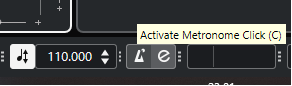
Conclusion
Setting the correct tempo for your session/project is very important for your effects (delay, autopan, etc.) and it even makes cutting and pasting or moving your audio waves easier and more accurate. So now that you know these tricks, I hope you’ll find it easier to get your effects to be in sync. Til next time!
![Mixing in Cubase Tutorial [Complete Guide] Mixing in Cubase Tutorial [Complete Guide]](https://ProRec.com/wp-content/uploads/2022/07/image-67-180x180.png)