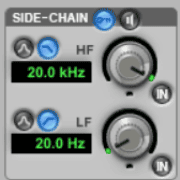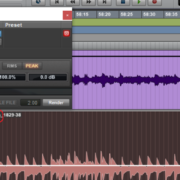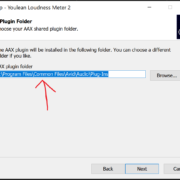When working with audio, artists, producers and audio engineers may be required to listen to a section of a project over and over again. Examples of this would be if an artist is in studio for a song writing session and the project for the song they are working on is currently running on Pro Tools on the producer’s computer.
Recommended Read: How to Loop in Pro Tools
Another instance would be during audio post production for an engineer working with video. If they are editing something like foley sounds and want to ensure the sound matches up just right with the on-screen actions, the engineer will be required to play the relevant part a few times.
To achieve this, they will need to employ the use of Pro Tools Loop Playback feature. Sometimes though, loop playback may not work and instead of playing the selected part on repeat, Pro Tools will just play the selected region and stop.
In this article we will look at possible causes for this problem and how to solve them.
Issues that May Prevent Loop Playback from Functioning Properly
Length of the Selection
The first possible issue is that the selection you have made is too short. Pro Tools will only apply loop playback to selections that are longer than half a second or Longer than fifteen frames. You may find yourself having made too short a selection if your session is zoomed in as this may give the impression of having made a large selection. The solution in this case is to simply make a longer selection.
Recommended Read: How to Loop Record in Pro Tools
Record Status of Tracks within the Pro Tools Session
Another possible issue that would prevent loop playback from functioning as intended is having a track in your session that is record enabled. If you are certain that the selection made on either the Timeline or in the Edit Window is longer than half a second, check to ensure that there are no tracks that are armed for recording. A track that is record enabled will have it’s Track Record Enable button shining a bright red as shown below. Simply click the button to disable it.
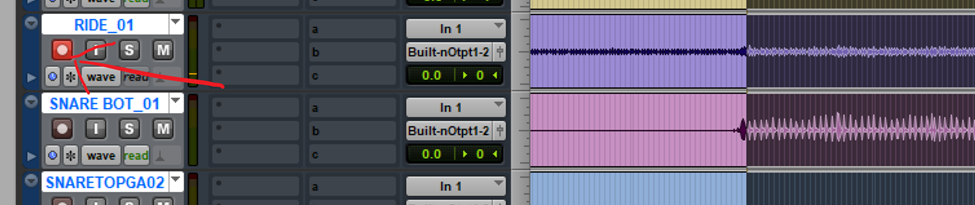
Active Recording Mode of the Pro Tools Session
Another possible culprit is having the QuickPunch feature Enabled. QuickPunch is a recording feature in Pro Tools and it can be turned off by right clicking the record button located in the transport controls and de-selecting QuickPunch from the drop down menu.
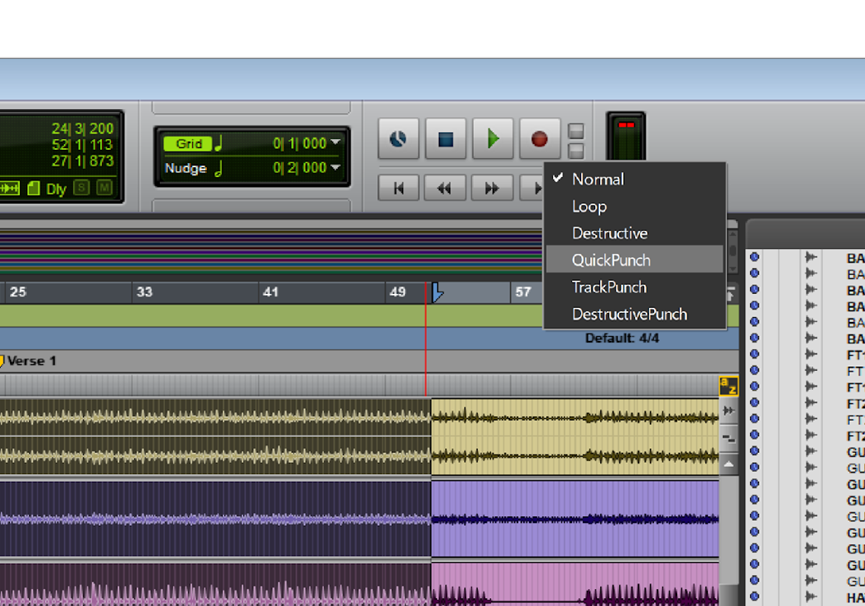
Conclusion
In conclusion, we see that there are very few things that can prevent Loop Playback from working as intended. With a few steps however, these issues can easily be resolved.
- Pro Tools Won’t Play [No Playback FIXED] - April 16, 2023
- No Sound in Pro Tools [FIXED] - April 16, 2023
- Pro Tools Not Recognizing Audio Interface [FIXED] - February 4, 2023