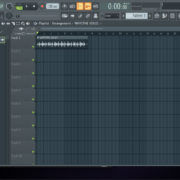Your samples will not always be in the same tempo or pitch. So you might have to tweak the sample settings to make them fit well with each other. Instead of wandering the vastness of the internet, looking for samples to fit into your project tempo. You can always speed up or slow down your samples to fit your project. This will allow you to use whatever samples you have already.
Using the Sample Settings
Take this project for example. I’m making it at 125 BPM and using a sample pack from cymatics. Many great sample packs have their samples labeled with the key and tempo information.
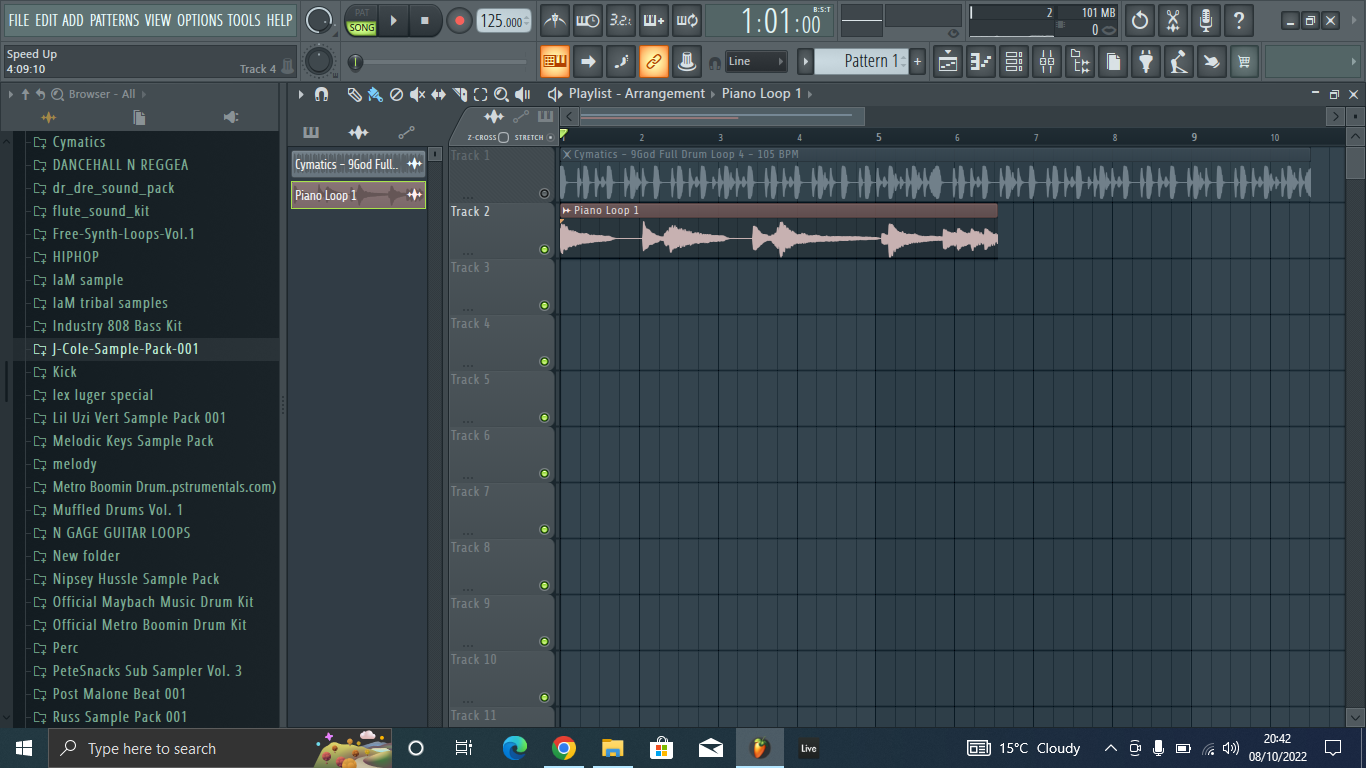
But this is not always the case. Sometimes you may have recorded the samples or downloaded packs without the appropriate labeling. When this happens, there is a simple way in FL studio to get this information.
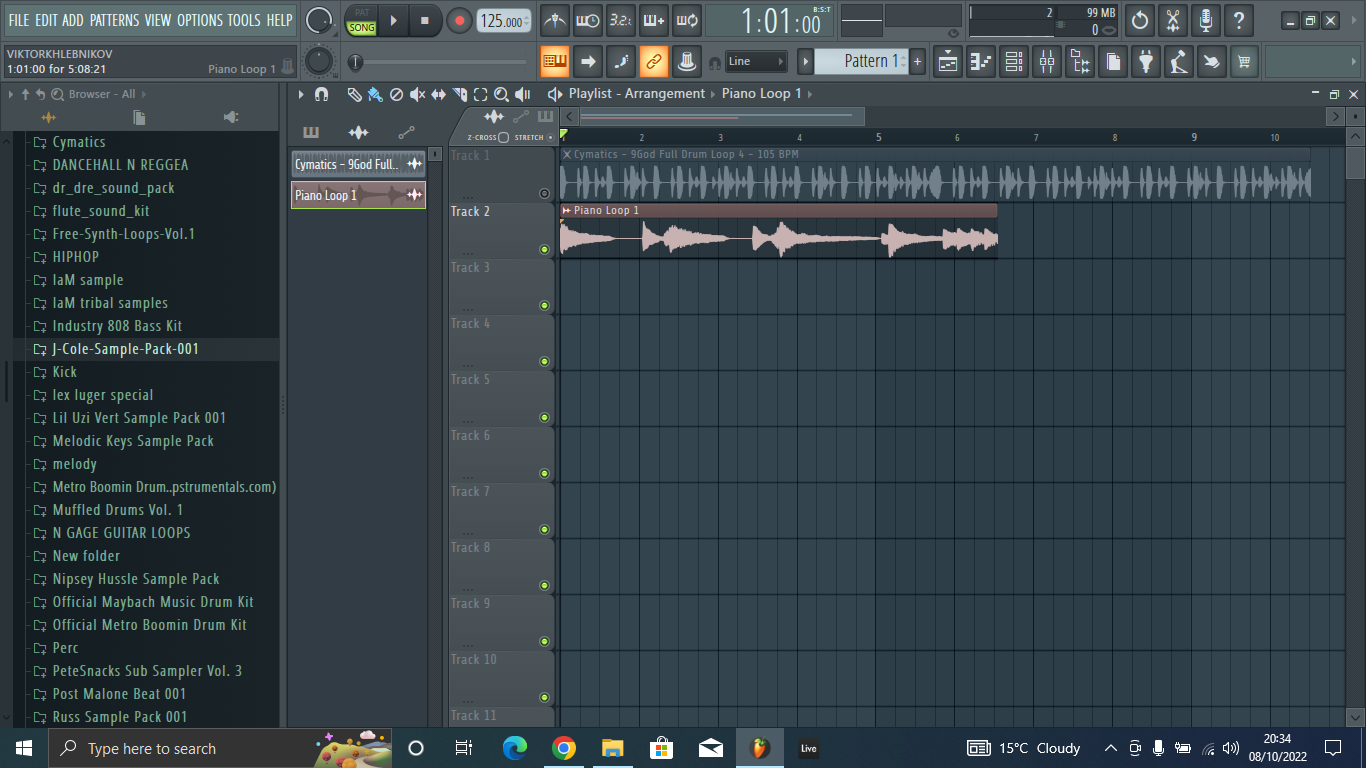
Left-Click on the tiny waveform icon at the top left of the sample, and select detect tempo.
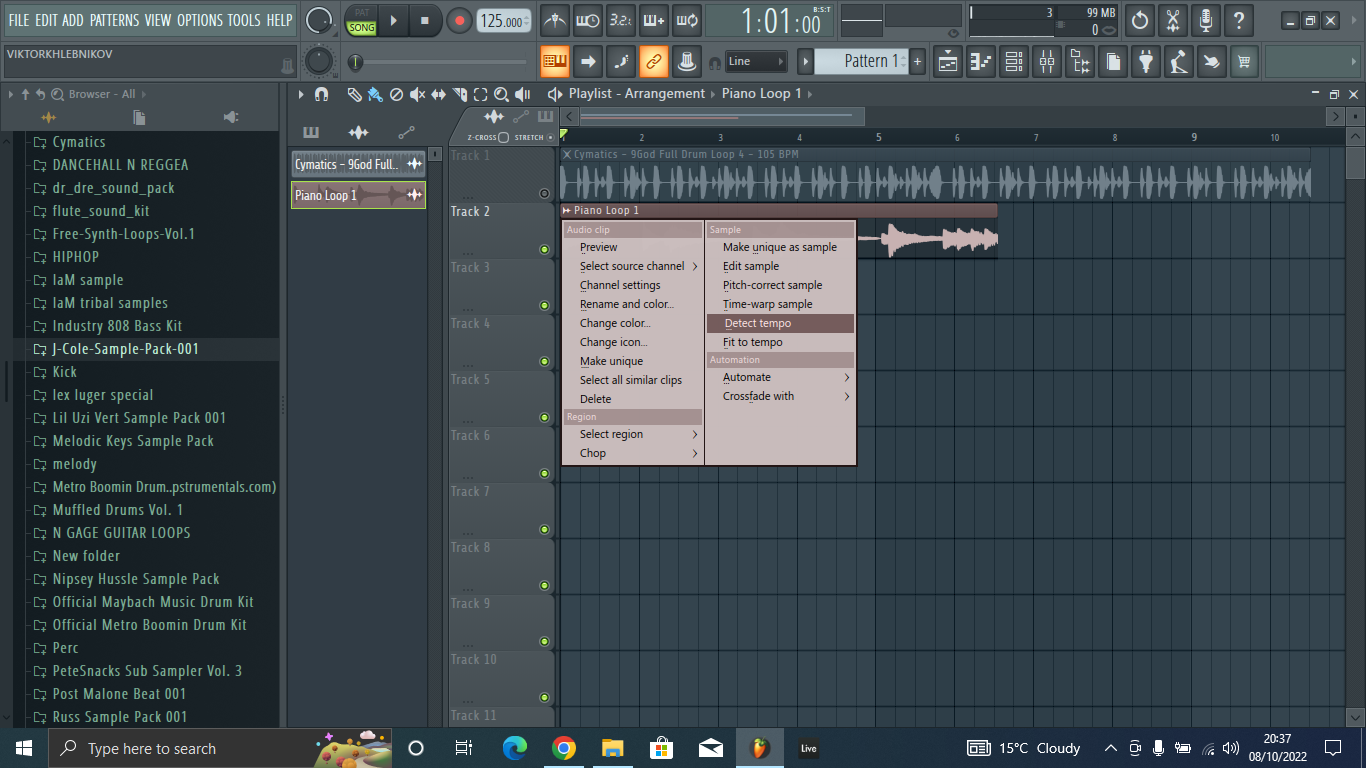
I will now select a range. I usually pick the range right beneath the estimated tempo.
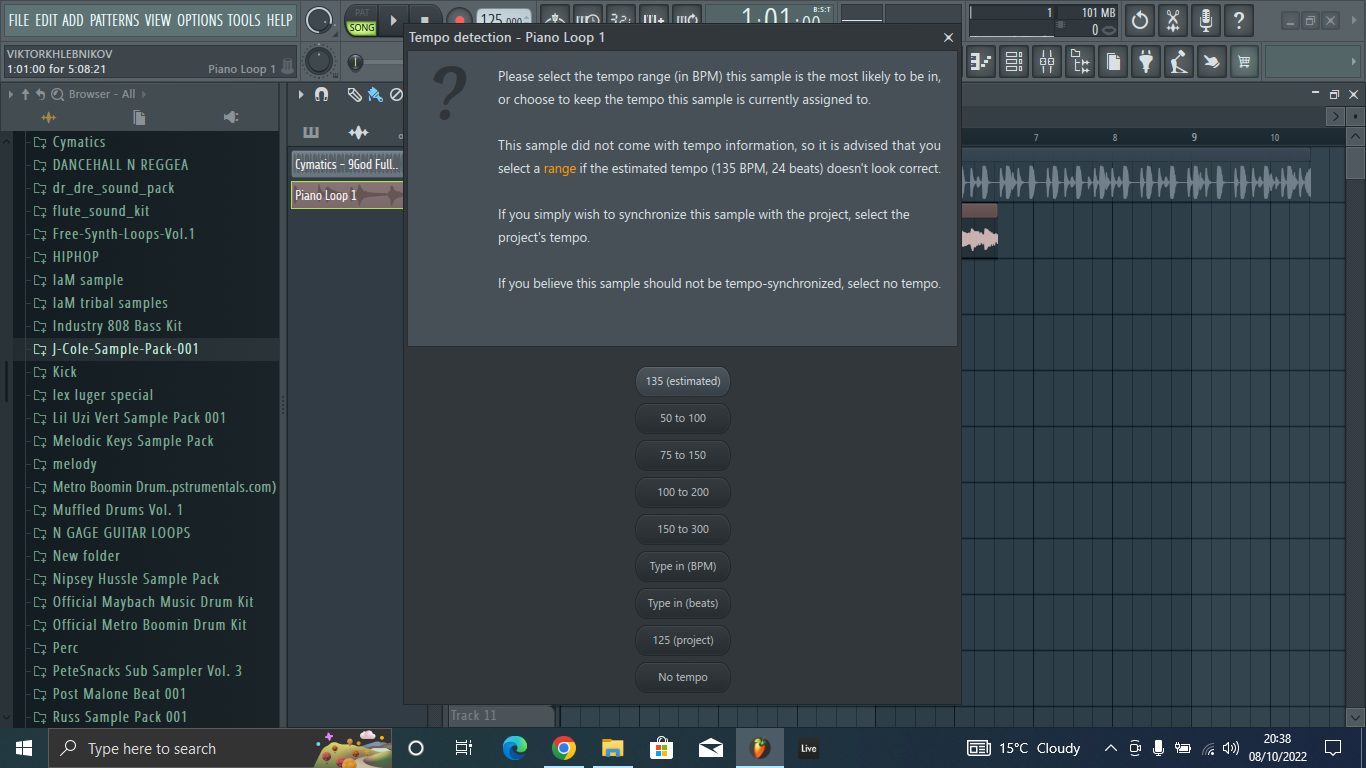
It’ll take a short while to reanalyze the sample and a pop up box with the detected tempo shows up.
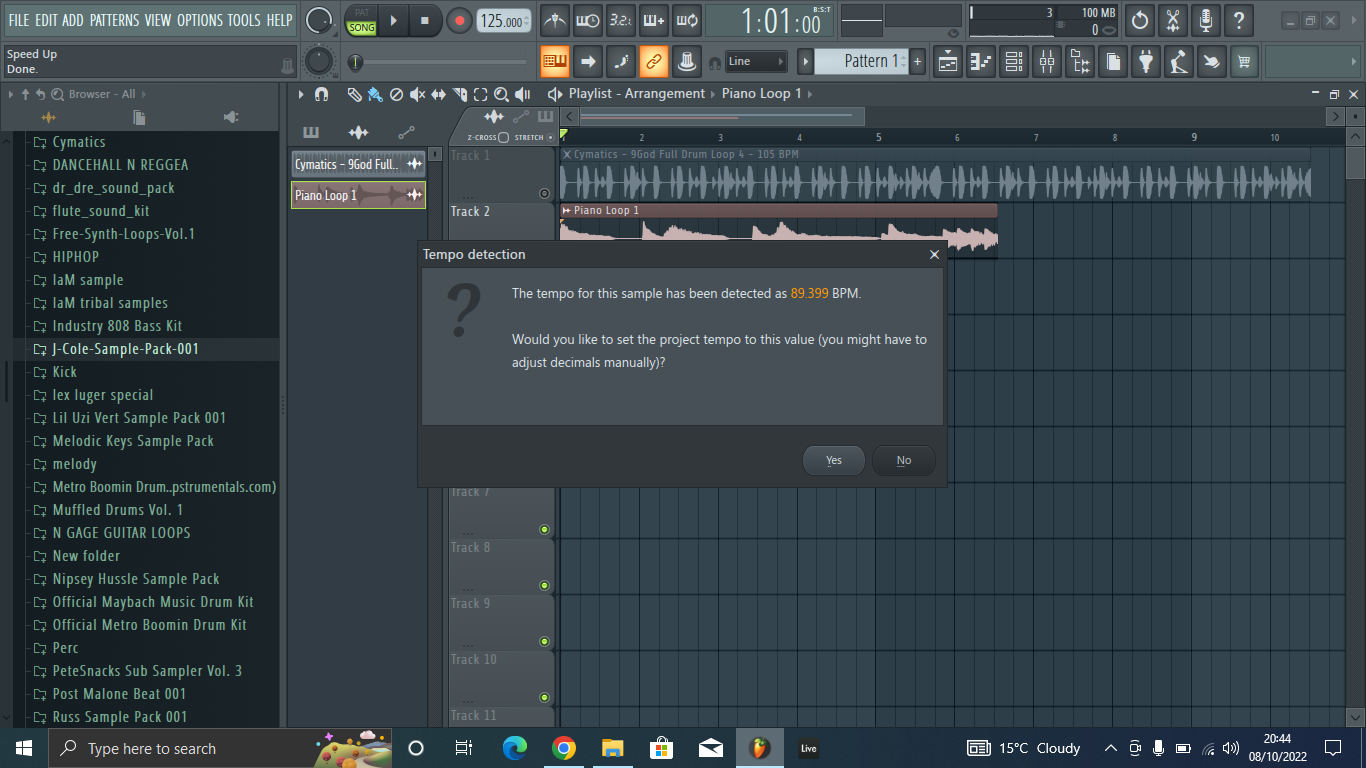
Another way is to open the sample settings. Right-click on the waveform and select detect tempo.
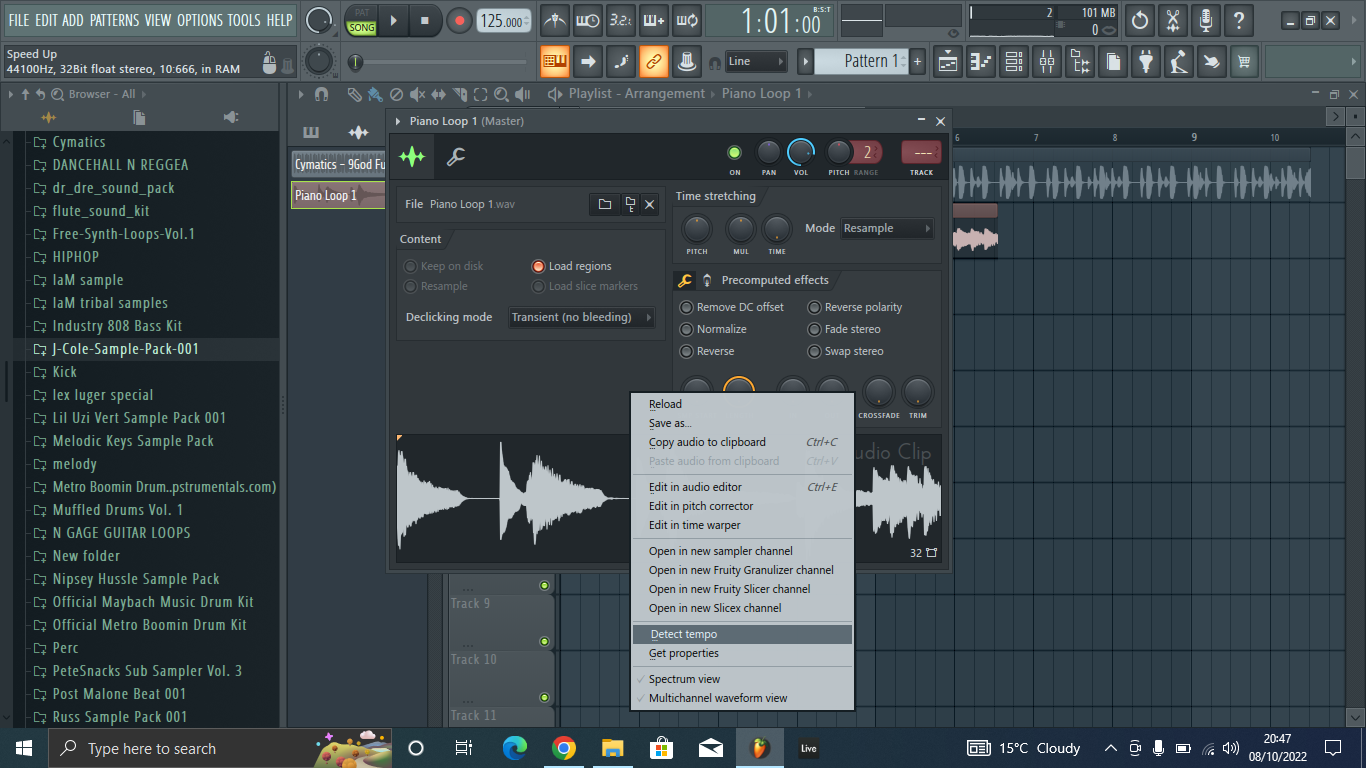
From here, you just repeat the same process as before. Now that we know the tempo of the sample, we can now fit the sample to the project.
We do this by left-clicking on the tiny waveform icon again. This time, select fit to tempo.
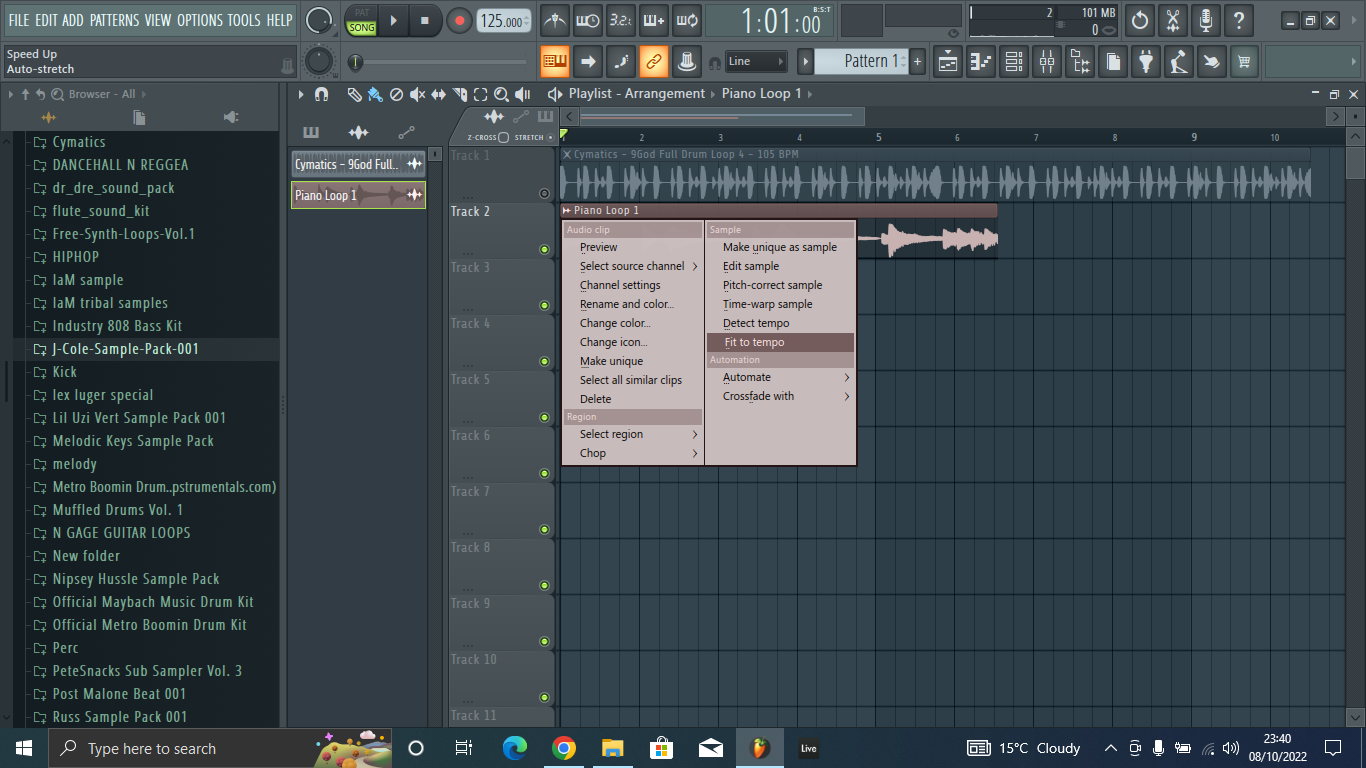
From the tempo detection pop up box, select Type in BPM and type in the samples tempo. In our case, it’s 89bpm.
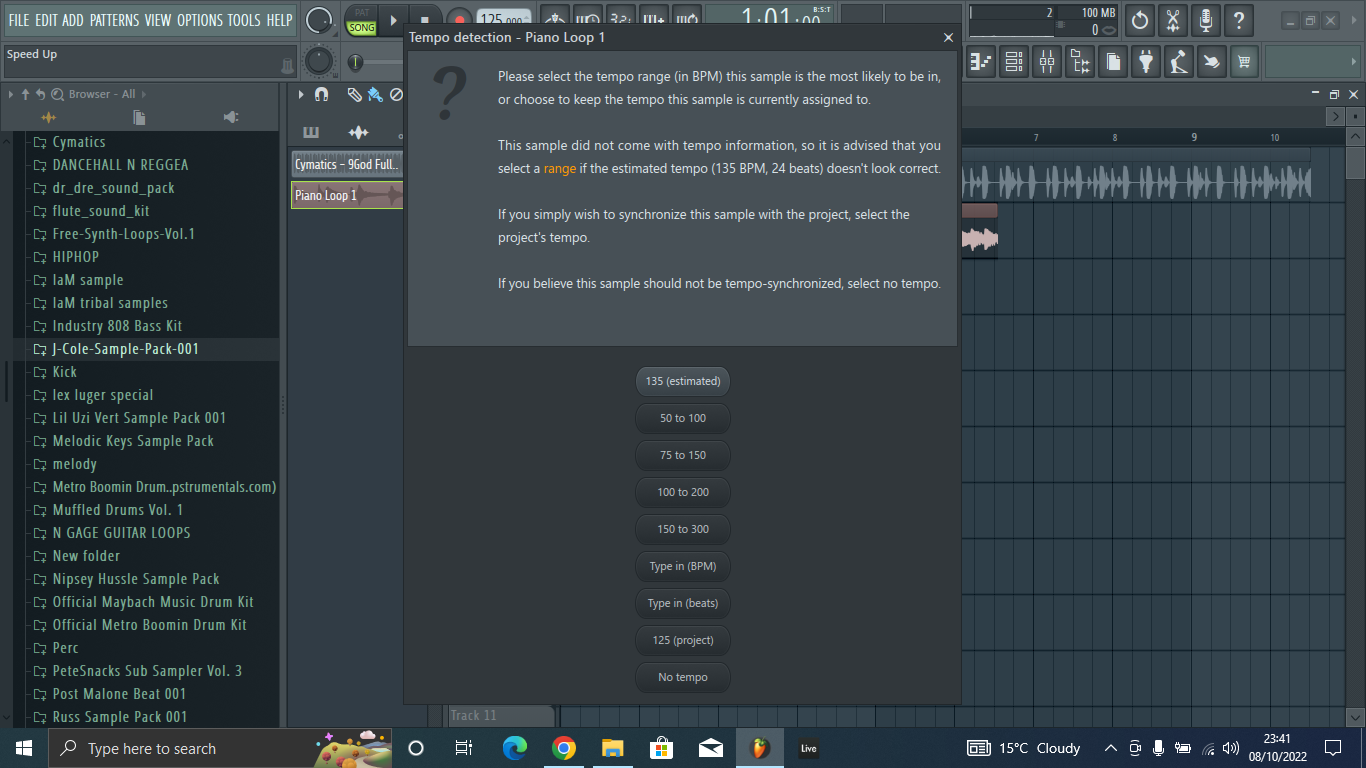
The sample now fits into the grid.
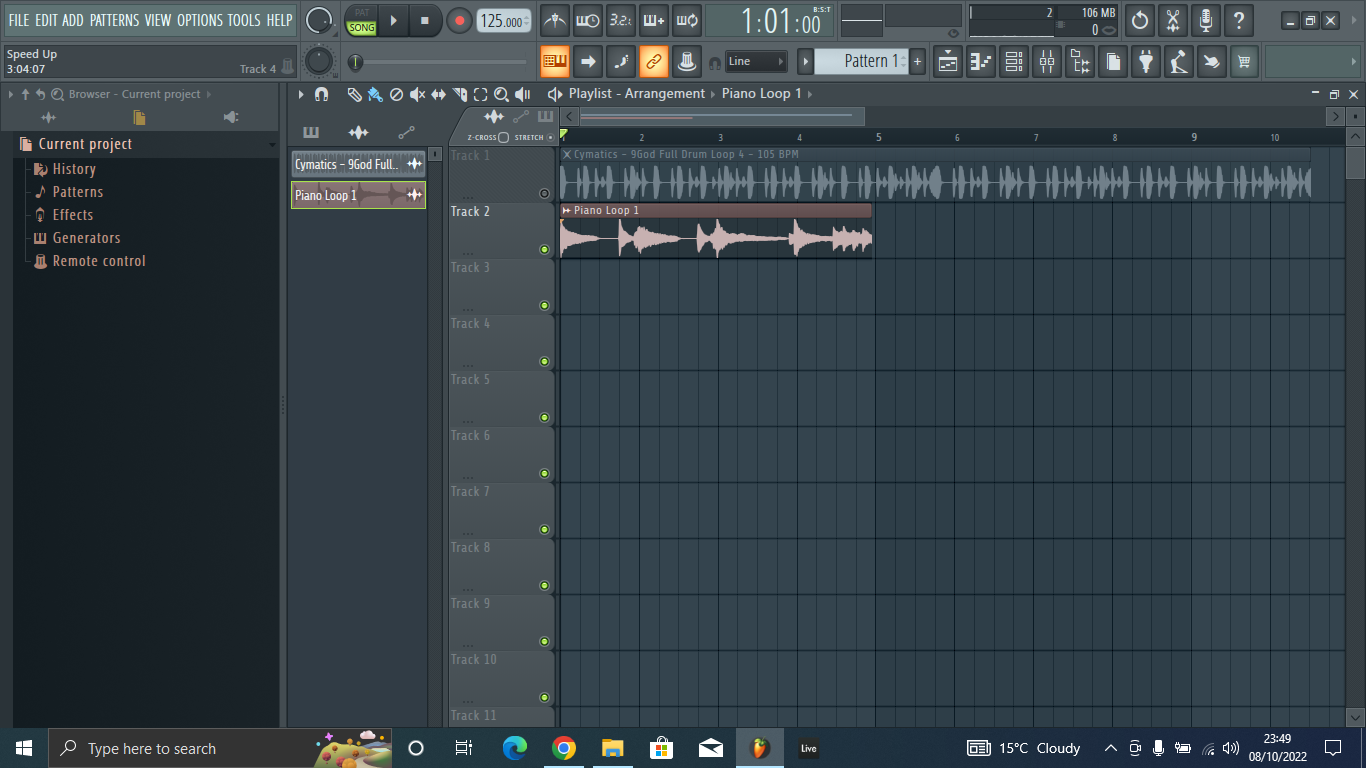
To understand what happened, you can double click on the sample to open the wrapper. You’ll notice that in the time stretching tab, the time knob has been adjusted to stretch the sample.
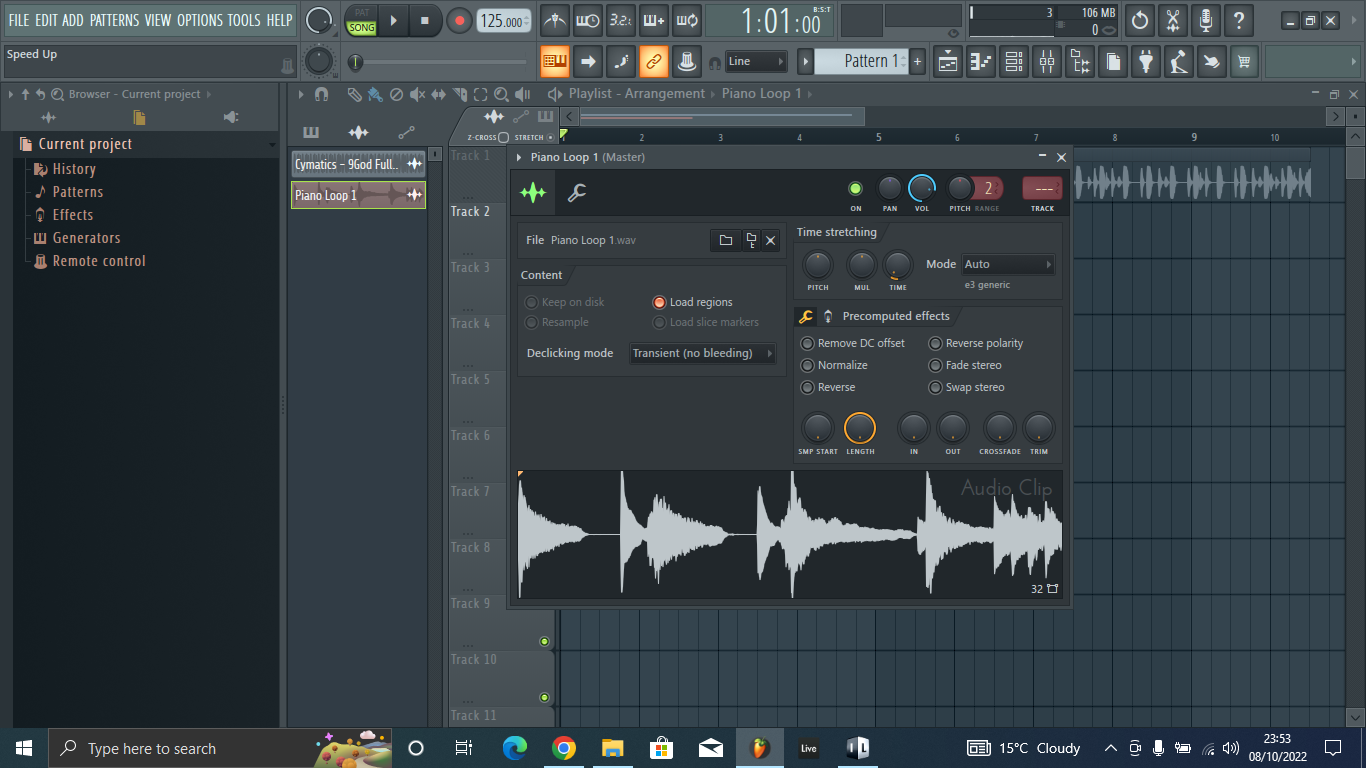
Turning the knob anticlockwise increases the speed of the sample and shrinks its length in the playlist. Doing vice versa slows down the sample and increases its length in the playlist. The time knob here is used to determine the length in bars of the sample. If your sample was recorded as a 2 bar loop, you could easily adjust it by right clicking on the time knob and selecting 2 bars. The sample loop will fit into two bars
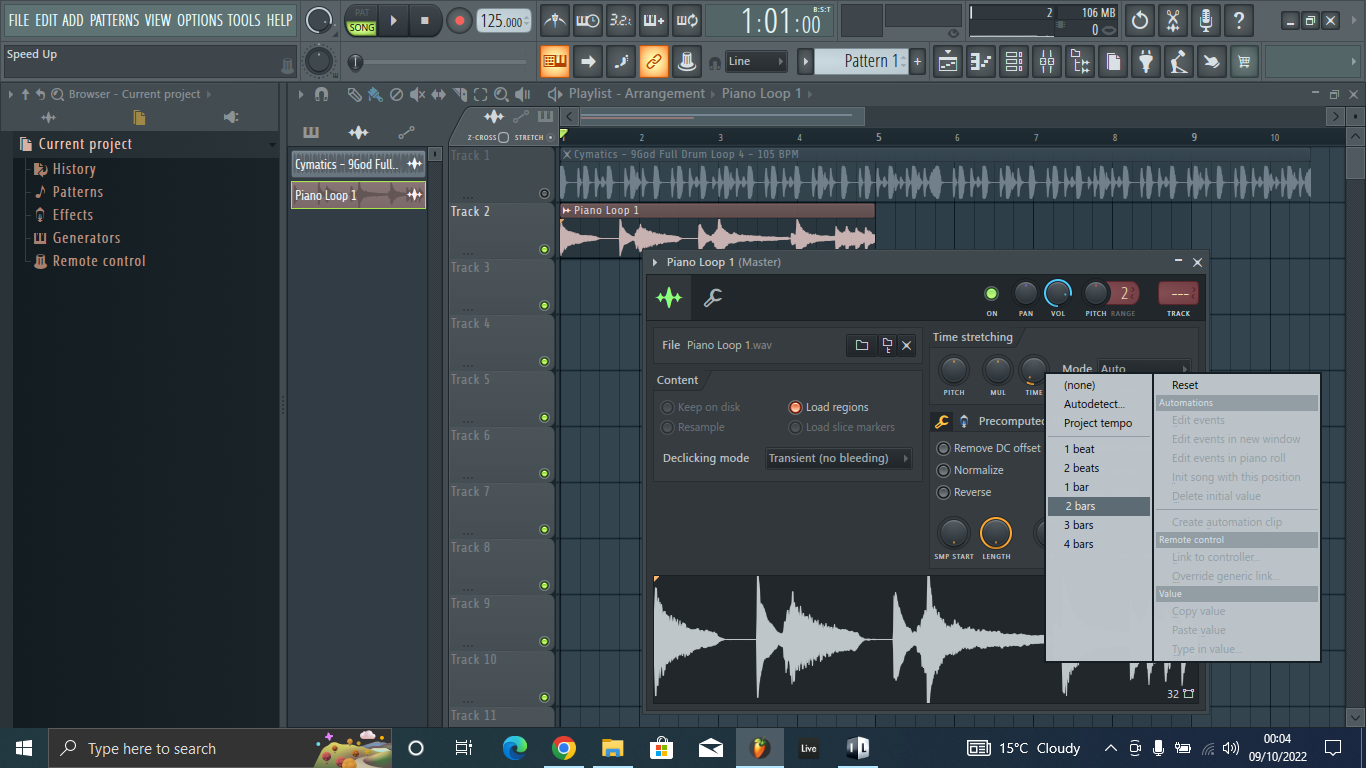
If your project has a varying tempo, you might experience a change in the pitch of the sample as the tempo changes. To fix this, go to Tools>Macros>Switch all audio clips to>Real Time stretching.
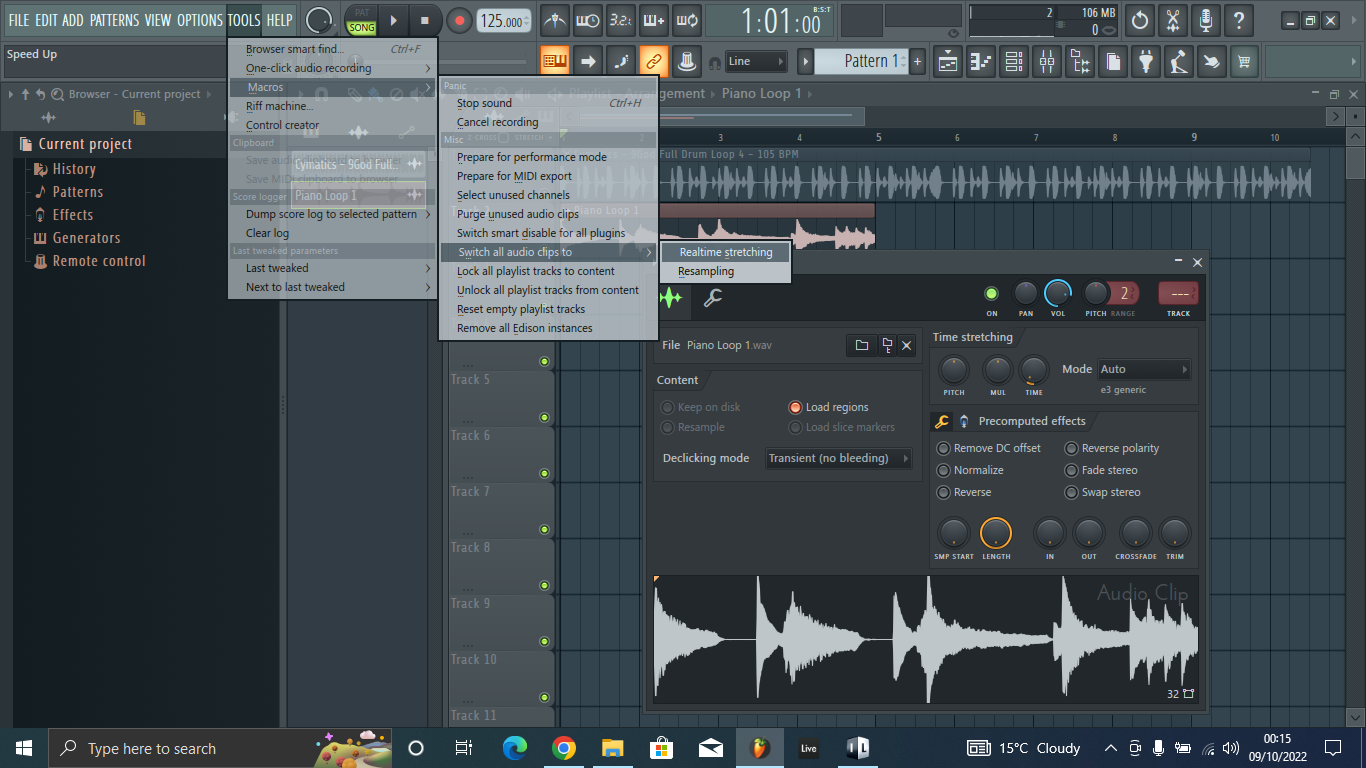
This technique is usually great for drum loops. You can stretch drum loops and vary your tempo and they will not change in pitch or go out of tune with the rest of the samples. Melodic loops are somewhat different. You need to be keen on the time stretching mode on melodic loops. This will determine whether your loop will change in pitch when it is sped up or not. Naturally, the pitch goes up when the loop is sped up and pitches down when the sample is slowed down.
Using the Stretch option in the playlist view
An easier way to stretch your audio sample is to use the stretch toggle located on the top left of the playlist view.
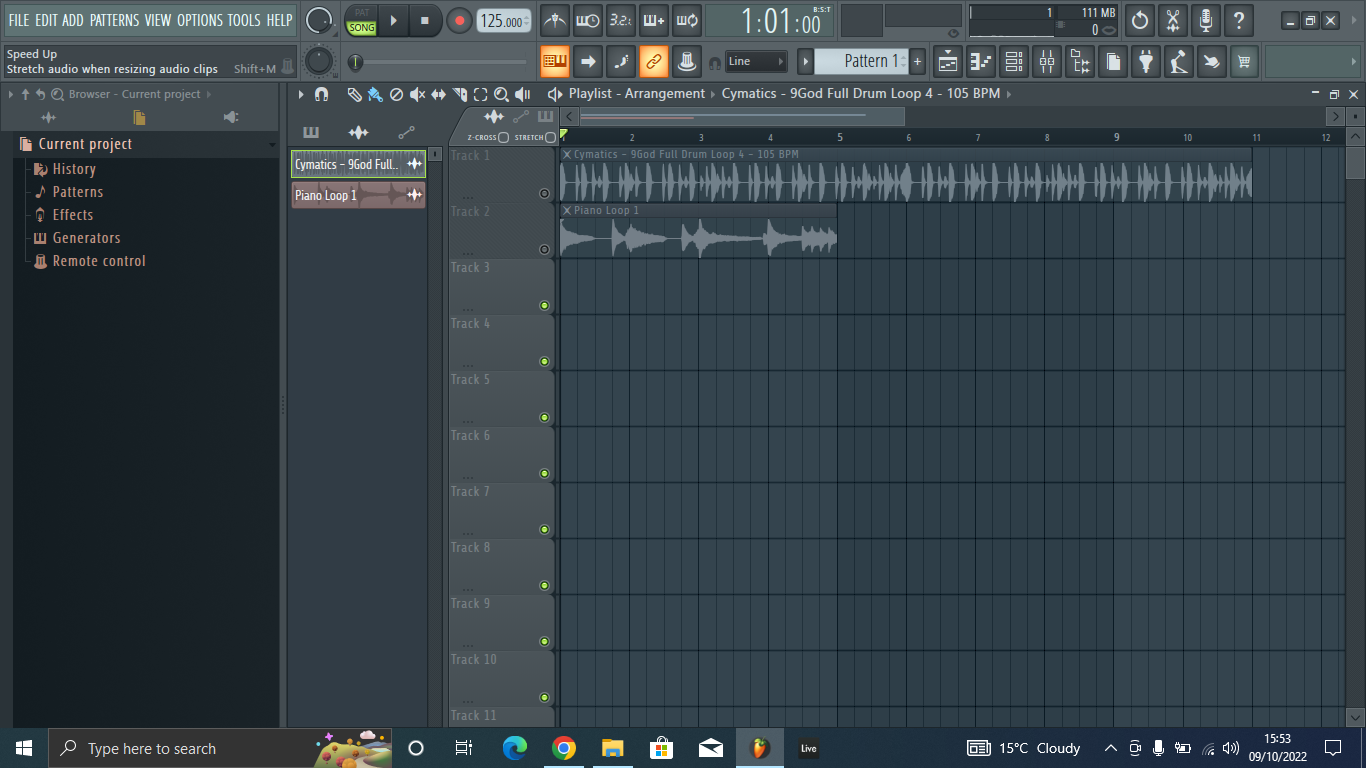
Make sure to add an audio sample to the playlist. Turn on the stretch option and you will be able to speed up or slow down the sample by dragging on the end or beginning of the sample. The audio may snap in specific spots. To fix this press alt/option as you drag to have free movement or click on the magnet icon and select none.
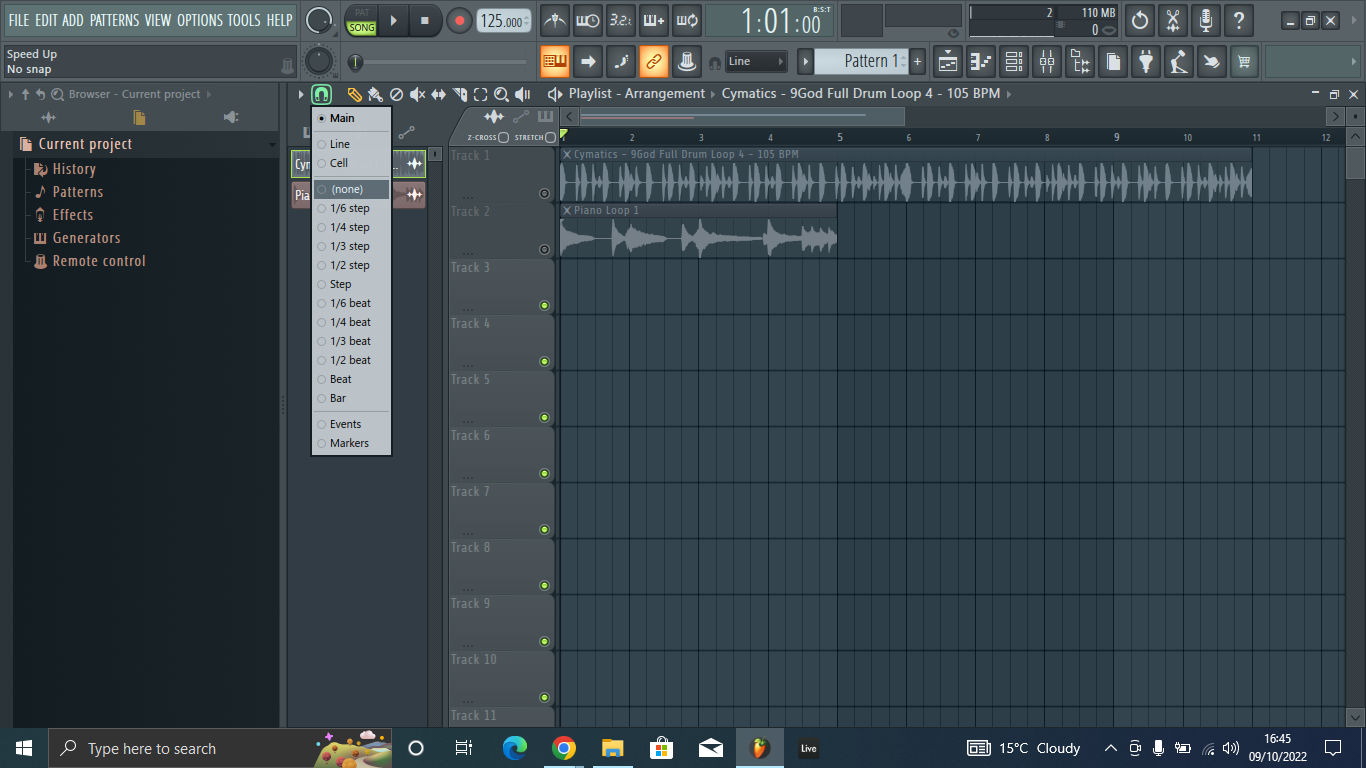
This will allow you to move the sample freelly
Using the audio editor
You can also speed up the sample in the audio editor using the time stretch/pitch shift tool. To open the audio editor, double click on the sample in the fl studio playlist or channel rack. When the channel wrapper opens, right click on the wave form and select edit in audio editor.
You can activate it by pressing Alt+T or navigating to Tools > Time Stretch/Pitch Shift
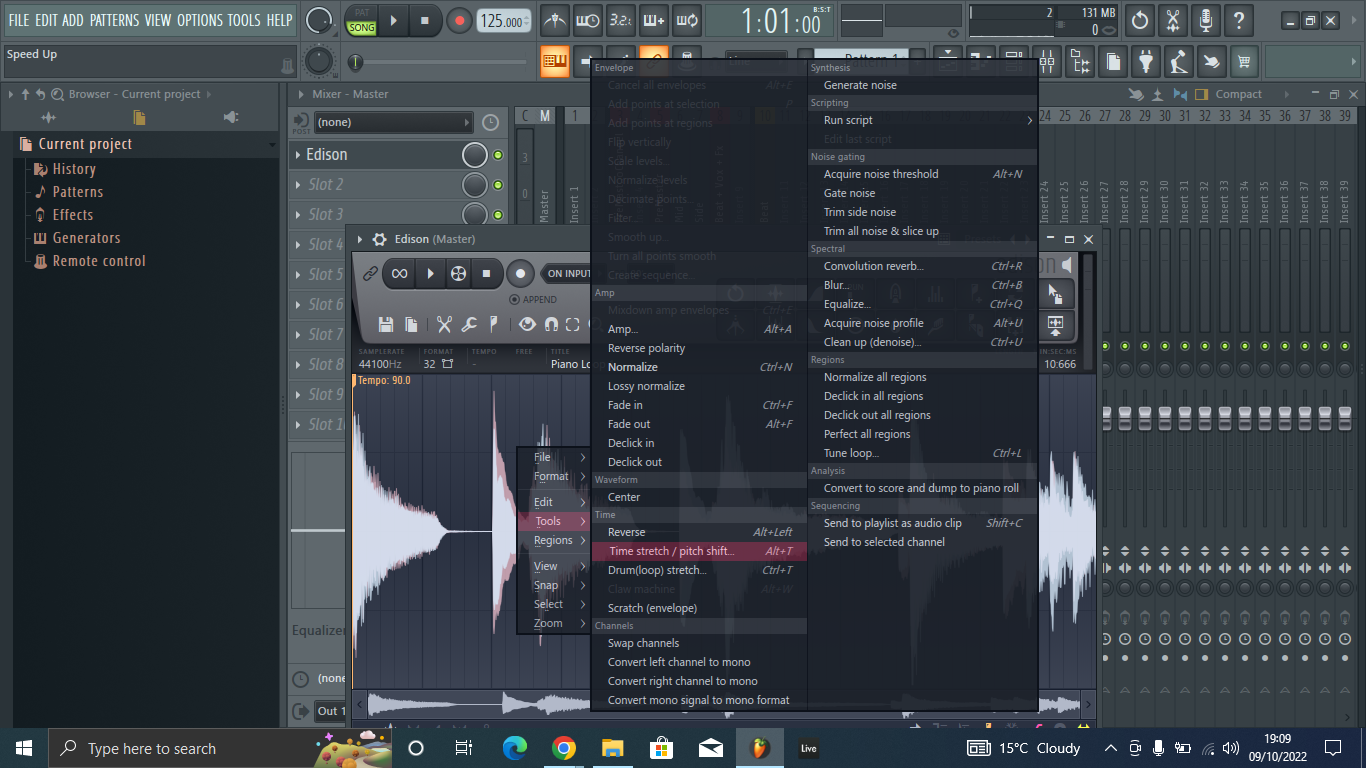
You can speed up the sample by reducing the time in the length(ms) text box. Adding to the value slows down the speed of the sample.

Turning the time multiplier knob anticlockwise will speed up the sample. This knob lets you change the sample duration in percentages.
Conclusion
Having your sample in sync makes sure that they all fit into your project without any hassle. It is paramount that you make sure all your samples don’t go off beat or sound out of tune. Using these techniques will let you use all the samples you have in your collection with little to no worries.
- FL Studio Tempo Changes When I Press Play [FIXED] - January 14, 2023
- How to Speed up / Stretch Sample in FL Studio - January 14, 2023
- How to Find / Detect Tempo BPM in FL Studio - September 30, 2022
![How to Sample in FL Studio [Step by Step] How to Sample in FL Studio [Step by Step]](https://ProRec.com/wp-content/uploads/2022/09/image-250-180x180.png)
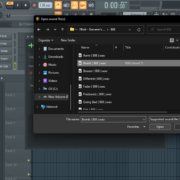
![FL Studio not Loading Samples [FIXED] FL Studio not Loading Samples [FIXED]](https://ProRec.com/wp-content/uploads/2022/09/image-103-180x180.png)