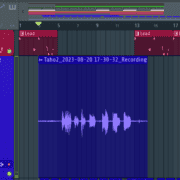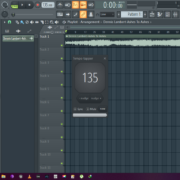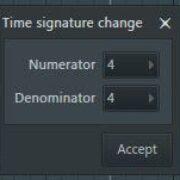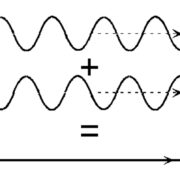The tempo or Beats Per Minute (BPM) contributes significantly to how we perceive music and the feelings evoked by a track. Knowing how to change the tempo of a track is an integral part of every producer’s skillset. Typically, tempo is one of the first decisions that is made when starting a new track or testing out an idea. A tempo change can make your track groovier, or on the contrary, have it sound more mellow or chill.
In this article, I will show you two different ways to change tempo/BPM in FL Studio. So let’s get right to it!
The Two Ways to Change Tempo/BPM in FL Studio
The Tempo/BPM Indicator
The tempo indicator is where you will find everything tempo related in FL Studio. It shows you the BPM at a glance and you can easily make some quick adjustments. It is easy to spot in FL, since it is one of the two elements on the toolbar with a white background.
On the toolbar, right next to the transport controls (play, stop, and record buttons) is where you will find the tempo indicator. It opens at 130 BPM by default.
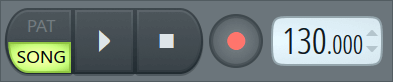
To change it, place your cursor over the BPM indicator and holding down the left mouse button, drag it up to increase the tempo, or down to decrease it.
You may also use the mouse wheel over the BPM indicator and scroll up or down to make the change. This is the easiest and quickest way to alter the tempo and start working on your track.
Alternatively, you can right click the BPM indicator the following menu will pop up.
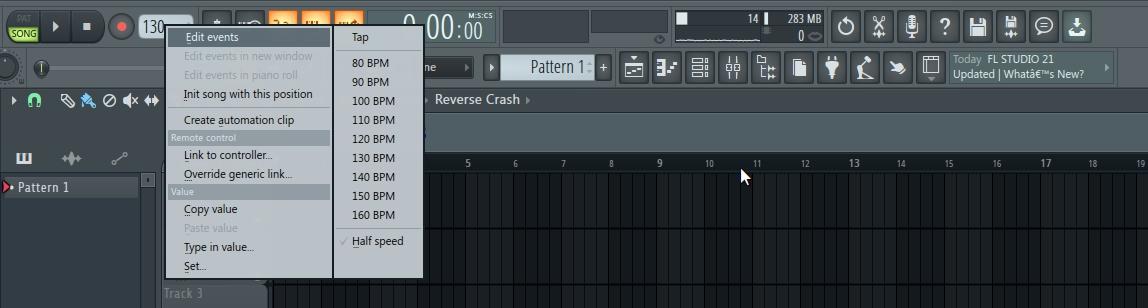
there are a few different ways to change the BPM here. You can either make a selection from a list of preset tempos,tThe tempo ranges on the list start at 80 BPM and have a steady increment of 10 BPM till they cap out at 160, or if you already have a specific tempo value in mind you can select the ‘Type in value’ option from the pop-up menu.
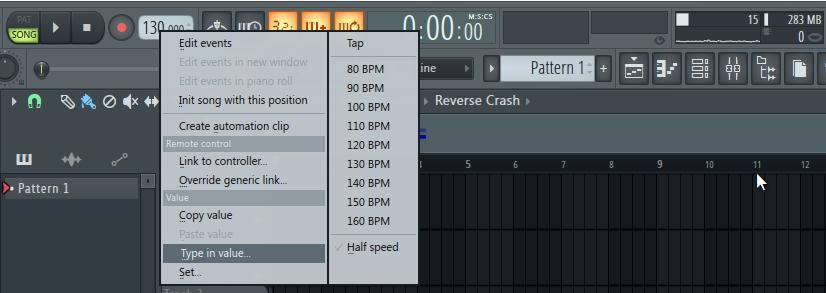
This will enable you to type in the exact tempo you want.

Another way to change the tempo is by selecting the ‘Set’ option on the lower left-hand side of the menu.
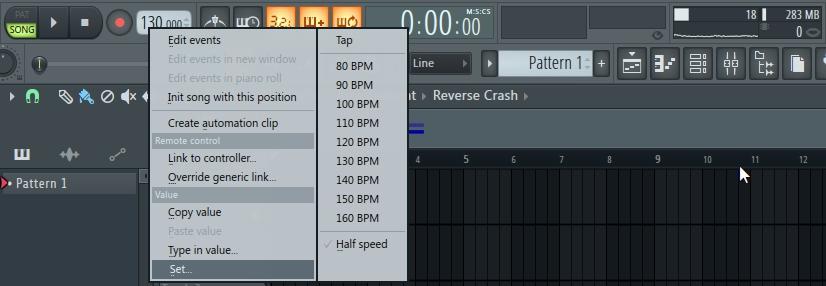
This will pop up a window containing either a knob, vertical fader or horizontal fader that represents the tempo as a percentage. (I will use the knob for this illustration, but the values are the same for all three.) This is a very efficient tool especially when using automation clips to control the tempo if used correctly, but to do so it is fundamental that we understand its functionality.
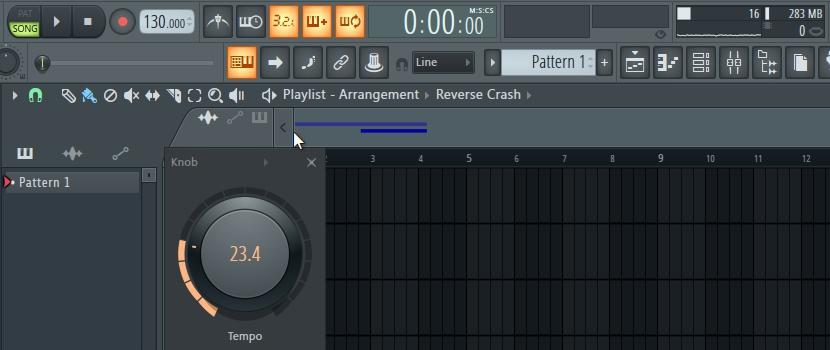
First, it is important to note that when the knob is at zero it represents the minimum tempo you can set in FL Studio which is 10 BPM.
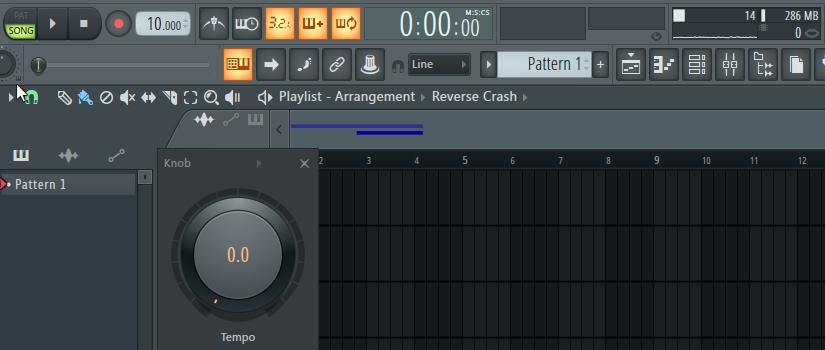
When the knob is at 100% it represents the maximum tempo you can set in FL Studio which is 522 BPM. Every other value lies between.
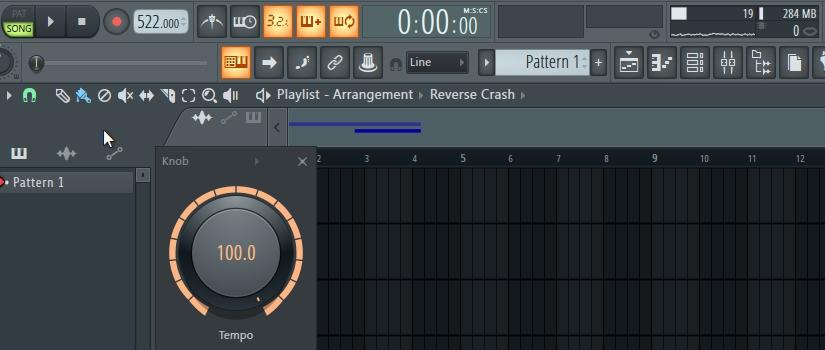
The Tempo Tapper
Another way to change the tempo/BPM in FL Studio is by using the tempo tapper. This is pretty handy when you have a musician singing or playing in the background and you don’t know the exact tempo they are singing or playing to. By using the tempo tapper, you can easily get the precise BPM being used.
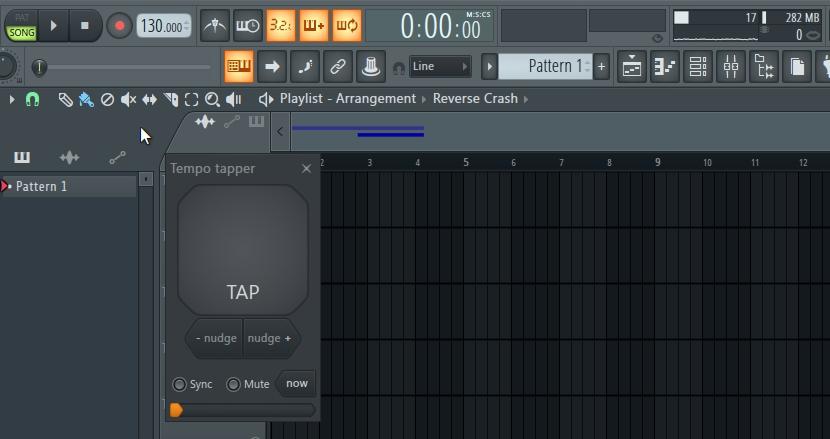
In FL Studio there are three ways of accessing the tempo tapper. The first is by simultaneously pressing Ctrl + F5. The second is placing the mouse cursor over the tempo indicator and right clicking and selecting ‘Tap’ from the drop-down menu.
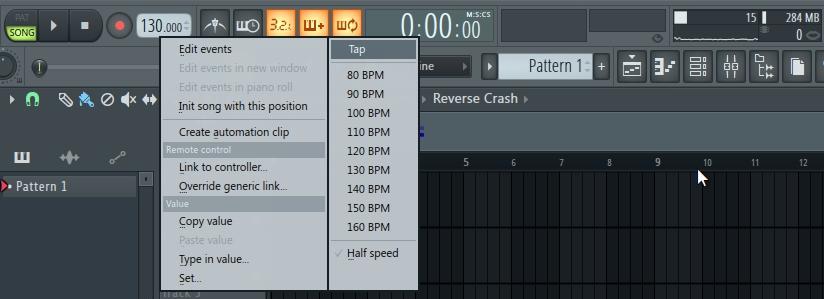
The third is by clicking on the kick drum pedal icon on the toolbar in the toolbar shortcut icons.
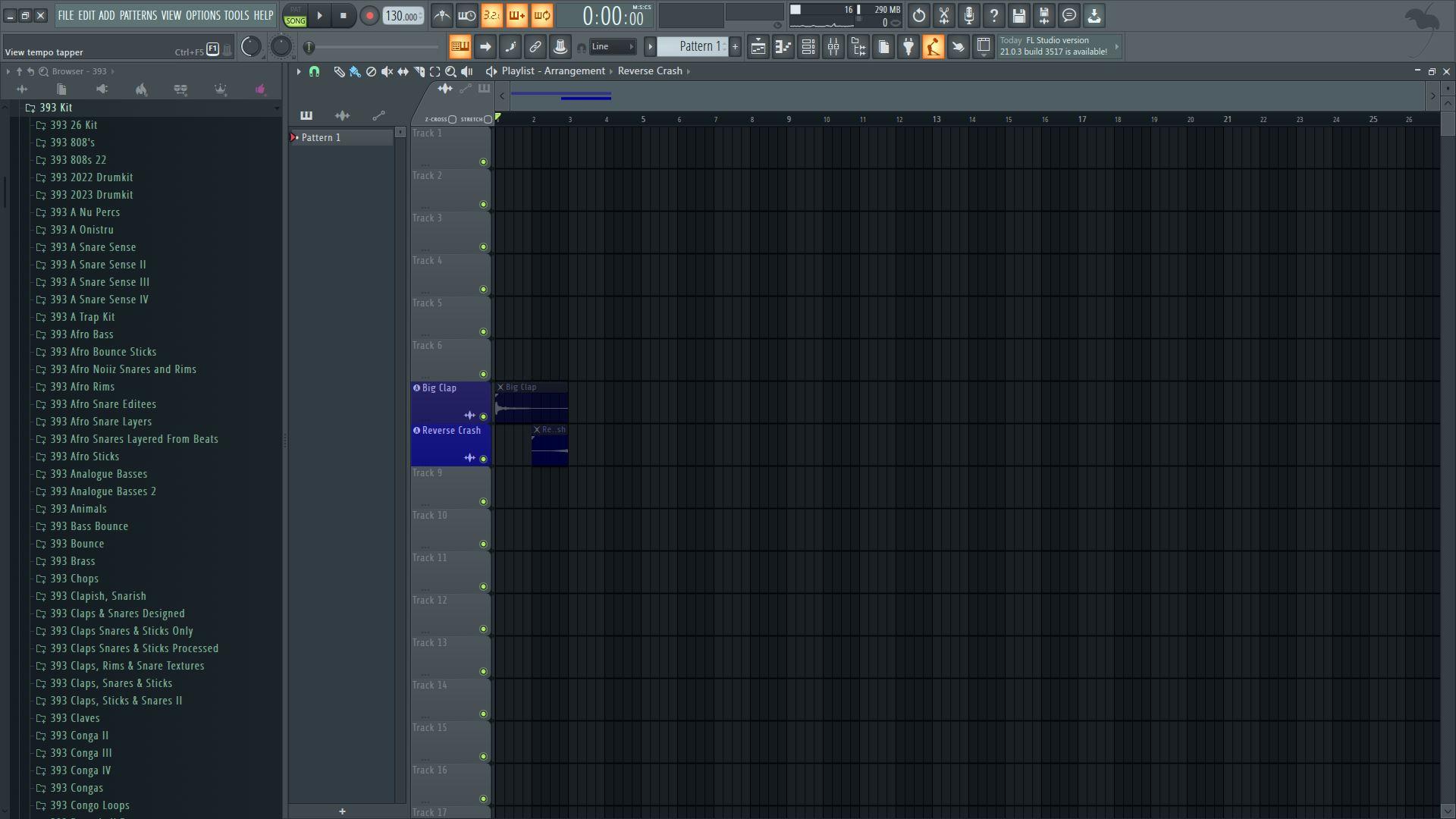
If you are unable locate it among the shortcut icons you can add it by going to View>Toolbars>Edit, find the shortcut icon you require, dragging it, and placing it where you want it to be on the toolbar panel.
Once the tempo tapper is open you can use your mouse or MIDI controller to tap in the desired tempo by continuously hitting it. The steadier the rhythm tapped in, the more accurate the outcome of the tempo detected.
In Conclusion
Tempo is an essential element in all genres of music, and it may even change a couple of times in a song. For example, in live music, soundtracks, and film, most pieces follow the same tempo from start to end. However, in the last four to five years with the rise of beat switches, tempo changes are as common as ever. They could be used for breakdowns, interludes or to feature an artist with a completely different style. Whatever the case, It is certainly here to stay so have fun with it.