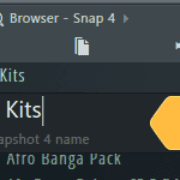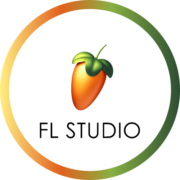Have you ever come back to a project in FL, pressed play, only to find the audio playing at a tempo way slower than what you remember? Sometimes the tempo may seem a tad faster and it may even have some variance during playback.
Don’t worry, you’re not the first person to run into this issue! I’ve been there too, more often than I’d like to admit, especially with older versions of FL studio. The good news is, you don’t have to go through the entire project looking for the problem. In this article, I’ll show you a quick way to fix it.
Method 1: Reset the Starting Tempo
When you run into this issue, the easiest fix is to always change the tempo back to its original value. In the project shown below, the original tempo was 144 but it changed to 150 when I pressed play. To fix this, I changed the tempo back to 144 in the tempo input box and select ‘init song with this position’.
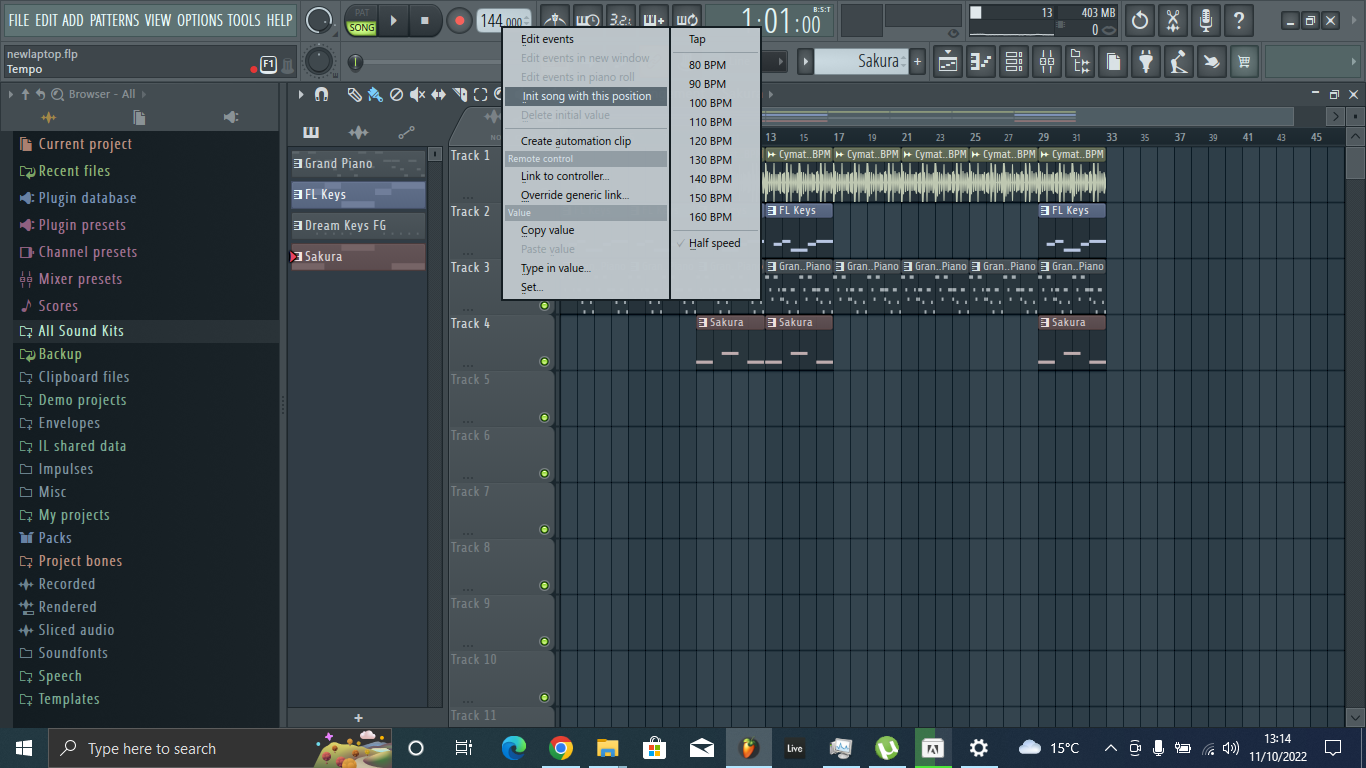
Now when I play the song, the track starts at 144BPM.
Hopefully, this solves your issue. If not, you can try implementing the next fix.
Method 2: Check for Automation Clips
In case your tempo still changes from 144 BPM (or your original tempo), you might need to check for a tempo automation clip. You can find one by checking in the playlist or channel rack.
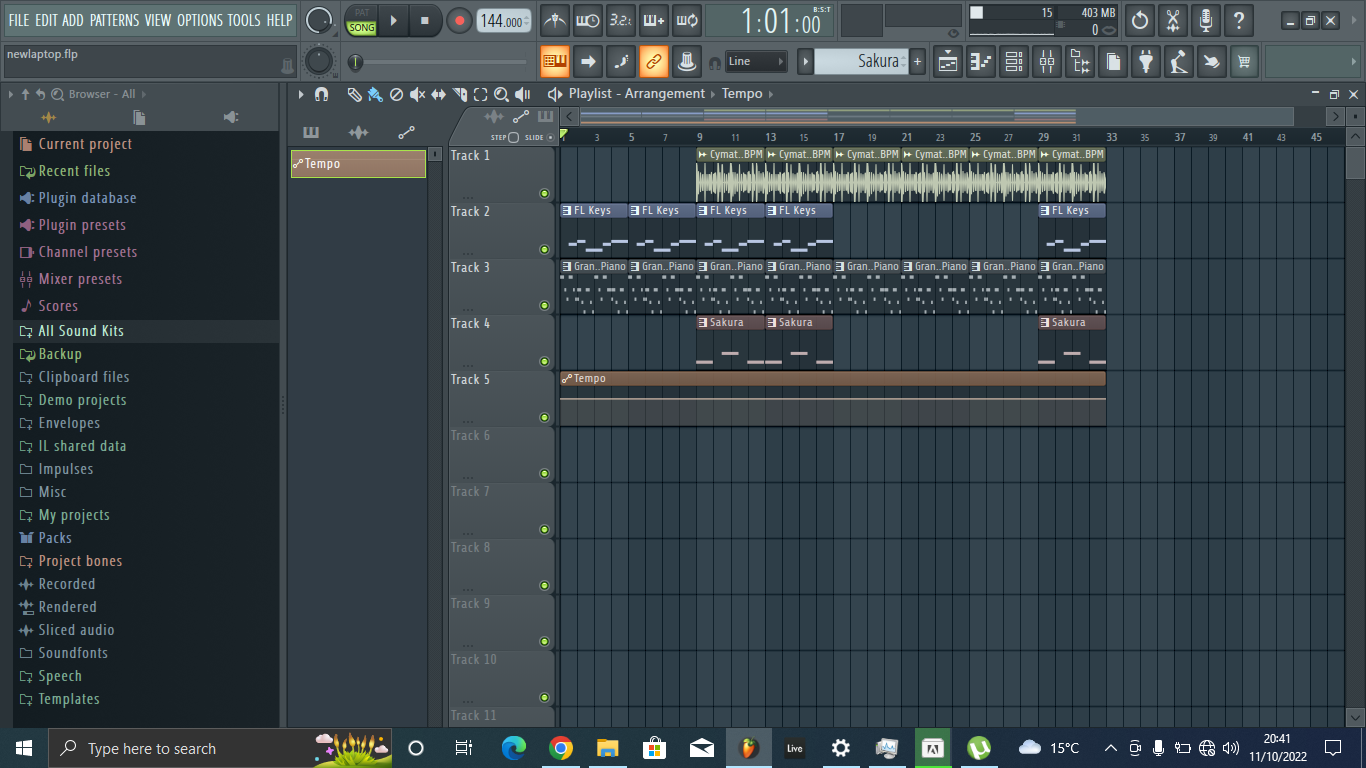
In the channel rack, click on the drop down menu on the top left and select automation. This will show you all the automation clips in your track.
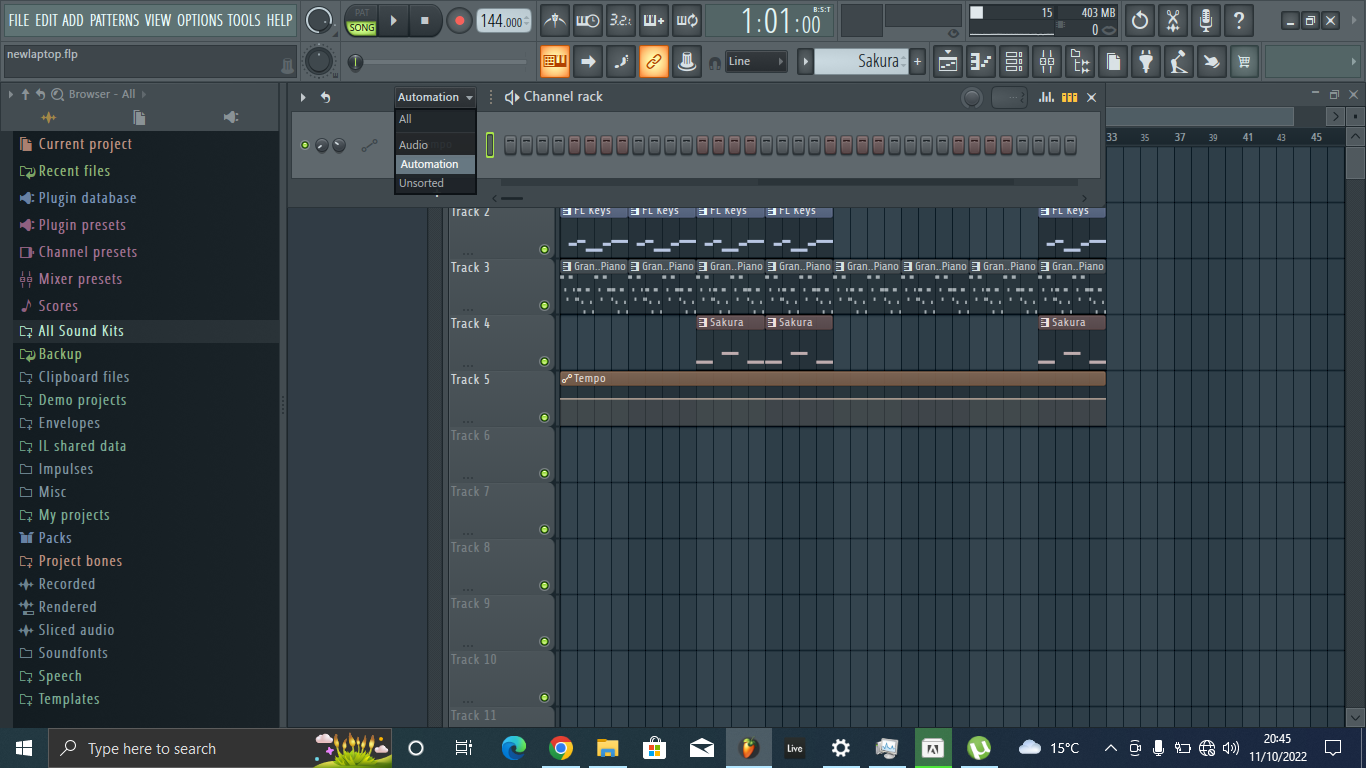
Look for one named Tempo and delete it. To delete, right click on the automation click and select ‘delete’.
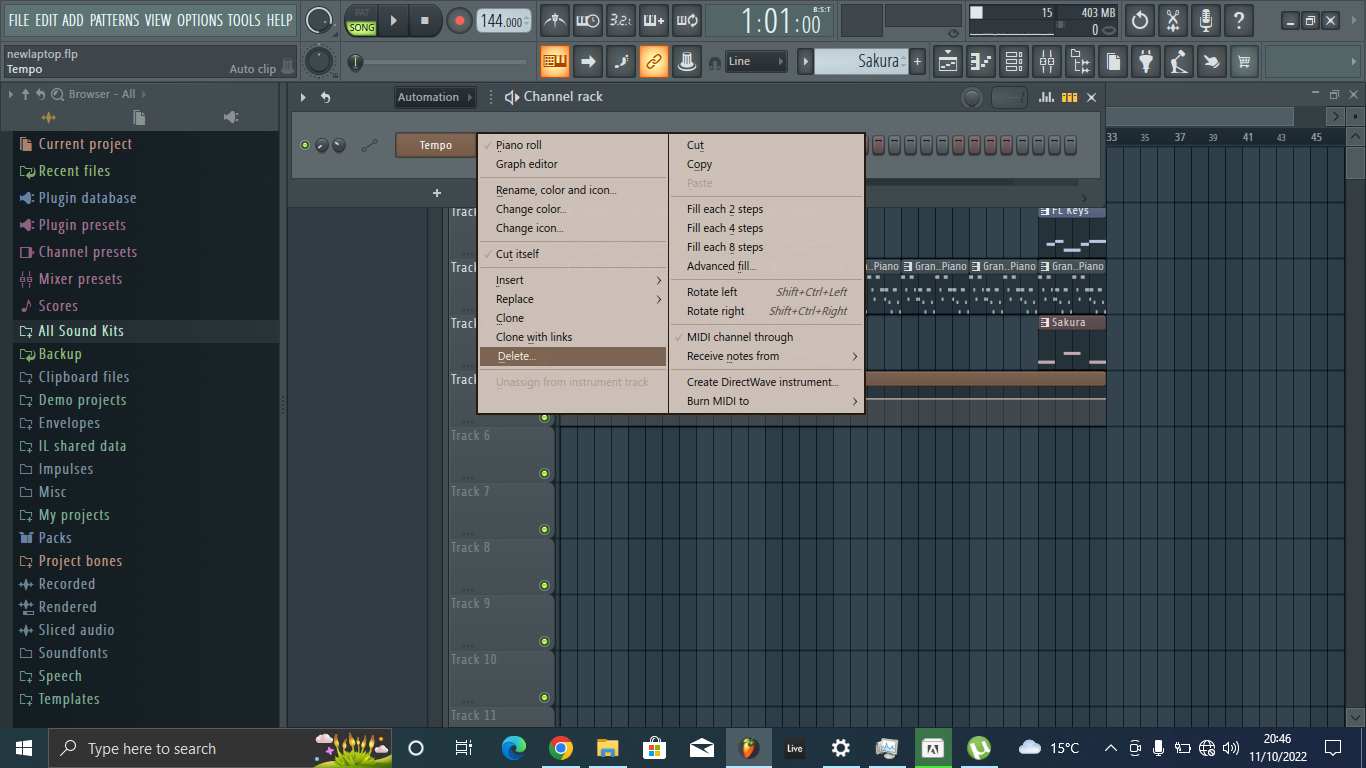
Conclusion
This problem was very common in older FL studio versions. Especially if you love using automation. In older FL versions, the only way to add automation was by tweaking a parameter and going to the FL toolbar and navigating to Tools>Last Tweaked>Create automation clip. This workflow made it very easy for one to slip up and create automation clips for the tempo.
Recent updates have made it possible to automate almost any parameter in FL simply by right clicking on the parameters control and selecting create automation clip. This user experience reduces the odds of you encountering this error but when it happens, you can easily fix your project tempo by resetting the tempo your project initializes in and deleting or editing any Tempo automation clips.
- FL Studio Tempo Changes When I Press Play [FIXED] - January 14, 2023
- How to Speed up / Stretch Sample in FL Studio - January 14, 2023
- How to Find / Detect Tempo BPM in FL Studio - September 30, 2022