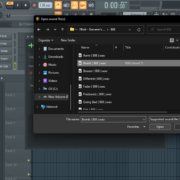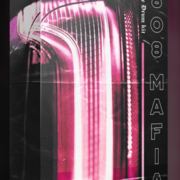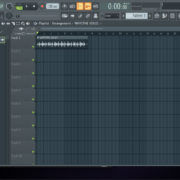I know the excitement when you’ve downloaded and are ready to add and use your new sample packs. You can almost hear how dope your next hip-hop beat is going to be. So we do it again. Open FL Studio.
You scroll over to the FL browser, and try to play the sample. Nothing. You try to play the sample from the File explorer. It works. It can be quite frustrating when your samples don’t play on FL. There are a couple of reasons why this happens.
- File name is too long
- Codec is not installed
I’ll walk you through on how to fix these issues.
Recommended Read: How to Sample in FL Studio [Step by Step]
File Name Issues (Too long)
Fix 1:Rename the folder
Windows does not support files with more than 256 characters. This simply means that if you have your sample packs saved in C:\User\Documents\My dopesamplepackswithanamesolongandamazingthatitcausesproblemsandbecomespartofaprorecdotcomarticleonthewebbut thatshowirollwithitoyoudig, windows will have a problem reading your files.
The first fix is to locate the file and rename it. Make sure to shorten the name to something like C:\User\\Documents\my packs.
Fix 2: Use the Registry Editor
The second fix is a little geeky, but you’ll be able to force windows to accept long file paths. To do this we need to use the Registry editor. There’s a catch 22 though. Windows may become fully unresponsive if something is unintentionally deleted or altered in the Registry Editor.
To open the Registry Editor, click on the search tab on the taskbar, type regedit and select it from the results.
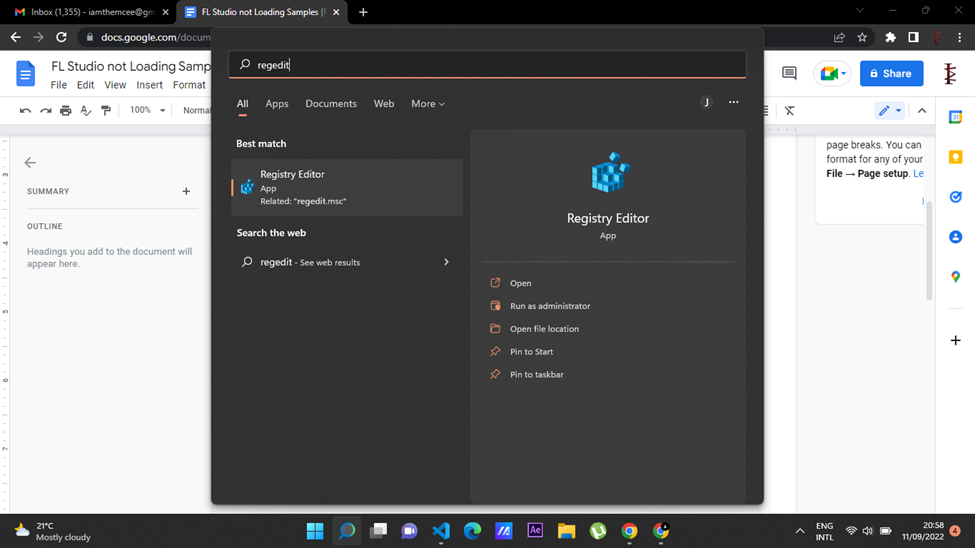
You can also do (Windows + R) and open Run, type regedit and press enter.
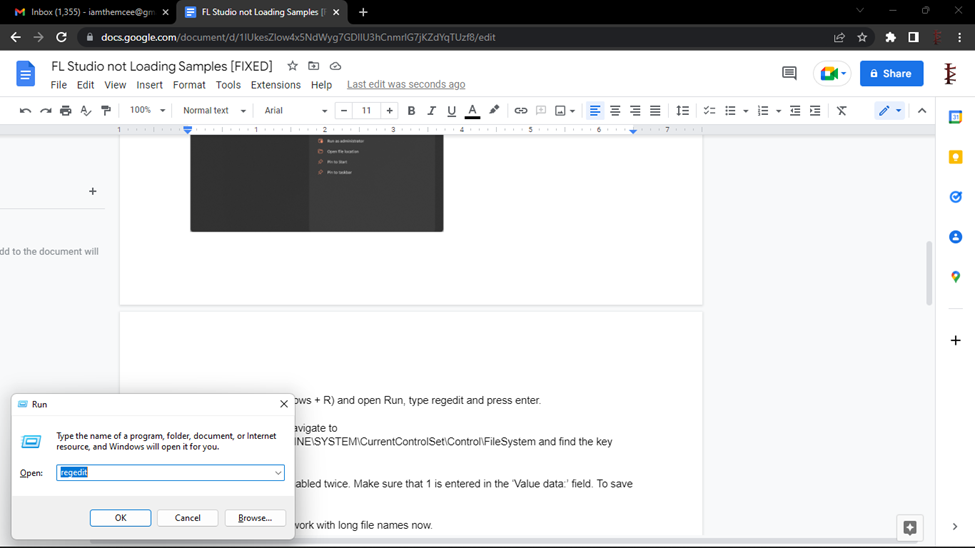
In the registry editor, navigate to HKEY_LOCAL_MACHINE\SYSTEM\CurrentControlSet\Control\FileSystem and find the key LongPathsEnabled.
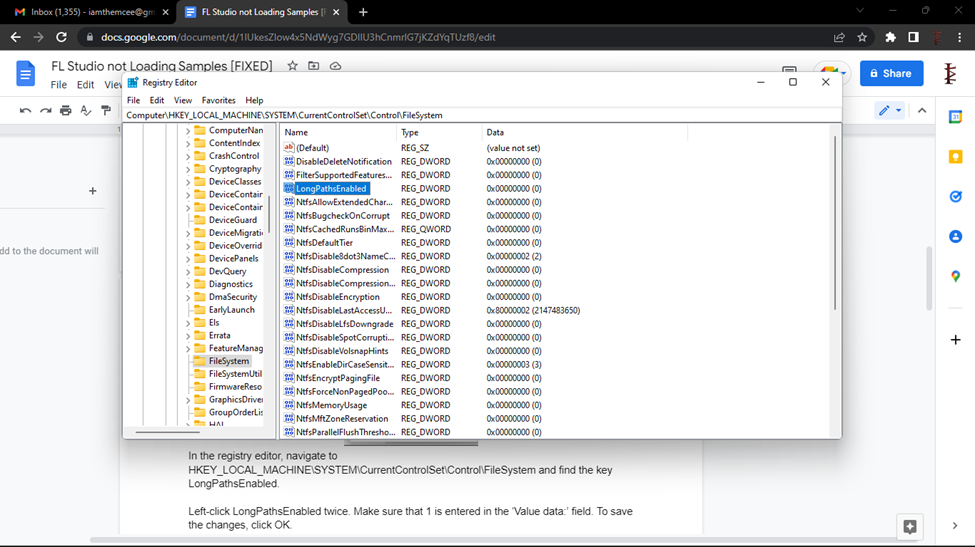
Left-click LongPathsEnabled twice. Make sure that 1 is entered in the ‘Value data:’ field. To save the changes, click OK.
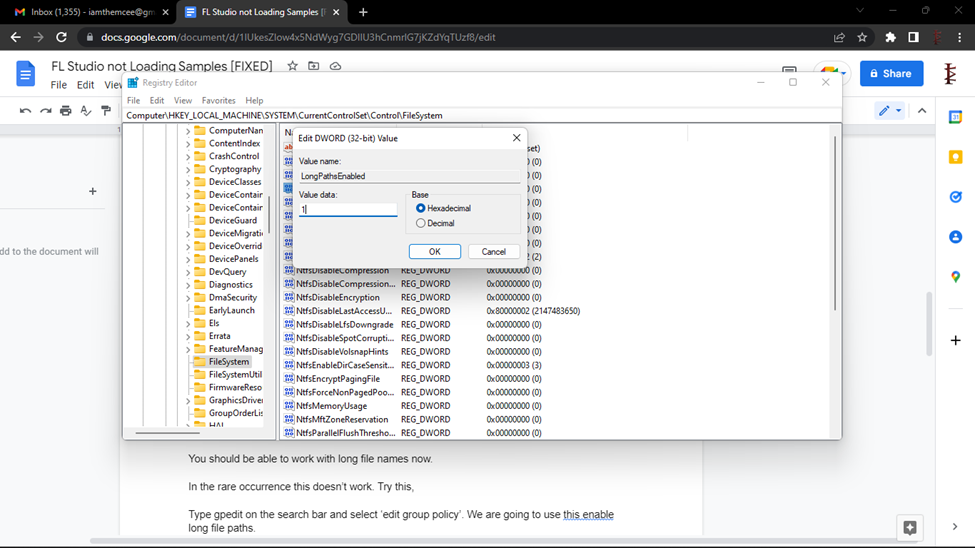
You should be able to work with long file names now.
In the rare occurrence this doesn’t work. Try this,
Recommended Read: How to Chop Samples in FL Studio
Fix 3: Edit the Group Policy
Type gpedit on the search bar and select ‘edit group policy’. We are going to use this to enable long file paths.
When it opens, navigate to Computer Configuration > Administrative Templates > System > Filesystem. Double click on ‘Enable Win32. Long paths’.
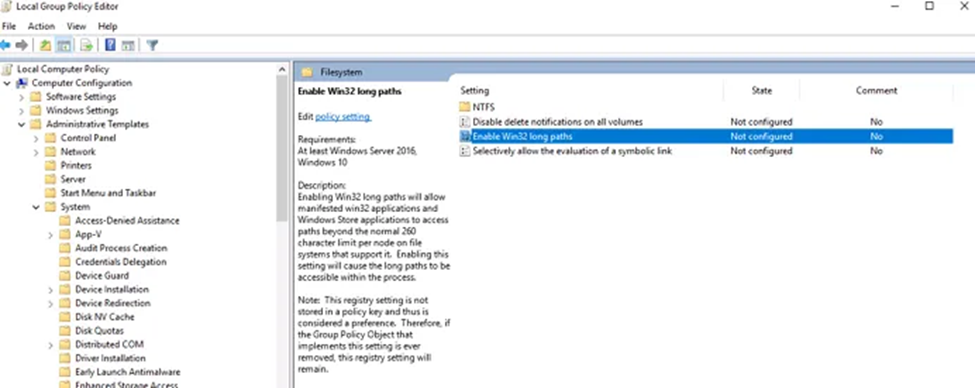
Change it to ‘Enabled’.
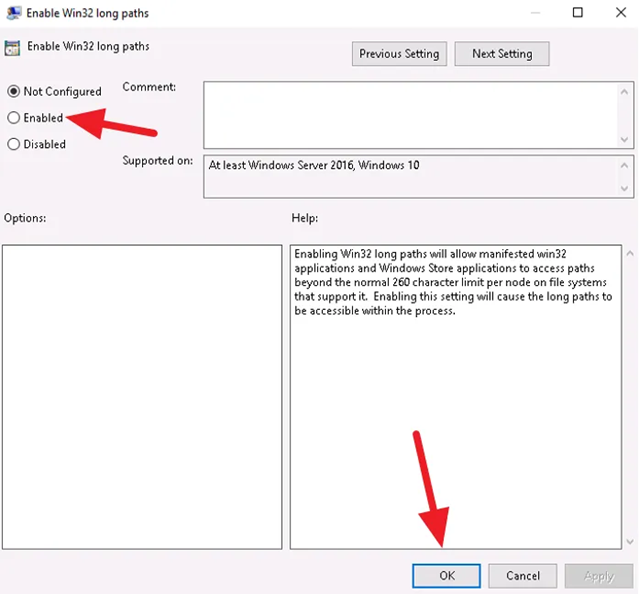
That’s it! Restart your PC to implement the changes.
Codec Not Installed
Codec is a software that compresses and decompresses an audio signal. It makes it easy for your computer to understand audio files. When playing back MP3 files, FL Studio makes use of the Fraunhofer codec that comes with Windows. Sometimes this codec might not be installed properly or is operating incorrectly.
To find out which codecs are installed on your computer.
Open windows media player.
Select About Windows Media Player from the Help menu. (If the Help menu isn’t visible, choose Organize > Layout > Show menu bar.)
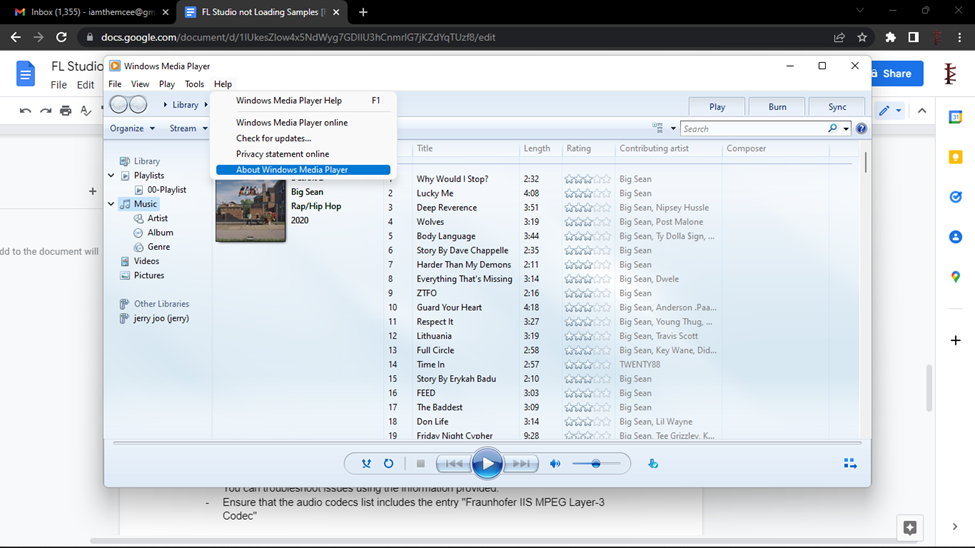
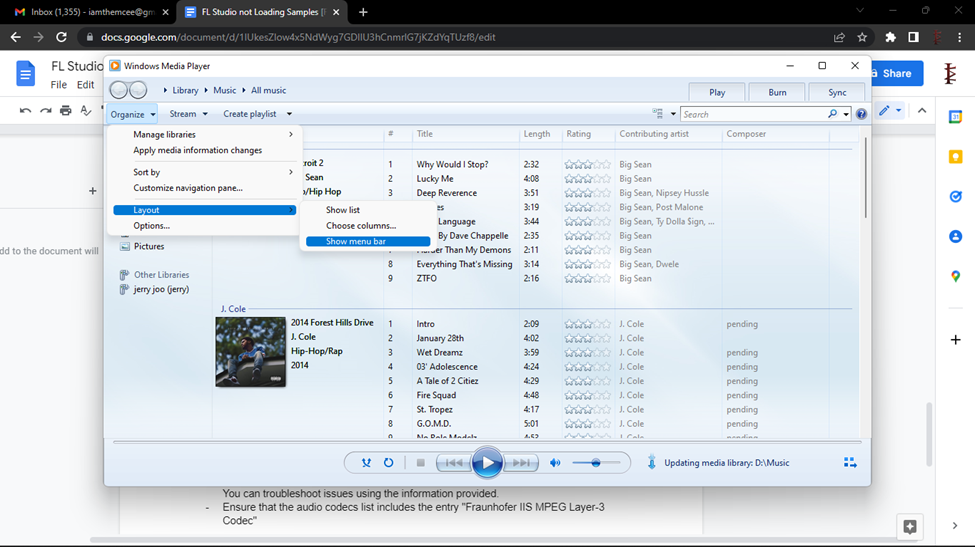
Select Technical Support Information from the About Windows Media Player dialog box.
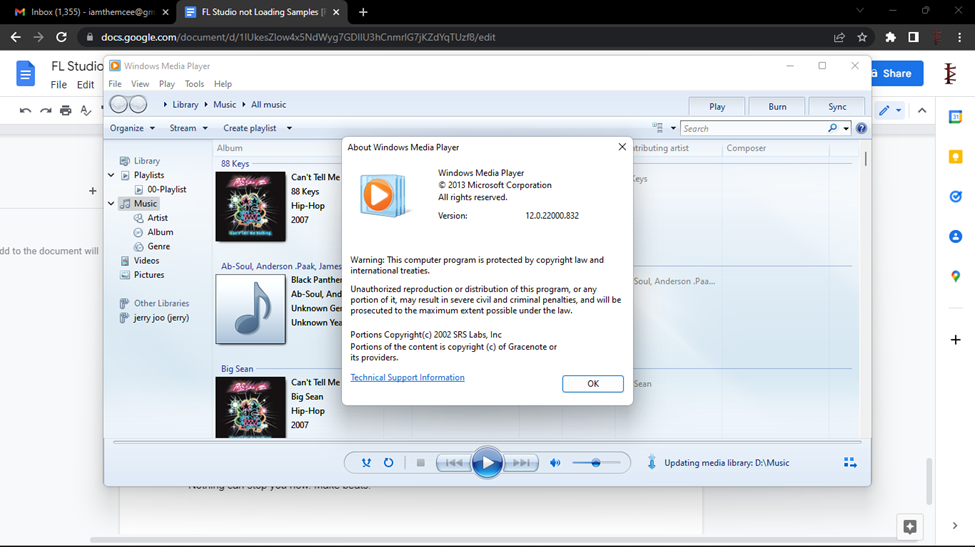
Your web browser will launch a page with extensive information about the relevant binary files, codecs, filters, plug-ins, and services that are currently installed on your computer. You can troubleshoot issues using the information provided.
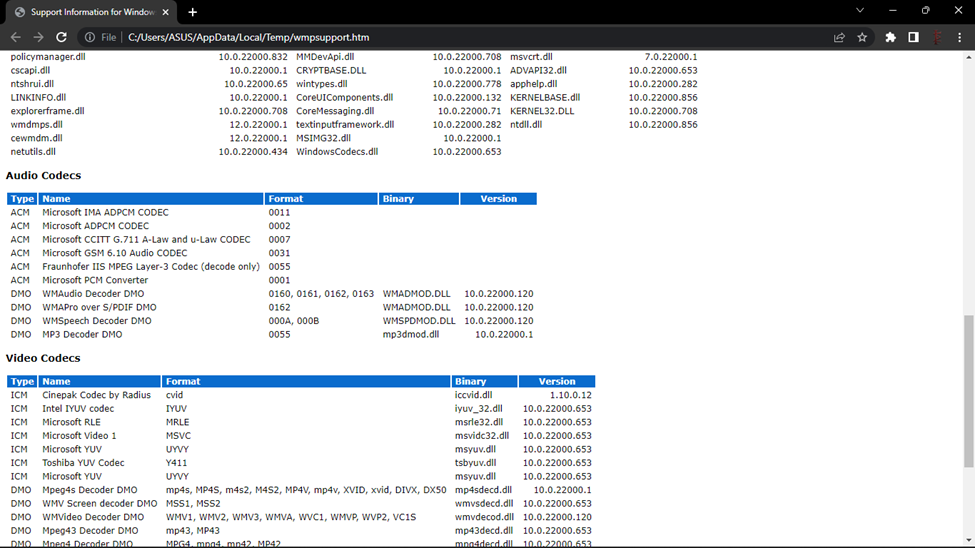
If the codec is installed and FL is still not playing the audio. Download the codec here.
Extract the file from the fraunhofercodec.zip. Double click on the ‘fraunhofercodec.reg’ to add it to the registry.
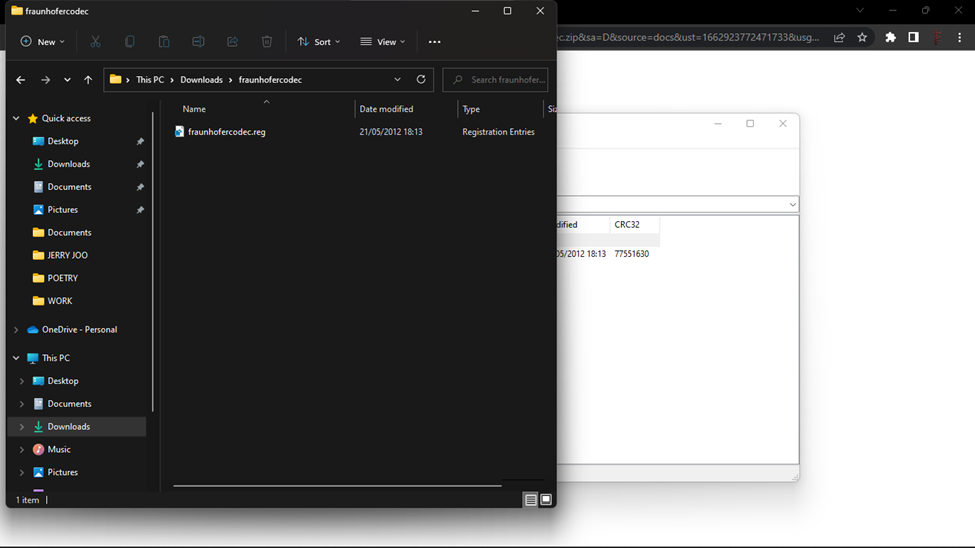
Restart your Pc to implement the changes.
Recommended Read: How to Remove Drums from a Sample in FL Studio
Conclusion
Now your FL should be able to play the file. If it doesn’t, and you are also unable to play the file using your Windows Media Player, it is possible that the file is corrupt. This may be caused by incomplete downloads or file transfer. You can download or extract the files again to fix this.
Nothing can stop you now. Make beats.
- FL Studio Tempo Changes When I Press Play [FIXED] - January 14, 2023
- How to Speed up / Stretch Sample in FL Studio - January 14, 2023
- How to Find / Detect Tempo BPM in FL Studio - September 30, 2022