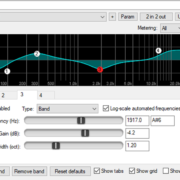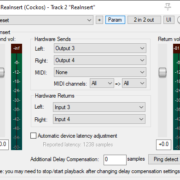When you spend a lot of time working with a DAW, it’s indispensable that you like what you see on the screen, and sometimes it takes some customization to make yourself totally comfortable. Cockos REAPER is one of the most customizable DAWs out there. One of its most outstanding features is that you can modify or create new themes and make them look however you want.
REAPER has changed its default theme with each major release. There are people that still like to use old default themes, but if you want to have the most fun with themes then check out the REAPER stash and forums, you’ll find a ton ready to download. Some are innovations over defaults, while others emulate the look and feel of different DAWS and the rest are complete redesigns. In this review, I’m going to cover some of the most popular REAPER themes in the community.
Recommended Read: How to Install REAPER Themes
I have divided this article into four different categories. We start out with the community themes available for download, then move on to the different DAW emulation themes. After that we cover the default REAPER themes and finally end the article with the build your own theme script. So let’s get started!
REAPER Community Themes (Third Party)
Smooth 6
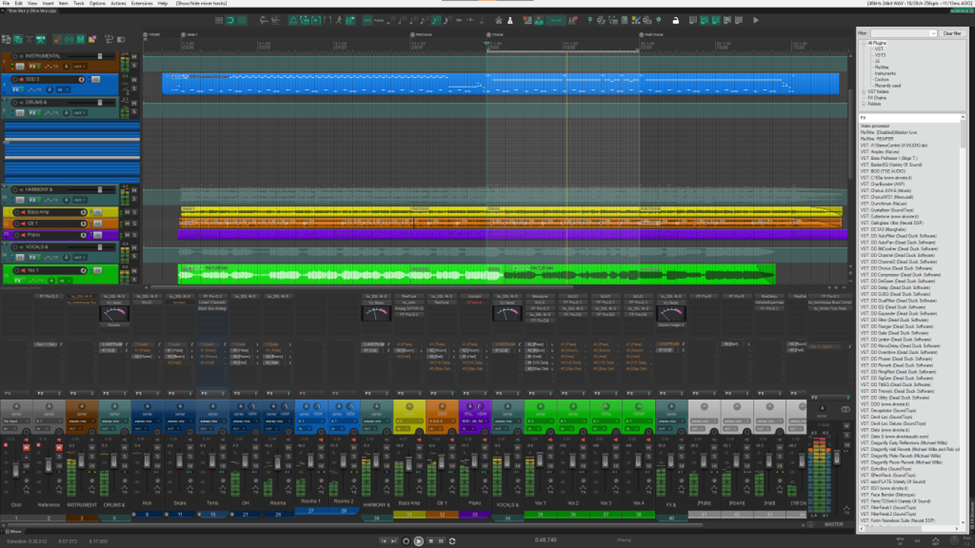
Smooth 6 is an awesome theme with beautiful track and item coloring. The layout of the Track and Mixer Panels works great! The addition of a colorful layout on the border is a helpful feature for project organization. The inclusion of mixer separators is a good touch as well.
The MIDI editor looks like a decorated cake, enviable by even the default theme in my opinion, and the colors on the MIDI notes add to the readability factor.
I did find the installation process a bit cumbersome, especially on windows, the windows labeled theme has never worked as intended for me. I do wish the timeline background was a little darker, but it appeals to a lot of people in the community. If you like the default REAPER 6 theme, I’d dare to say you’ll like this one as well!
Imperial
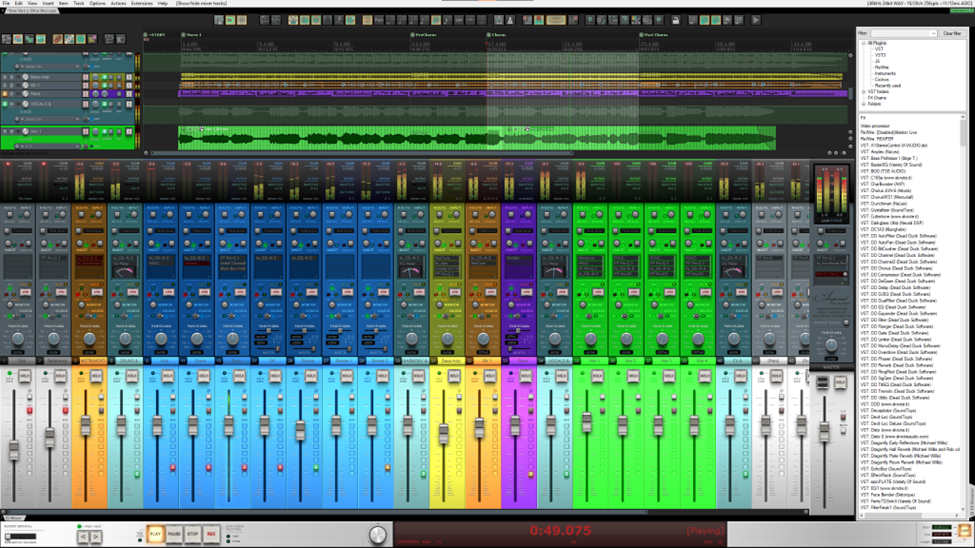
The Imperial theme has stunning Transport and Mixer Panel faders, reminiscent of a vintage console. You probably want at least one 1080p HD screen, but this theme really shines at 1440p QHD and 4k UHD.
The Track and Mixer Panels show the project’s folder structure with square LEDs, a distinctive touch that suits the theme well. I find the Mixer Panel a bit showy, but the different LEDs and labels convey the track information very precisely! without any weird symbols or icons. The tracks make use of bright and pastel colors that pop out in a weird but cool way.
Check out my full review of the Imperial theme here
The MIDI editor has very flashy colors with a lot of contrast between them, it may be a bit disorienting to program any MIDI with this theme, but to each their own 🙂
Commala 5 2016

The Commala 5 2016 is a VERY dark theme, even more so because of the tinted tracks. I really like the contrast between the items and the background, it looks fantastic! All selected items invert colors which makes them easy to identify.
This theme was the first to apply folder indentation on the Mixer Panel, that looks beautiful even now. The Mixer strips are slightly narrow and allow you to fit a lot of tracks even if you’re using a smaller screen. The different track layouts for Track and Mixer Panel allow colored Faders, bigger Mixer Panels, side-panels and even separators. Each meter shows a different color once the track goes over the -18dB mark, which is helpful especially when you have to set up track input levels from a distance.
Lastly, The MIDI notes look a little weird when selected, but the Piano roll has a dark gray tone that helps to easily differentiate notes from one another.
Fusion RJ
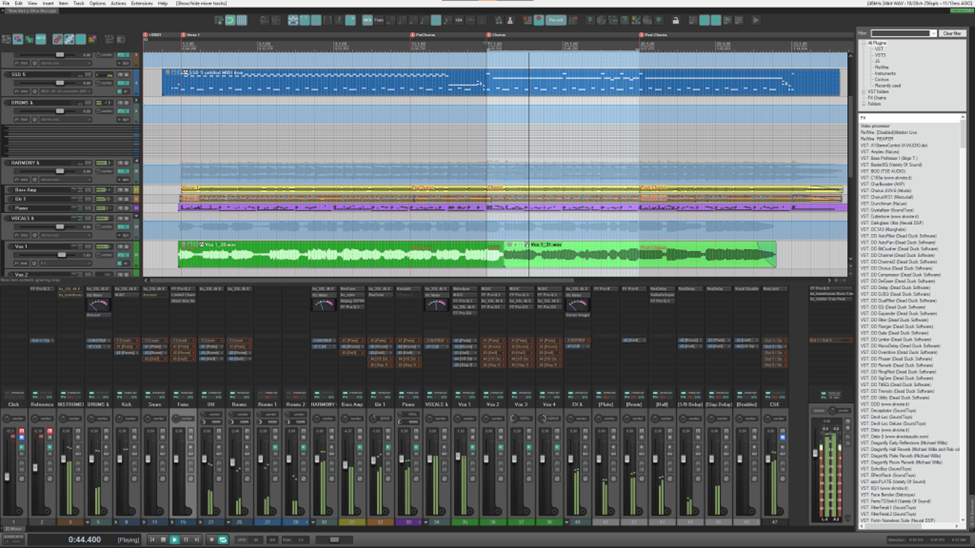
The Fusion RJ is a light theme that comes from the school of the Commala themes (in terms of panel layout). The theme features Narrow Mixer strips and full Track Panel Controls with extendable fader and name, but with a much more minimalistic look.
The theme includes track layouts for tinted and non-tinted panels, separators, vertical and horizontal meters. The colors of the items in the arrange view are a little pale but clear. As far as I can tell, the colors used on the panels work really well for some types of color blindness.
The MIDI editor looks just like the REAPER default 5 theme and works fine. If you like to name your piano roll notes, beware, the black keys have a black font color over them. A quick workaround is to fix it in the theme tweak window.
HYDRA
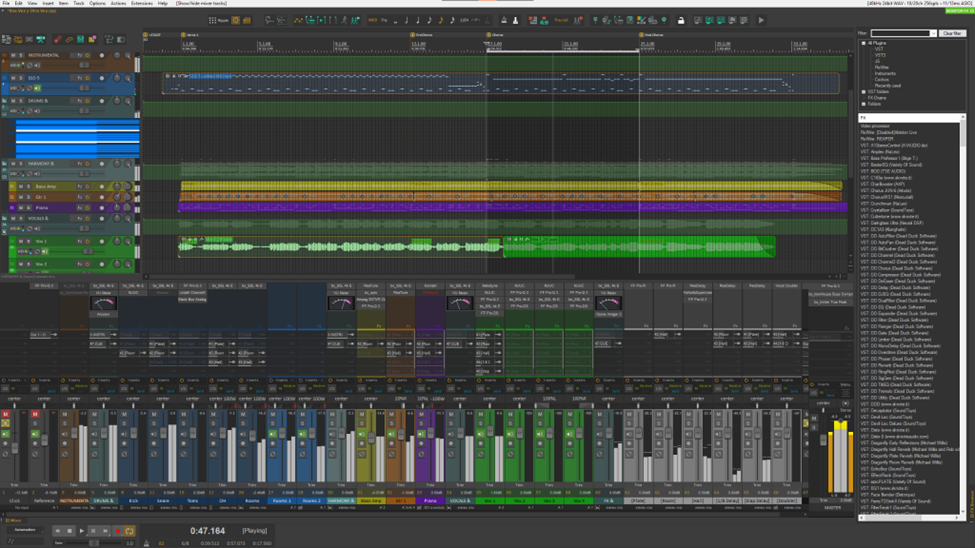
The Hydra theme looks a lot like Studio One with its own take on some of the colors. The Track and Mixer Panels on this one are awesome! You may find the panels a bit cluttered with the default setup, but they will get easier to read if you change the layout to Full Color. The Mixer Panels are quite wide, and the send list elements are very tall compared to other themes and this makes them easily readable.
Check out my full review of the Hydra Theme here
The item waveforms and MIDI notes in the arrange window are a bit pale, this is probably something you’d like to change in the theme tweak window. Also, some of the toolbar icons don’t match the overall color scheme and instead use the default green.
For MIDI editing, this theme uses a scale of dark greens and yellows that perfectly fit the theme’s colors. The piano roll is minimalistic, but easy on the eyes.
Inquasar Dark Matter
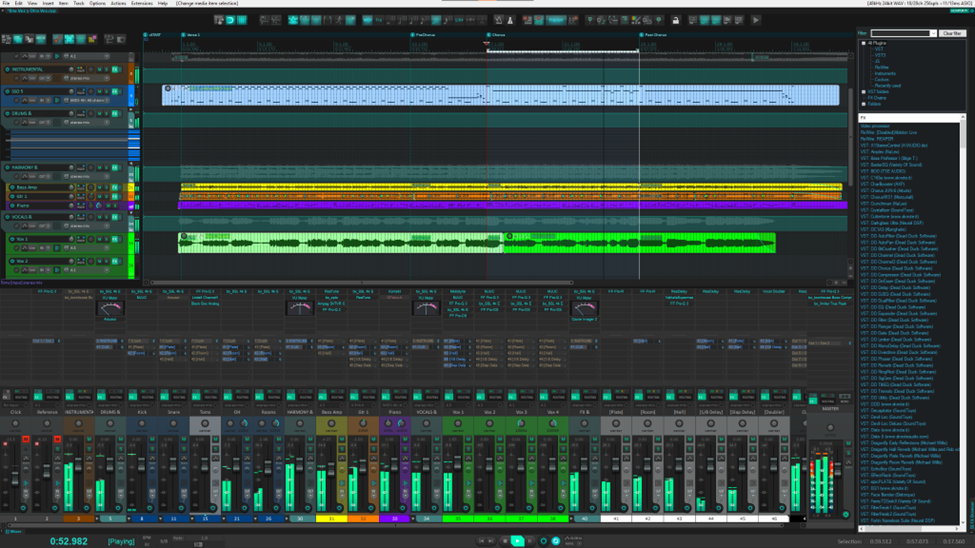
Inquasar is REAPER gone neon! It is based on the Default REAPER 5 theme and strongly emphasizes the bright green in contrast to other darker elements. The text really pops out so you get excellent readability and visibility.
The coloring of the items is very clear and they don’t get lost in the background or the grid lines. When selected, they show a distinctive white overlay. I wish they had the dark overlay that selected items show in the Commala 5 2016 theme, but I think it may fit better the aesthetic.
The Track Panels are dark, you may want to use pastel colors for your tracks so that they are easy to differentiate. Aside from that, the track layouts include buss, send, or FX labels written on the track fader. The layouts also include smaller Mixer Panels that make it easier to fit more tracks in your screen or working on a smaller screen, and minimal panels that are extremely thin and work very well for large live recording sessions.
MIDI notes have that neon green color and pop out really nice, but the piano roll is awfully dark and the labels on the white notes get lost very easily.
Concept Six
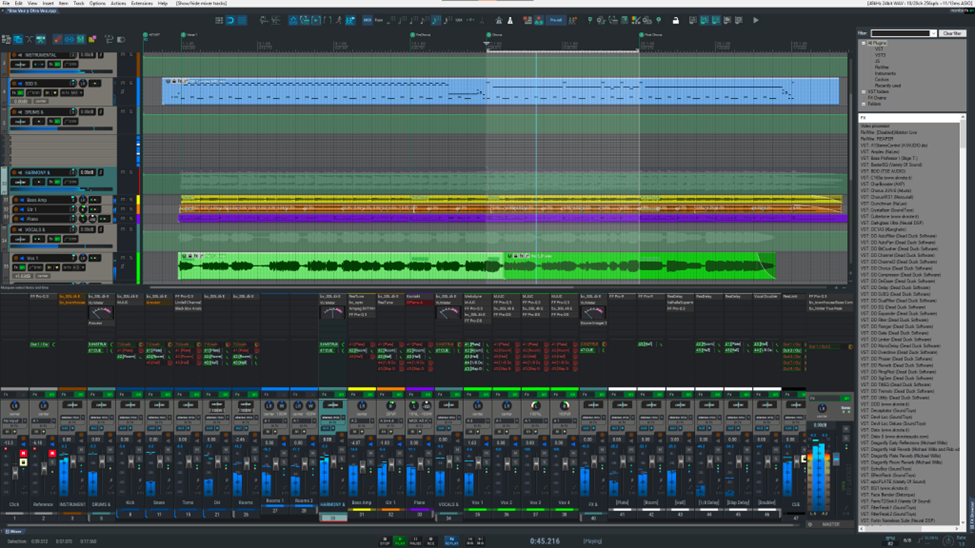
Concept six has a grayish kind of tone overall that indeed is very pleasing to the eyes. This theme really likes bright colors for Tracks and Items, darker colors tend to hide the item waveforms. However, I still wish this theme applied color to the whole Track and Mixer Panels instead of just coloring a little strip of color and coloring only selected tracks.
This theme’s installation works a lot like Smooth 6, but I’m confident that if you follow the instructions on the REAPER forum thread, you’ll succeed in the installation process.
Track and Mixer Panel layouts look beautiful and minimalistic. The theme has its own theme adjuster that lets you show or hide different elements from both panels, darken or lighten the theme, and even brings some custom color palettes to color your tracks.
MIDI editor, notes, and piano roll look just right. Easy to read and differentiate one element from another.
REAPER DAW Emulation Themes
Pro Tools – Pro Tools 2020 by sevsfmc
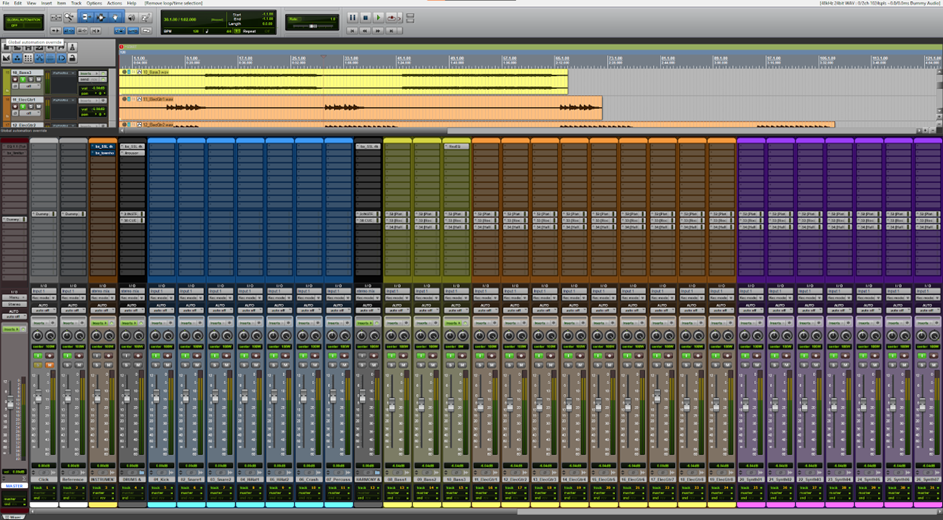
Pro Tools 2020 has a very smooth look to it, especially the mixer. The item and track coloring work gorgeously, and although some buttons of the transport bar are not functional, it indeed looks very welcoming for Pro Tools users. Check out the full Review here
Logic Pro X – Flogic by Cubic13
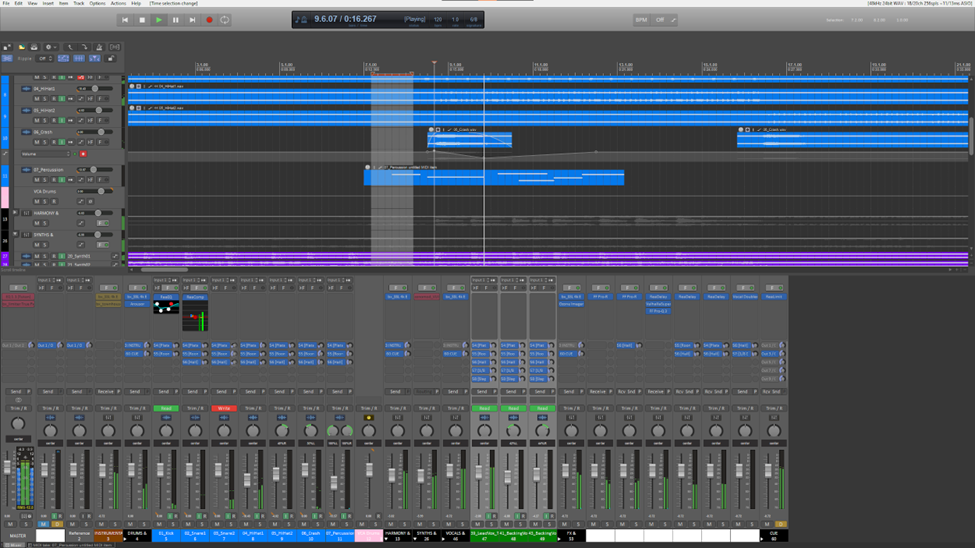
More than just a good Logic Pro emulation, Flogic is one of the best REAPER themes of all time. It comes with some customized toolbars and a lot of track layouts. The track coloring looks great, and the MIDI editor is easy on the eyes. Check out the full Review here
Cubase – CubicPack3 by cubic13
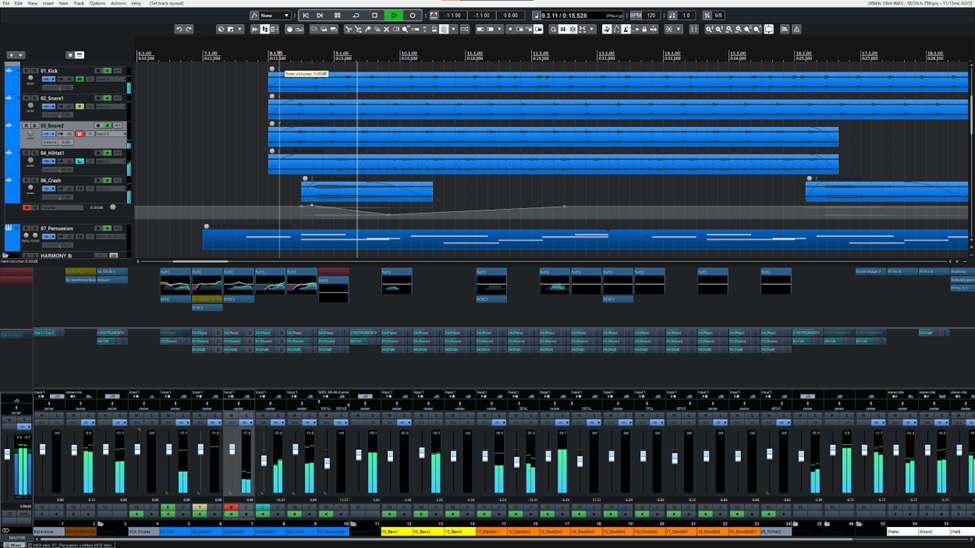
CubicPack3 is also one of the best REAPER themes. The toolbar on the top is top notch in terms of functionality and looks, and the folders automatically change their layout to match that of a buss. I’m not particularly fond of the colors, especially in the MIDI editor window, I find them distracting, but the item coloring works really well. Check out the full Review here
Ableton Live – Rlive by Odys
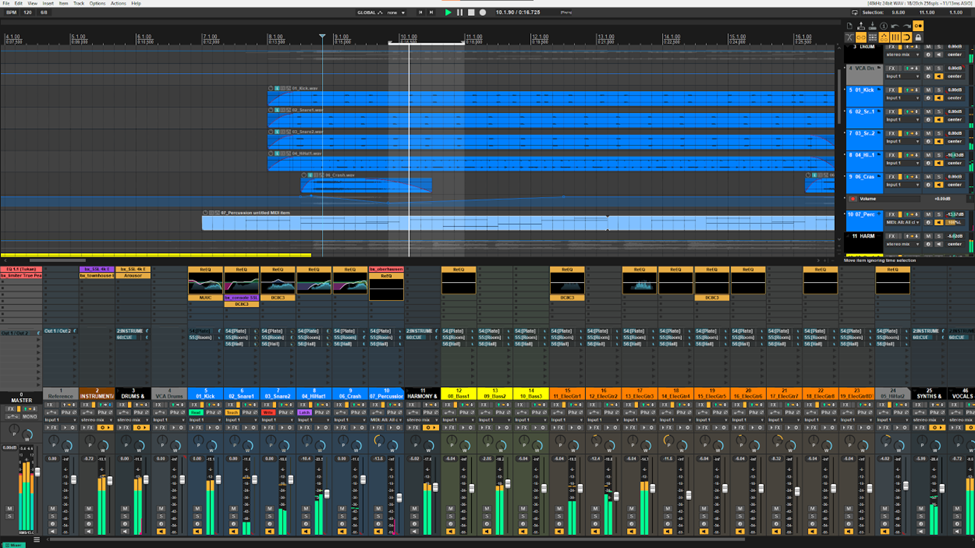
RLive very closely mimics Ableton Live since REAPER allows the Track Panel to sit on the right just like Ableton. And although it doesn’t fully achieve this in the Mixer Panel, i think it looks and adapts much better to the way REAPER works. The best part for me is definitely the meters. Check out the full Review here
FL Studio – FL Studio Theme Beta 4 by Mordi
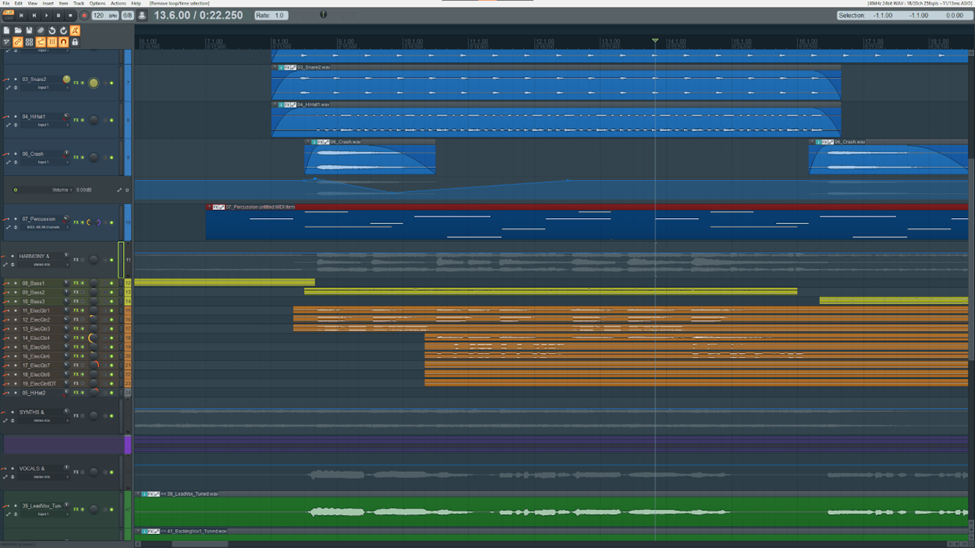
The FL Studio Theme is one of the most beautiful REAPER themes, and although the installation process is not that simple because it’s still in beta, the adaptation of the FL Studio aesthetic to REAPER functionality is stellar. The Mixer Panel and MIDI editor particularly shine in this theme. Check out the full Review here
REAPER Default Themes
Default 3
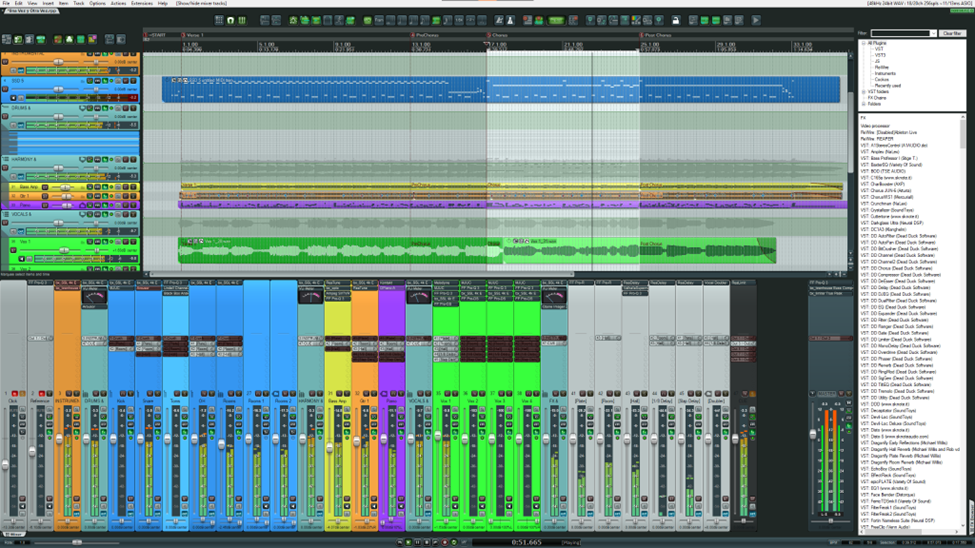
The Default 3 is an old but gold theme! People of the community have gone out of their way to take this theme from a previous version of REAPER and repost it on other platforms. I admit, it has a very sober and elegant look to it when you use dimmer and colder colors for the tracks.
You may want to configure REAPER so the item coloring is done over the waveform instead of the item background, this is done under peaks/waveforms preferences, this is how coloring worked at the time.
The big horizontal meters on the Track Panels are awesome. I’m not a huge fan of the toolbar and track button icons, they’re too small for the icons they try to fit, but once you know where each button is, it shouldn’t be a problem.
Default 5 nitpicky edition
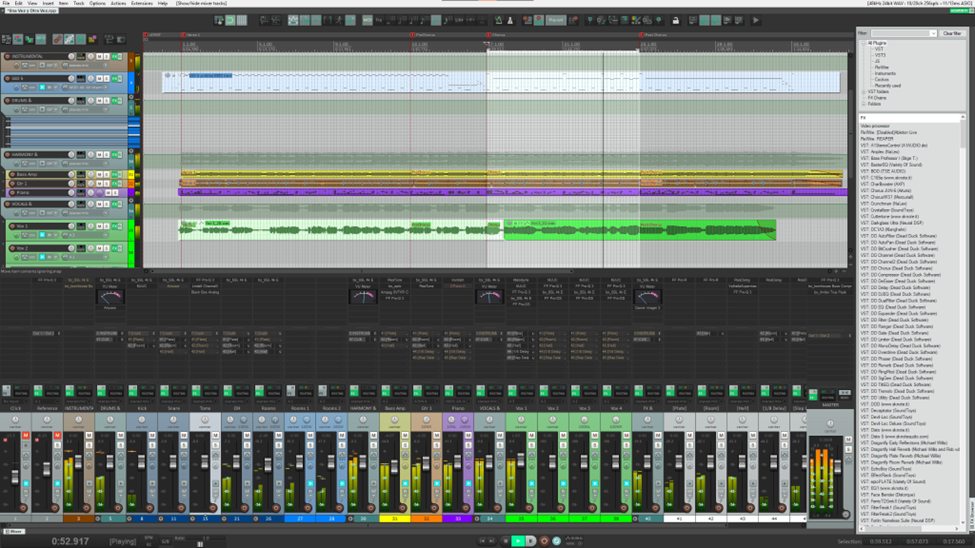
REAPER 5’s default theme is still heavily adored, so I bring to you the nitpicky edition. This is an improvement over some of the REAPER 5 theme’s color contrast relations for the most part. It makes some item coloring options available in preferences which allows for further customization.
The monitor button uses a more vivid color which makes it more upfront. On the Mixer Panel, the FX and Send lists have more contrast and are easier to see. MIDI notes have a slightly clearer color than the default 5 theme, and the piano roll works just fine.
Build your own REAPER Theme (White Tie Mod)
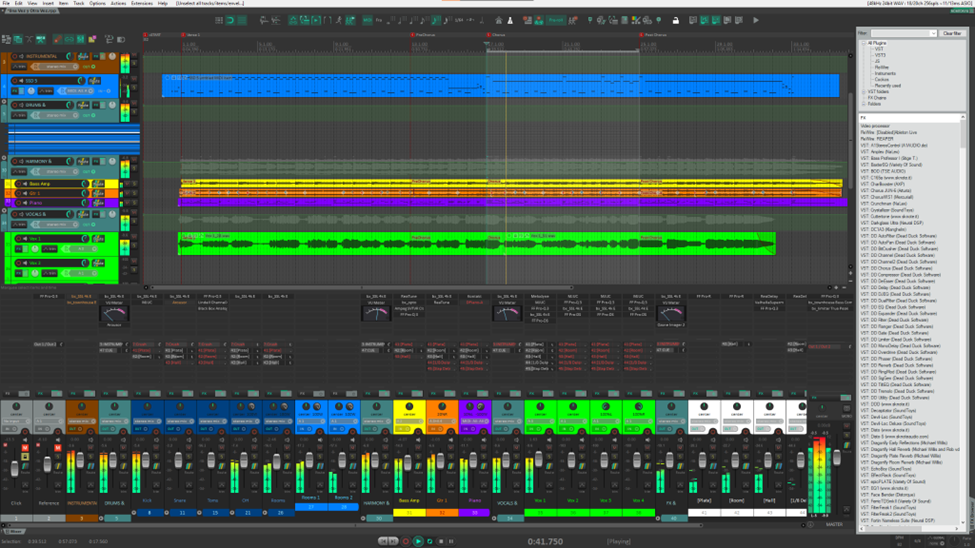
The default REAPER 6 theme is an all time favorite for most people, and the White Tie Mod Theme assembler has the power to supercharge the way people interact with this theme and its layouts.
The script allows you to easily edit and modify the default theme. This image is just an example of what the theme assembler can change. Knobs, faders, buttons, meters, fonts, and much more.
The installation process is really easy, and the usage is intuitive. Every change you make will be saved in your REAPER resource path under the folder color themes named as assembled theme. Once you have the theme like you want, you can rename it or, if you know how to edit REAPER theme files, mess with it even further. Have fun!
Frequently Asked Questions
Do I have to pay for REAPER themes?
REAPER themes are largely free! However, there are some, where the developer has put in a lot of work and in that case you should consider donating a small amount as a token of your appreciation for their hard work. If you wish to only use free themes then you should know that there is a large variety of them and you will really never run out of options there at all.
How do I choose a theme for REAPER?
What theme you pick is largely dependent on your style or preference. The theme itself does not have an impact on your sound output or workflow. It is more of an aesthetic, something that you prefer, something that is visually appealing to you. If you are in doubt, you can always try multiple themes and go with one that fits your style the most.
How do I install a REAPER theme?
The installation process is pretty straight forward. All you have to do is download the theme, and then proceed with the instructions outlined in the Theme Installation Guide on ProRec. If you follow the guide step by step, you will have no issues installing any theme of your choice. Make sure to review the download instructions since some of these themes are not from the official REAPER stash.
Are third party REAPER themes safe to install?
Yes they are 100% safe! The themes outlined in this article have been tried and tested by the REAPER community. The developers are trusted and have been around for a very long time. Their intent is not malicious at all! However, as is the case with anything else, I recommend that you use either Windows defender or a good antivirus program always installed and enabled on your computer before you download any file from the internet.
Are REAPER themes bug/error free and do they have any limitations?
Most good themes are free from any errors, and do not have any major limitations. There are some negatives for each theme that we have highlighted in the article. All of these themes are downloaded and installed quite regularly, so any bugs that come up are patched by the developer pretty quick. It is not really a common occurrence so you shouldn’t be worried about it at all. If you do come across something, you should notify the developer and it will soon be patched.
- Mixing in REAPER [ULTIMATE Guide!] - September 18, 2023
- How to Record in REAPER (Guitar & Vocals) - August 2, 2023
- Writing MIDI Drums in REAPER - July 3, 2023