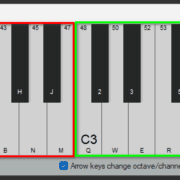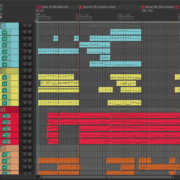The REAPER community is not short in attempting to recreate the Pro Tools look and feel, If you search “tag:Themes Pro Tools” in the REAPER stash, you’ll see a bunch of theme options that emulate the look and feel of Pro Tools, Logic Pro, FL Studio and other DAWs. In order to write this review, I spent an afternoon installing, testing and comparing various Pro Tools themes against the real thing. My goal was to find one that would be the most comfortable for Pro Tools users without sacrificing any of REAPER’s functionality.
Recommended Read: Best REAPER Themes
The Top 3 REAPER Pro tools Themes
After trying about 8 different themes, including theme mods and branches from other users, I narrowed my selection down to the following three:
Albert-C (Pro x-tools v1.0.1) by albertxxxx
Download Link: Click here to download this theme
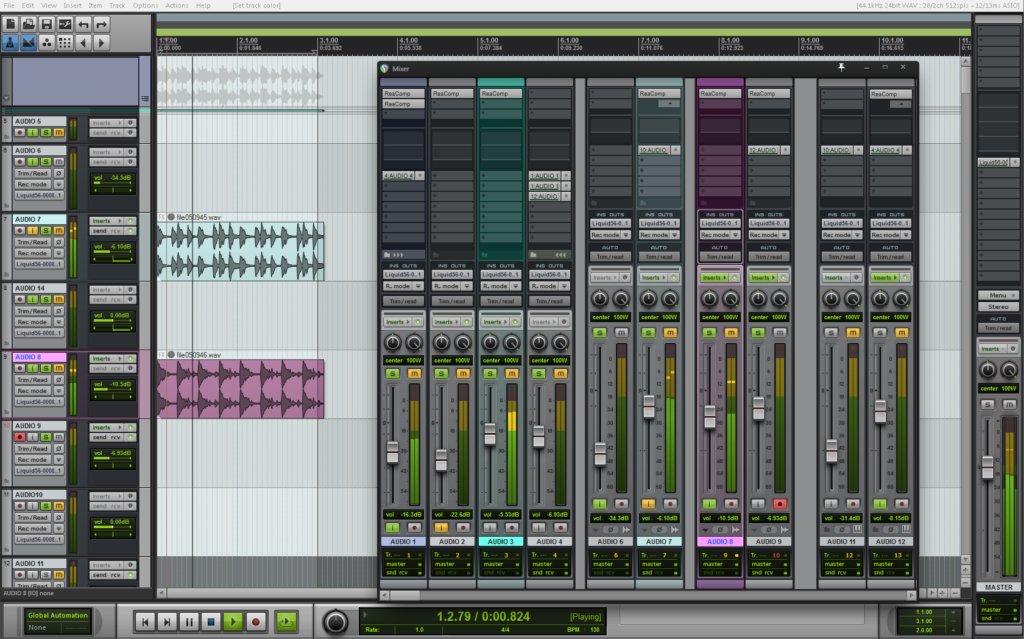
This guy is the OG when it comes to giving REAPER the Pro Tools look! However, this theme is quite old. It was released in 2013 and since then there have been quite a few other themes that have built upon the work done by Albert. For this reason I did not choose to review this theme. Back in the day, a lot of people were using this as their official theme. It was quite popular but is now a bit dated. I did however want to bring the original creator to your attention.
Pro X-Tools deviates quite a lot from the traditional Pro Tools look, but it achieves a lot better adaptations to the REAPER functionality. Probably the most different look is on the Mixer panel, but if you can get over the fact that it may not be as familiar, then it may be a viable choice.
Recommended Read: REAPER Hydra Theme Review
Pro Tools 12.5 MC-edit by daeavelwyn
Download Link: Click here to download this theme
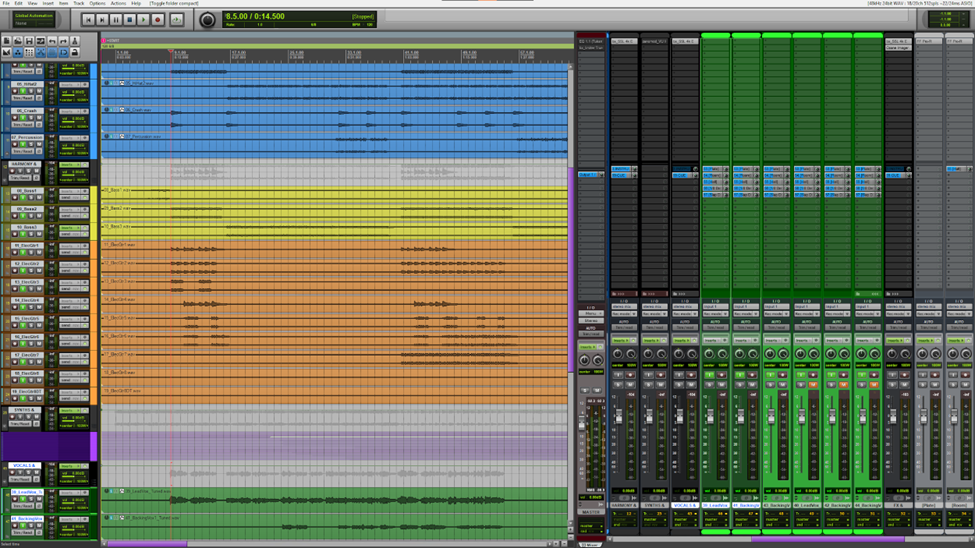
This theme is built upon the original Pro Tools theme with some much needed edits. For example, the guy totally reworked the MIDI editor. He also made some other changes which were quite useful. And while the theme still manages to look a little bit more familiar to Pro Tools on the Mixer Panel, the meters are very different, but it accomplishes a display of very detailed information.
It’s a bit janky and cluttered for my taste, but I can see how some people may prefer this theme over the other two in this review. It was released in 2014 and is a bit outdated. I did want to mention it because it was quite popular back in the day since it got rid of the bugs that were present in the original and other subsequent reworked versions.
Recommended Read: REAPER Imperial Theme Review
Pro Tools 2020 by revsfmc
Download Link: Click here to download this theme
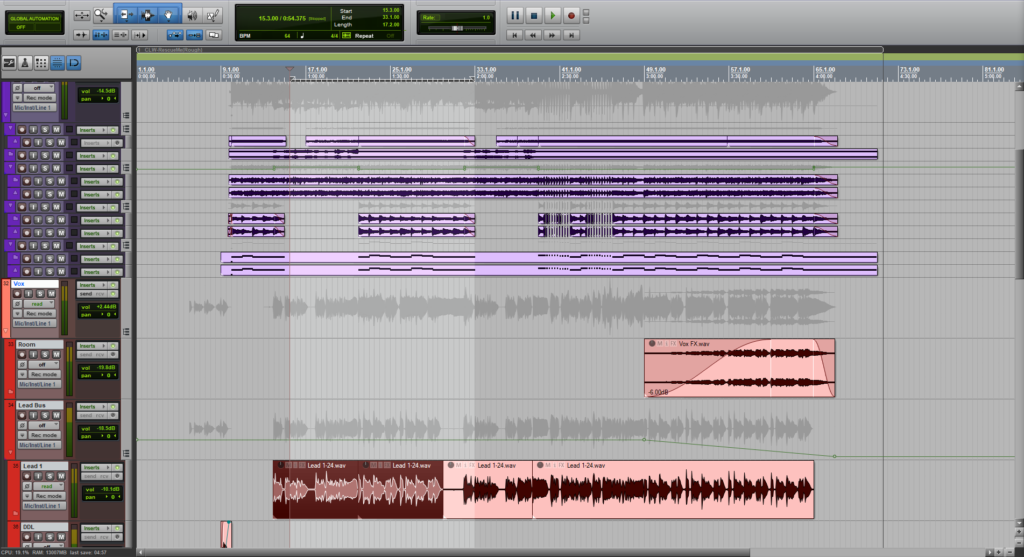
Out of all of the Pro Tools themes that I found in the REAPER stash, the most comfortable in terms of workflow and visibility for me, is the Pro Tools 2020 by revsfmc. This theme also builds upon its famous predecessor but it is much more organized and looks a lot like the 2020 Pro Tools version.
So, without further ado, let’s start the review.
Setting up Pro Tools 2020 by revsfmc
As the theme’s description says, this is a modification over the Albert-C Pro X Tools, and it’s probably a good idea to slightly modify the default REAPER settings so it looks and works best. ReaperTheme Files are only esthetic, and sometimes, theme developers suggest extra resources. In this case, revsfmc recommends using at least a 1920×1080 HD screen, he/she also suggests a couple changes in preferences, I’ll also recommend some of my own for this theme.
The Pro Tools 2020 REAPER theme, once installed and set up, should look like this:
Recommended Read: How to Install Reaper Themes
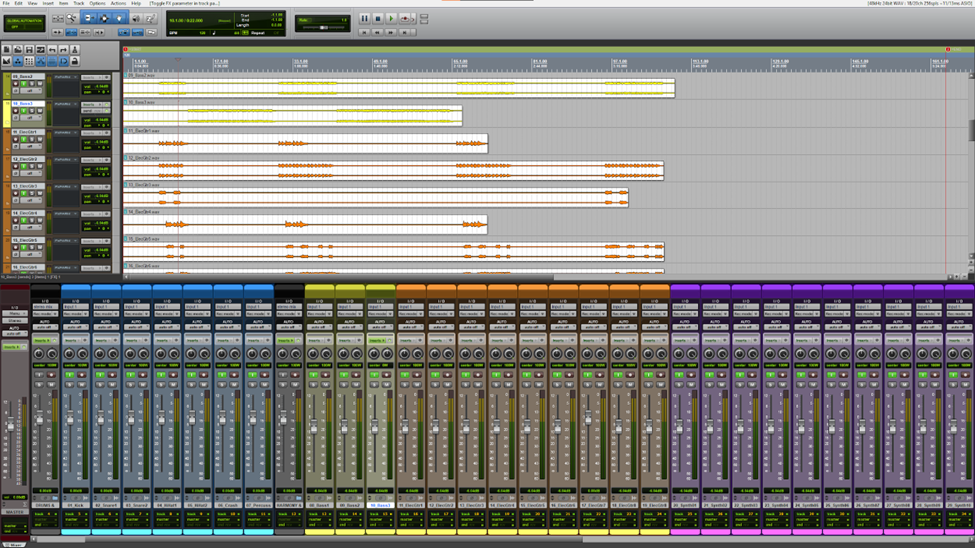
I recommend using a test project to check how all the elements in the interface look and interact together, I’ll open a test mix session with my folders and sends already routed.
In order to get this theme into shape, let’s match the preferences that revsfmc shared. Go to Options > Preferences (Ctrl + P on Windows, Cmd + , on Mac). I’ll show you some figures outlaying what the preferences should look like.
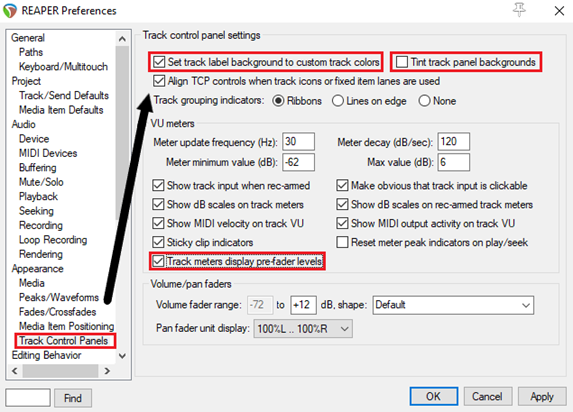
First preferences modifications are under Appearance on Track Control Panels, check or uncheck the boxes to match the picture shown.
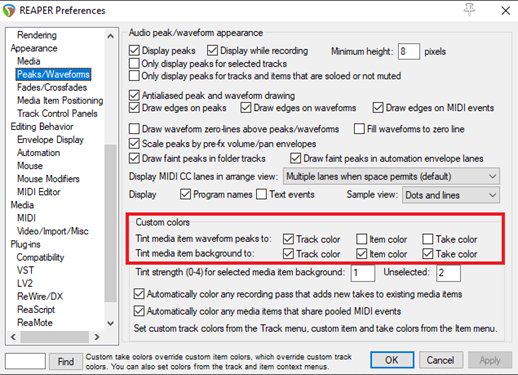
Then on Peaks/Waveforms section.
And here are some additional preferences that may help you on the Media page:
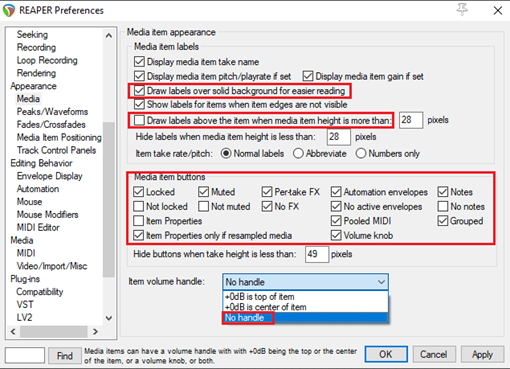
Now we can focus on the layout of the main window.
I recommend changing the Transport Bar location to the Top of the main window.
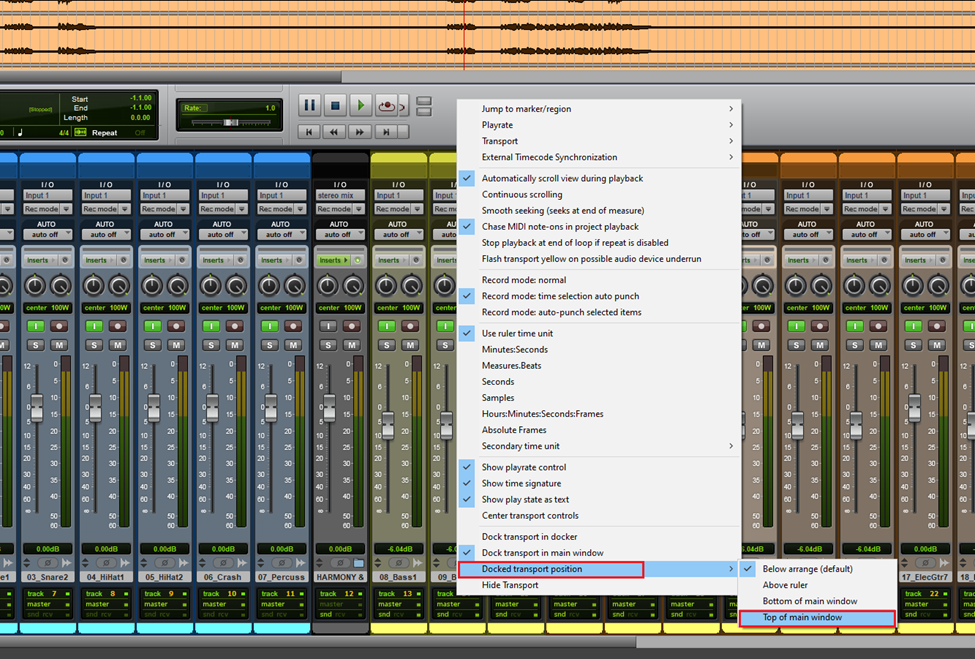
Next, is dragging the mixer height to take the most space it can from the main window, just above the track color flaps where the cursor changes shape below the horizontal scroll bar.

Expand it to taste, the appearance on your monitor may vary depending on your screen resolution and OS display settings.
And, as a last modification, you may want to shrink the Edit window Track Control Panel just to the point where the FxPARAM box disappears on all tracks since it seems to be bugged. You can do this just like you did with the mixer in the last step.
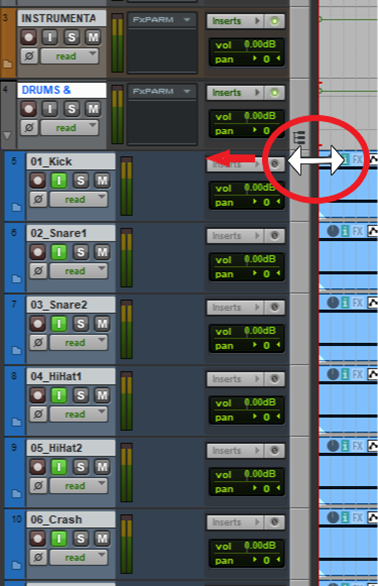
What the revsfmc Pro Tools 2020 Theme Brings to REAPER
Now that the theme is set up, let’s see how it makes use of the Pro Tools GUI to fit REAPER functionalities.
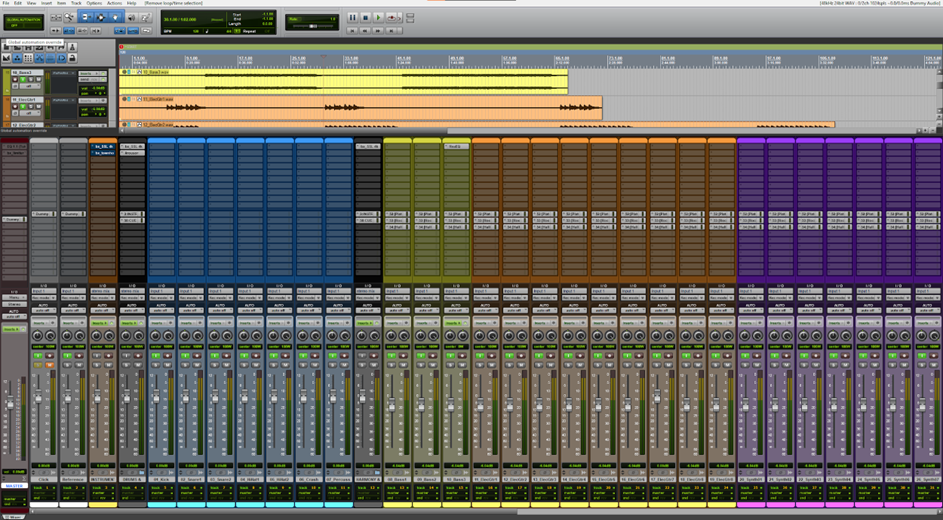
With just an overview, it’s a very welcoming sight, and, I actually like the fact that colors are a bit more saturated and more easily to differentiate. You’ll find that some parts of this theme may be a little deceiving, still, the functionalities you’re looking for are probably not very far from where you put your eyes.
Arrange View
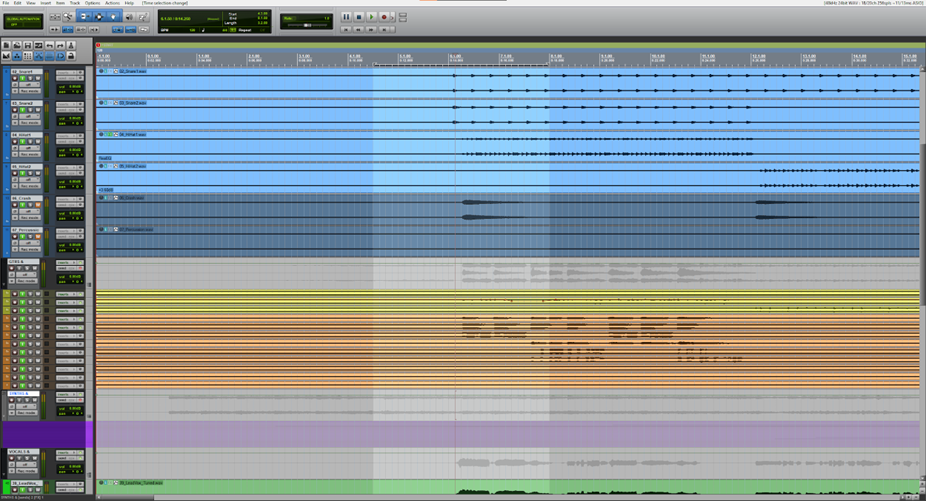
With the changes to Media in the preferences widow, the controls on each media item become very familiar for most Pro Tools Users, also, the colors are very soft and let you see each item’s waveforms or MIDI information very easily.
Transport

This transport bar focuses primarily on the appearance a little too much for my taste, I think the fake buttons are a bit too much, these can end up being more confusing than welcoming. I very much appreciate the layout of the Clock, Time selection and tempo layout. Still, I very much prefer the Albert-C (Pro x-tools v1.0.1) transport bar, which is a resign based on the Pro Tools look but is a more elegant solution for REAPER functionality.

Track Control Panel
About the TCP, everything is in its place, and just like in Pro Tools, the more you widen the tracks vertically, the more controls are shown.
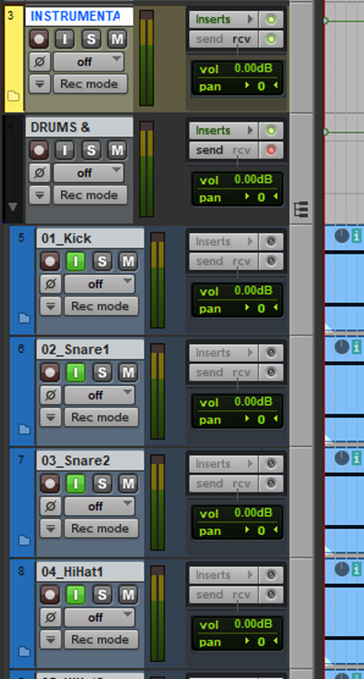
I love the fact that this theme uses the voice selector section from Pro Tools to place REAPER’s polarity flip button. Also, in place of the track Time stretch settings, this theme puts the track input FX and the record mode selector, much more convenient for recording. The automation mode selector shows as off instead of the REAPER’s proper Trim/Read mode, I think that it could show trim instead for a more accurate information display
On the right side of the TCP, you can find the inserts button with the dedicated button to bypass all inserts. This replaces the input selector which in my opinion is a shame, but in a way necessary. Next, instead of the classic track output selector, you’ll be met with a Sends and receives indicator, which if clicked will open the full track routing settings.
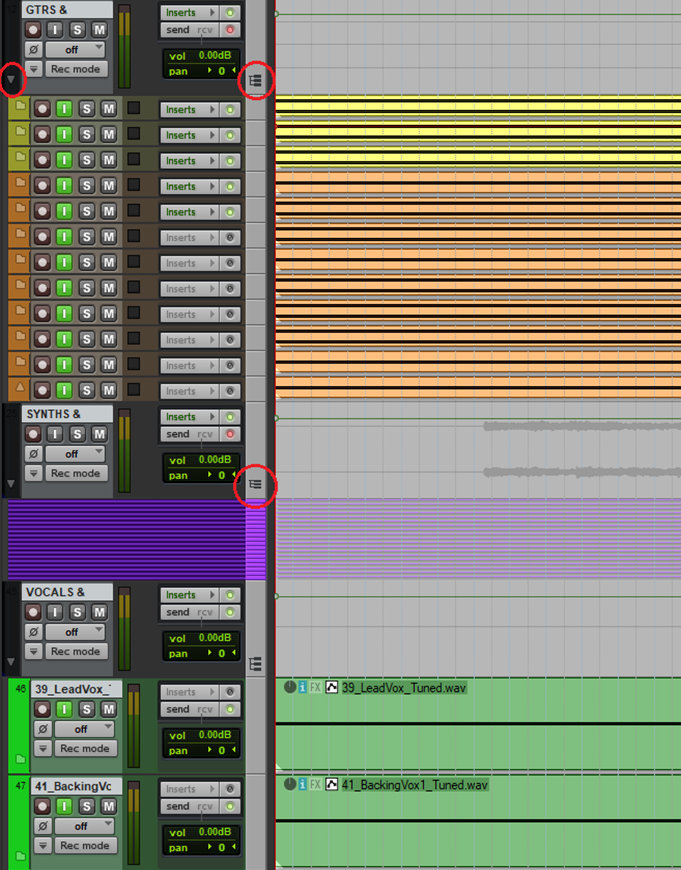
The track folder state is managed through one button with a folder icon on the left of the track name. Track folder states are non-folder, folder, and last track of a folder. At the other end of the track panel, you can see the icon for expanding or collapsing track folders. In my opinion this layout is a little confusing and could be a little more intuitive backwards, but once you get used to the way it works it’ll be easy to differentiate.
Mixer Control Panel
Going to the Mixer Panel, you probably want to turn on the Clickable icon for folder tracks to show/hide children in the master right click menu. This will enable the folder to expand and collapse icon functionality in the Mixer Panel.
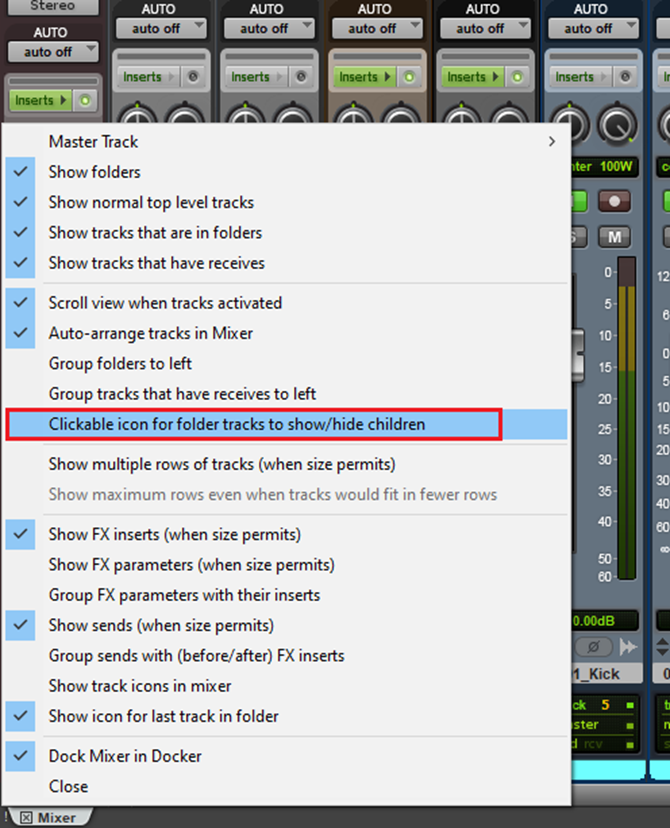
Starting from the top, you’ll find the inserts/FX list first. Some native REAPER FX can be shown here in the FX list and will take some more space.
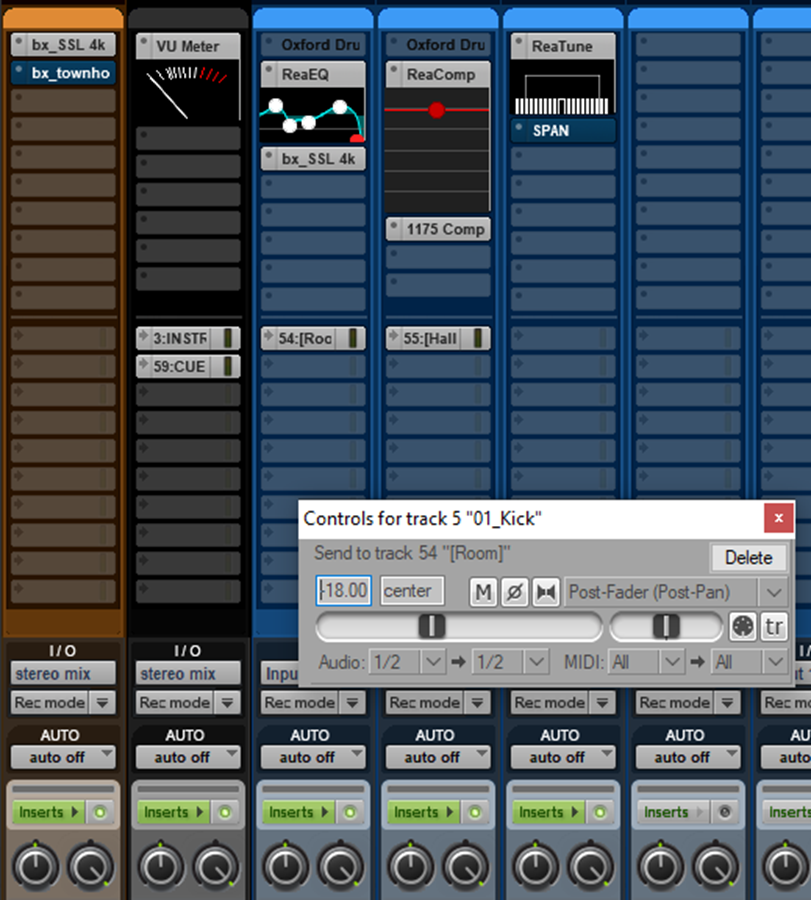
Just below this you can find the sends list. This part of the Mixer Panel works just as you’d expect, the only difference with Pro Tools, is that you can’t expand the sends to show a fader inside the mixer, instead, you can control the send and pan level from the block at the right side of every send. This is standard functionality for REAPER. Also, you can open a separate send window with all the send options by clicking it.
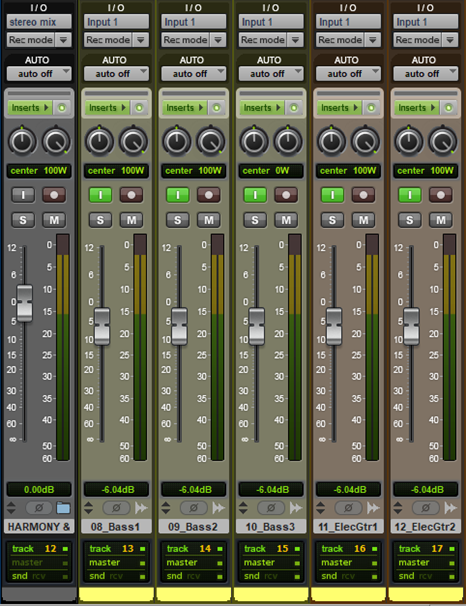
Next, you’ll find the I/O just like in Pro Tools. This time the theme shows the input selector and output mode selector alright. Just below that, is the automation mode selector that, exactly like the Track Panel shows Trim mode as “auto off”.
The decision of using an inserts button instead of the group indicator is a winner for REAPER since it’s not as common to use static groups. This is because in REAPER, you can create temporary groups just by selecting tracks and it’s a far more common way of working.
The panning works as stereo for every track, showing pan and width knobs, if you prefer the dual panning setup, you can change this per track by right clicking the pan knob and selecting the dual pan option. You can also change this per project in the project settings.
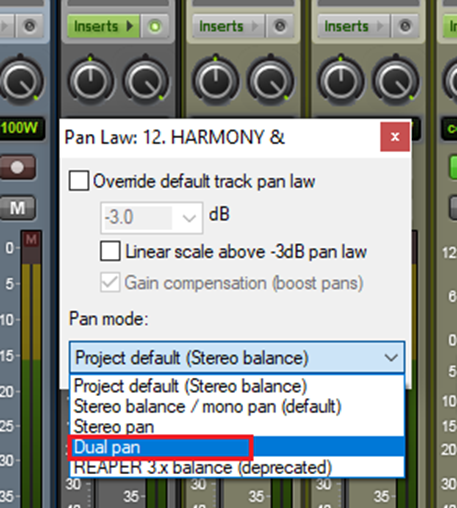
Checking the rest of the panel controls, again, the polarity flip button is right where voices would be in Pro Tools. To the right of the polarity switch you can find the track icon which usually indicates the track type, and the folder icon works as the folder collapse button if you set it up properly, it also changes whether the track folder is opened or collapsed, a nice touch there.
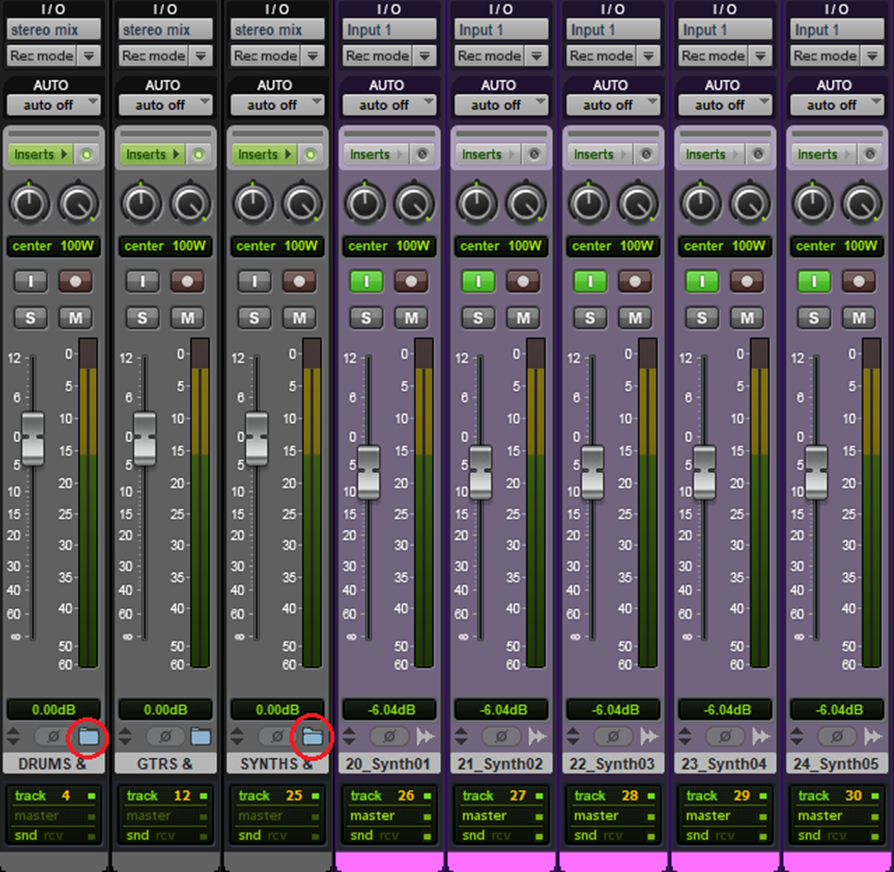
Wrapping up with the last details, I can’t help but notice the fader redesign for REAPER’s native plugins, this just gives them a little more of the polish they deserve.
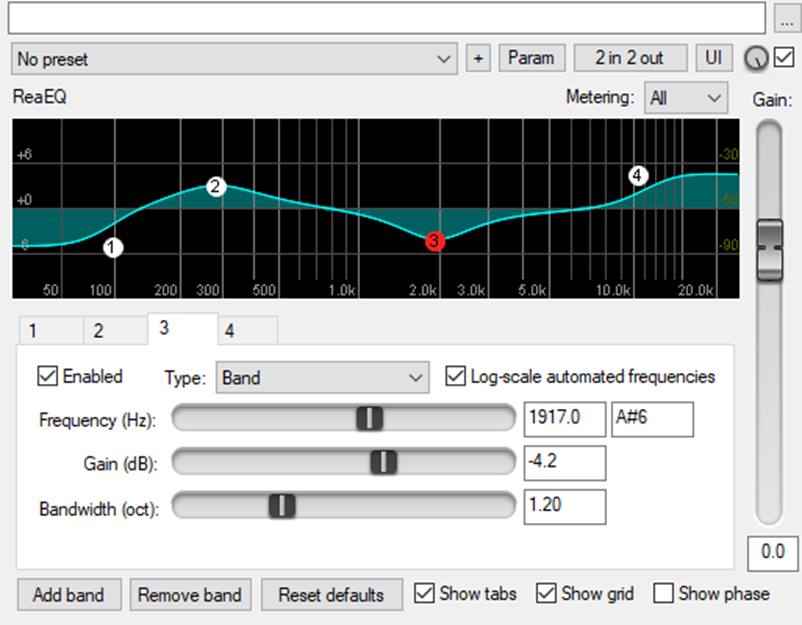
Conclusion
Although the main recommendation is starting with the Pro Tools 2020 theme, In the end, the invitation is to try these themes so you can find the most comfortable for you. Each has its own quirks and that’s fine, part of the appeal of using REAPER is that it can be adapted to your taste. Make yourself at home, I also want to invite you to the REAPER Facebook groups and the REAPER forum, these are places to make questions, ask for advice on any regard, and overall get a feel for the REAPER community. If you’re new to this DAW, welcome and have fun!
- Mixing in REAPER [ULTIMATE Guide!] - September 18, 2023
- How to Record in REAPER (Guitar & Vocals) - August 2, 2023
- Writing MIDI Drums in REAPER - July 3, 2023
![How to Fix Latency in REAPER [Complete Guide] How to Fix Latency in REAPER [Complete Guide]](https://ProRec.com/wp-content/uploads/2022/08/REAPER-logo-180x180.jpg)