As an Amazon Associate ProRec.com earns from qualifying purchases. Any links that take you to products are affiliate links, and we may earn a commission if you make a purchase. We appreciate your support.
All text and image links lead to Amazon unless stated otherwise. All product scores are based on ProRec’s in-house scoring model
| Thumbnail | Podcasting Desktops | ProRec Score | Price |
|---|---|---|---|
 | 9.3 | Check Price on Amazon | |
 | 8.8 | Check Price on Amazon | |
 | 8.1 | Check Price on Amazon |
Introduction
As a podcaster, there are a whole slew of complexities you need to consider for delivering a complete experience. As far as technicalities go, it all boils down to a single point of contact – your computer. To interact in the best way with your audience, you need to put a good foot forward, and to that end, you need a laptop or a PC that will not let you down!
When choosing the best PC for podcasting, it helps to be more specific with your use case. Your requirements will be different depending on whether your podcasts are audio-only, or a complete audio-visual package. If you’re a video podcaster, you’ll want a machine with a GPU for good video processing capability. For audio, all you really need is a computer that can run your DAW (Ableton, Pro Tools, FL Studio etc). So it may be a good idea to skimp on the graphics and put your money towards other equipment such as mics, audio interfaces and mixers.
Simple audio editing does not require a powerful machine, and you can go with something budget friendly or a more convenient option such as Mini PCs. However, investing in a computer that can handle heavy processing will save you time when you import and export files. A modern Intel chip or an M1/M2 mac processor ensures that your system works as intended, and remains future-proof for the coming years.
Your computer’s RAM determines how many applications you can run at the same time. Depending on your use case, you’ll want 16 to 32 GB of memory to avoid signal drops and chokes on inputs as you edit and record. Storage is yet another important consideration, particularly if you have a regular podcasting schedule. You’ll generally need less space if you only work on audio files, however, if you work with video, you’ll need more. We recommend 1 TB of SSD storage as the minimum.
Macs excel at content creation. However, it’s not to a point where Windows machines can’t do the same. PCs tend to be cheaper than Macs and you also have the benefit of internal expansion, which isn’t the case with Macs, where every component is soldered down. You also want to make sure that your PC has enough ports to accommodate your audio equipment.
Finally, you want a computer with an efficient cooling solution, quiet enough to record with. The costlier but more silent option is definitely liquid cooling, however there’s no need to invest more than what you need, especially if you don’t do extensive video work. If you want to save a few bucks, you can avoid liquid cooling and use a noise gate on your tracks.
Best PC for Podcasting Reviews
All text and image links lead to Amazon unless stated otherwise. All product scores are based on ProRec’s in-house scoring model
Dell’s XPS line is a perfect fit for commercial studios, and the XPS 8950 is no exception. With 12 cores and 20 threads at a base clock of 2.1GHz and turbo up to 4.9GHz, the XPS doesn’t feel sluggish with multiple instances, producing minimal latency with a variety of workloads. Paired with NVIDIA’s 8GB RTX 3060Ti GPU, the processor provides exceptional video-editing performance fit for a video podcaster.
Being a high-performance CPU, the i7-12700 is more than enough to handle recording, and editing your podcast audios. Post-processing in podcasts isn’t the most demanding workload, however, for us, the extra headroom was useful to get the job done quicker and have something in the way of future-proofing. From its predecessor’s i7-11700, the XPS shows improved CPU performance by a margin of 17%.
For the best performance on the XPS, we recommend disabling Intel Killer services by navigating to Start > Run > services.msc, and uninstalling any Dell software, since they caused a few issues with latency, DPC issues, and audio dropouts while they were active.
As with its predecessor, temperatures on the XPS 8950 rise quite a bit during stress tests, owing to Dell’s tiny CPU cooler. This wasn’t too big an issue when we processed audio, however, the machine does get hot during long video editing sessions. While this is solvable, adding an extra fan will require some work since there’s no provided connections on the motherboard. To get a fan working, we had to piggyback power from other connectors through adapters.
The fans aren’t the most quiet either, especially on the PSU, which produces a persistent high-pitched humming. Investing in an extra fan will help keep the noise at bay, however, isolating your podcasting area is a much cleaner solution.
With 32GB of RAM on the XPS, usable memory doesn’t run out any time soon since podcast applications aren’t very memory intensive anyway. The 1TB NVMe SSD however, will fill up quickly depending on if you’re an audio or video podcaster, how regular your schedule is, and your needs for archiving and backups. Podcasting can be very storage intensive, so to have enough room for all your files, we recommend either upgrading the internal storage, or getting an external drive to compensate.
Connectivity on the XPS is impressive, with 4 USB 3.2 Gen 1 ports, 2 USB 2.0 ports with SmartPower, 1 USB 3.2 Gen 1 port with PowerShare, 1 USB 3.2 Gen 2 Type-C port with PowerShare, 1 USB 3.2 Gen 2×2 Type-C port, 1 Universal Audio Jack, 1 Dual-Mode DisplayPort 1.4, 1 SD Card Reader, and a 7.1 audio 6 connector stack of retaskable audio ports. As far as ports go, this is as good as it gets, and won’t have any trouble fitting in your interface, mics, and other equipment.
Measuring 29 x 29 x 29 inches at 28 lbs, the XPS is fairly spacious, which makes it harder to tuck out of sight in your podcast studio. However, we prefer the added benefit of having more room for upgrades if there is enough real-estate in the studio. With an unupgradable 460W Bronze rated proprietary PSU, the XPS isn’t a machine suited to heavy gaming, however, it did exceptionally well on demanding editing and rendering applications.
Overall, the XPS is a powerful all-in-one machine that provides exceptional performance, memory, and connectivity that will carry you through all of your podcasting needs and then some with ease.
Dell XPS 8950 Benefits
The i7-12700 paired with the RTX 3060Ti covers all bases between audio and video podcasting.
With 32GB of RAM, recording and editing audio and videos is seamless and responsive.
With a total of 9 ports, the XPS provides ample connectivity for all your podcasting hardware.
Dell XPS 8950 Drawbacks
The inclusion of the small CPU cooler allows the machine to heat up with extended load, however, it shouldn’t be an issue for podcasting applications, and can easily be solved by adding another fan.
The 460W PSU is a bit lacking considering the RTX 3060Ti, however, it won’t matter unless the machine is used for gaming.
The added Intel Killer services and Dell software cause issues with audio dropouts and latency, however, the device works perfectly once those are disabled and uninstalled.
All text and image links lead to Amazon unless stated otherwise. All product scores are based on ProRec’s in-house scoring model
Lenovo has a reputation for producing well-built business machines, which is reflected in its IdeaCentre 3 desktop. The IdeaCentre comes equipped with an Intel Core i5-12400 with 6 cores and 12 threads clocked at a base frequency of 2.50GHz, and max turbo boost up to 4.40GHz. Similar to the processor on the XPS, we found that the i5-12400 is overkill for most podcasting applications, however, it will be handy depending on how much you edit your audio.
Compared to its predecessor, the IdeaCentre performs 10% better on average. However, it lags behind the i7 on the XPS by 15%, which is still excellent performance. The IdeaCentre lacks a dedicated GPU, and upon further inspection, also lacks the expansion slot to accommodate it. Furthermore, the low-wattage PSU is not enough to support anything other than a low-profile card, so the device is only suited for audio-based podcasts.
As we ran the IdeaCentre through some heavier, sustained load, its CPU fans struggled to keep temperatures cool. The lack of heatsinks on the NVMe slots contribute somewhat to that as well. An extra fan would go a long way, however, our tests are rigorous, so you might not even need to add one if your workload doesn’t push the system too hard. While the fans aren’t as proficient with cooling, they didn’t cause us any issues with noise during recording, which is perfect for podcasting.
The IdeaCentre comes with 32GB of RAM and a 2TB M.2 NVMe SSD. As with the XPS, the amount of RAM offered is good enough for professional DAW production, so it performs far better than required for recording and editing sessions. Storing and archiving podcast episodes and libraries shouldn’t be a concern any time soon, however, when you do eventually need more storage, you can always invest in a good quality external drive.
The port selection on the IdeaCentre is fairly standard, with 2 x USB 3.2 Gen 2 ports, 1x USB 3.2 Gen 1 Type-C port, 1x Audio Jack, and an SD Card Reader on the front, and 2x USB 3.2 Gen 1 ports, 2x USB 2.0 ports, 1x HDMI 1,4b, 1x VGA, 1x Audio Out, and an Ethernet port on the rear. This is plenty for any podcasting setup, however, if your interface and other equipment use a Type-C connector as ours do, you will be forced to use adapters or a hub to be able to plug them in.
Measuring just 11.94 x 10.8 x 3.9 inches and weighing 13.8 pounds, the IdeaCentre is fairly compact. While compact desktops aren’t generally too different from their full-sized counterparts, the IdeaCentre most certainly is since it has opted to remove the PCIe x16 slot, so you can’t plug in a graphics card unless it’s externally through an M.2 slot or USB-C port.
With a proprietary motherboard and a 260W power supply, we felt the IdeaCentre doesn’t leave much room for a lot of meaningful upgrades, which made us calculate wattage for every component we considered connecting. This isn’t an issue if all you’re working on is audio, but if you’re a video podcaster, you’ll want a machine that can power a decent amount of components, especially a full graphics card.
All things considered, the IdeaCentre 3 is a great machine if you take it as it is and don’t try to change it too much. It has a lot of performance on offer, and enough utility to help produce high quality audio podcasts regularly. If used correctly, the IdeaCentre is a system that will not disappoint.
Lenovo IdeaCentre 3 Benefits
The i5-12400 provides exceptional performance on CPU intensive tasks.
With 32GB of system memory, the IdeaCentre has a considerable cache to work with when recording and editing for your podcasts
The IdeaCentre’s 2TB SSD provides considerable space for your podcast sessions and resources, and has enough headroom to archive and backup your files.
Lenovo IdeaCentre 3 Drawbacks
The cooling solutions on the IdeaCentre aren’t the best, and they do allow for the system to heat up a bit. However, this can easily be solved by slotting in a better CPU cooler.
The 260W power supply leaves little room for upgrades to graphical performance, which isn’t a problem if you intend to use it for audio podcasts.
Since it can’t support anything more than a low-profile eGPU, the IdeaCentre can’t edit video podcasts. However, it shouldn’t be an issue for audio podcasters.
All text and image links lead to Amazon unless stated otherwise. All product scores are based on ProRec’s in-house scoring model
The HP Pavilion TP01-2022 is an excellent addition to HP’s line of consumer-oriented machines. The Pavilion comes with an 8 core 16 thread Ryzen 7 5700G clocked at 3.8GHz, with turbo boost up to 4.6 GHz. In terms of performance, the Pavilion isn’t too far behind the other two products, performing 7% worse than the IdeaCentre 3, and 23% worse than the XPS. Compared to its predecessor, the performance increase is negligible.
Despite falling behind the other two processors, the Ryzen 7 APU is very responsive. Podcasting isn’t the most CPU heavy task, so the Pavilion performs as expected, making short work of most demanding recording and editing sessions. While the audio experience was great, the machine does lack a dedicated GPU, so if you want to do anything other than light video editing for your podcast, we found that the Vega Graphics on the APU won’t be of much help.
The Pavillion runs fairly cool, and temperatures only rose slightly when we tested with prolonged workloads. The device is remarkably quiet, and you can’t hear the fans until you’re really close to the case. Recording should be hassle-free. However, if any problems present themselves, you can always look into isolating your podcast area or running a noise gate to remove interference.
Since podcasting isn’t too memory intensive, the Pavilion’s 16GB of RAM does well so long as you don’t do heavy post-processing. This wasn’t ideal from our standpoint, and we recommend upgrading down the line when the need arises. The device also comes with a 512GB, which we recommend upgrading early on, particularly if you’re a video podcaster. Without an additional SSD or an external drive, you won’t be able to store much.
Like its predecessor and the XPS, the Pavilion provides a large selection of ports, including 1x USB 3.2 Gen 1 Type-C port, 2x USB 3.2 Gen 1 Type-A ports, 2x USB 3.2 Gen 3 Type-A ports, 4x USB 2.0 ports, 1x 3-in-1 media card reader, 1x HDMI 1.4b/HDCP 2.2 port, 1x VGA port, 3x Audio ports (Line-in/Line-out/Microphone), a headphone jack, and an Ethernet Port.
This is a lot considering its compact size, proving more than enough for our peripherals and podcast equipment, with a handy SD Card slot to transfer our camera’s footage easily. While the Pavilion only has the single USB-C port, you can connect more of your USB-C hardware by using a hub or an adapter.
Measuring 11.97 x 6.12 x 13.28 inches and weighing 13.14 pounds, the Pavilion is very light and compact. Try as we might, we couldn’t fit a full-height GPU into the chassis, which won’t really be an issue since the power supply can’t support anything more than a low-profile GPU anyway. The Pavilion also isn’t too upgradable, which can be concerning if you’re looking to expand, or just want to have some margin for future-proofing.
As with the IdeaCentre, the PSU on this machine isn’t stellar based on our experience. With a 180W power supply, and a non-standard motherboard connection that can be difficult to replace, the Pavilion isn’t the most upgradable PC, and while aftermarket solutions are available, they’re difficult to find and more expensive than standard PSUs. If you do end up upgrading the power supply, the Pavilion can be a flexible machine that will serve you well for audio and video podcasting alike
In summary, if you plan to use the PC as-is instead of using it as a skeleton to build upon, the Pavilion is a powerful machine that can carry you through any podcasting workload. While it isn’t the most upgradable, performance can be improved by a simple upgrade to RAM, or with the addition of a low-profile GPU.
HP Pavilion TP01-2022 Benefits
With its 9 USB ports, the Pavilion provides plenty of connectivity for any podcasting setup.
While the Ryzen 7 APU isn’t the most powerful on this list, it performs exceptionally well across the board.
The Pavilion is a very quiet machine, which is a perfect fit for recording podcasts.
HP Pavilion TP01-2022 Drawbacks
With a 180W power supply, the Pavilion can’t be upgraded too much, especially to accommodate a GPU for video editing. However, it won’t be a concern for audio podcasters.
With only 512GB of SSD storage, the Pavilion won’t be able to store all your sessions, however, this can be easily fixed by adding another SSD or using an external drive.
While it isn’t a huge issue, the 16GB or memory doesn’t future-proof the device. However, this is easily solved by adding an extra set of RAM sticks.
Verdict
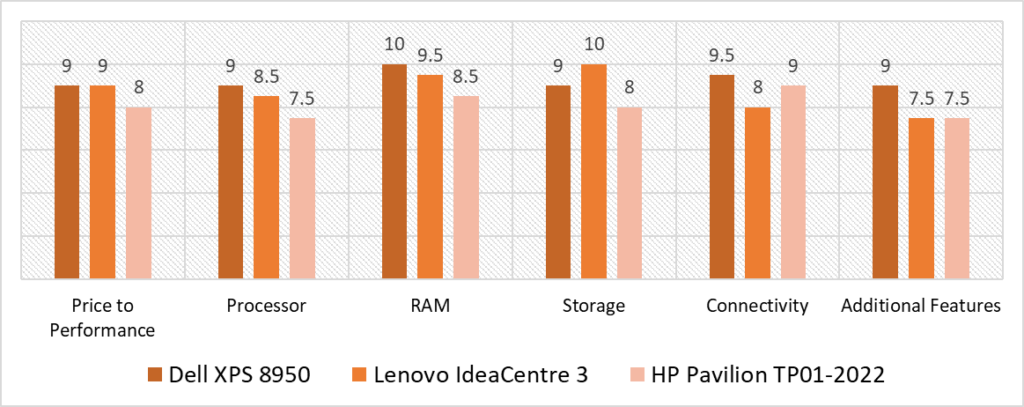
Based on our scoring model, the category with the highest variance is Storage, where the IdeaCentre gets a perfect score, followed by the XPS, with the Pavilion coming in last. Apart from Storage, you’ll see a uniform variance across four other categories, the most consequential of them being Processor and RAM. While the XPS beats its competition on both, the margin of difference between them is slim, with the IdeaCentre coming in second, and the Pavilion in last place.
Unarguably the most consistent product on this list, the XPS maintains a minimum score of 9 across each category. Being the cheapest option on the list doesn’t guarantee the best price-to-performance, which is evident by the HP Pavilion losing that category to the XPS and the IdeaCentre jointly. The XPS’s highest scoring category is RAM, in which it earns a perfect score for its 32GB of DDR5 memory, just narrowly winning over the IdeaCentre. While not its highest scoring category, the most relevant accomplishment of the XPS is in its leading score in the Processor category, winning over both the Pavilion and the IdeaCentre.
Sharing the top score on Price to Performance isn’t the IdeaCentre’s only notable achievement. With its perfect score in Storage, the IdeaCentre checks a crucial metric for podcasting over both the XPS and the Pavilion. While the Pavilion doesn’t completely out-do the competition, it does perform remarkably well in Connectivity with its 9 assorted USB ports, higher than the IdeaCentre and the same number as the XPS, however, it falls behind on port selection. The Pavilion and IdeaCentre share the same score on Additional Features, losing to the XPS’s higher wattage PSU and the added GPU by a margin of 1.5 points.
However, based on our testing and scoring model, the best PC for Podcasting is Dell’s XPS 8950 with the highest average score of 9.3. What sets the XPS apart isn’t just its wins in the most categories, but also how critical those metrics are. Compared to its competition, the XPS has the better processor by some margin, more if not faster RAM, and the best selection of ports. Despite taking a tumble in Storage against the IdeaCentre, the XPS is still the most well-rounded option on the list, with the most consistent scores, the most flexibility in usage, and the best set of specs among the three. With how versatile and complete this product is, we can’t help but recommend it!
Frequently Asked Questions
Do you need a PC for a podcast?
While you do need a computer to record and edit your videos, and to connect all your equipment for podcasting, it doesn’t have to be a PC. However, if you’re looking for a machine that is upgradable and provides a lot more performance for a smaller price tag than a laptop, a PC is your best bet.
What kind of Computer is best for Podcasting?
While there is no one best computer for podcasting, so long as you pick a computer that has a powerful processor with a minimum of 4 cores, a good amount of RAM (upwards of 16GB is preferred), a good GPU if you plan on editing videos, plenty of ports for equipment, and a good amount of storage to stash your recording sessions and files, you’ll be fine.
How much RAM do I need for Podcasting?
While we recommend 32GB for the best experience, if you don’t do a lot of DAW editing in post, you can make do with 16GB, however, that doesn’t leave you flexible to heavier workloads, nor does it provide any future-proofing.
What is the minimum equipment needed to start a Podcast?
The minimum equipment required to start a podcast is a set of microphones, a good set of headphones, a computer, a DAW of your choice, and internet access. If your podcasts have a video element, you will also require either a single or multiple cameras depending on how many angles you want.
![Best Desktop PC Computer for FL Studio [2024 Reviewed] Best Desktop PC Computer for FL Studio [2024 Reviewed]](https://ProRec.com/wp-content/uploads/2022/05/FL-Studio-180x180.png)
![Best CHEAP Budget Desktop PC for Music Production [2024 Reviewed] Best CHEAP Budget Desktop PC for Music Production [2024 Reviewed]](https://ProRec.com/wp-content/uploads/2022/06/budget-180x180.jpg)
![Best Desktop PC Computer for Ableton [2024 Reviewed] Best Desktop PC Computer for Ableton [2024 Reviewed]](https://ProRec.com/wp-content/uploads/2022/06/best-laptop-for-ableton-live-180x180.jpg)
![Best Gaming Desktop PC for Music Production [2024 Reviewed] Best Gaming Desktop PC for Music Production [2024 Reviewed]](https://ProRec.com/wp-content/uploads/2023/02/gaming-laptop-180x180.png)