As an Amazon Associate ProRec.com earns from qualifying purchases. Any links that take you to products are affiliate links, and we may earn a commission if you make a purchase. We appreciate your support.
All text and image links lead to Amazon unless stated otherwise. All product scores are based on ProRec’s in-house scoring model
| Thumbnail | MacBooks for Ableton | ProRec Score | Price |
|---|---|---|---|
 | 9.3 | Check Price on Amazon | |
 | 9.2 | Check Price on Amazon | |
 | 8.4 | Check Price on Amazon | |
 | 8.3 | Check Price on Amazon |
What MacBook Should You Choose for Ableton?
If you’ve been producing with Ableton for a while, and you’re looking to either transition from Windows to macOS, or to upgrade from an older Mac that can no longer support your growing needs, then Apple’s new M1 and M2 ARM chips are a phenomenal choice.
When choosing the best MacBook for Ableton, you really want to consider the total number of tracks and the kind of processes you are running. What machine will work best for you really depends on your workflow. If you’re using a good number of plugins or if you’re heavier on the rendering side, then you will need something stronger or you may experience crashes or lags.
Additional Reads: Laptops, Desktops and Audio Interfaces for Ableton
If you don’t need the extra performance and efficiency, then you can forgo the newer M2 model. Compared to the difference between the Intel chips and the Apple SoC variants, the jump from M1 to M2 is quite incremental. Based on numbers from our machines’ Activity Monitor, the difference in CPU usage between the two variants stands at 87% on the M1 to the M2’s 75%, and you’ll only ever notice it on heavier tasks such as bouncing audio.
Ableton supports up to 64 cores, however, the number of cores you require is somewhat of a balancing act. While more cores will allow you to run more VST plugins simultaneously, audio threads and plugins are processed on a single core, so the more powerful each individual core is, the faster it can process results. The M2 variants have the upper hand in core count and clock speed, however, the M1 chips still offer excellent performance that will keep Ableton running smoothly for years to come.
The M1 MacBooks aren’t just a cheaper deal however, they also don’t suffer from the same IO performance issues on the low-storage variants of the M2 versions, which can slow Ableton down when swapping from memory. The issue stems from the reduced number of NAND storage chips on the newer SSDs, which is why you don’t want to cheap out on internal storage on the M2 the same way you would on an M1 MacBook.
For more intense plugins and libraries such as Kontakt, Omnisphere, and Eastwest, your RAM config is more important than your CPU since the memory takes most of the toll. This is particularly relevant for a DAW like Ableton that has a variety of demanding inbuilt features such as pitch detectors and multi-band compressors. To put a number to it, 16GB is the minimum you should consider for large sample libraries and lengthy audio chains, while 32 GB will ensure a smoother experience and futureproofing.
What your system memory really does for a DAW like Ableton is that rather than streaming data from the slower SSD, it stores your project’s audio files, sample libraries, and plugins on its faster memory for quick recall so you can work without stutters as your memory fills up. As you run out of RAM, macOS will have to deposit unneeded data onto your SSD to free up room, which happens less often the more RAM you have, keeping things running smoothly. This is where the money you save on the M1 MacBook comes in handy.
While there are benefits to running Ableton on both versions, it’s important to be sure which one suits your needs best, and that you have the hardware you need, because whatever your choice is, it can’t be upgraded in the future since everything on a MacBook is soldered on. However, one guarantee you can get from Apple’s products is that no matter what machine you go for, it will deliver a truly premium experience that just works!
Minimum Mac System Requirements for Ableton
Ableton Live 11
- macOS High Sierra 10.13 to Ventura 13
- Intel® Core™ i5 processor
- Apple silicon
- 8 GB RAM
- 1280×800 display resolution
- Core Audio compliant audio interface recommended
- Approximately 3 GB disk space on the system drive for the basic installation (8 GB free disk space recommended)
- Optionally up to 76 GB disk space for additionally available sound content
Ableton Live 10
- macOS El Capitan 10.11.6 to Ventura 13 (as of 10.1.43)
- Intel® Core™2 Duo processor. Intel® Core™ i5 processor or faster recommended
- Apple silicon using Rosetta (as of 10.1.35)
- 4 GB RAM (8 GB or more recommended)
- 1280×800 display resolution
- Core Audio compliant audio interface recommended
Source: Ableton Live Minimum System Requirements Page
Comparing The Top 4 MacBook Variants for Ableton
Picking a MacBook for a gapless playback, live-use focused DAW like Ableton can be a little trickier than others. Ableton has a few features and design choices that make it more resource intensive. This includes more RAM and GPU for certain workflows to account for its graphic intensive GUI, as well as more CPU since it works with every plugin stereo and isn’t as well optimized as some other DAWs.
There are applications such as Ableton’s Wavetable synth live sets where you might need the higher performance that the Pro models offer, or just to avoid more instability that can come with the fanless Air machines. However, you may reduce the number of voices on the Wavetable, and manage CPU load with buffer sizes, or just clean up your live set and go for the cheaper MacBook Air.
Whatever the case may be, you’ll need to determine what your needs are, what price you’re willing to pay, and what tradeoffs each MacBook has so you don’t end up spending money on a machine you don’t realistically need.
Best MacBook Pro for Ableton
All text and image links lead to Amazon unless stated otherwise. All product scores are based on ProRec’s in-house scoring model
12 CPU cores, 30 GPU cores, and up to 96GB unified memory.
Up to 18 hours of battery life
Ableton, as well as all your pro apps run lightning fast, including many of your favorite iPhone and iPad apps.
14.2-inch Liquid Retina XDR display features Extreme Dynamic Range, over 1000 nits of brightness for stunning HDR content, and pro reference modes
1080p FaceTime HD camera, a studio-quality three-mic array, and a six-speaker sound system with Spatial Audio.
MagSafe charging port, three Thunderbolt 4 ports, an SDXC card slot, an HDMI port, and a headphone jack.
Seamless wireless connectivity with Wi-Fi 6E and Bluetooth 5.3.
Magic Keyboard with a full-height function key row and Touch ID
As an upgrade to the M1, Apple’s M2 Max MacBook Pro is overkill for most Ableton users since the DAW is pretty light, especially if you are using stock plug-ins. The maxed out M2 performs as you’d expect from a premium machine on everything from mixing a few tracks to juggling orchestral arrangements. With more performance cores than the M2 Pro, and more cores overall than the base model, the M2 Max is great if your workflow is plugin heavy, or if you use heavier orchestral libraries such as Kontakt and Omnisphere.
With the capability to cater to the whole audio/video pipeline, there aren’t a lot of situations where the 32 GB RAM on the M2 Pro could run out of usable memory. For reference, the largest session we ran added up to 70 tracks with live monitoring and processing, which used about 5GB of real memory, and 14GB of virtual memory. Additionally, more RAM also eliminates the need for swapping, which is good for your SSD’s long-term health.
The MacBook Pro comes with a 1TB SSD, and we don’t recommend going any lower unless you are okay with using external storage. Most producers that need less than that generally require a machine like the MacBook Air that can do light production work for cheaper, which is not the Pro variants’ intended audience.
The M2 is also reliable away from the desk, providing exceptional battery life for producers who need to mix tracks and tweak projects on the go. In terms of battery performance, you do get a bit more out of the M2 between charges than the M1. However, the extra real-estate on the M1 Pro is useful for productivity. If you’re not away from your desk as much, then for most applications, you’re better off supplementing the M2’s more portable display with another monitor to enhance workflow instead.
Depending on how large your sessions on Ableton get, you might also benefit from the incremental increase in bandwidth on the M2 Pro. The bigger concern, however, will be future-proofing, in which case the shorter software update cycle on the M1 is something to consider.
All text and image links lead to Amazon unless stated otherwise. All product scores are based on ProRec’s in-house scoring model
MacBook Pro M1 for a massive leap in CPU, GPU, and machine learning performance
Up to 10-core CPU delivers up to 2x faster performance to fly through pro workflows quicker than ever
Up to 32-core GPU with up to 4x faster performance for Ableton
16-core Neural Engine for up to 5x faster machine learning performance
Longer battery life, up to 21 hours
32GB of unified memory so everything you do is fast and fluid
1TB of superfast SSD storage launches apps and opens files in an instant
Stunning 16-inch Liquid Retina XDR display with extreme dynamic range and contrast ratio
1080p FaceTime HD camera with advanced image signal processor for sharper video calls
Six-speaker sound system with force-cancelling woofers
If your projects won’t benefit from the slight performance increase from the M1 Max to the M2, the M1 MacBook Pro is an excellent economical option for Ableton. In day-to-day usage, there isn’t a noticeable difference between the two since they both have the same number of performance cores, especially if you stick to native plugins.
In our experience, unless you’re running decade old abandonware or something like iZotope’s exponential reverbs, utilization will typically hover around 30-40%. With something more extreme like a 48000 sample rate setup with a 64 sample buffer, Activity Monitor shows 87% utilization on the M1 Max, which isn’t a lot more compared to the M2’s 75%.
Although the M2 MacBook is much more efficient, from our experience, it produces more heat than the M1. On longer stress tests with a couple dozen tracks and a few instances of Diva and Kontakt, the fans fire up noticeably faster to cool the smaller heatsink. While this isn’t enough to throttle performance, the extra noise makes it harder to record with.
The unit’s 32GB of unified memory will go largely unused, especially on more CPU-intensive work like MIDI tracks and synths like Serum. However, some sample packs in Ableton benefit a lot from more RAM if you have them. The same goes for some of the larger sample-based instruments on Kontakt.
While both the M1 and M2 MacBook Pros have the same storage capacity, transfer speeds are considerably faster on the M1. This is one of the reasons we don’t recommend the base models on the M2 for professional production. In contrast, the M2 does have substantially faster memory, although it doesn’t really affect most workloads.
In both models, battery performance is similar, however, you do get a bit more out of the M2 between charges.
When you’re not at a desk connected to external displays, the M1 MacBook Pro’s larger screen holds up better to multitasking than the M2. However, most producers opt for a smaller, more portable screen-size with a dual monitor setup instead. This works well with Ableton’s second window feature, which eliminates the need to switch between session and arrangement views for composing and mixing.
Best MacBook Air for Ableton
All text and image links lead to Amazon unless stated otherwise. All product scores are based on ProRec’s in-house scoring model
Despite being equipped with the base processor of the M2 lineup, the MacBook Air performs remarkably well. When we had Ableton open with completed mastered projects as well as three limiters running 32x oversampling on each, utilization hovered around the 80% mark.
This test isn’t strenuous, but it mimics the kind of usage most heavy users expect from a well performing machine.
To get the most out of Ableton, we recommend upping the sample rate to either 128 or 256kHz. With how Apple’s silicon handles audio, this makes macOS use the device’s performance cores more predictably, which increases performance significantly.
Like its predecessor, the M2 MacBook Air also employs a fanless design that’s well suited to recording. While that design choice makes the Air silent, it also opens the machine up to heating issues over longer usage. For producers who need a more robust machine, the Pro models are the more appropriate choice.
Unless you work with huge sampled instruments or do orchestral work, the 16GB unified memory will be enough for most workloads. We tried testing it with a few tracks using RC20 on the master bus along with Kontakt and Vulf compressor, but it just made it stutter and artifact.
Additionally, with how limited the storage is, if you want to accommodate your growing libraries and archives, you’ll want to bridge the 512GB SSD with an external drive.
The MacBook Air is one of the lightest laptops available for this level of performance, and for light edits and browsing, it comfortably lasts 6 hours with charge to spare. However, it isn’t as comfortable as the M1/M2 Pro for outdoor use since the screen isn’t as big or as bright.
The biggest compromise on the M2 MacBook Air is the ports. With just two Thunderbolt ports, if you have an extensive setup you’ll find yourself depending on hubs and dongles often.
All text and image links lead to Amazon unless stated otherwise. All product scores are based on ProRec’s in-house scoring model
If you’re on a tight budget, the M1 MacBook Air is the best value proposition on this list. As with the Pro Models, the M1 MacBook Air will allow you to run almost the same loads as its M2 counterpart. In our experience, mixing 40+ tracks is seamless, and running 9-10 instances of Izotope Neuron with Ozone on the master channel only gets the CPU to about 40% load on the Ableton monitor.
The device does well when tasked with synths such as Serum and Aruria, along with a few FX plugins, especially without excessive polyphony. However, as we added more load, we did have to start freezing and flattening tracks at the 70% usage mark.
Maintaining that usage is difficult however, since without an active cooling setup, the M1 MacBook Air struggles with long stretches of heavy processing.
In terms of memory, on most tracks, the 16GB of RAM is more than enough, however, on more complicated ones with lots of sample libraries (Devastator Pro, Kontakt, Noisia 4x), we had to start freezing.
The SSD on the M1 Air is a lot faster than the M2, which is especially prominent when loading large files and libraries. However, the capacity is still low, so you’ll still need an external drive to accommodate your projects, libraries, and backups.
While both models are similar in other respects, the M1 Air lacks the Magsafe port that the M2 variant has. This engages one of two Thunderbolt ports when charging, making an already port-stressed device even more bare. If you have a big setup or just want to connect a few displays, it’s a tough situation.
For minimal latency, we generally recommend not plugging interfaces into hubs, but the M1 Air doesn’t leave much of a choice here.
The only remaining difference between the M1 and M2 variants is in the expected update cycle. If the device isn’t going to be replaced before the end of it, the extra year on the M2 makes more sense as a long-term Ableton driver.
Verdict
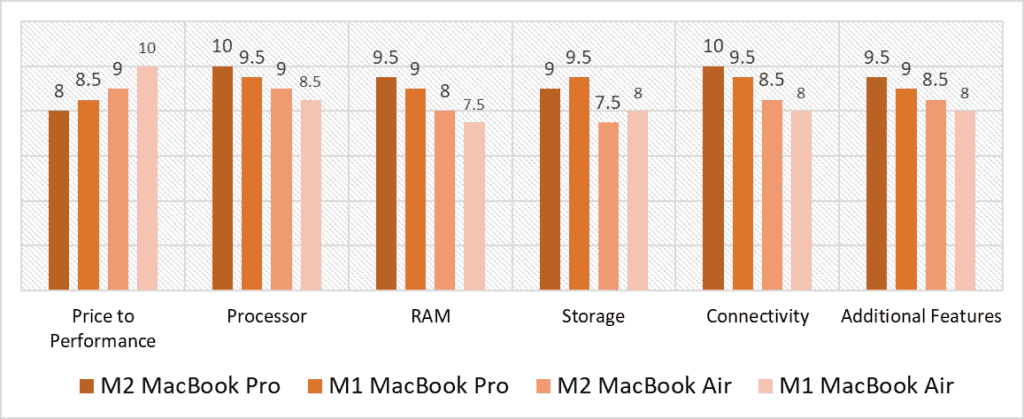
Based on our scoring model, we found the highest variance in the RAM, Storage, Price to Performance, and Connectivity categories. While it has the same amount of RAM as the M1, the M2 Pro leads the RAM category with its faster bandwidth. Both the Air variants score considerably lower than their Pro counterparts, however, they do offer much more value and that reflects in their higher scores in that category. In terms of storage, both the M1 models outperform their M2 counterparts by a slim margin. However, in Connectivity, from the M2 Pro to the M1 Air, each model scores incrementally better than the last.
Each of these four MacBooks offers a package that suits some use cases over others. If money is no object, you can opt for the M2 Pro model for better performance and thermal stability, which reduces instances of Ableton dropping audio, or glitching as songs reach the 50 track mark. While both the Pro MacBooks are fairly expensive, the M1 model is the more economical deal of the two, trading off some performance for a better price.
The MacBook M2 Air is still the best budget option that will provide similar performance as the Pro models on light to medium workloads with reasonable tracks and plugins. The fanless design is better suited for lighter recording applications such as podcasts or a home studio. It can be further optimized to perform better on Ableton with tweaks such as turning off the Spectrum Analyzer, disabling the Hi-Q option on audio clips, or flattening live sets, and so on. The Air model is also a better portable option since you get more hours of battery life with each charge.
Overall, if you don’t benefit from the extra performance, active cooling, better display, or the wider I/O on the Pro models, you’re better off saving the extra cash and going for the Air versions. Between the two variants, if you want better price over performance, the M1 Macbooks will be cheaper than their M2 counterparts.
![Best Laptop for Karaoke [2024 Reviewed] Best Laptop for Karaoke [2024 Reviewed]](https://ProRec.com/wp-content/uploads/2023/07/Karaoke-180x180.jpg)
![Best Razer Blade Laptop for Music Production [2024 Reviewed] Best Razer Blade Laptop for Music Production [2024 Reviewed]](https://ProRec.com/wp-content/uploads/2023/09/razer-laptop-logo-180x180.png)
![Laptop with Best Speakers (Loudest) & Sound Quality [2024 Reviewed] Laptop with Best Speakers (Loudest) & Sound Quality [2024 Reviewed]](https://ProRec.com/wp-content/uploads/2023/07/Laptop-Speakers-180x180.jpg)
![Laptop with Best Built-in Microphone [2024 Reviewed] Laptop with Best Built-in Microphone [2024 Reviewed]](https://ProRec.com/wp-content/uploads/2021/10/choosing_a_world_class_microphone-180x180.gif)