As an Amazon Associate ProRec.com earns from qualifying purchases. Any links that take you to products are affiliate links, and we may earn a commission if you make a purchase. We appreciate your support.
All text and image links lead to Amazon unless stated otherwise. All product scores are based on ProRec’s in-house scoring model
| Thumbnail | Desktops for Pro Tools | ProRec Score | Price |
|---|---|---|---|
 | 9.1 | Check Price on Amazon | |
 | 8.8 | Check Price on Amazon | |
 | 8 | Check Price on Amazon |
Introduction
Whether you use Pro Tools, Ableton, or FL Studio, the one constant between them is the need for a high performance machine. Most professionals prefer Macs for audio-related work since the better software integration and driver support works well with DAWs and external hardware such as mixers and audio interfaces. However, a Windows machine will run Pro Tools just as well, especially if you have an Intel processor (they offer superior single-core performance and compatibility over AMD). Compared to Macs, as well as most laptops, PCs give you more bang for your buck, with the freedom to pick and modify your own hardware.
When choosing the best desktop for Pro Tools, the most important aspect is the processor, it does most of the heavy lifting when you mix, score, and render tracks. Pro Tools prefers single core performance, so go for a processor with higher clock speeds over core count (gaming PCs are always a good candidate). While having more cores/threads helps split up the load, most of it is taken by a single thread, and if it can’t keep up, the extra cores won’t matter. For clock speed, it’s the base frequency that’s important, not the max turbo frequency. Pro Tools doesn’t handle CPU power spikes and virtual cores well, so disabling these options in the BIOS will make things a lot smoother.
Your computer’s RAM dictates how well you can multitask. For light work such as Podcasting or voice overs, you can probably get by with 16GB of RAM, but for serious production, 32GB is our minimum recommendation. Memory is important if you’re using high quality VST instruments, they use up a lot very quickly. The frequency, cache latency, and timings are not too important, as long as the sticks are matched pairs. You are better off with 32GB of CL22 memory at 2666 MHz than 16GB of CL20 memory at 3600 MHz.
Pro Tools likes memory, and committing more to its cache will almost always pay dividends in performance. A larger cache to store opened projects will remove the need for memory swapping, and you won’t have to wait for the slower storage to catch up. Unless you have an Apple machine, you always have the option to upgrade RAM down the line.
While storage depends largely on what you use the machine for, we generally recommend 512 GB – 1TB of SSD storage as a good starting point. This can be less or more depending on your use case. To cut down on load times, we don’t recommend using HDDs for anything other than deep storage. If you want to improve transfer speeds further, using two SSDs and dividing them between the OS, Pro Tools, and your project files will help make use of the bandwidth on the second bus, effectively doubling the available speed. As the gap between hard drives and SSDs narrows, we don’t see any reason to go for the slower option.
Another important factor to consider is connectivity and form factor. It’s better to ensure your hardware’s connectors match up with the ports on your machine rather than having to patch the problem later on with docks, hubs, and dongles. If you have a smaller space, you can consider Mini PCs as an alternative to a full fledged desktop.
A crucial piece of hardware people often overlook on is the power supply. A quality power supply is a very good investment since a cheap one may end up malfunctioning and ruining your expensive equipment. We recommend investing in a good power supply, preferably rated 80+ Gold, capable of at least 600W from any reputable brand on the market. Higher wattage PSU fans don’t engage as easily, and provide more room for upgradability.
Best Desktop for Pro Tools Reviews
All text and image links lead to Amazon unless stated otherwise. All product scores are based on ProRec’s in-house scoring model
Apple’s shift to their ARM based processors has yielded visible performance gains, and the Mac Mini with the new M2 Pro chip is no exception. The M2 Pro provides more CPU and GPU cores than its predecessor, the M1 Pro. This is a substantial upgrade, with CPU performance going up by 18%, GPU performance by 35%, and neural engine performance by 40%. In our usage, the upgrade produced better results in general productivity, as well as audio editing and rendering tasks.
We ran a few renders on Pro Tools with multiple effects and plugins, and the performance was appreciable. We saw temperatures rising as we introduced multiple timelines and heavy multitrack rendering, this was due to the size of the heatsink and the single fan. Due to the heavy sustained load, we encountered some thermal throttling, but this was expected since the Mac Mini is designed for short bursts of heavy load, and not continuous abuse.
The fan was noticeable, i.e., not loud, but you’ll definitely hear it whirring in the background. The noise is negligible especially at a distance, however, if it becomes a problem, recording away from the computer or using an isolated booth should fix it.
One notable benefit to using an Apple product is that Pro Tools has much better support for Macs than Windows PCs, the setup is a lot easier and the DAW overall runs more stable.
The Mini M2 Pro is equipped with 16GB of unified memory. This is ample system memory considering Apple’s exceptional memory management. We didn’t find any stutters when running memory intensive tests, including some multitrack rendering, even when the system swapped to clear up room. This was made possible by the lightning fast 512GB SSD on board. The storage capacity is decent, however, as you end up with large RAW files and want to archive lyour work, it would be a good idea to invest in fast external storage.
Since the Mini is a compact machine, the port selection is somewhat limited. It hosts 4x Thunderbolt 4 ports, 2x USB A ports, 1x HDMI 2.1 port, 1x Ethernet port, and a single headphone jack. The fewer ports are manageable by dongles, or a Thunderbolt dock, especially if you’re used to the Apple ecosystem, however, the bus speeds will need to be shared. The single display port also limits some productivity with multi-monitor setups, but can also be fixed similarly. The headphone jack is excellent for additional referencing. However, we recommend using your interface headphone out for actual monitoring. Additionally, the lack of ports on the front does get tedious when you want to connect hardware such as a pen drive sitting down.
At dimensions 7.75 x 7.75 x 1.41 inches, the chassis is compact, needing very little room to set up, which is fair since you can’t make any post-purchase upgrades anyway. It weighs 2.8 pounds, which puts it closer to a laptop than a desktop, and the build quality is excellent. The lack of upgradability also removes any considerations for power supplies, since the provided hardware runs perfectly on the PSU.
Overall, the Mac Mini M2 Pro is a competent machine that will provide good performance and stability. It is an excellent choice for most production applications. If you’re already in the Apple ecosystem, this is a great compact desktop that will not require any upgrades in the near future..
Mac Mini M2 Pro Benefits
The M2 Pro processor is well optimized and doesn’t cause any stutters. Combined with the 16GB unified memory, it works flawlessly even with multiple plugins and timelines.
Pro Tools on macOS runs a lot more stable compared to Windows machines.
The storage capacity is good, and the transfer speeds are lightning fast, making memory swapping difficult to notice.
Mac Mini M2 Pro Drawbacks
The chassis size, heatsink, and the single fan don’t do much to cool the processor under sustained heavy load, which shouldn’t be an issue for most use cases.
There is some noise on the fan, however, you can always record at a distance.
The ports felt somewhat lacking, using external solutions such as a thunderbolt dock and dongles will resolve the issue.
All text and image links lead to Amazon unless stated otherwise. All product scores are based on ProRec’s in-house scoring model
The HP Pavillion TP01-2234 is a high performance budget machine that comes with an 8 core, 16 thread, Ryzen 7 5700G processor that is clocked at 3.6 GHz, and boosts up to 4.6 GHz under load. As with most AMD machines, the APU comes with AMD Radeon integrated graphics on board. The APU performed well during our tests, we didn’t encounter stutters, even with fairly demanding projects.
Compared to the Ryzen 5 5600G on its predecessor TP01-2123ng, the Ryzen 7 5700G performs about the same, with a 5% increase in multicore performance. When compared to the Apple M2 Pro, the Pavillion’s Ryzen 7 APU performs 28.3% worse overall. That didn’t matter too much however, since the APU handled every workload we subjected it to. The difference in render times between the Ryzen and M2 Pro narrowed by a small margin after overclocking.
The system ran cool, even with realistic multipliers. We tested the Pavillion with workloads ranging from mixing beats to multitrack rendering with multiple effects and plugins, and temperatures didn’t flare up too much. The two fans manage thermals really well, especially without a dedicated GPU. We didn’t hear the machine make a lot of noise, however, it isn’t completely quiet either.
The Pavillion comes with 32GB of DD4 RAM, and a 1TB PCIe SSD. The RAM is overkill for most production applications, and it pairs really well with the Ryzen 7 processor. However, even if it isn’t fully utilized, the added capacity does futureproof the machine. The 1TB SSD is a solid amount of storage, even for heavy professional use, and will last you a long time.
However, for archiving, you might want to slot in another SSD on the PCIe x1 slot, or invest in an external storage device. Installing HDDs will require spending a bit extra since there are no mounting points offered for the SATA connectors.
The port selection on the HP Pavilion TP01-2234 is excellent, offering far more than the Mini M2 Pro. Between the front and rear, it houses 1 USB 3.2 Type C Gen1 port, 4 USB 3.2 Gen1 ports, 4 USB 2.0 ports, 1 HDMI 1.4b slot, 1 SDXC Reader, and a headphone jack. The ports are extensive and give a lot of room to connect audio equipment, however, the single USB-C port might be an issue if you use newer hardware, which is something Apple does better. The USB-C slot itself also doesn’t support displays, so the single HDMI will need to be split with an adapter if you want a multi-screen setup for your production. A port expansion card on the PCIe would do just as well.
The chassis isn’t the largest with dimensions 6.12 x 12 x 13.38 inches, but it provides enough space for some upgradability. The build quality isn’t the best, but that shouldn’t be an issue since as a PC, it won’t need to be handled too much. The perforated grills on the side, along with the fans, offer good airflow and keep the system cool.
The power supply is arguably the most concerning aspect of the Pavillion, with just 180w on offer. This is more than enough to power the hardware it comes with, however, it doesn’t leave a lot of room for upgrades, and powering hardware through the bus will spread the wattage thin. The silver lining here is that while the power supply is proprietary, there are replacements available, even if it is at a significant markup. If you don’t plan on powering all your equipment through the bus, and you don’t want to add too many upgrades, swapping the PSU is optional.
Overall, the HP Pavilion TP01-2234 is a powerful machine with targeted features on offer, including a competent Ryzen 7 APU, and ample RAM. Some design decisions like the single display and USB-C ports, and the limited power supply somewhat hold down what is otherwise a really good deal for the price.
HP Pavilion TP01-2234 Benefits
The Ryzen 7 5700G provides more than enough performance for any production workload, with good render times.
The 32GB of DDR4 RAM gives enough headroom for even the most demanding projects and multitasking.
The 9 USB ports on the motherboard give enough connectivity for all your production equipment.
HP Pavilion TP01-2234 Drawbacks
The 180w PSU isn’t ideal if you want to upgrade hardware, however, there are replacements available.
The lack of display options on the ports force the use of alternative solutions such as PCIe expansion cards and adapters if you want a multi-monitor setup.
The build quality isn’t the best, but that shouldn’t be an issue since you don’t really move around with a PC.
All text and image links lead to Amazon unless stated otherwise. All product scores are based on ProRec’s in-house scoring model
The Acer Aspire TC-895-UA92 is a budget consumer desktop that delivers good performance at a reasonable price. It comes with an Intel i5-10400 processor with 6 cores and 12 threads clocked at base and turbo speeds of 2.9 GHz and 4.3 GHz respectively. From our benchmarks, the i5 performs 22% worse than the Ryzen 7, and 126% worse than the M2 Pro. Compared to its predecessor, the performance gains are negligible.
When running Pro Tools, the unit didn’t struggle with the various workloads we exposed it to, even handling quite a few plugins and multiple timelines. We did have some stutters, but those were due to the limited system memory, not the processor itself. The difference between the Aspire and the other two machines is very noticeable in render times.
The temperature ran cool for light and medium workloads with less demanding plugins and smaller renders, however, as we bumped up the intensity, we did see some signs of heat. This won’t lead to throttling, even under sustained load, but we still advise installing another fan if you’re a heavy user since it isn’t good for the hardware. The fan is substantially loud under load, since there is only one fan as far as thermals go. If you’re just making beats or doing mixes then you’ll be fine, for recording you’ll need some isolation because of all the noise.
The Aspire is equipped with 12GB of RAM, which will work for light usage, but as the loads increase, you will encounter stutters since Windows leans on page file to free up memory. The 512GB M.2 NVMe SSD provides more than enough storage for most users, however, we recommend adding another SSD, or if you’re just looking for a cheap drive to archive your files, you can go for a high capacity HDD.
As far as connectivity goes, the Aspire has decent port selection. It houses 1 USB 3.2 Gen1 Type-C port, 5 USB 3.2 Gen 1 ports, 2 USB 2.0 ports, 2 HDMI ports, audio ports, 1 SD card reader, 1 headphone jack, and an Ethernet port. While it has one less USB port, it does provide more display options than the Pavillion, and more options overall compared to the Mini M2 Pro. An additional Type-C port should have been added however, since it is the standard used in newer hardware. Overall, this will be more than enough for your production equipment, so long as it can be plugged into Type-A ports.
The chassis is somewhat larger than the Pavilion, with dimensions 13.78 x 6.42 x 13.39 inches. It has ample headroom for upgradability, however, bad cable management does get in the way of things. Installing a GPU might be restrictive if you already have an HDD installed since the cables get in the way. This shouldn’t be too big an issue since Pro Tools isn’t graphically intensive.
The Acer Aspire TC-895-UA92 comes with a 300w power supply. This is more than enough for most applications, and unless you plan on adding a dedicated GPU, you shouldn’t have an issue connecting a decent amount of hardware and equipment. While a GPU upgrade is possible, we don’t recommend it since it is quite a hassle considering the proprietary connection.
Overall, the Acer Aspire TC-895-UA92 is a decent budget machine that provides good performance, has a diverse port selection, and has some potential for upgradability down the line. While some cost saving measures like the 12GB of RAM, the lack of a secondary fan, and the lackluster cable management do show, the machine is a fair canvas to build a budget machine for your production needs.
Acer Aspire TC-895-UA92 Benefits
There is ample room for upgradability with the 300w PSU and chassis size to improve performance.
The port selection is decent and provides a good variety of ports to plug in production hardware, so we didn’t find ourselves cramped for connectivity.
The 512GB of NVMe SSD storage provides a good starting point to store your project files.
Acer Aspire TC-895-UA92 Drawbacks
The render times are longer than on more demanding projects, however, it shouldn’t be felt in most applications.
The 12GB of RAM holds back the processor on larger files, but can be easily fixed by adding more memory.
Verdict
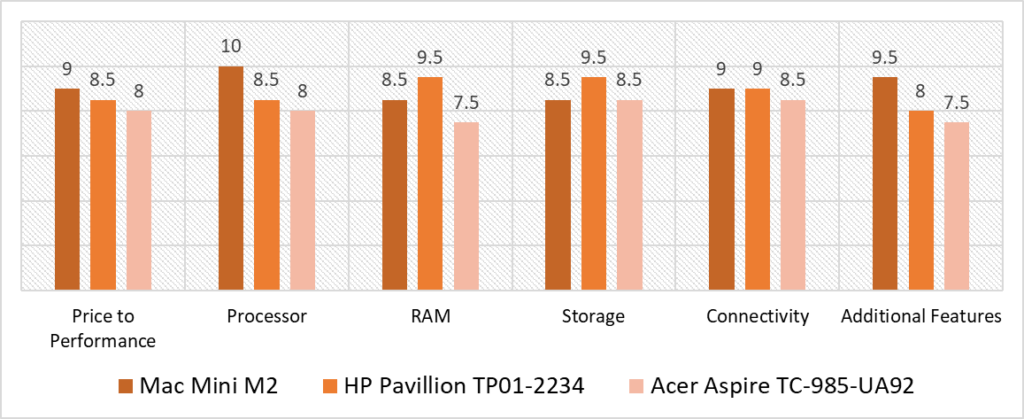
Based on our scoring model, you’ll find the highest variance in the Processor, RAM, and Additional Features categories. Between the three processors, the Mac Mini’s M2 Pro delivered enough performance to pull ahead of the Ryzen and Intel processors on the Pavillion and Aspire machines by 1.5 and 2 points respectively. The Pavillion beats both the competing products with its 32GB of RAM, scoring 1 point more than the Mac Mini, and 2 more than the Aspire. Additional features saw the Mac Mini outscoring the Aspire and Pavillion by 2 and 1.5 points respectively.
The Mac Mini’s overall score of 9.1 projects its stability in all categories, with each one managing 8.5 points and over. The powerful M2 Pro processor outperforms its competition and provides the best results of the bunch, and while the RAM was lower than the Pavillion, the memory management and optimized programs somewhat bridge the gap. The design and build quality, the inclusion of multiple Thunderbolt ports for modern hardware, integrated software, and access to the Apple Ecosystem all help make the device a complete package.
An overall score of 8.8 makes the HP Pavillion a solid contender, delivering on the most crucial performance metrics while saving cost on add-on features. The Ryzen processor lags behind the M2 Pro, but is by no means underpowered. The Pavillion scores the highest in the RAM and Storage categories, and also manages to tie first place with the Mac Mini in Connectivity. With what it delivers, the machine is a close second to the Mini, providing a decent package at a lower budget.
Based on all metrics, the best desktop for Pro Tools according to our scoring model is the Mac Mini M2 scoring a total of 9.1 points. The M2 Pro silicon on the Mac Mini delivers all the performance you’d expect from a professional production machine with enough RAM, Storage, and Connectivity to get your projects up and running. It also adds a significant amount of additional features to make it a complete polished product. You’d be hard pressed to find a better all-round machine for the price than the Mac Mini, and from what we’ve experienced, we cannot recommend it enough!
Frequently Asked Questions
Any desktop that has either Windows 10, 11, or macOS Catalina 10.15.7 to Ventura 13.1.0, with at least a dual-core Intel i5 processor, or an Apple M1 processor with 8GB and 16GB of RAM for Windows and macOS respectively will run the latest version of Pro Tools. There isn’t a best processor for Pro Tools, however, you will need a minimum of a dual-core Intel i5 CPU, or an Apple M1. While both of these work well, Apple products generally have better compatibility with Pro Tools since their software is more tightly integrated with their hardware. Pro Tools works well with almost all macs, you will need one that is capable of running macOS Catalina 10.15.7, and has at least 16GB of RAM. We found the Mac Mini M2 to be the best Apple offering in the market. For other hardware, it really depends on your usage. Apple provides an assortment of configurations from which you can find one that best suits your use case. The amount of RAM you’ll need depends on the type of work you do. If you’re just mixing and doing light edits, you can get your projects done with as low as 12GB of RAM. However, the larger your files, and the heavier the workload, the more RAM you will need. For more serious projects we recommend at least 16 GB of RAM. You can upgrade this whenever your requirements grow in Windows desktops, however, for Macs, you will need to consider your future needs as well since what you buy is what you’re stuck with. Computers don’t come with any DAW preinstalled - the same is true for Pro Tools. In order to install Pro Tools, you will need to either go to their website and download the application, or install a preloaded version from a USB drive or a CD/DVD disc.
What kind of Desktop can run the latest version of Pro Tools?
What Processor is best for Pro Tools?
Which Mac is best for Pro Tools?
Does Pro Tools need a lot of RAM?
Does my Computer come with Pro Tools already installed?
![Best Mini PC for Music Production [2024 Reviewed] Best Mini PC for Music Production [2024 Reviewed]](https://ProRec.com/wp-content/uploads/2023/04/s-l1600-180x180.jpg)
![Best Desktop PC for Podcasting [2024 Reviewed] Best Desktop PC for Podcasting [2024 Reviewed]](https://ProRec.com/wp-content/uploads/2023/02/podcasting-180x180.png)
![Best CHEAP Budget Desktop PC for Music Production [2024 Reviewed] Best CHEAP Budget Desktop PC for Music Production [2024 Reviewed]](https://ProRec.com/wp-content/uploads/2022/06/budget-180x180.jpg)
![Best Gaming Desktop PC for Music Production [2024 Reviewed] Best Gaming Desktop PC for Music Production [2024 Reviewed]](https://ProRec.com/wp-content/uploads/2023/02/gaming-laptop-180x180.png)