Audio plugins are software additions not commonly used by editors just starting out with Adobe Audition. Once you are done with mastering the basics, you’ll cross over to the intermediate level where you’ll experiment with additional features such as presets, effects, and plugins that will help make your audio sound better.
Recommended Read: How To Use Adobe Audition For Podcasts [Complete Guide]
The intermediate level activities in Audition range from conventional edits for increasing the signal volume or removing background noise, to eccentric ones such as adding chorus or flanger effects. For all such activities you will have to make use of plugins.
This article looks at 6 free plugins that you can use in Adobe Audition. Plugins are usually classified into different categories and I have made sure to cover a number of them for separate use cases.I use these plugins in some of the common edits that I do in Adobe Audition.
Before we get to the plugins, here is a quick rundown on how you can add, disable and enable plugins in Adobe Audition.
How To Add, Enable & Disable Plugins In Adobe Audition
Click on the Effect option in the menu tab. Click on the Audio Plug-In Manager option.
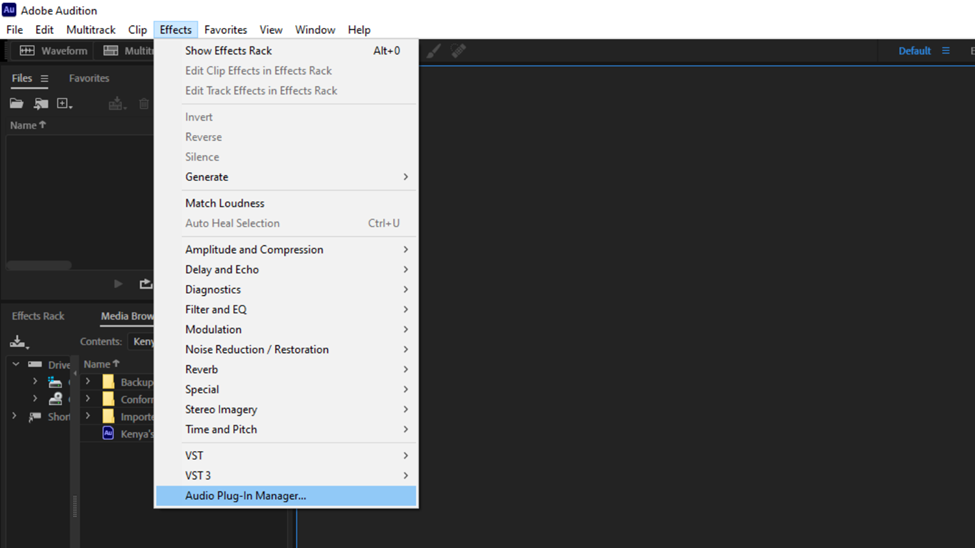
This will open a new dialogue box.In this, you can Add paths where these plugins are located. You can also have Adobe Audition Scan for Plugins. These buttons are highlighted in the image below.
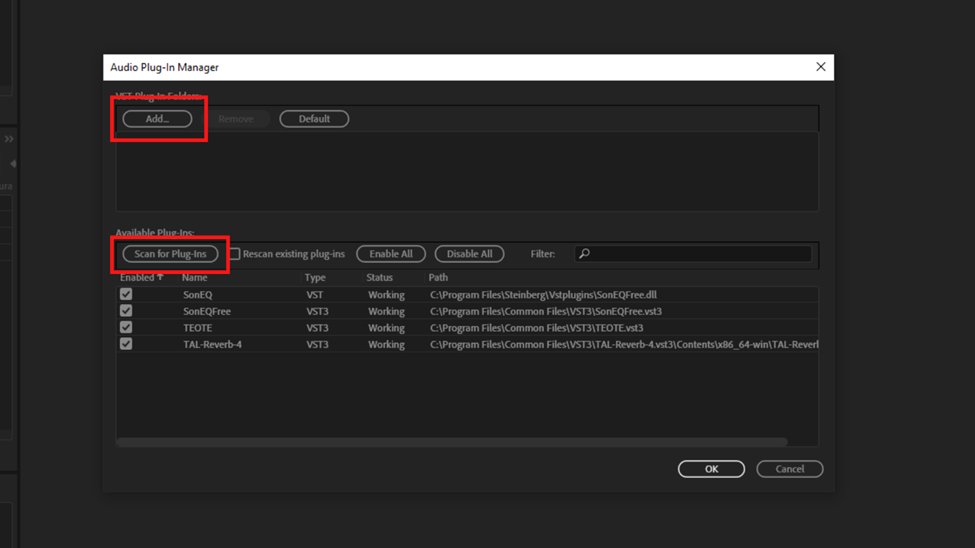
If you have multiple plugins downloaded or installed and scrolling down the list to locate them is cumbersome, or you want to find out if they are enabled or not, you can use the search bar to locate them faster. Also, from the image, you can always enable or disable them. Just click on the enable all or disable all buttons.
Once you are done with applying your desired settings click on OK to save these new settings.
Free Adobe Audition Plugins
Voxengo SPAN
Download here – Voxengo
From its name, this is an audio spectrum analyzer (SPAN). This plugin is used to identify problems and help in making decisions by looking at the spectral image of the audio that you are editing.
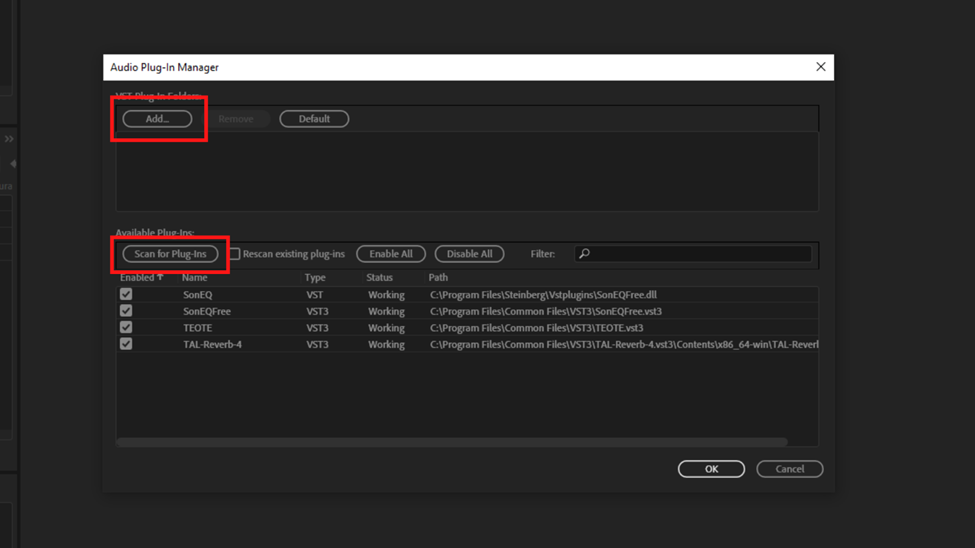
Some of its uses include knowing whether audio signals fall within a certain preferred limit. It can also be used in identifying the different sections or events that are taking place within the audio. This is key in trying to compare the characteristic of audio when undergoing different situations. With this, you get to know how and when audio changes its behavior and the factors contributing to the change.
It is also useful in identifying areas within the audio file that have been affected by noise and sibilance.
Spectral view when editing is very helpful in narrowing down what problems exist and how they are manifesting. From the graph below you will be able to make a more granular analysis of the audio as compared to an analysis made by just listening to the audio. A conclusion that you can draw is that there is underlying noise from start to finish and my signals are higher than the noise.
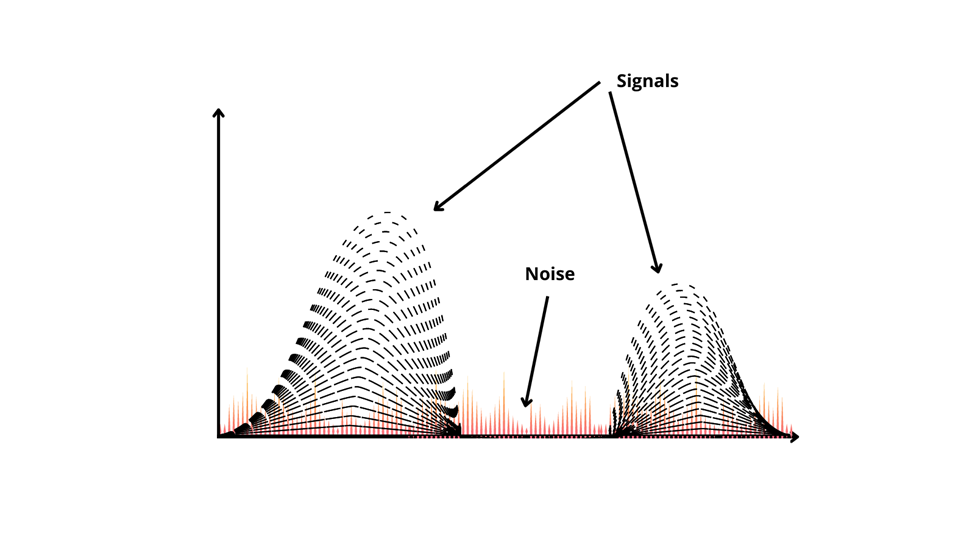
Installing Voxengo Span gives you this edge.
SonEQ
Download here – SonEQ
This plugin adjusts the volume of different frequencies within a sound. It is an equalization plugin. You can use this plugin for both music and voice editing processes.
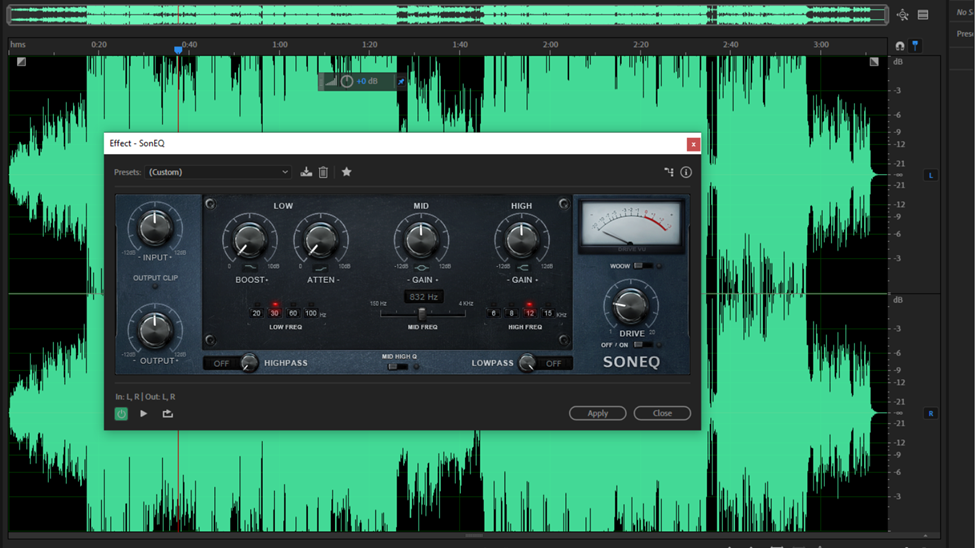
For audio editors who use Adobe Audition for vocal editing primarily, this plugin will be great for making your audio sound better. Making your audio sound better involves processes such as removing noises, removing sibilance sounds that emanate from “s” sounds or combinations of other letters, and giving the audio better clarity quality.
To download it, you need to key in your email address on their website so that they can share the download link to your email.
Klanghelm DC1A Compressor
Download here –Klanghelm
Do you want to make your audio sound better by the use of just a few knobs? Well, Klanghelm DC1A Compressor is the plugin to use. This plugin is classified under the dynamics plugins. This comes in handy in editing audio signals that have disparities between the loudest parts and the quietest parts giving your audio a constant volume throughout.
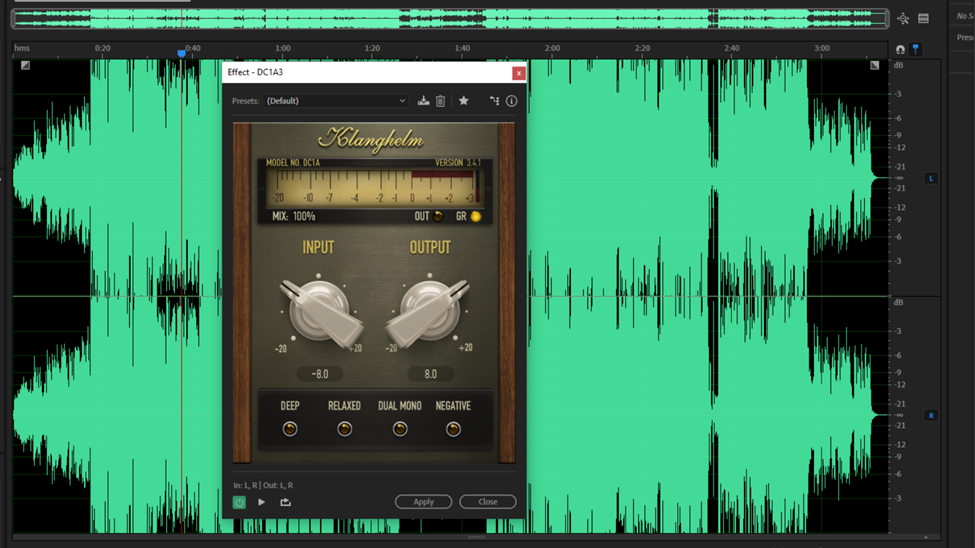
Use the input knob to increase the amount of compression. Monitor the signal using the GR meter.
The settings below the input and output knobs: Deep, Relaxed, Dual Mono, and Negative control how the compression is applied. For Instance, activating Deep will ensure that the low frequencies are not affected as much by the compression. Dual Mono when activated splits the DC1A into two compressors, each taking a signal in the stereo signal.
Comparing the image attached above for Klanghelm DC1A Compressor to the other plugin images, many will downplay its performance thinking that it can only do little based on having few controls but it can do more. This you can tell from the brief description of the plugin.
Techivation T-De-Esser
Download here – Techivation T-De-Esser
Sometimes we record sounds that have the “S” prevalence. These sounds are irritating to listen back to and de-esser plugins such as Techivation T-De-Esser are used to attenuate or reduce the sibilance in audio signals. Sibilance sounds are the hissing sounds – the “ess” or “shh” sound that we get from the letter “S” or other letter combinations.
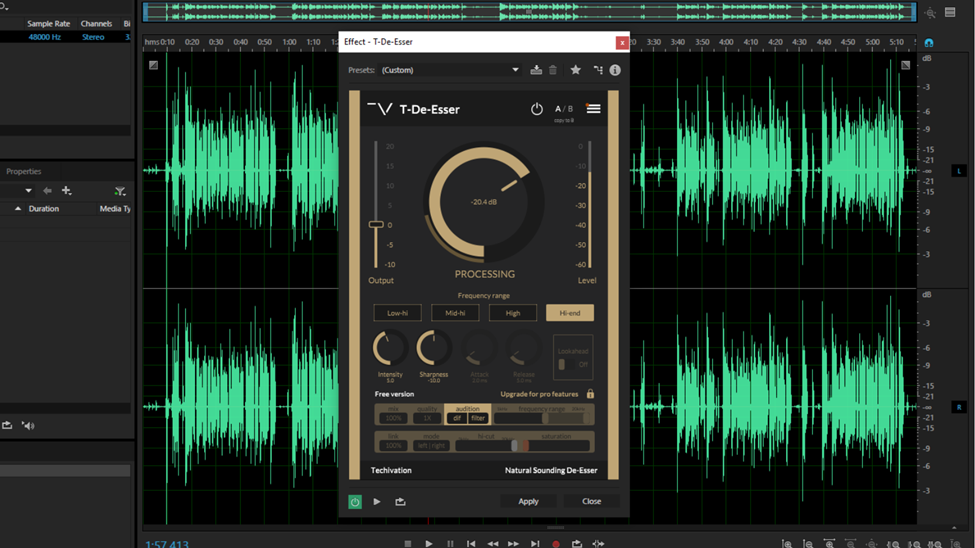
When removing such sounds, you should also ensure that your final audio is not affected negatively at the end of it. Some of these negative effects include your audio ending up not sounding natural. Techivation T-De-Esser smoothes out high frequencies while maintaining the audio’s natural sound.
To download this plugin you will need to create an account hence you will need a valid email account.
TAL-Reverb-4
Download here – Tal-Reverb-4
A common effect that most audio engineers use is the reverb effect. Reverb effects brighten up vocals. I use this effect in the editing of fictional podcasts and radio dramas. Reverb establishes a scene and TAL-Reverb-4 has been quite useful in these processes.
For music, you can use it to make your sound richer and add smoothness.
What makes this plugin ideal is the simple and organized graphical user interface which makes it easy to use.
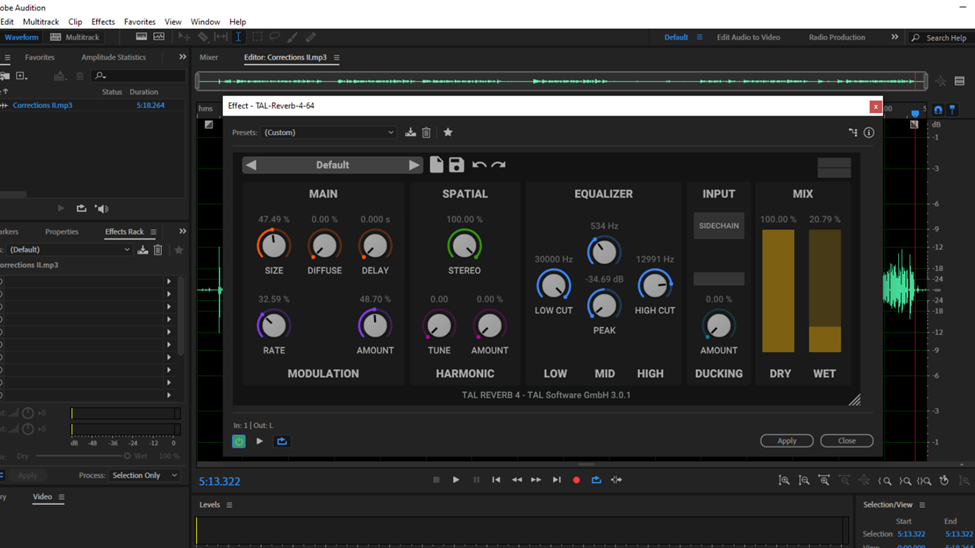
With this plugin, you will be able to adjust your reverb varieties from small rooms to large rooms.
Vladg Sound and Tokyo Dawn Proximity
Download here – Vladg Sound and Tokyo Dawn Proximity
As far as my usage of plugins goes, I bet none comes close to the excitement that I had using this. This proximity in this plugin’s name points out its function which is correcting distance issues between the sound signals to the mic.
When you are doing the editing and realize that the microphone placement was wrong. This can be a case where you placed it a bit far off from the sound source or you are just looking at readjusting the sound level on your final edit, then Vladg Sound and Tokyo Dawn Proximity is your go-to plugin. To make these changes, adjust the fader in the image below while listening back to the audio.

Sadly, some system specifications, especially modern ones will have compatibility issues. This information is pointed out on their website. But if it works on your computer, props to you.
Conclusion
There you have it. Take the quality of your audio edits a notch higher with the plugins covered in this article. They can complement your editing processes but they will be more inclined to audio files that are strictly vocals.
We have a lot of free plugins that can be downloaded over the internet with a few asking for just a subscription to their mailing list as the bare minimum, but I believe the six highlighted in this article are a good point to start. It is a good and diverse list. You can analyze audio, remove sibilance, add reverb, and increase the volume among other functions. These are some of the basic edits an audio editor using adobe audition does.
Gain mastery of these and be limitless by exploring others.
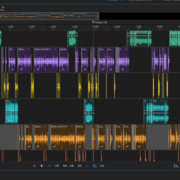
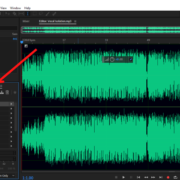
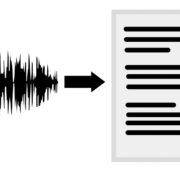
![Adobe Audition MME Device Internal Error [FIXED] Adobe Audition MME Device Internal Error [FIXED]](https://ProRec.com/wp-content/uploads/2022/09/image-112-180x180.png)